Getting ready to travel
Getting ready to travel

What's coming up?
In this activity, you'll learn what you need to check before you are ready to travel overseas with your mobile phone.
We'll cover what you should check if you do want to use your phone and data overseas, and also if you don't want to use data and ensure you don't accidentally end up with extra charges on your bill.
Start activityReady to roam
Most mobile phone plans come with the international roaming feature already enabled.
Your phone will be ready to make calls and use data as soon as you step off the plane at your destination.
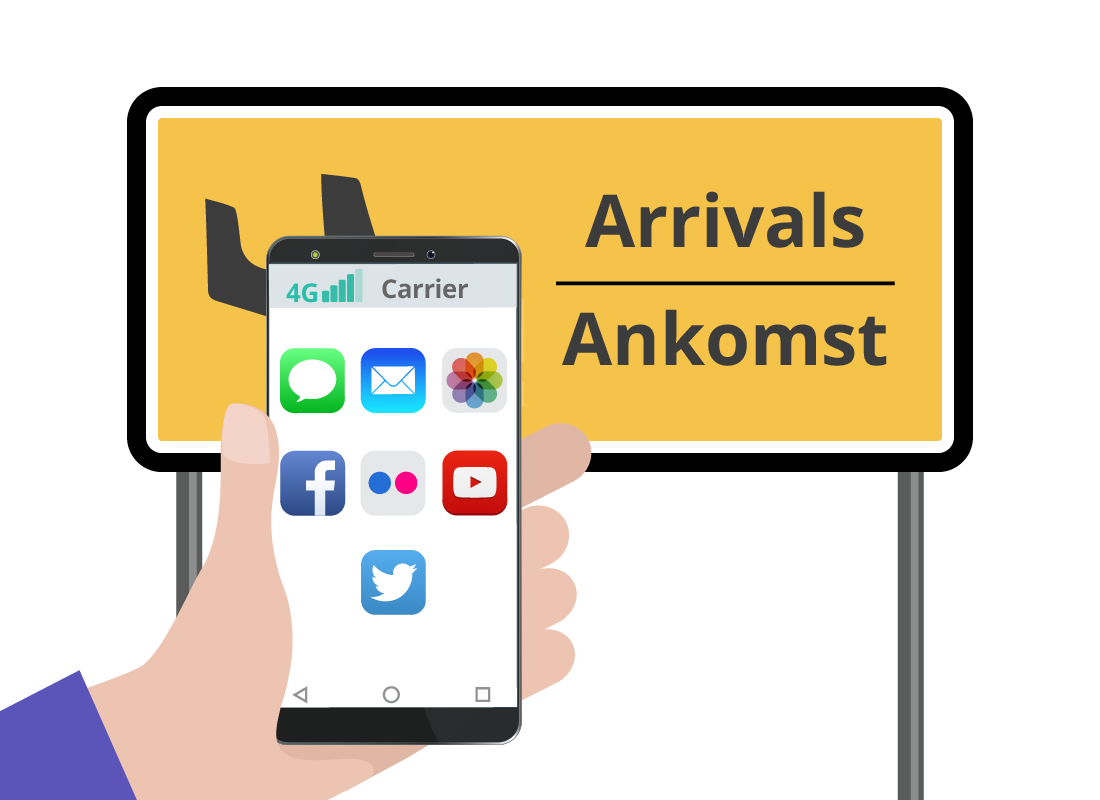

eSafety tip
Using data overseas can be costly, so be sure you understand how your provider charges before you go. Look at options such as an international data pass or data pack if your provider offers them, as these might save you money.
Activate roaming
Some contract plans, and most pre-paid plans, will need to have international roaming activated. You'll need to call your mobile phone provider, or pop in to one of their shops, to arrange this.
International roaming data and calls can be expensive, so be sure you understand the charges before you travel or consider buying an international data pass or data pack to control costs.
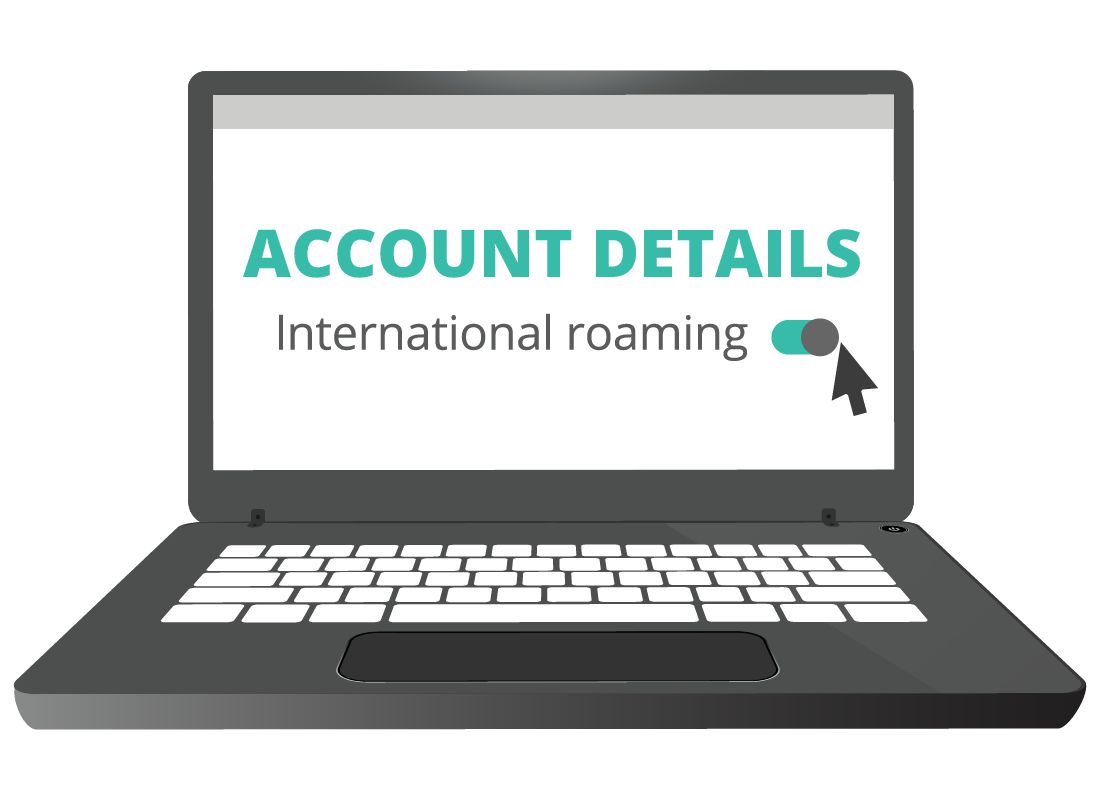
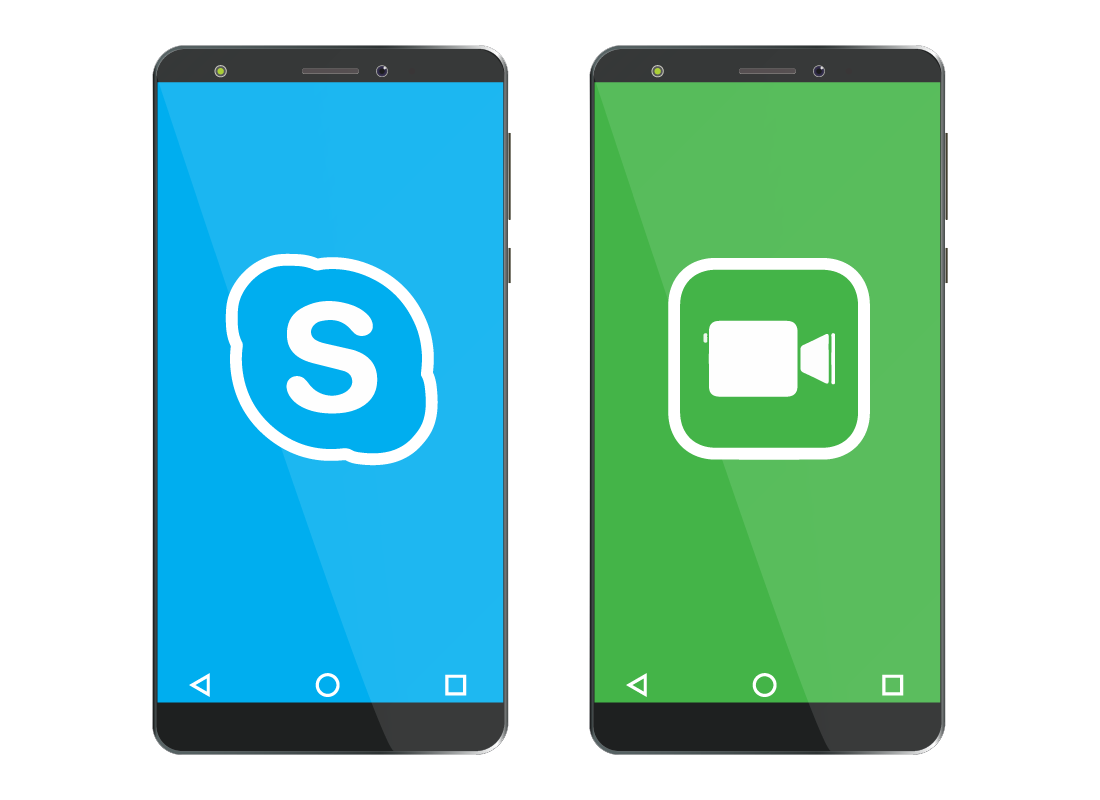
Install data calling apps
There are a number of free apps, or programs, that let you use the internet, rather than a mobile phone voice and data network, to make voice calls to people back home while you're away. The apps can actually be cheaper than international roaming, because they don't use much data.
You can learn more about how to use these apps in the Staying in touch with family and friends activity coming up next.
Blocking data roaming
Using data while you're overseas can be very expensive. If you only want your phone for voice calls and to access hotel Wi-Fi, you can turn off data roaming.
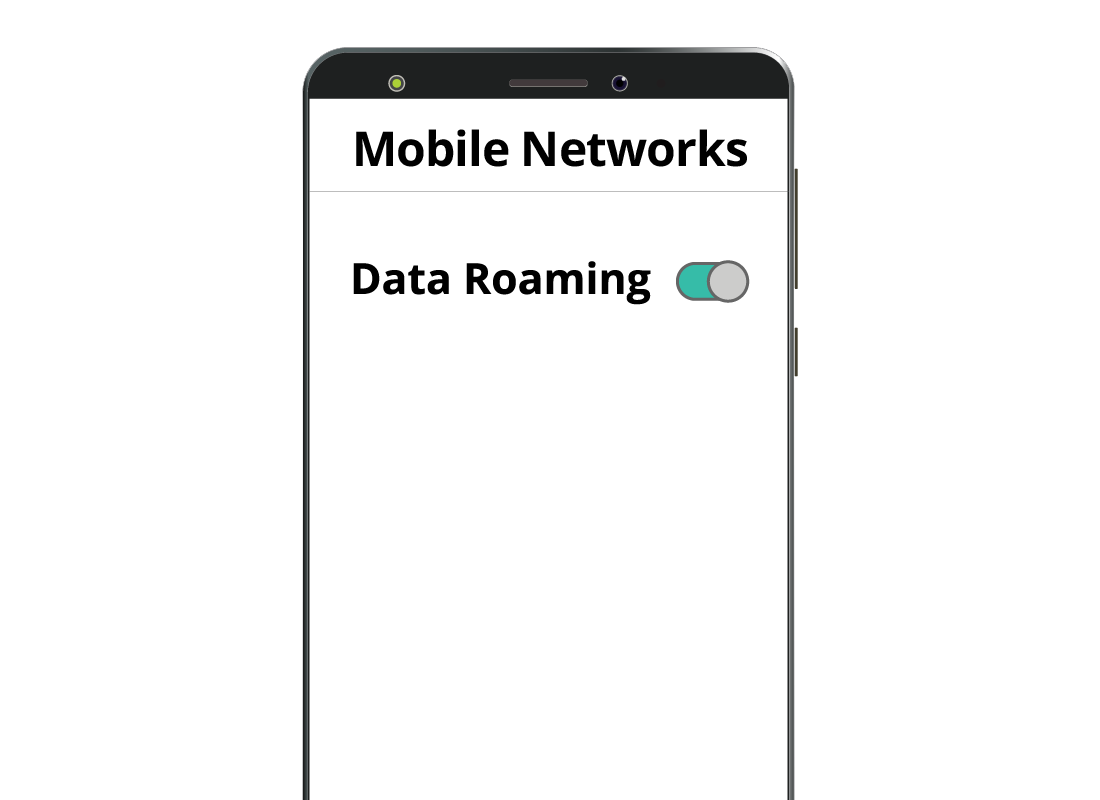
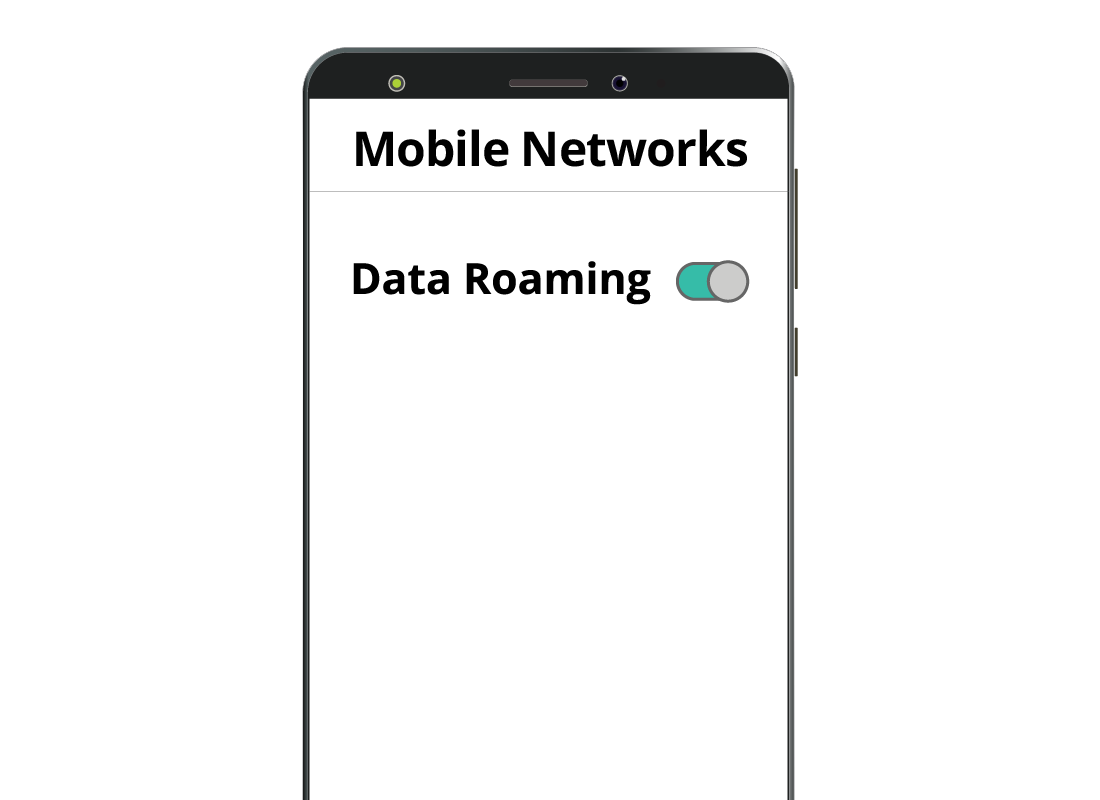
How to block data roaming
In your phone's settings, there will be a switch for data roaming. If you switch it off, your phone won't try to connect to mobile data in the country you're visiting.
This makes it impossible for you to get charged for using mobile data overseas. Your phone will still be able to make and receive calls, and you can still use public Wi-Fi, or Wi-Fi at a friend's house.
Switching off Data Roaming on your phone
Watch the video on the next page to see how to switch off Data Roaming on an iPhone and an Android phone. While your smartphone might be a little different to the ones we have used in this example, the steps will be similar.
Click Continue to watch the video on the next screen.
Switch off data roaming on your smartphone
When you switch off Data Roaming, a mobile phone can still make and receive voice calls but won’t use data on an overseas network. Leaving Data Roaming enabled while overseas can be expensive. Here’s how to switch of off using an iPhone.
From the Home screen, select the Settings icon.
Next, tap Mobile to access Mobile Data Options.
Then, tap Mobile Data Options.
Tap the green switch next to Data Roaming to turn the function off. This stops you mobile using data overseas.
Now, tap the Home button on the bottom of the iPhone to return to the Home screen.
With Data roaming disabled, your mobile phone will still be able to make and receive calls while overseas, and you can still use public Wi-Fi or Wi-Fi at a friend’s house.
Now, here’s how to switch off Data Roaming using an Android phone.
Swipe down the reveal the top menu.
Tap the Settings icon. Then, tap on Connections.
Tap Mobile Networks.
And then tap Data roaming.
And finally, tap Disable. Great.
Now, select the back button to return to the Home screen.
With Data Roaming disabled, you can’t incur any mobile data costs while overseas.
Use your provider's tracking tools
Your provider will have a free app for your mobile phone or a web page you can use to track data usage.
This will usually show how much international data you've used on your phone, as well as the data you've used at home.
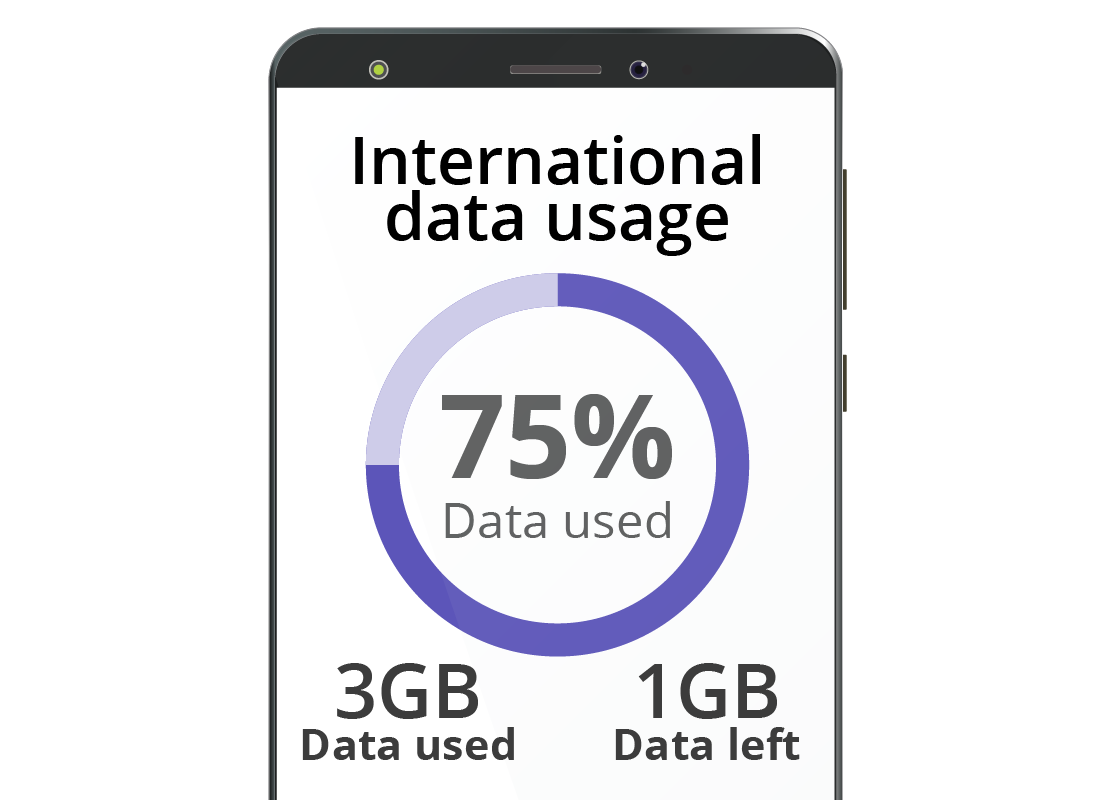

eSafety tip
It's a good idea to check the web page or app regularly while you're away to stay aware of how much data you're using and keep on top of costs.
Don't forget the power adaptor!
Other countries use different power points to Australia. Fortunately, today's phones have chargers that can run on 110-volt and 240-volt power. But you will need an adaptor to make your Aussie phone charger fits into the wall socket. There are different adaptors for different countries.


Well done!
This is the end of the Getting ready to travel activity. You now know that most mobile phone plans come with international roaming enabled, and that you can use your phone's setting to switch off data roaming.
Up next, you'll learn more about calling Australia while you are overseas in the Staying in touch with friends and family activity.