Connecting to my home network with a cable
Connecting to my home network with a cable

What's coming up?
In this activity, you'll learn how to connect to a home network using a cable.
Connecting with a cable is less common than connecting with Wi-Fi, but it can still be convenient if you have a desktop PC or older laptop that sits near your router.
A cable connection is easy to set up, but you can't move your device around after connecting.
Start activity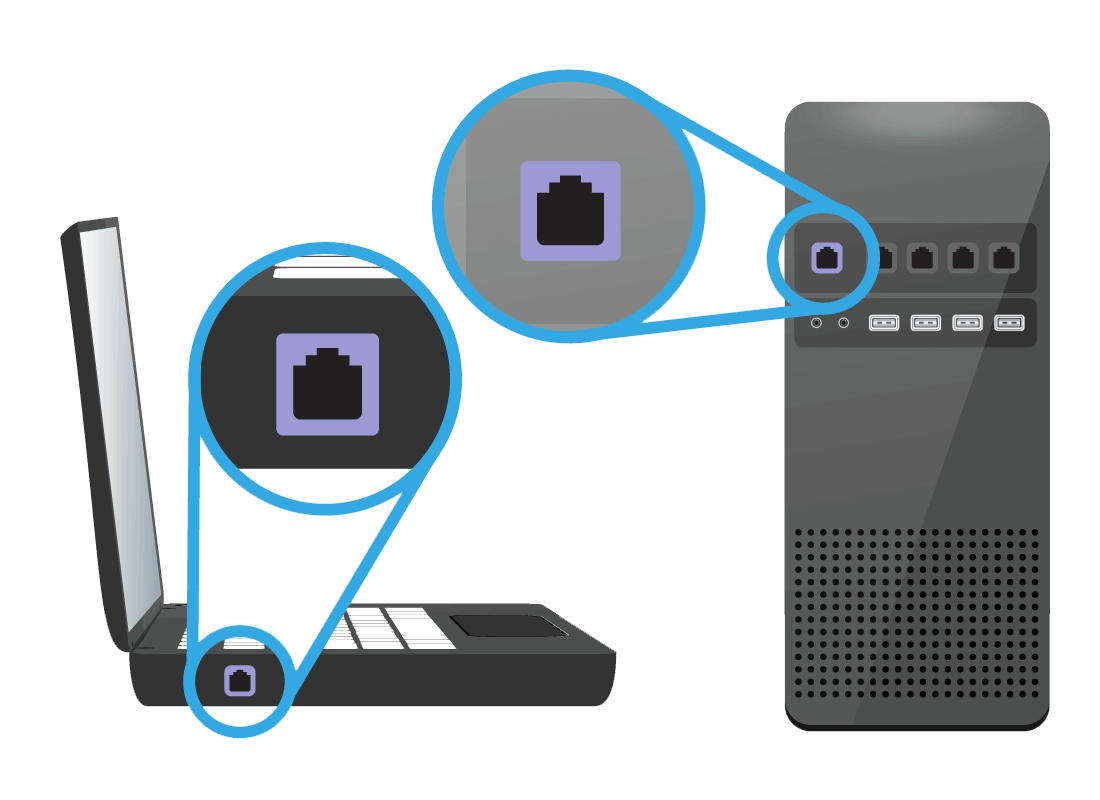
Which devices use a cable?
The network cable that connects a device to the router (the special internet box), has a square plug on each end. Devices that can take this special plug include desktop computers and some larger laptops.
A few other non-computer devices like network music players, some games consoles, and some smart TVs can use a cable too.
The cable
The cable you use for a home network is a special type, with an end that looks similar to the newer style of phone cord.
Your router will usually come with at least one cable, but it will probably be too short to be useful. You can take it with you to a shop to ask to purchase a longer version.
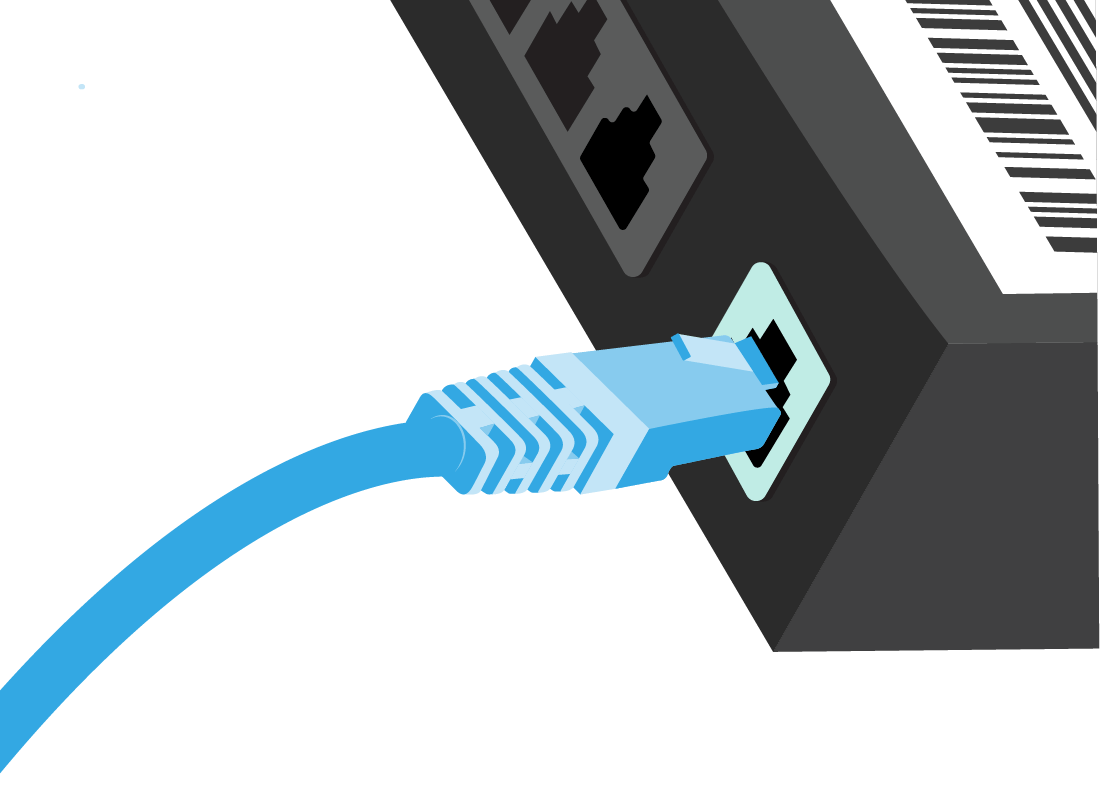
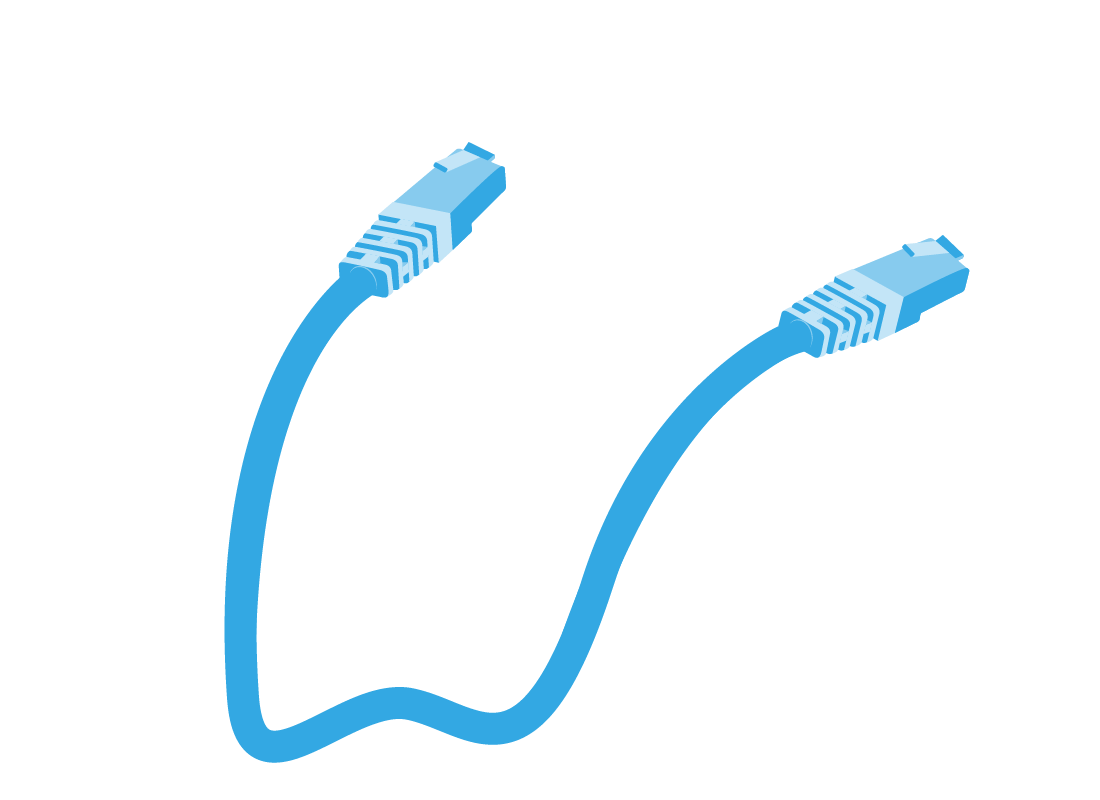
Purchasing a cable
Office supply shops, computer stores, and some hardware stores sell home network cables. It's usually called a Networking Cable, but some places might call it an Ethernet Cable or an RJ45 Cable. They are all the same thing.
The cable works with all devices that have the right-shaped plug. You really only need to choose the length!
Advantages of using a cable
A cable can be convenient because it's very easy to set up. Just plug in, and you'll be on the internet almost right away.
A cable connection also doesn't need to worry about reception or signal strength.
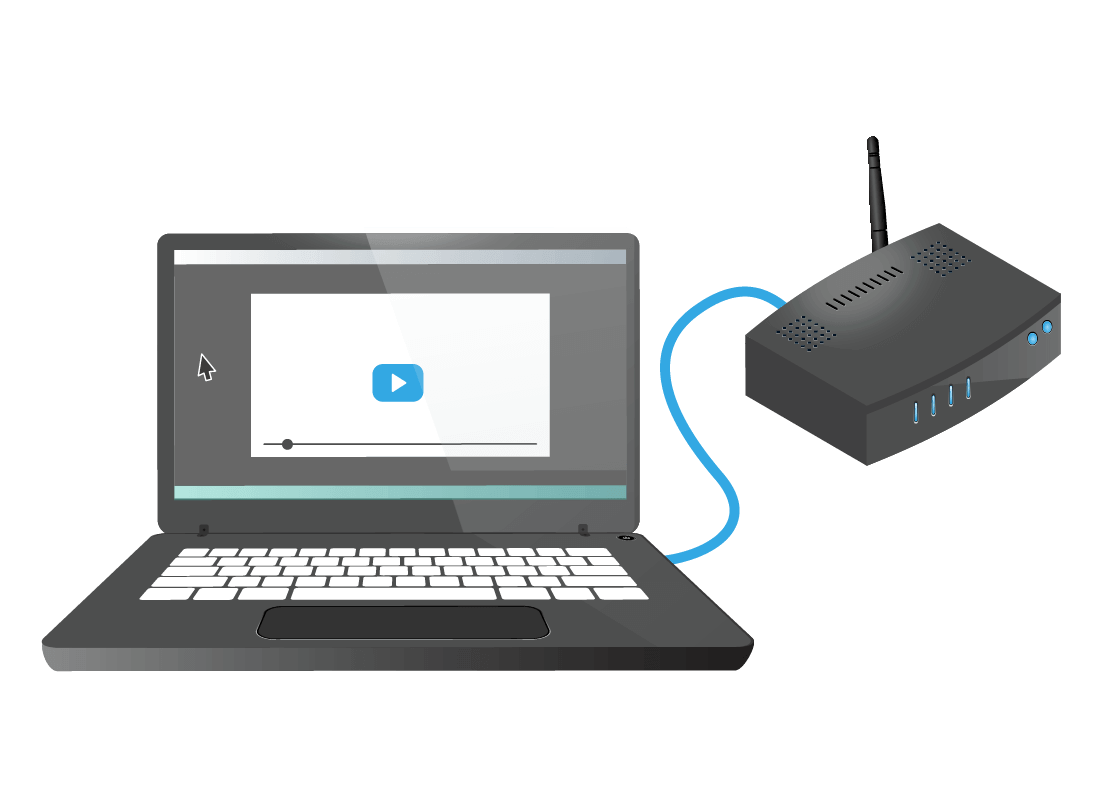
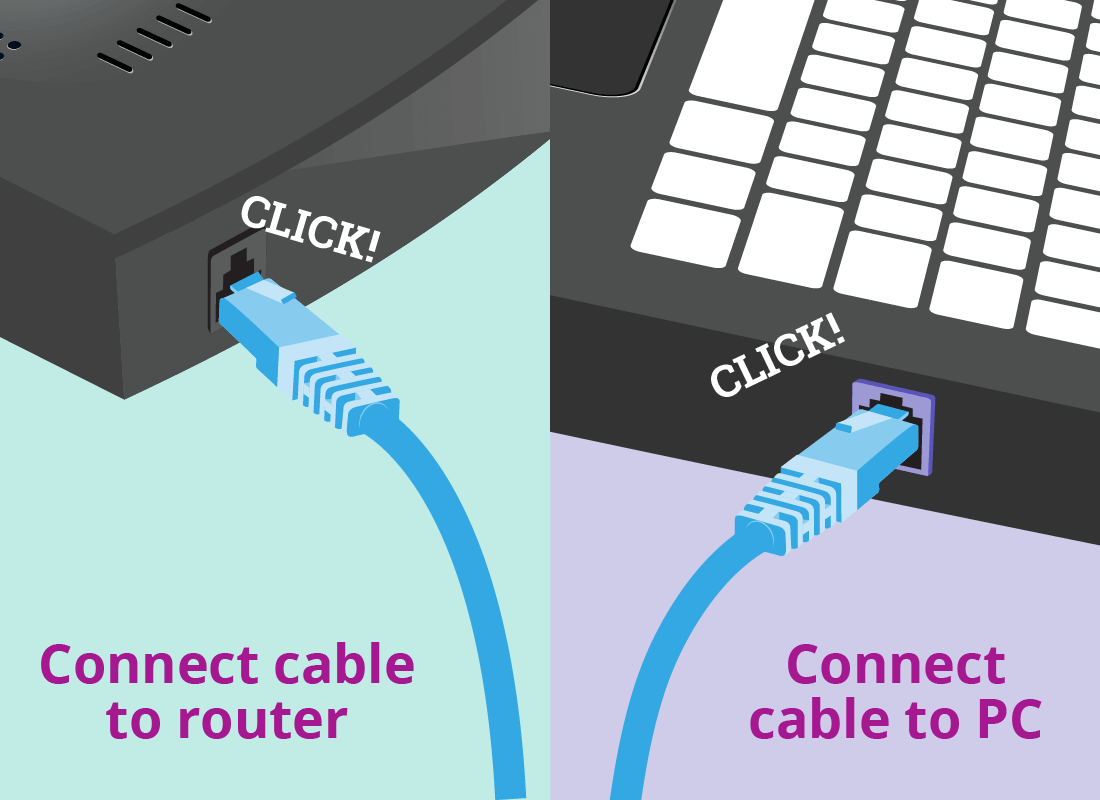
Connecting with a cable
To connect a device to your router with a cable, simply plug it in. The router identifies your device through the cable. You don't need to open the device settings to put in a password.
You can see a small icon on your screen that shows the internet is connected.
If it doesn't seem to work, check that you've pushed the cable into your device firmly enough to hear a click. A clip on the end of the cable stops it falling out.
Which devices can't use a cable
To connect with a network cable, your device needs the correct type of socket, or port, in the side or back.
Small devices such as phones, tablets and most new laptops are so thin they don't have enough space for the socket! Cable isn't useful on a device you need to carry around, because as soon as you pull out the cable, the internet is disconnected.
Don't worry if your device doesn't have a cable socket. Smaller devices use Wi-Fi to connect to the internet without wires.
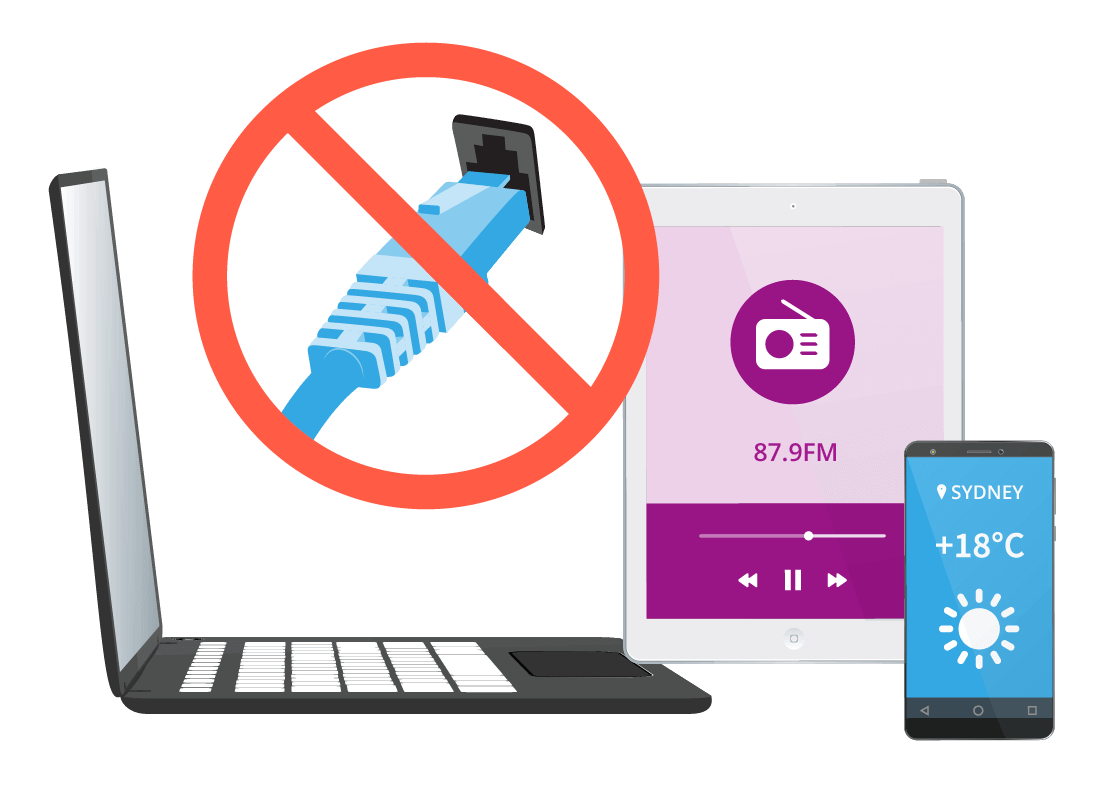

Well done!
You've made it to the end of the Connecting to my home network with a cable activity.
You've learned that a network cable is an easy and convenient way to connect to your router, but only for larger devices like a PC. Connecting with a cable is very easy, but it's only suitable for a device that you don't need to move around.
In the next activity, Internet speeds on your home network, you'll learn about the speed of your internet connection, and how that can affect what you want to do on the internet.