How can the internet help with family history?
How can the internet help with family history?

What's coming up?
In this activity, you will learn how the internet can help you research and create your family history.
Start activity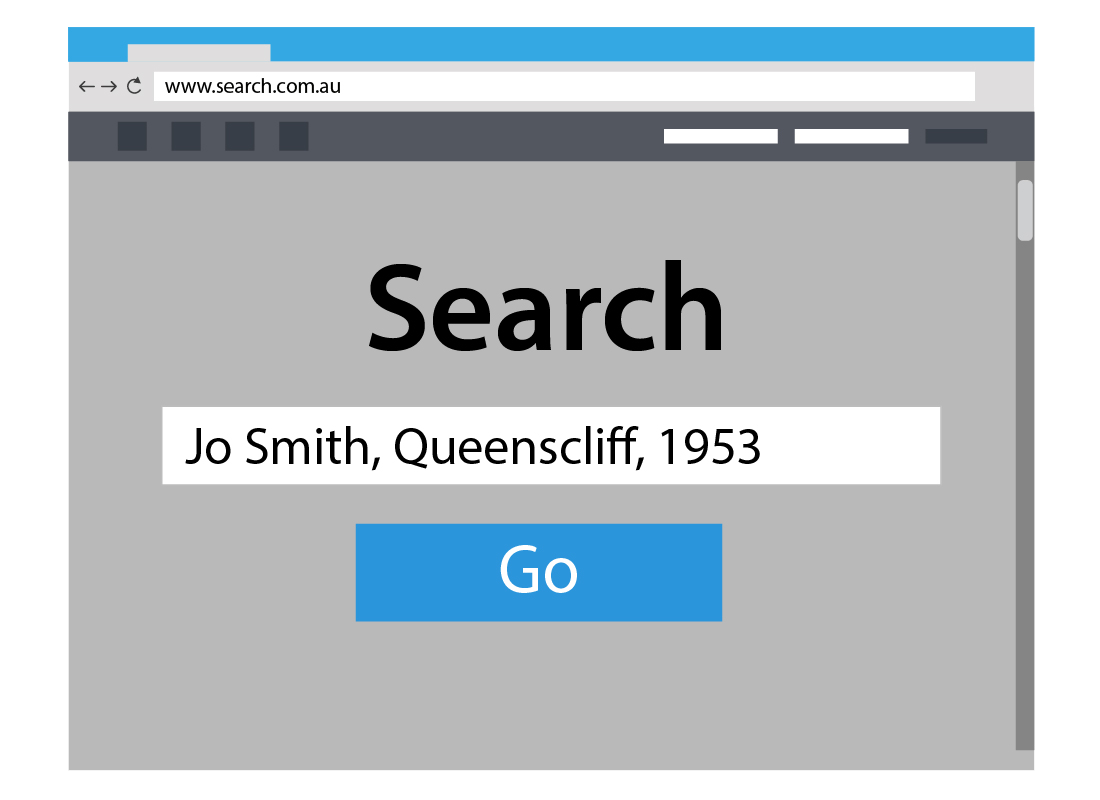
Family history on the internet
Building a family history starts with finding records about family members, and then confirming them. The internet can help with that.
You can use the internet to search for the names of your relatives, but there are also great services that can find information for you.
Discovering family records
Researching a family history used to mean going to places that hold historical records and digging through them, hoping to find something relating to your ancestors.
These days, the internet can help you search online for the records you need, and maybe find records you don’t yet know exist.
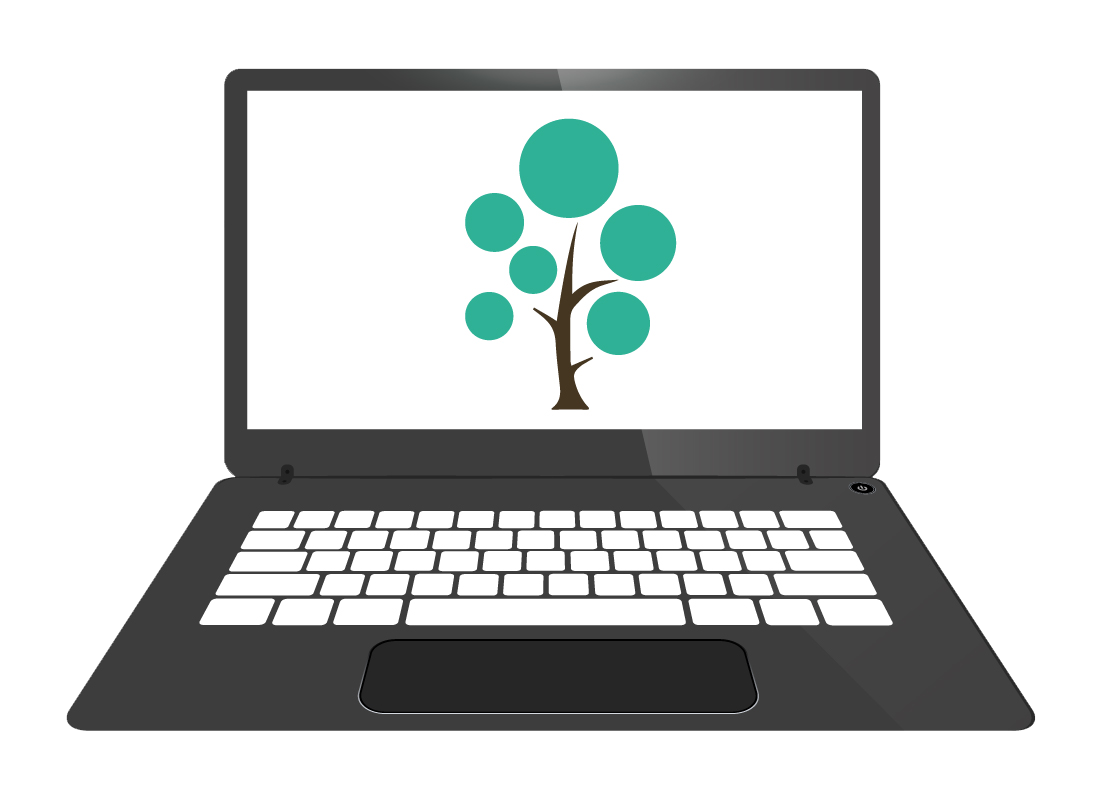
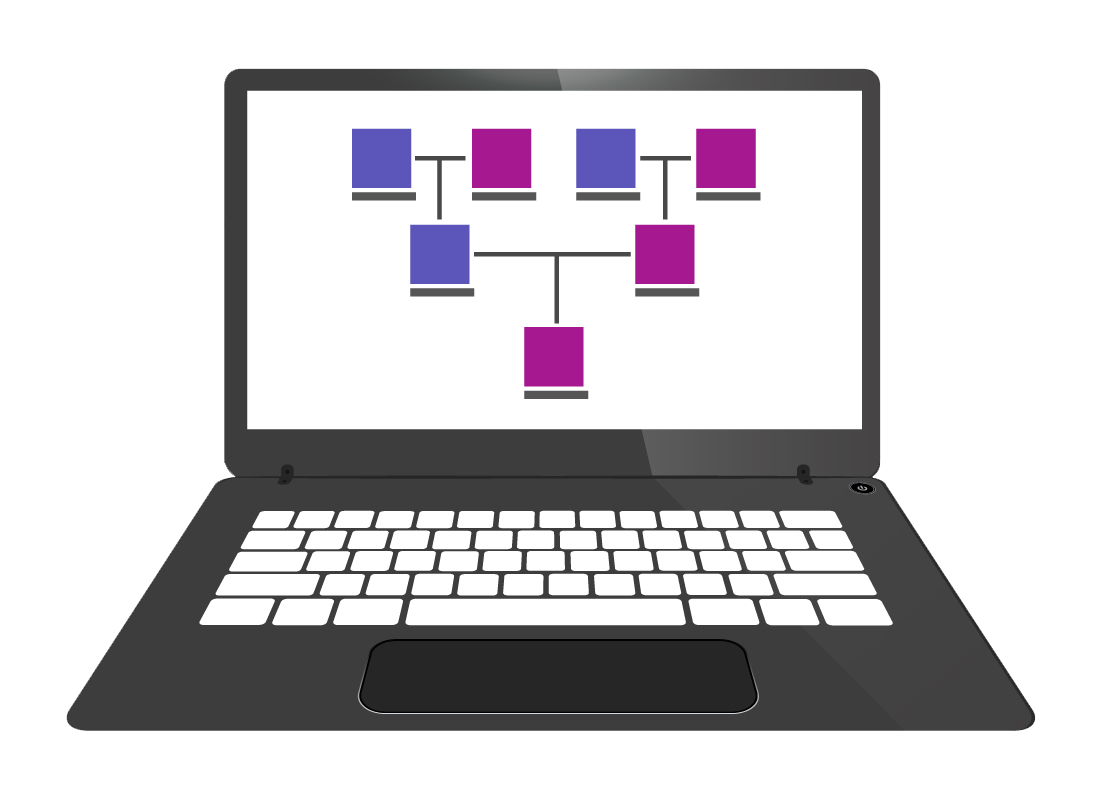
Recording and managing information
To make the most of information from the internet about your family, it pays to organise what you find. The internet can help here, with handy tools and services.
Some tools are online, so you use them in a web browser on your computer, smartphone or tablet. Others can be downloaded and installed so that you can keep all the information on your computer.
Focus on the family
Family history tools are generally easy to use. That means you can pay attention to the interesting things about your family history, while the tool organises and presents the information.
On the next slide is a video to show you how internet tools can help with family history. Click 'continue' then press the 'Play' button to watch the video.
How internet tools can help with family history research
This demonstration video is approximately 2 minutes long. It demonstrates how to use the internet to help you find information for your family tree, free of charge. In this example, we are using a website called Family Echo on a Windows 10 computer.
Once the video starts, the intro panel fades and we see the screen is split into two parts. On the left-hand side is an animation of a Google search page. On the right-hand side, there is text displayed, which is the script for the voiceover track.
Voiceover: "There are many free tools on the internet that make it easy to organise and present your family information. For this example, we are using a website called Family Echo on a Windows 10 laptop computer. If you're not on a Windows 10 laptop, don't worry, this website will work for you too."
The left-hand panel updates to zoom in to the search bar.
Voiceover: "To begin, open a new browser window and type www.familyecho.com into the address bar. And then press the Enter key. The website will load."
The left-hand panel shows the Family Echo website home page, and the animation zooms in to the left-hand panel, where there are text boxes for adding names and other information to begin creating your family tree.
Voiceover: "The menu on the left allows you to enter information about your family. Start by entering details about yourself."
The left-hand panel shows and example of someone completing the form. Maxwell Dawson's first and last name and date of birth are entered and then we see the OK button appear.
Voiceover: "Then click OK."
The left-hand panel updates to show Maxwell Dawson's name in a box in the middle of the right-hand panel. This is the first building block in their family tree.
Voiceover: "Your name will appear on the box in the centre of the screen. Now we need to add your family members. Go back to the menu on the left and click Add Parents."
The left-hand panel updates to zoom back over to the left-hand side of the screen and we see the Add Parents button highlighted.
Voiceover: "Enter your mother's details. It's ok if you don't have every detail, just enter what you know. Then click OK."
The left-hand panel shows Maxwell adding his mother's name and surname at birth, but not her date of birth, as he doesn't know this. We then see him click on the OK button, and his mother's name appears in a box above his in the centre of the screen. There is also a box called Father of Maxwell alongside his mother's name, ready for Maxwell to add his dad's details.
Voiceover: "Repeat the steps to enter your father's details and his name will appear next to your mother's. Now you're on a roll! Continue adding details for each family member and watch your family tree grow!"
Video ends.
Congratulations!
Well done. You’ve completed the How can the internet help with family history? activity. You've learned that internet tools and services can help you find information and have fun creating a family history.
Next up, we'll explore those tools a bit more in the Family history tools activity.
