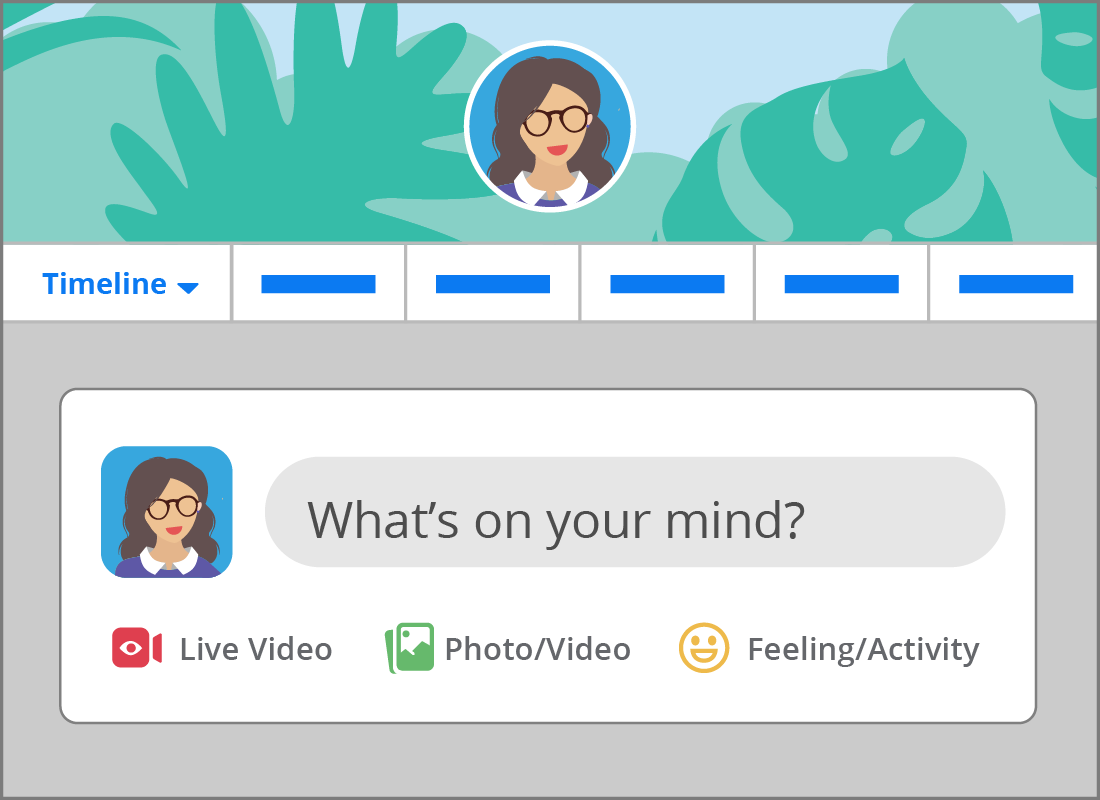Creating a Facebook account
Creating a Facebook account

What's coming up?
In this activity, you'll learn how to create a Facebook account.
It's quite straightforward, and in many ways similar to setting up an email address.
Start activityYour set-up details
You will need to provide the following details when setting up a Facebook account:
- your first and last names
- a valid email address, or mobile number if you prefer
- some personal information (e.g. your date of birth and your gender).
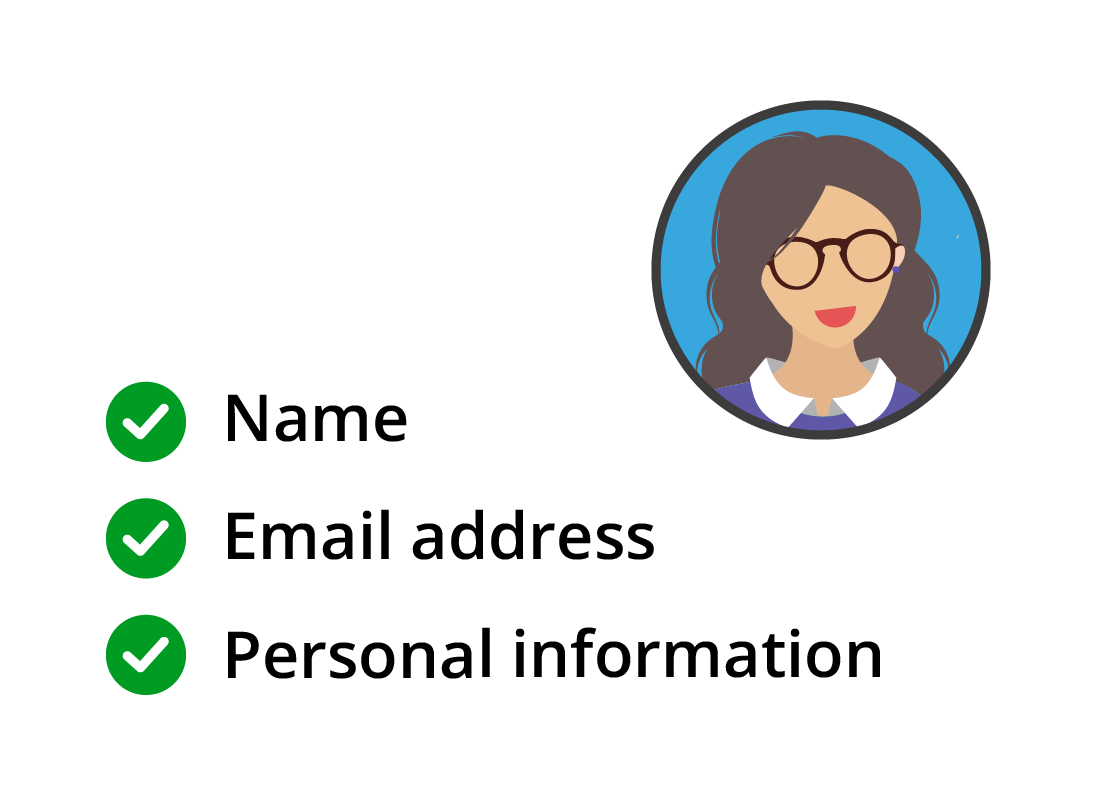
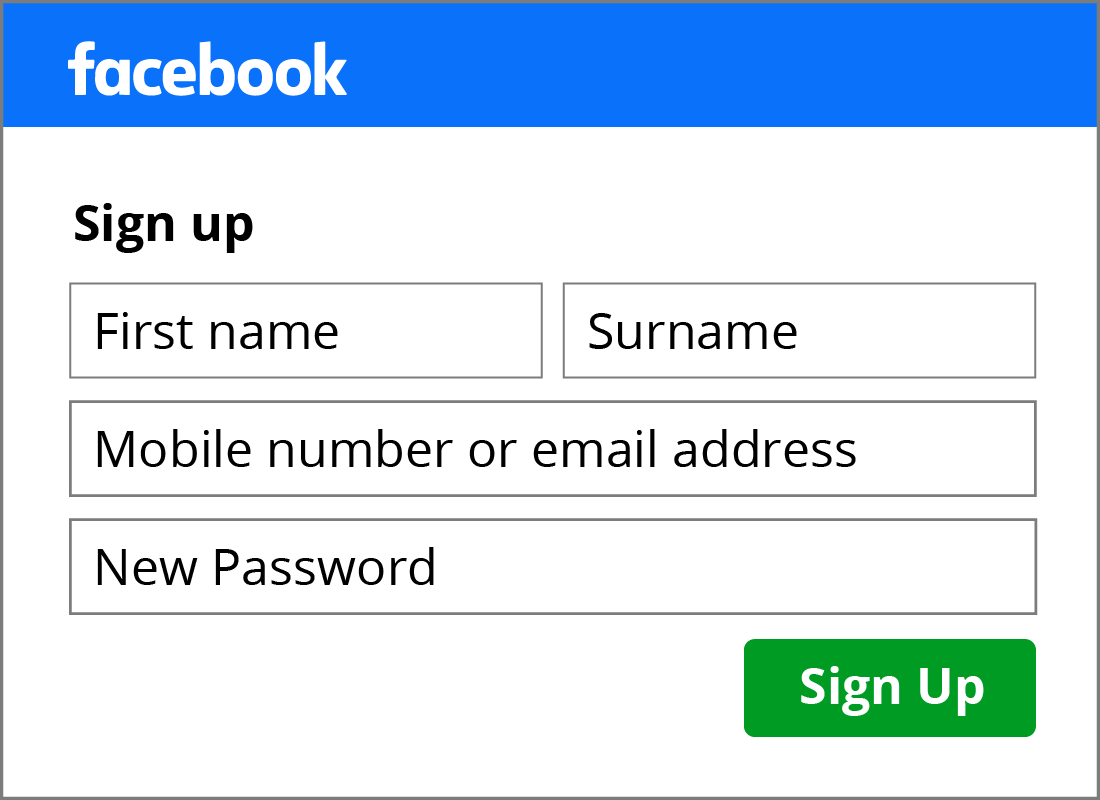
Creating your Facebook account
To create a Facebook account, type www.facebook.com into your web browser and then press Enter on your keyboard.
Click on the green Create New Account button to open the Sign Up form. Enter your information in the relevant form fields, including:
- Your first and last name
- Your email address (or mobile number)
- Create a strong password
- Your birthday
- Select a gender
- Click the green Sign Up button.

eSafety tip
As with all personal accounts online, it is very important to create a strong password that you haven't used for any other accounts, and one that will be difficult for anyone else to guess.
It can be tricky keeping tabs on lots of strong passwords. If you are looking for inspiration, we have some great tips on creating strong, but memorable, passwords. You can find out more in our Managing passwords course.
Finalising your account
An email will be sent to your email Inbox with a secure code made up of letters and/or numbers, which is used to verify your identity. Once you have read the code, return to the Facebook set up page and carefully enter it into the box provided.
When you’re done, click Continue.
Your Facebook account is now created, and your home page will appear. Well done!
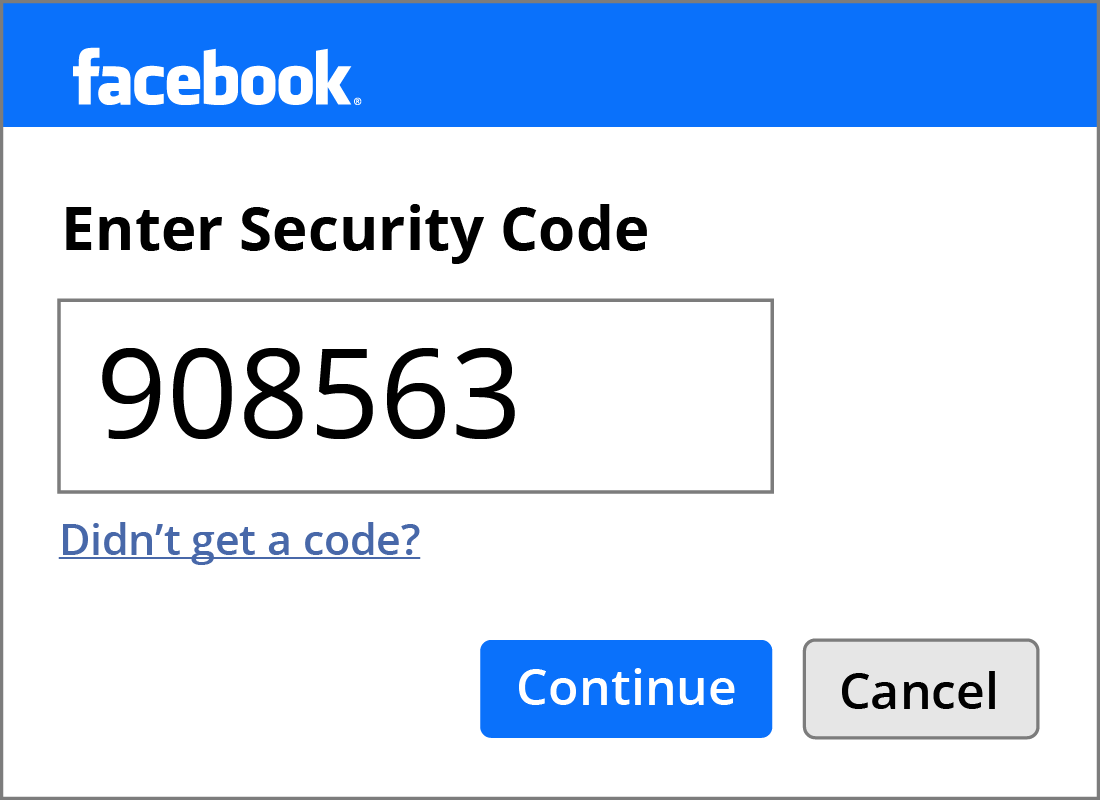

eSafety tip
We recommend you don't use a shared email account for setting up personal accounts online. Facebook will use your email address to verify your details when you set up an account, and it may also contact you in the future to alert you to any suspicious behaviour on your account. It's therefore best to use an email address that only you can access.
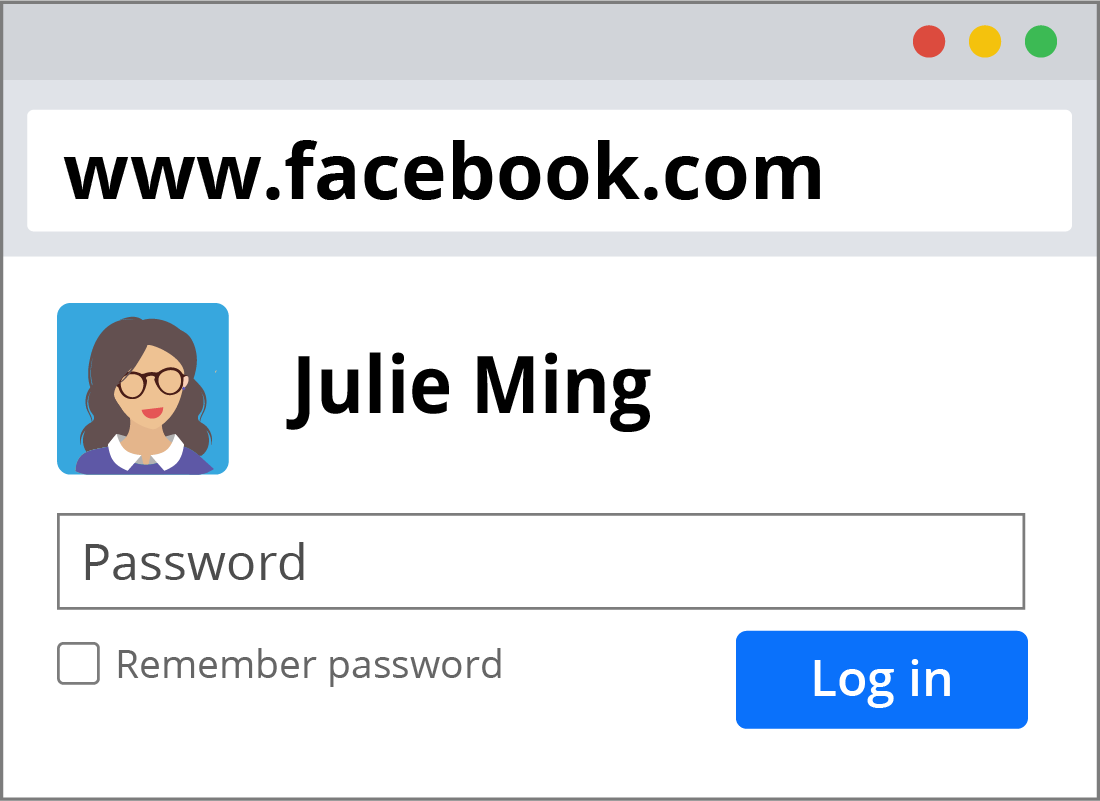
Logging into your Facebook account
Once you have created your new Facebook account, you can start to use it. You can add a profile picture and information about yourself, search for people you may know on Facebook, and get to know Facebook's privacy settings. You'll learn more about those settings in the Controlling your privacy settings activity coming up next in this course.
Whenever you want to log into your Facebook account, type facebook.com into your web browser address bar, click on your account name and enter your password.
Let's check
Decide if the following statements are true or false. Click each card once to turn it over and see the answer.
When creating a Facebook account you need an active mobile phone number.
Click to flip
This is false.
You can use an email address or a mobile phone number to create a Facebook account.
You need a valid email address when creating your Facebook account.
Click to flip
This is true.
You need a valid email address, as a security code will be sent to your email Inbox - to verify your identity.
A strong password is very important when creating a Facebook account.
Click to flip
This is true.
A strong password means your account will be more secure as strong passwords are very hard to guess.
Congratulations!
You've come to the end of the Creating a Facebook account activity.
You've learnt how to set up a Facebook account in your own name using your email address and a strong password.
The next activity, Controlling your Facebook privacy settings, will show you how you can determine who can see your information on Facebook.