Controlling your Facebook privacy settings
Controlling your privacy settings

What's coming up
Facebook has privacy settings that allow you to control who can see your details and posts, and who can interact with or make comments on your feeds.
In this activity, you’ll learn where to find these settings, and how to adjust them to suit your preference.
Start activity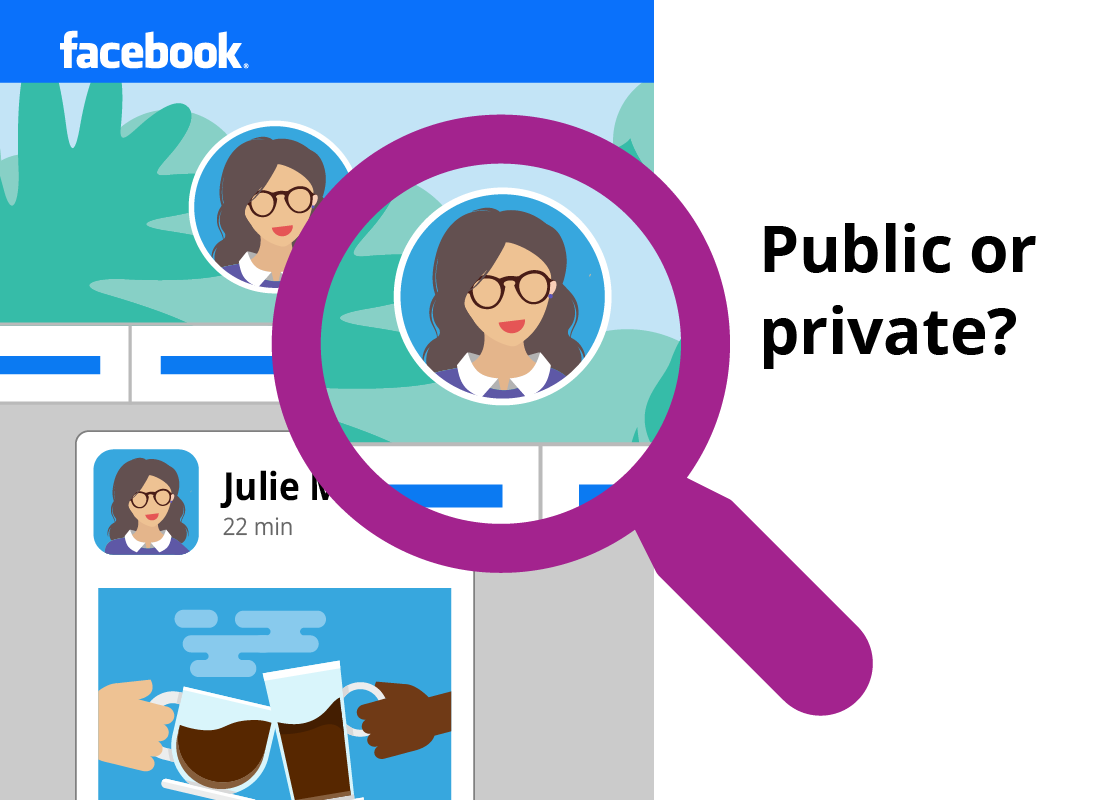
Facebook allows you to adjust your privacy settings to make your profile Private instead of Public.
Let's look at what those different settings mean.
Public vs Private profiles
A Public profile means anyone can see your:
- posts
- friends list
- profile information, including personal data like your birthday.
A Private profile means your profile visibility is limited, and your posts are only able to be seen by your friends list.
When you create a Facebook profile, it’s set to Public by default. To set it to Private, you’ll need to locate your Privacy settings.
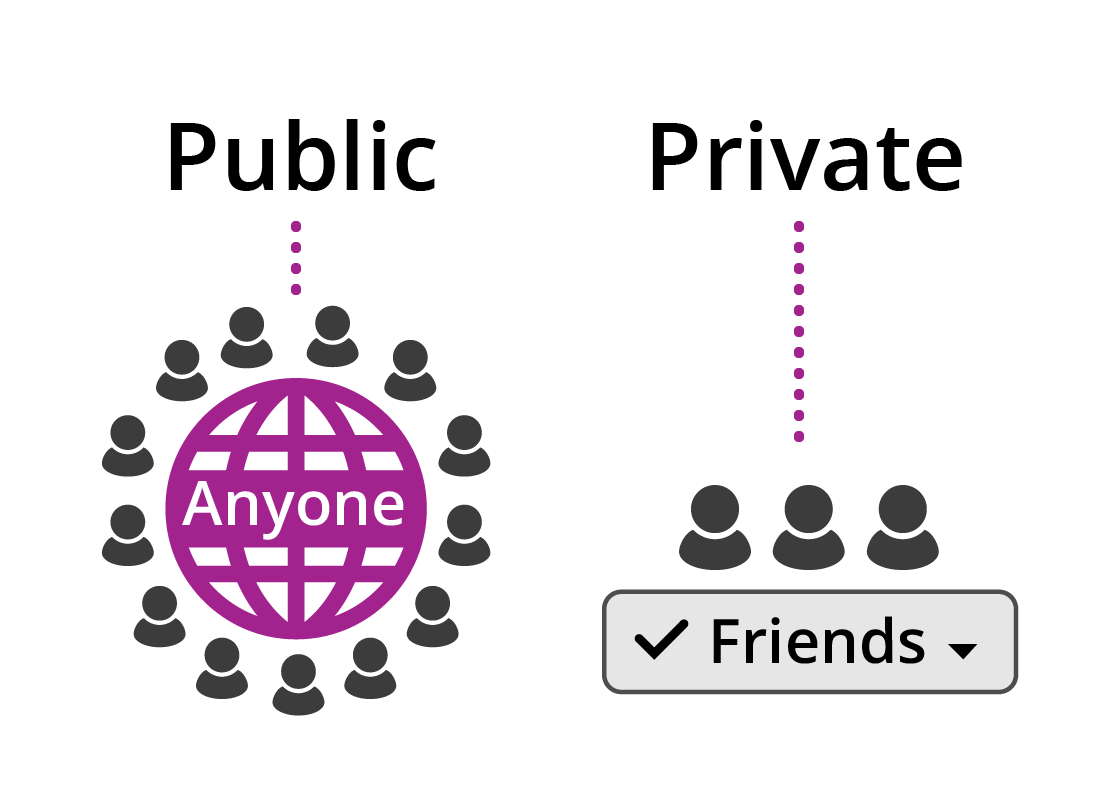
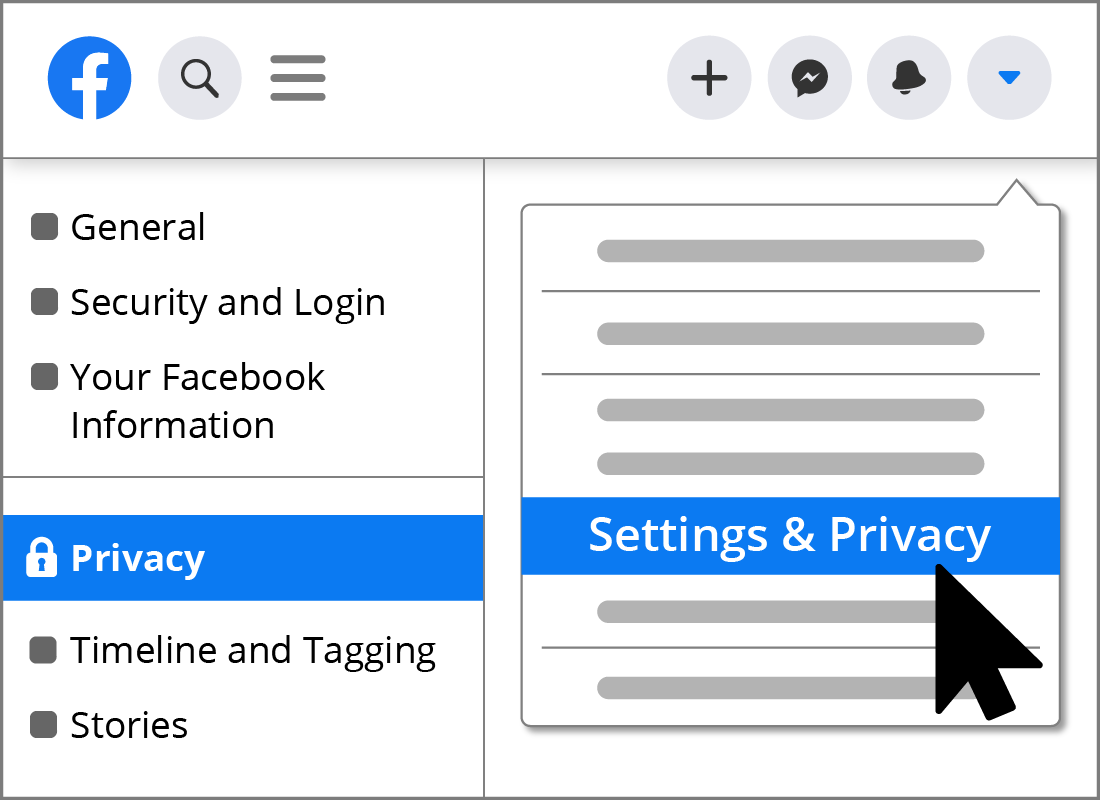
Where do I find my Privacy settings?
The Privacy settings can be located by clicking on the downward facing arrow in the right-hand side of the top menu.
Then:
- From the menu, click on Settings
- A list of options will then appear on the left of your screen.
The Privacy menu option allows you to control how much of your personal information is visible to the world.
Within the Privacy menu item
The Who can see your future posts? section allows you to control who can see your posts.
The Friends setting, means your posts are only visible to those people in your Friends list. Public means your posts are visible to anyone on Facebook.
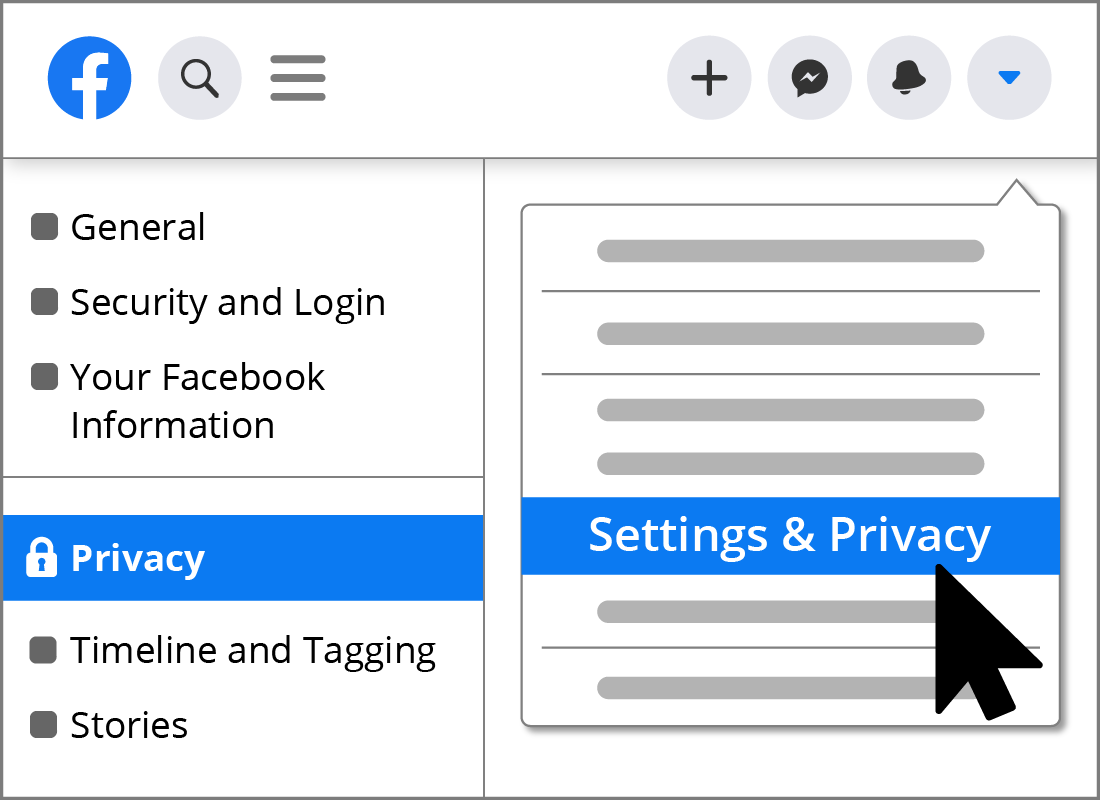
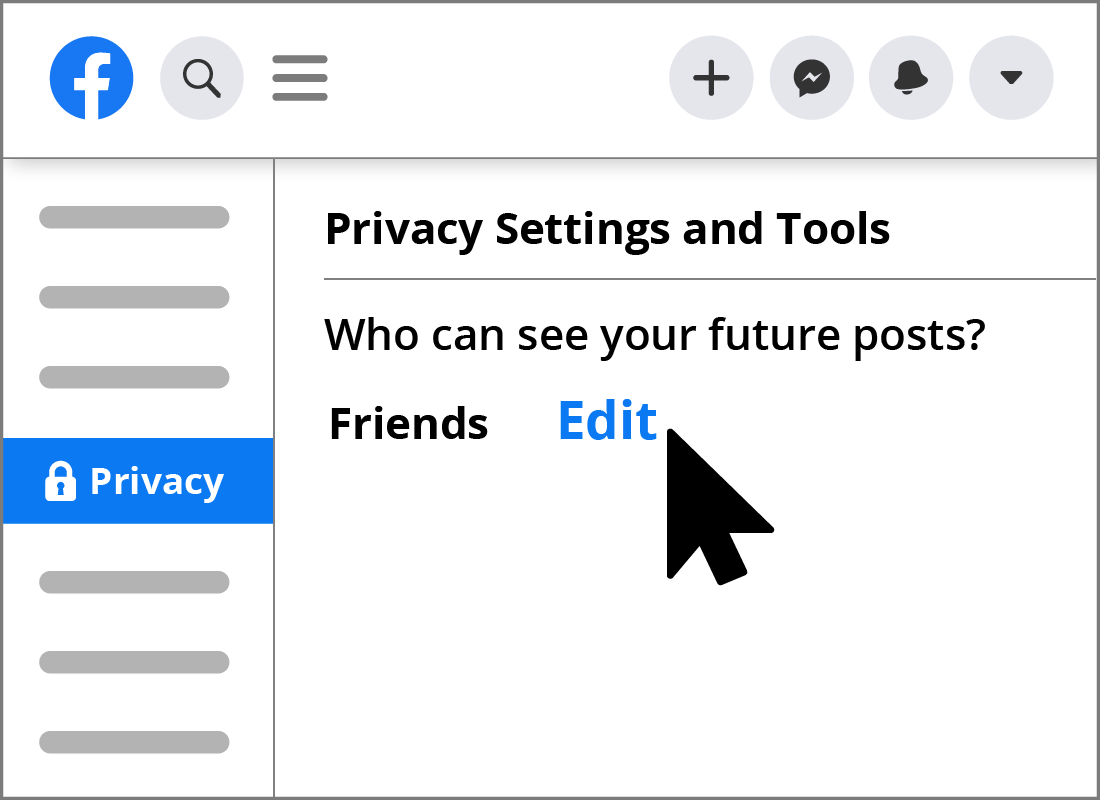
Controlling who can find and contact you
The How people can find and contact you menu options (within the Privacy menu) allow you to:
- Choose who can send you friend requests (e.g. Everyone or only Friends of friends)
- Control who can see your friends list (e.g. visible to the Public or Only me)
- Limit who can search for you based on the mobile phone number or email address linked to your Facebook profile.
How others use your name on their photos and posts
Facebook allows its users to tag, or add the names of, other users on their posts. Tagging someone tells Facebook that they are also a Facebook user, and creates a link to their profile. Tagging is often used by friends to identify other friends in a photo, or personalise something for their attention.
If you are tagged by your friend in Facebook, anybody seeing your friend's post can click on the link and potentially view your Facebook profile, depending on your privacy settings.
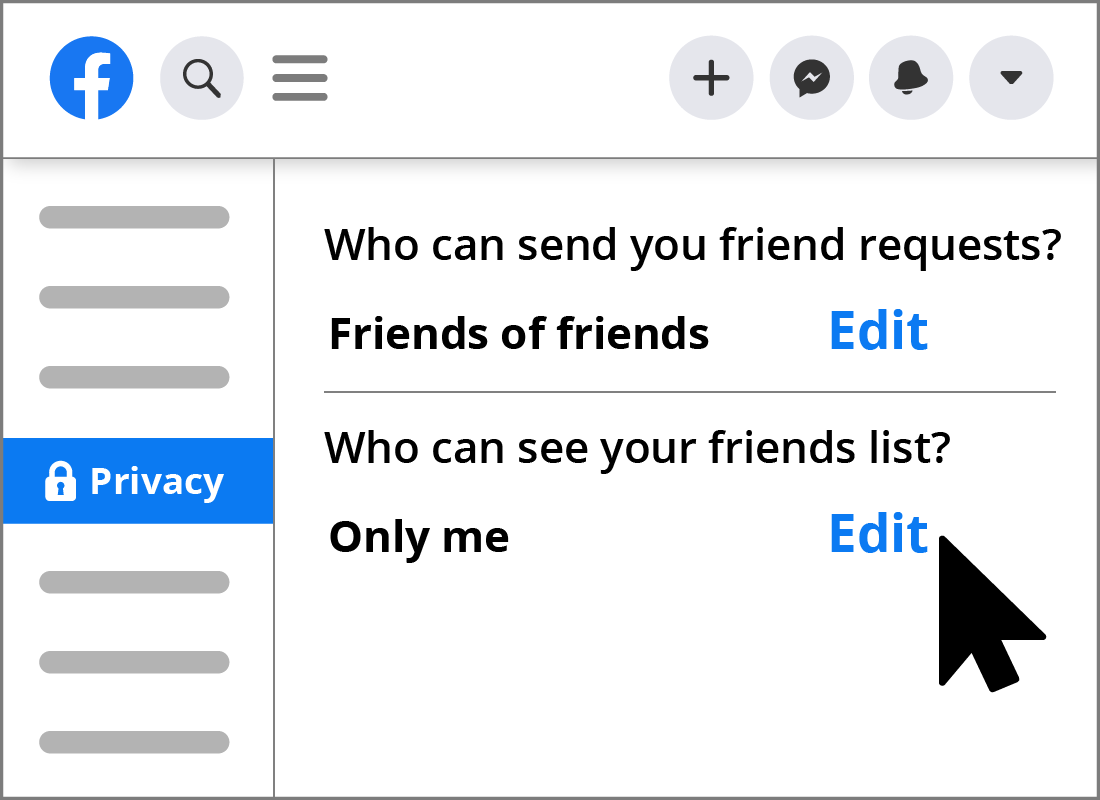
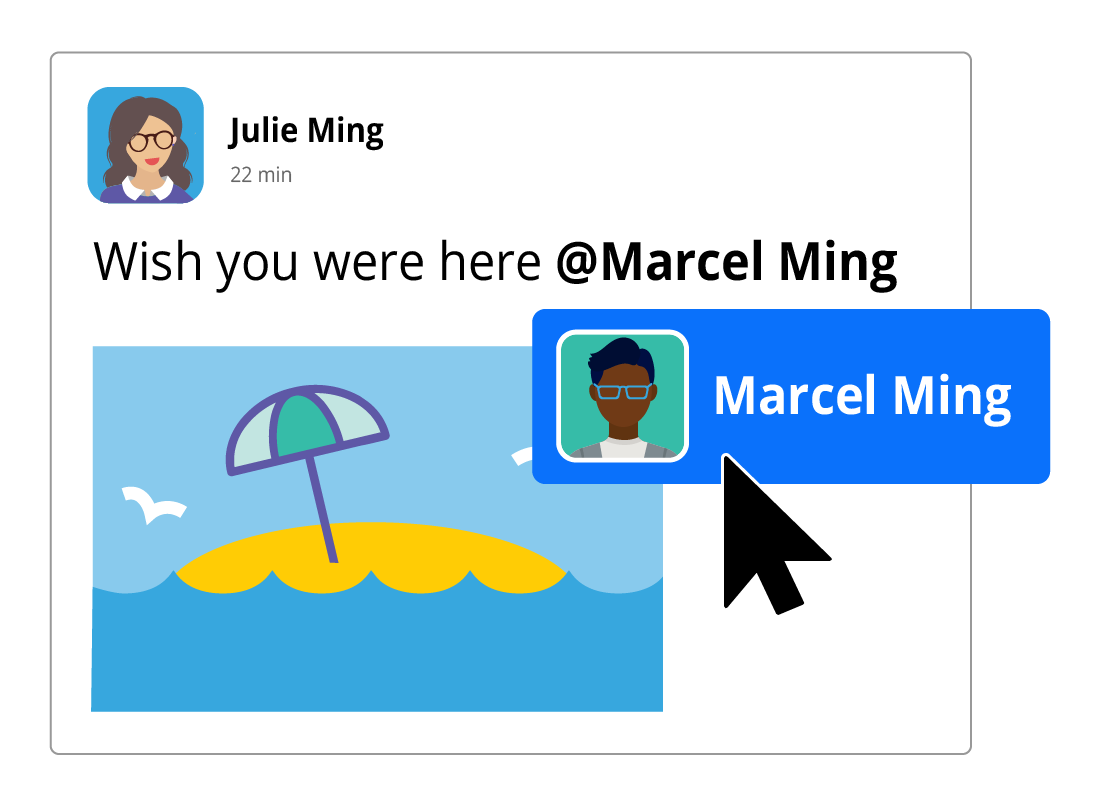
Timeline and Tagging Settings
You can set a preference to view any tags, or mentions of your name on other users' posts, on this page. Click on the Review posts and things that you’re tagged in before they appear on your timeline option and select Enabled from the drop-down options.
You can also preview how your profile appears to others on Facebook. To do this, click on View As next to the Review what other people see on your timeline option under Review.
You can then continue to edit your privacy settings if you feel your profile still has too much information on display.

eSafety Tip
Unfortunately, you can’t prevent your friends from tagging you in their own photos or posts. You can only control whether or not the photo or posts appear on your timeline.
There are many other privacy options that you can edit and we recommend spending some time in these settings to make sure you are happy with them. It's also a good tip to revisit these settings from time to time, as Facebook does update them periodically.

Congratulations!
You’ve come to the end of the Controlling your privacy settings activity.
You’ve learnt where to find the Privacy options and how to adjust them to suit your needs.
The next activity, Setting up your Facebook profile photo, will show you how you can determine who can see your information on the Facebook platform.