Protecting your privacy when using Zoom
Protecting your privacy when using Zoom
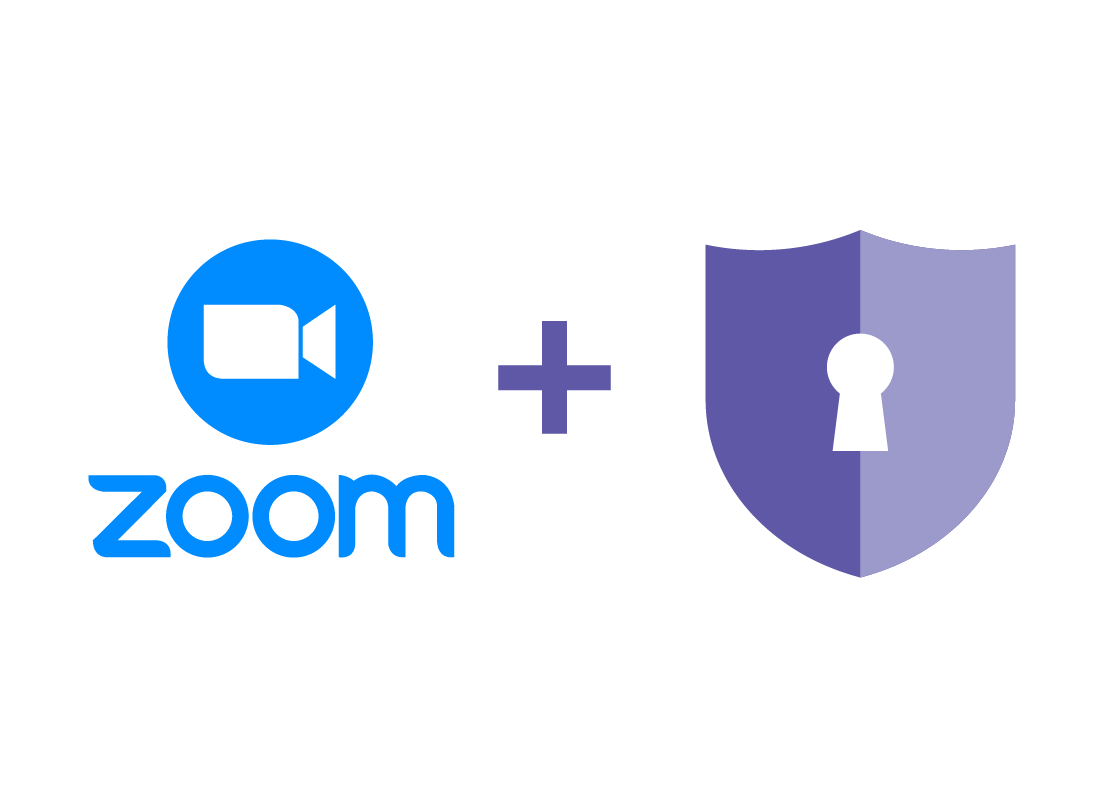
What's coming up?
You've now created your Zoom account, downloaded the application to your device, and are ready to start making calls and participating in meetings.
Before you do, there are some key safety tips that you should follow to ensure your privacy is protected when using Zoom.
Start activitySharing personal details
If you are using Zoom to call close friends and family, it's relatively safe to chat with them as you would in a normal, face-to-face conversation.
However, if you are participating in Zoom calls with people you don't know, it's important to consider how much personal information you want to share in this public forum, both on the call and in chat messages.
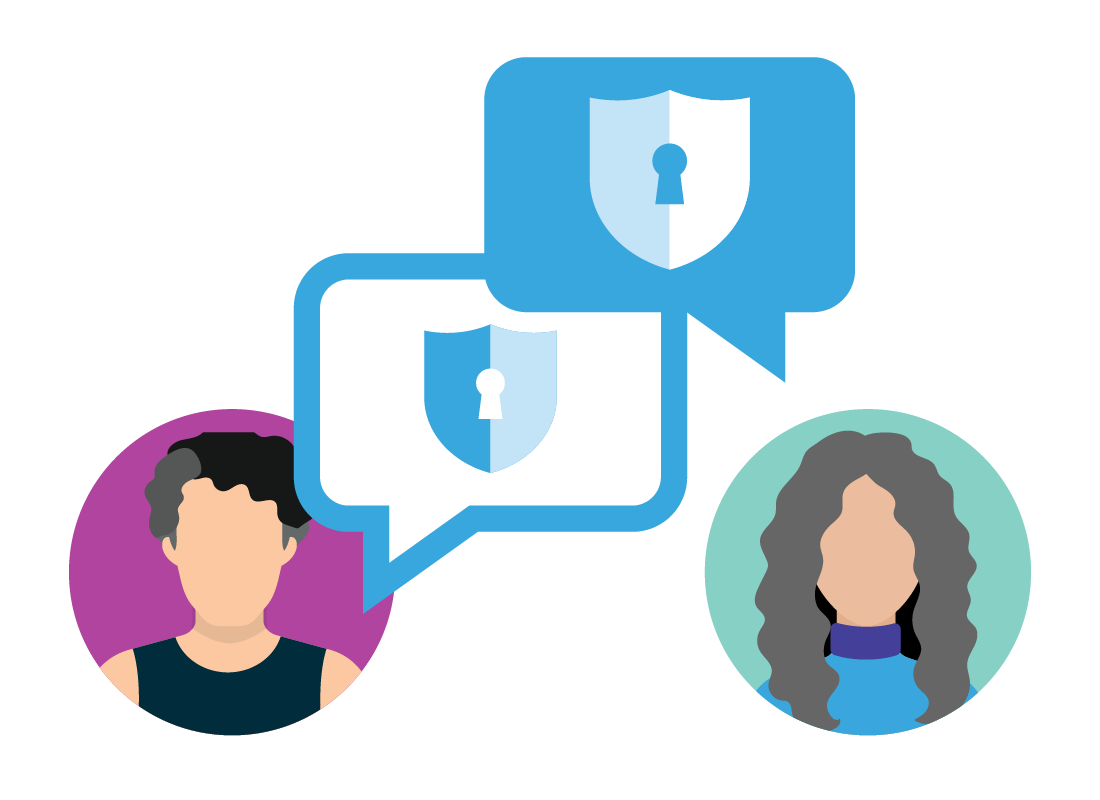
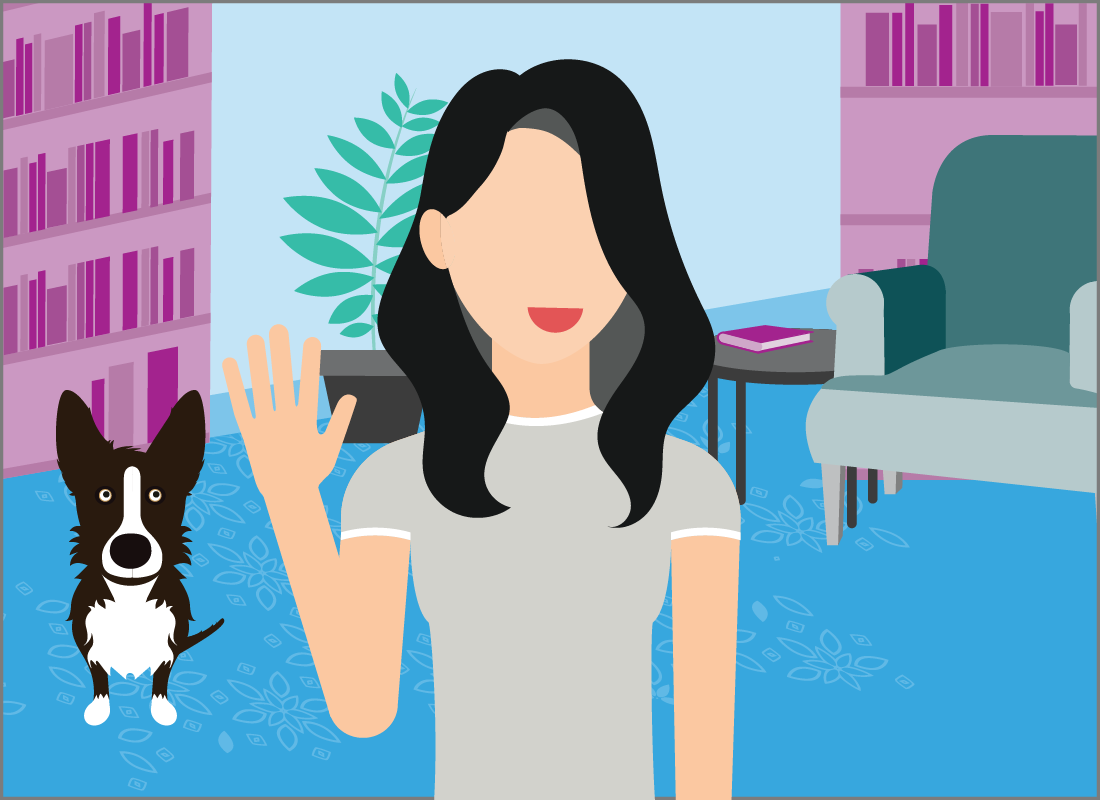
Using your camera
Using your camera when participating in a Zoom meeting means that everyone else on the call can not only see you, but also what is in view behind you. They'll be able to see the room in which you're sitting, and also anyone who happens to walk past your camera.
If this is a concern, there are some handy ways to blur or block out your background, and you'll learn how to do this in the Customising Zoom to suit you activity coming next.

eSafety tip
Zoom has a variety of measures in place that aim to protect the privacy and information of its users. If you are interested in finding out more about these, visit Zoom's privacy and security page.
You can also test your camera and microphone before joining a Zoom meeting. To find out how, visit Zoom's Audio, Video, Sharing help page.
Pre-call checklist
Before you join a Zoom call or meeting, it's a good idea to make sure that:
- your camera is working (and that your background is blurred if you don't want others to see behind you)
- the microphone on your device is working so you can be heard
- you have the meeting passcode on hand so you can enter it when prompted to join the meeting. The meeting passcode is sent to you with the meeting invite
- you familiarise yourself with the Zoom controls so you can mute yourself or turn off your camera if required during the meeting.
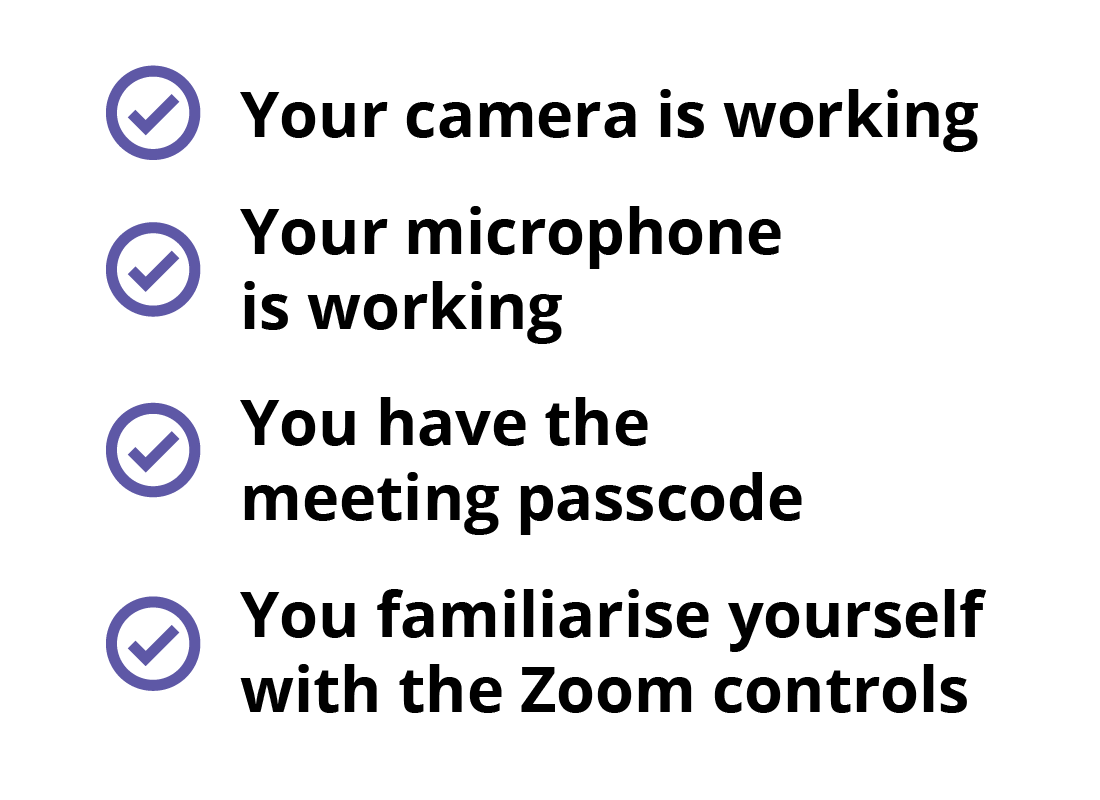
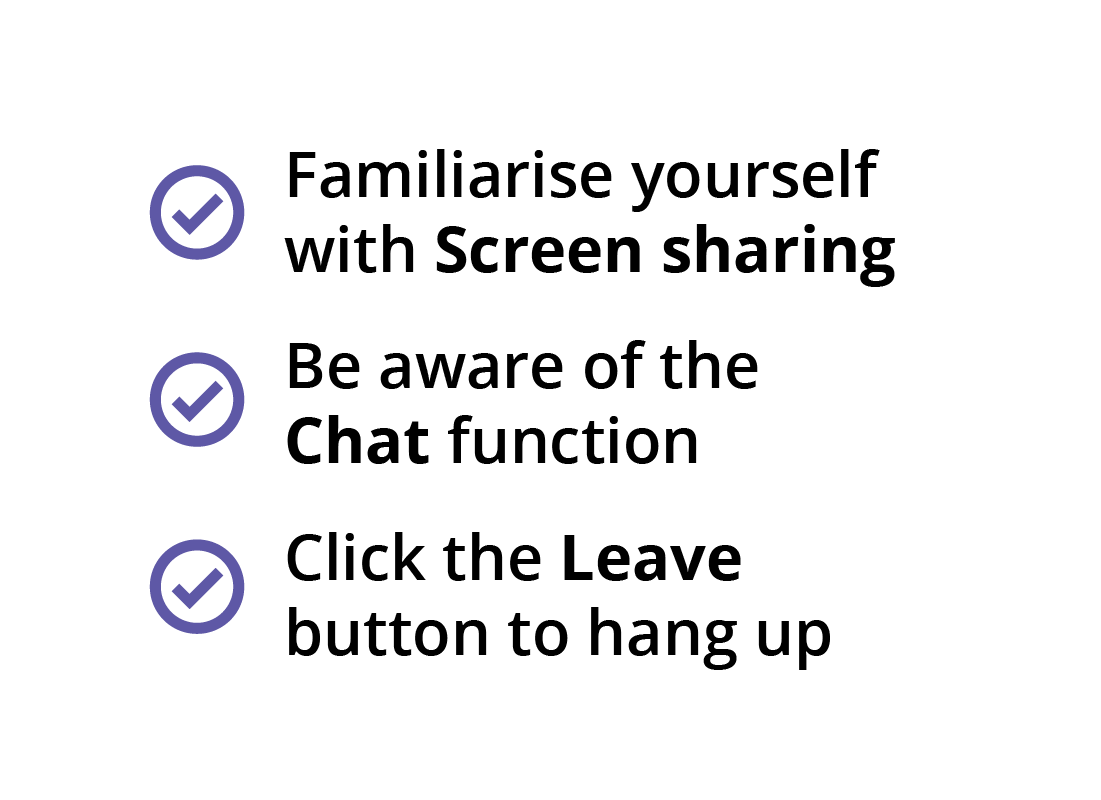
In-call checklist
During a meeting or call, remember not to share personal information if people you don't know are participating. Other tips include:
- Familiarise yourself with the Screen sharing option so that you don't accidentally share your computer's or device's screen.
- Be aware of the Chat function so that you know if you're sending a chat message to an individual or everyone in the meeting.
- Always click the Leave button once you are ready to hang up. This ensures that you are logged out of the call correctly.

eSafety tip
It's easy to forget caution and share your personal information (like your email address) when on a call. Always be aware that what you say or type as a chat message may be heard and seen by everyone on the call.

Well done!
This is the end of the Protecting your privacy when using Zoom activity. You have learnt some basic safety tips that will help keep you safer when using Zoom. Remember, you can find out more by visiting Zoom's privacy and security page.
The next activity, Customising Zoom to suit you, will show you some fun things to do with Zoom to make it suit your preferences.