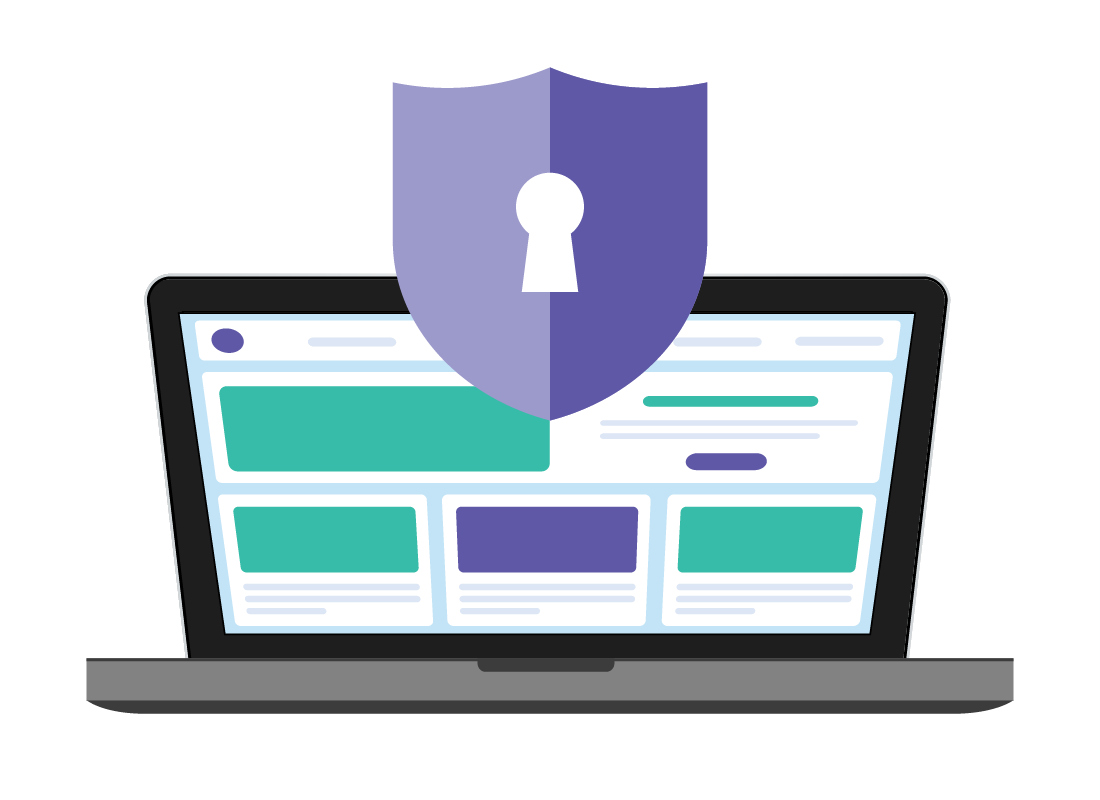Tips for protecting your privacy online
Tips for protecting your privacy online

What's coming up?
This activity gives you an overview of the most important aspects of using the internet when it comes to protecting your privacy and personal information.
If you keep the following in mind whenever you are online, you can be sure you are using the internet safely and securely.
Start activityThe internet is good and bad
The internet is an invaluable tool for life today, and can make many things much easier.
But there’s a downside to the internet, and that includes things such as viruses, malicious software, websites that try to trick you into buying things you don’t want, and more.
Fortunately, with a bit of knowledge and care, you can avoid many of these. This activity shows you how.
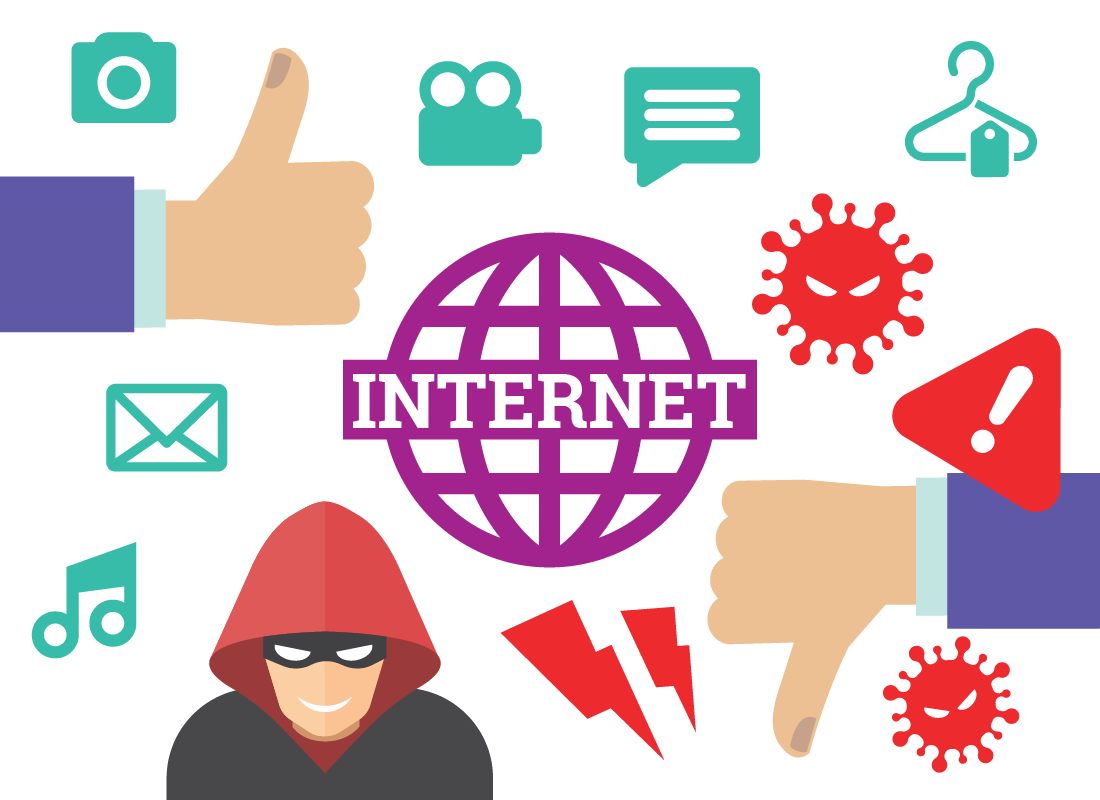
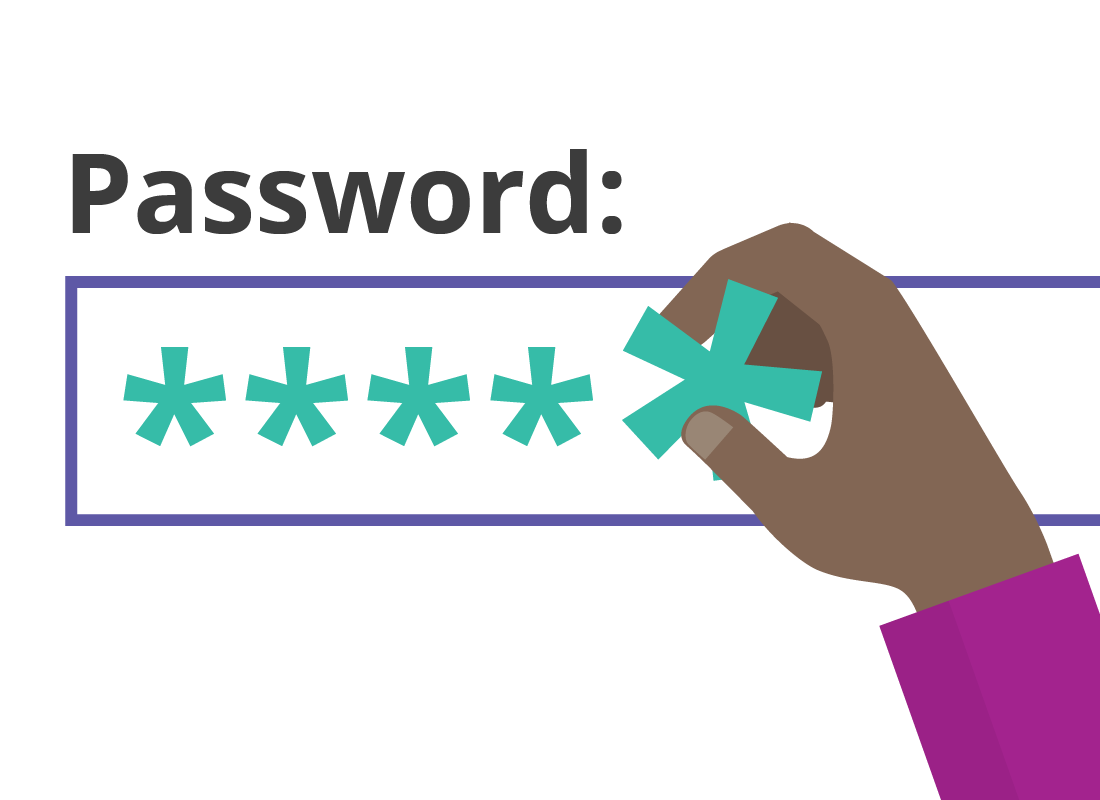
Keep your passwords private
Many of the important things you do on the internet - from banking, to government information, even grocery shopping - are protected by a password.
Choosing strong passwords, and then keeping those passwords private, will stop almost all malicious behaviour from hackers and others.
Find out more about creating strong passwords and protecting them with a password manager, in the Managing passwords course.
Keep your software and devices updated
Cyber criminals can get your personal details by exploiting bugs or old versions of apps. They can also take advantage of old firmware, a type of program on an electronic device that helps it work as intended.
The makers of your apps and devices, however, are always working to fix bugs and vulnerabilities. To benefit from these fixes, you should always keep your apps and devices up to date.
Your device will alert you to updates via a notification, text, or message on the screen. Read these notifications carefully and install the updates as soon as you can.
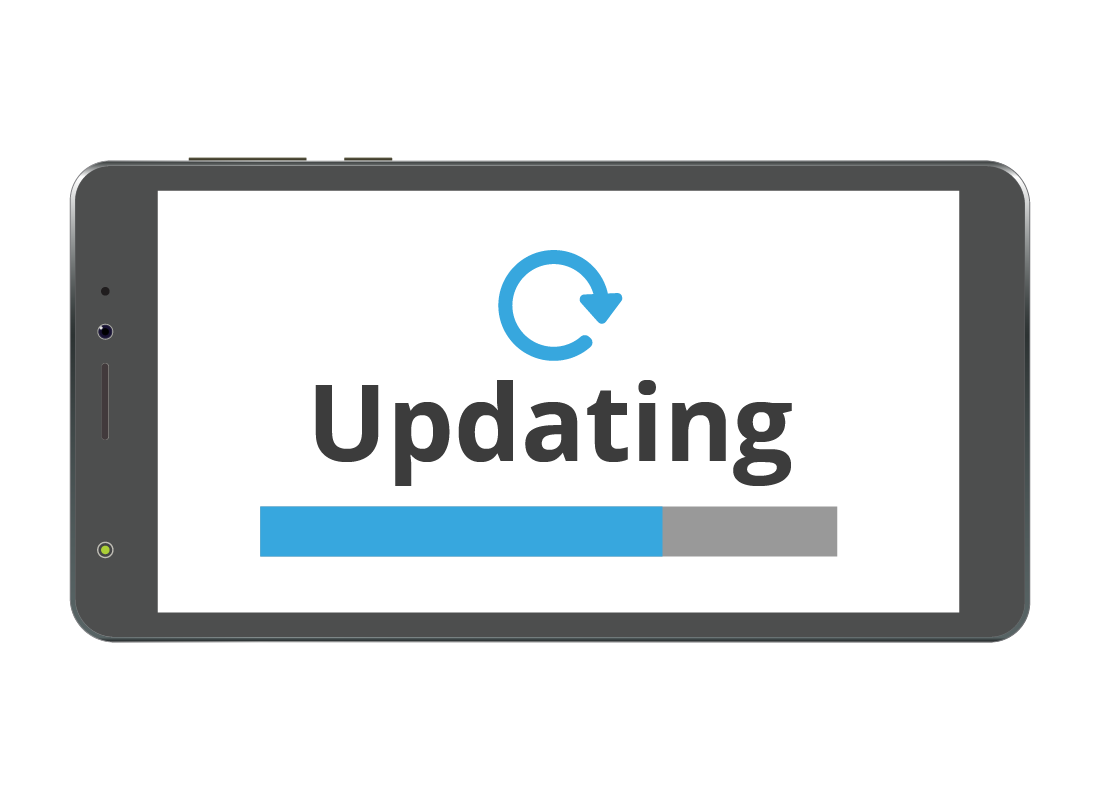
Keep your operating system up to date
Like apps and device firmware, your computer’s operating software (also called an operating system, such as Windows or MacOS) will receive regular updates.
Always install these updates as soon as your computer finishes downloading them (it will do this automatically).
For extra protection on your computer, you can also install standalone antivirus software, and keep it up to date too. You can learn more about antivirus in the Using antivirus software course.


eSafety tip
On your computer, only install official updates which are downloaded automatically by your operating software.
Never click on a link online that offers to ‘speed up your system’ or ‘clean and update your system’. These are unnecessary, may charge you lots of money, or could include viruses.
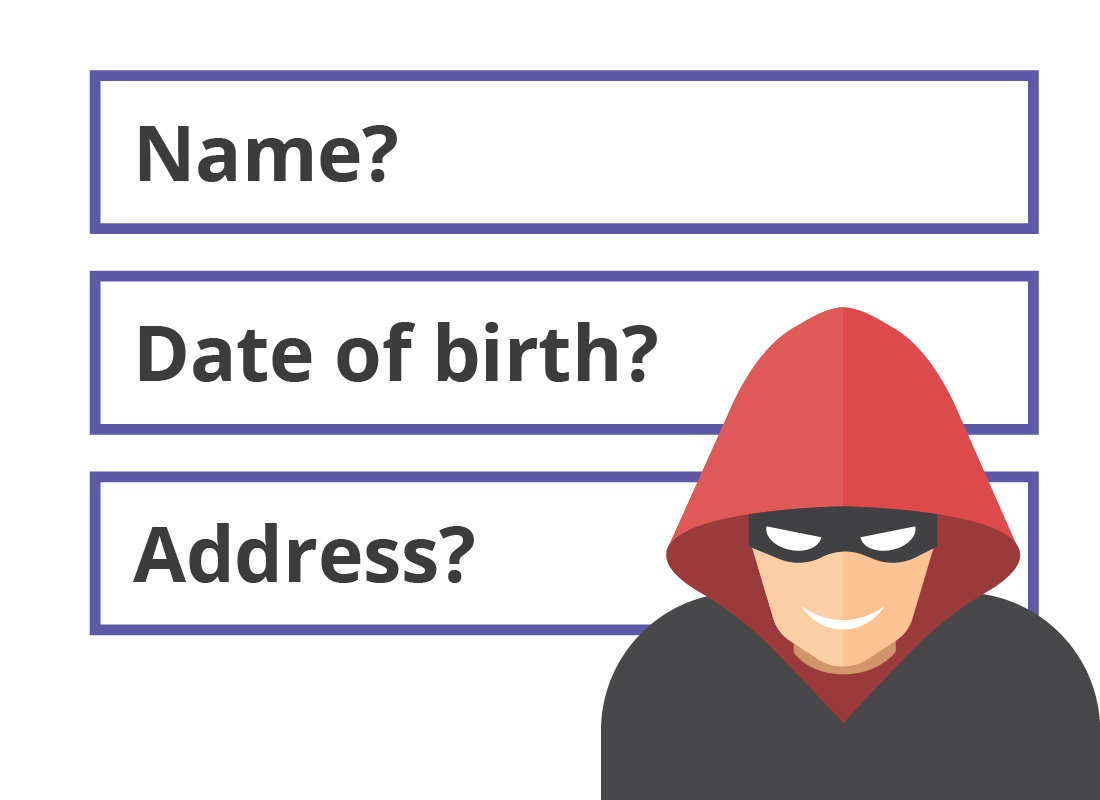
Be very careful when sharing personal data
Many sites on the web ask you for personal information, such as address, date of birth, and more.
Only share personal information with people and businesses you know and trust. Don’t give details to a site that pops up unexpectedly, even if it seems to be offering something you want.
Be careful when granting permissions to apps
Some apps on your smartphone will ask for permission to access certain things on your phone. For instance, a new social media app might ask for permission to access your camera, contacts, and for the ability to send emails.
If you are sure the app is safe, it is okay to give it these permissions. But if you aren’t sure, just tap Deny or Cancel. Some parts of the app may not work properly if you do this, but your privacy is worth it!
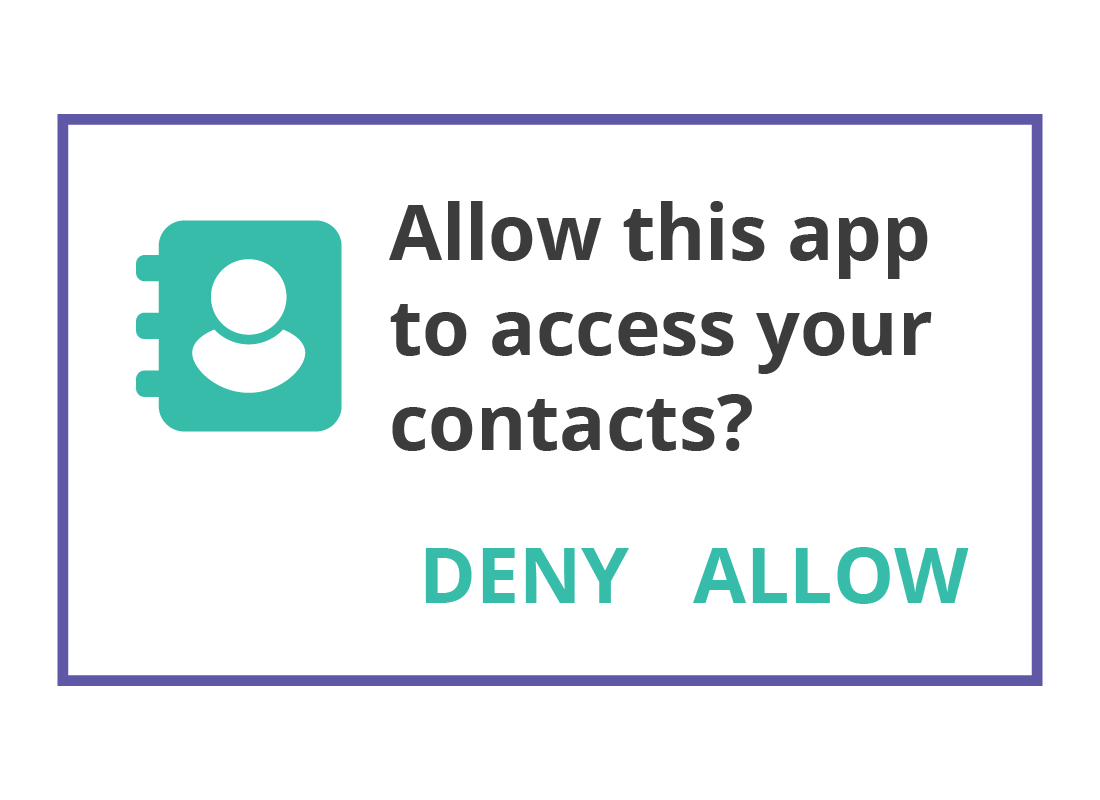
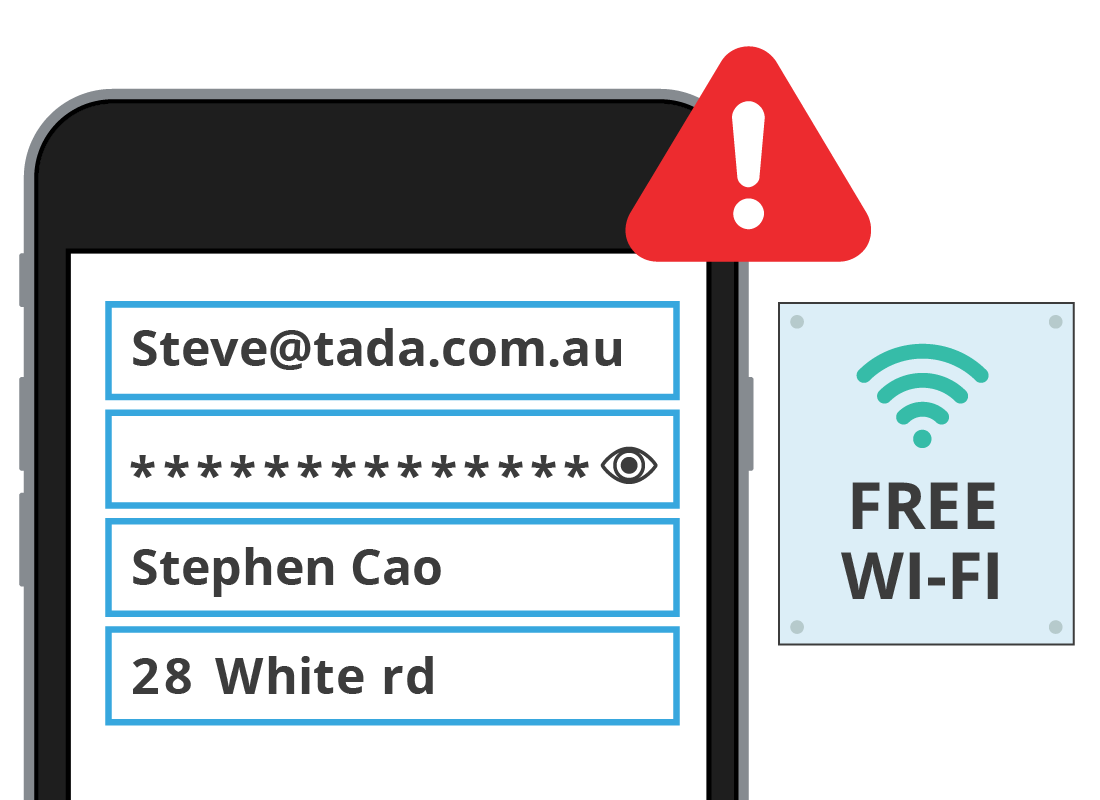
Take care when using public Wi-Fi
You should always be careful when using your devices in public, since anyone could look over your shoulder and see you enter your password. Keep your screen obscured when entering personal details.
Public Wi-Fi networks, such as a café or library, do not have the same security and safety levels as your Wi-Fi at home.
Avoid using public Wi-Fi for doing important things online that involve personal details, especially banking and using government sites.
Only share your information on secure websites
Even if you know the site you are using, and trust it, it’s important to check the search bar of your web browser before you enter any information.
Make sure you can see a lock icon, or the letters https:// before the address of the website.
This means your connection is secure, and for websites you trust, it’s safe to enter personal information.
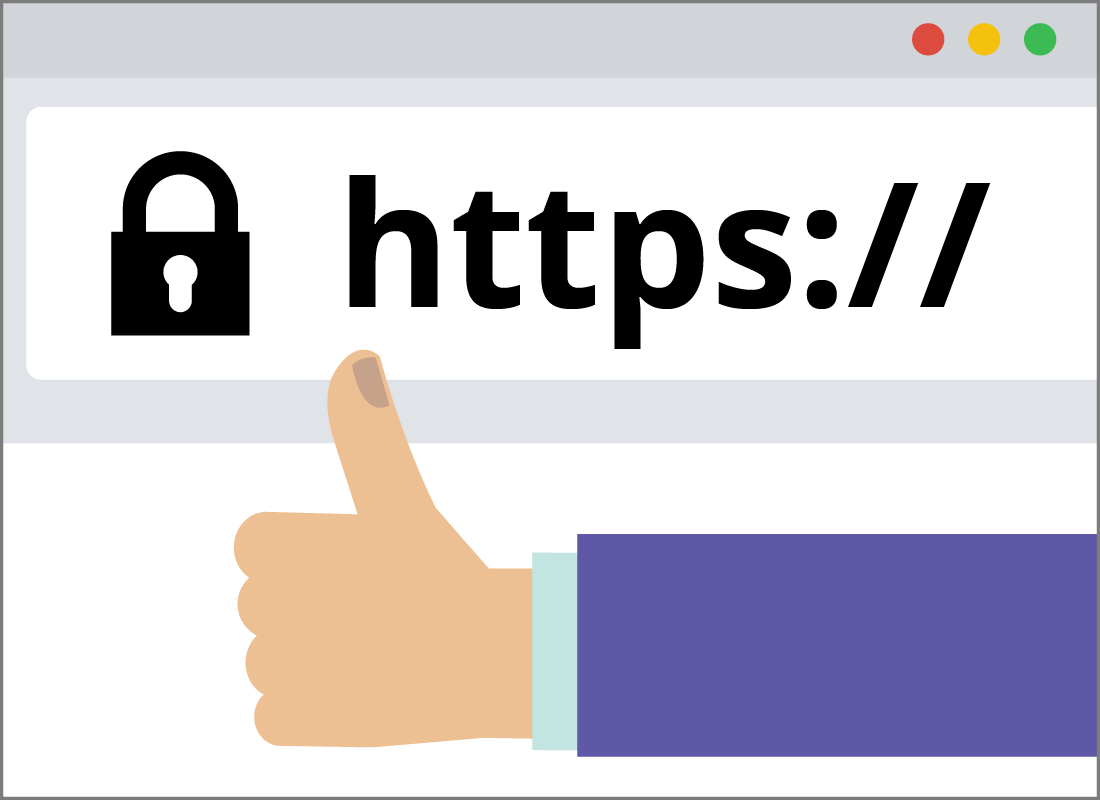

eSafety tip
You should only give personal details to websites you know and trust. Even if a website has https:// in the address, you should double-check that it is genuine.
Avoid links in emails and text messages
You should never click a link in a text message or respond to an email that you don’t recognise.
Important sites such as your bank, or government sites like my.gov.au, will never ask you to provide a password in an email or text message.
They also won’t ask you to click a link to change your password. Instead, a real and genuine site will ask you to click a link to review your account details.
If you are unsure about why you are receiving a message, even from a site you know, it’s safer to phone first, and check.
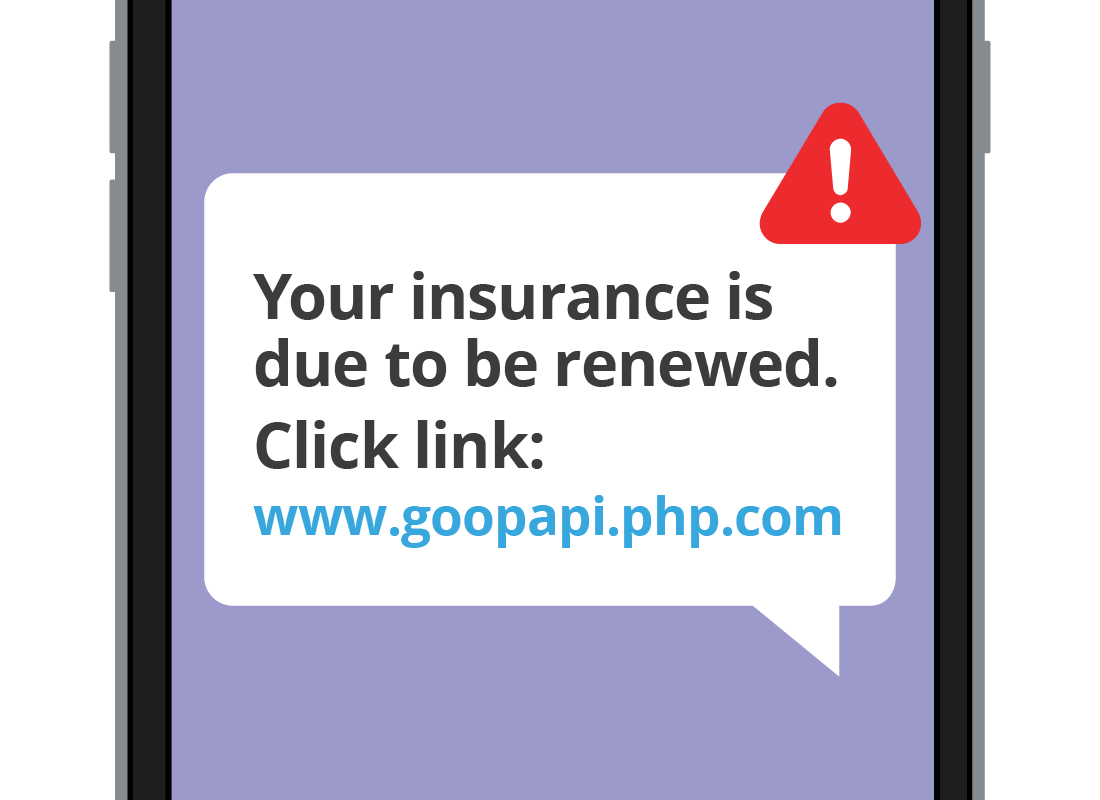
Well done!
Congratulations, this is the end of the Tips for protecting your privacy online activity.
If you’re a registered user, you can now complete a short quiz to test your learning. If you’re not registered, this is now the end of the Protecting your privacy online course.