Browser basics
Browser basics
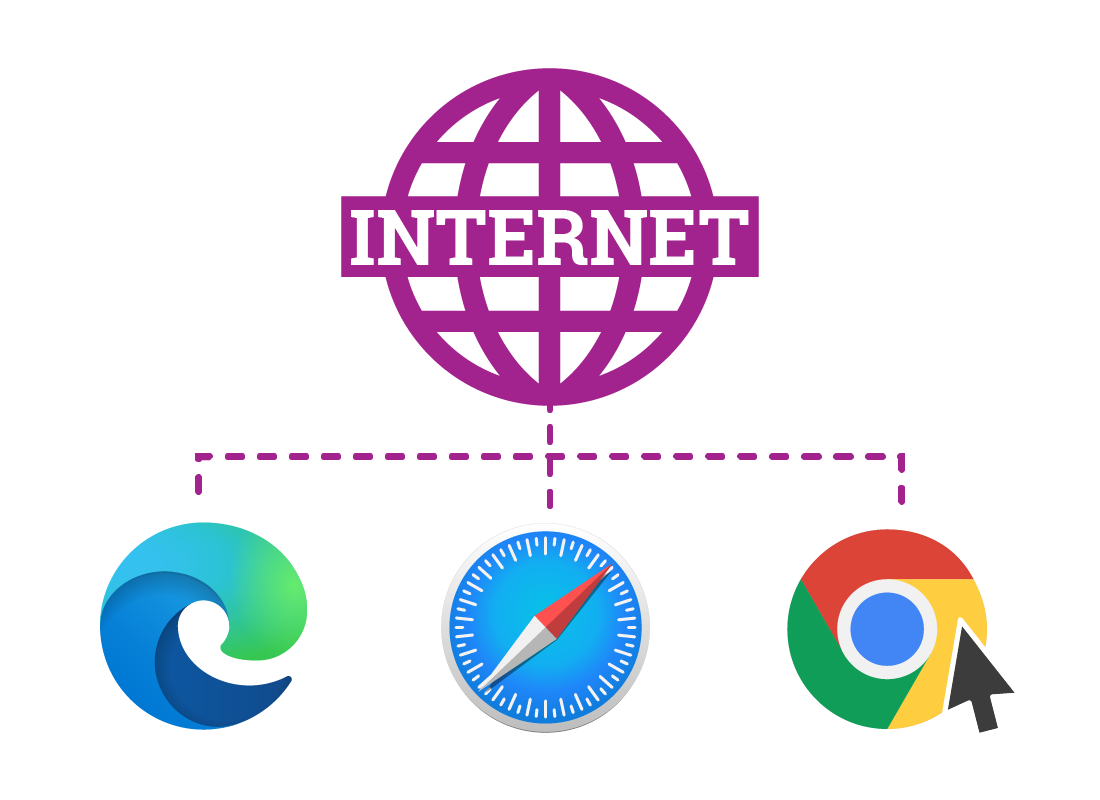
What's coming up?
In this activity, you'll learn why your web browser is so important when it comes to accessing the internet, and how it helps you browse the web more safely.
Start activityYour browser is your window on the web
A modern web browser is a powerful piece of software that lets you access almost any part of the internet.
Because of this, it's important to know how to use your web browser safely.
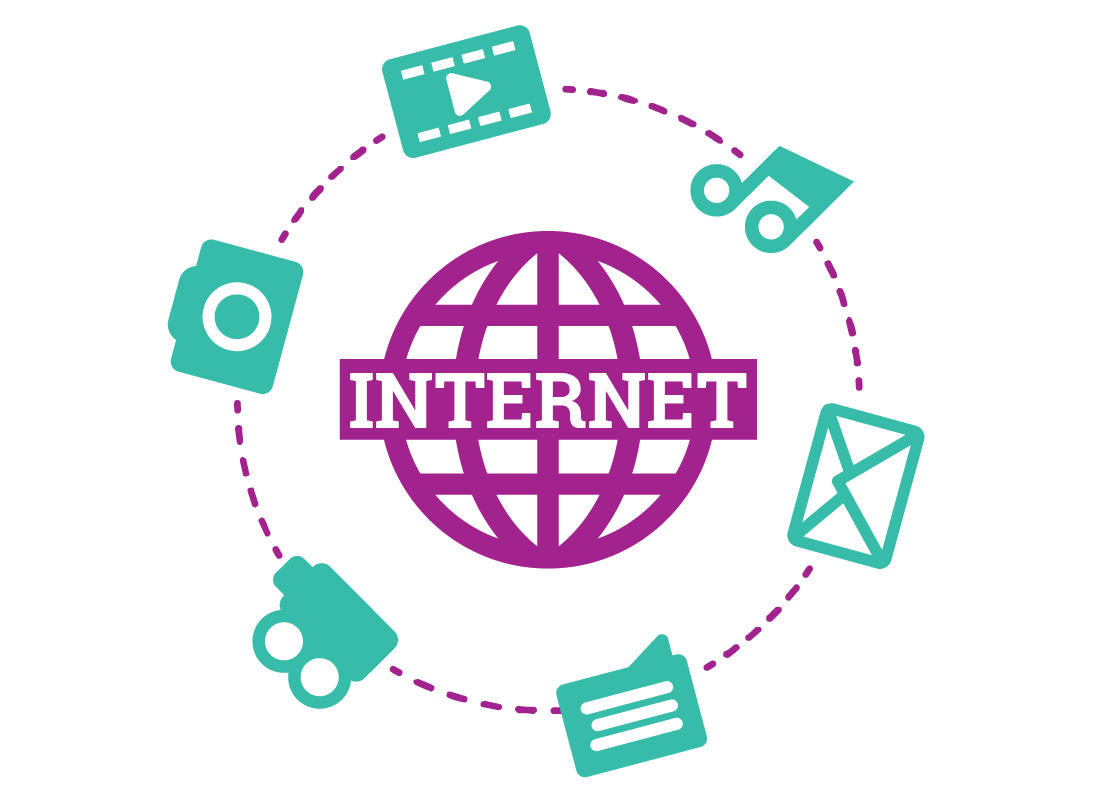
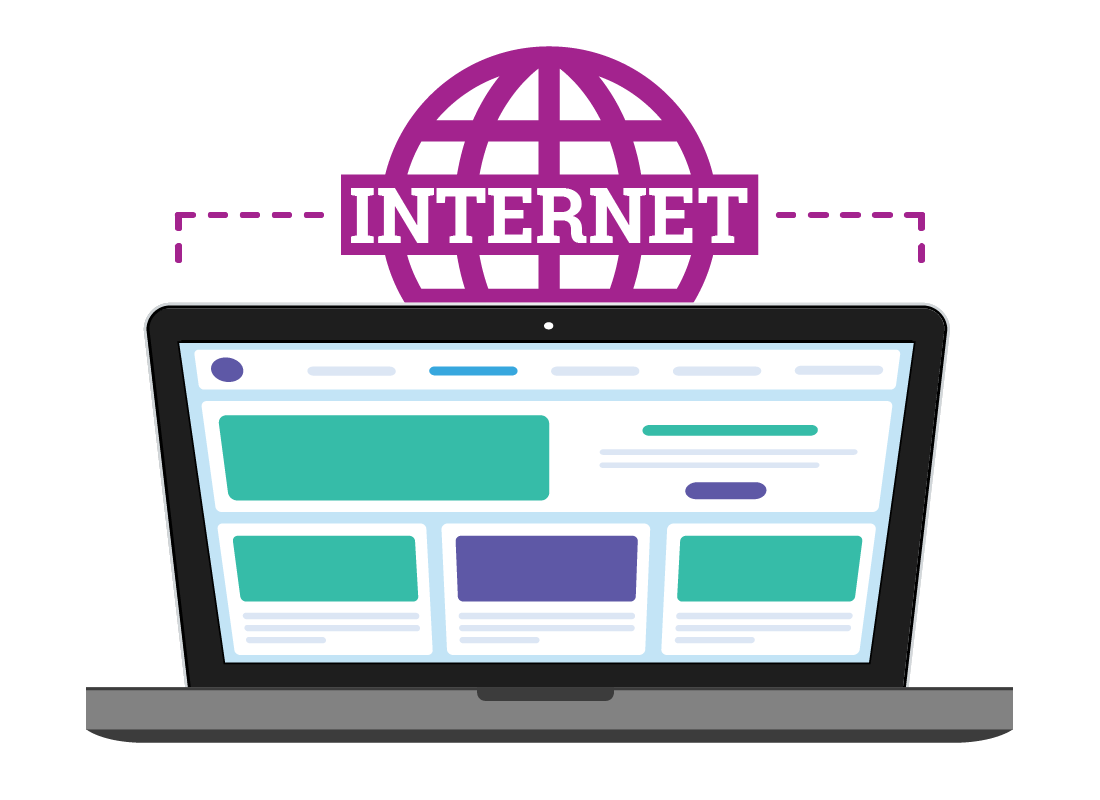
How a web browser works
When you type in a web address (known as a URL or Uniform Resource Locator) into your browser, the software in the browser sends instructions over your internet connection to retrieve data from the website you want to visit.
This data displays on the browser page as words, pictures, video, and more.
Your browser helps protect you
If the website you are visiting is unsafe, viruses or other malicious software can try to trick your computer into accepting or transmitting malicious data.
Your web browser is designed to protect against known malicious websites, and alert you when it thinks something unsafe is going on. It will even provide you with information on the screen that lets you know you are about to visit a known unsafe website.

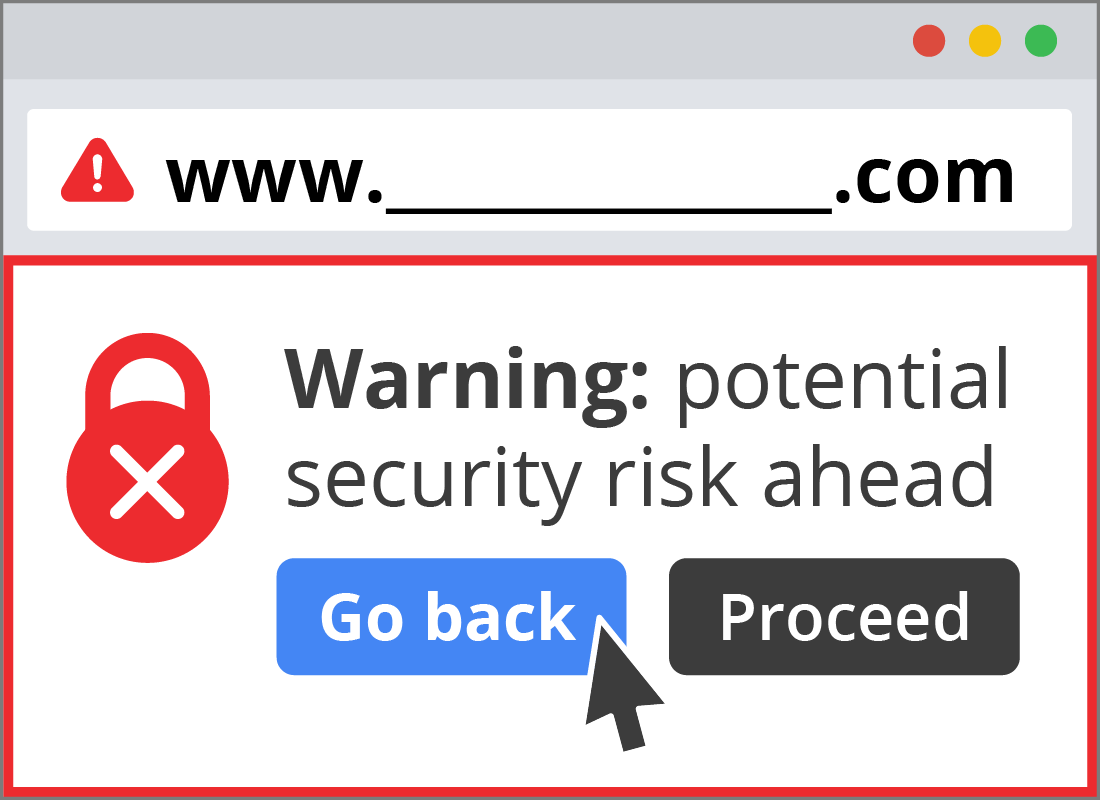
What an unsafe website can try to do
Some of the things malicious software can try to do include:
- Steal your ID or personal information
- Download a virus to your computer without your knowledge
- Trick you into installing unwanted software
- Trick you into buying something, or sign up to an unwanted subscription
- Show you unpleasant or offensive material.

eSafety tip
Web browsers can block known threats to your computer. However, it's important to have antivirus software for additional protection. You can find out more in our Using antivirus software course.
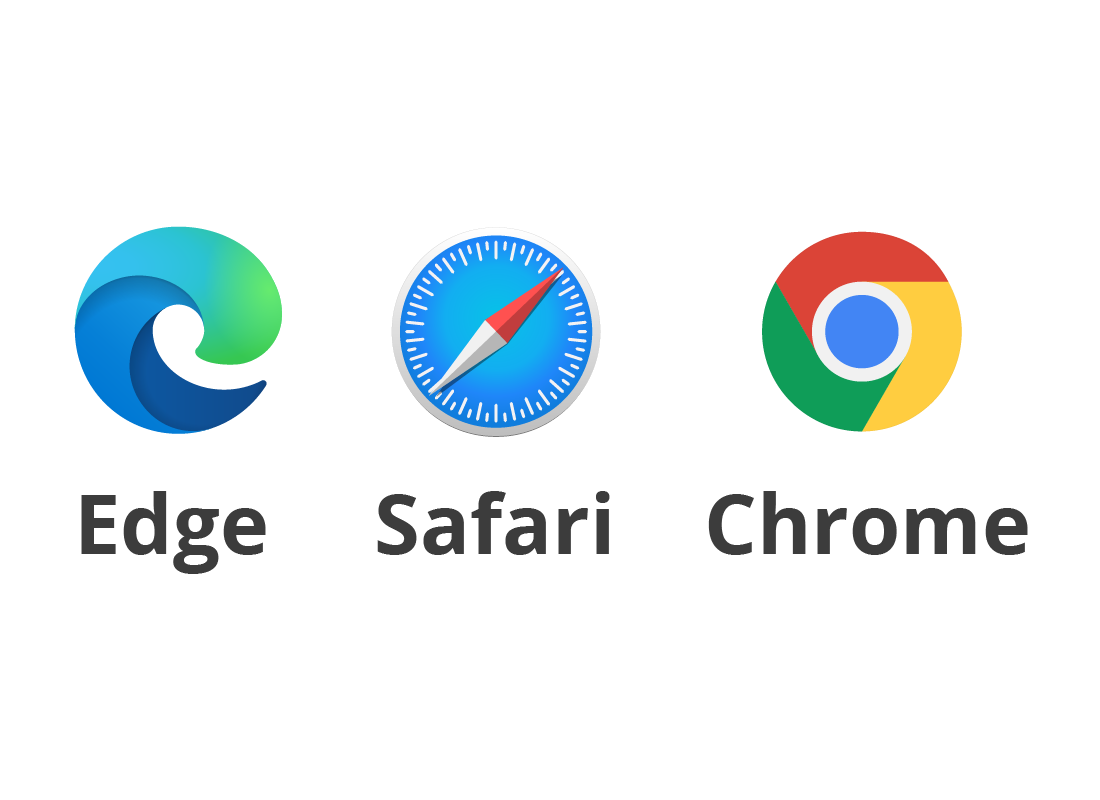
There are different browsers you can use
There are lots of web browsers to choose from. Your computer and mobile device each come with a default browser already installed, and the browser you have usually depends on the type of device you use.
In this course, you'll learn some of the features and benefits of the three most popular browsers:
- Microsoft Edge: the default on Windows computers
- Apple Safari: the default on Apple devices
- Google Chrome: the default on Android devices and a popular optional download for other devices too.
What are cookies?
A cookie is a tiny piece of code that is saved on your computer's browser when you visit a website. A cookie is a bit like a ticket showing you have been to the website before, and can help the website load faster the next time you visit it.
A cookie might also allow the website to personalise content for you, let you skip introduction pages on subsequent visits, or it might even target the adverts you see on the site.
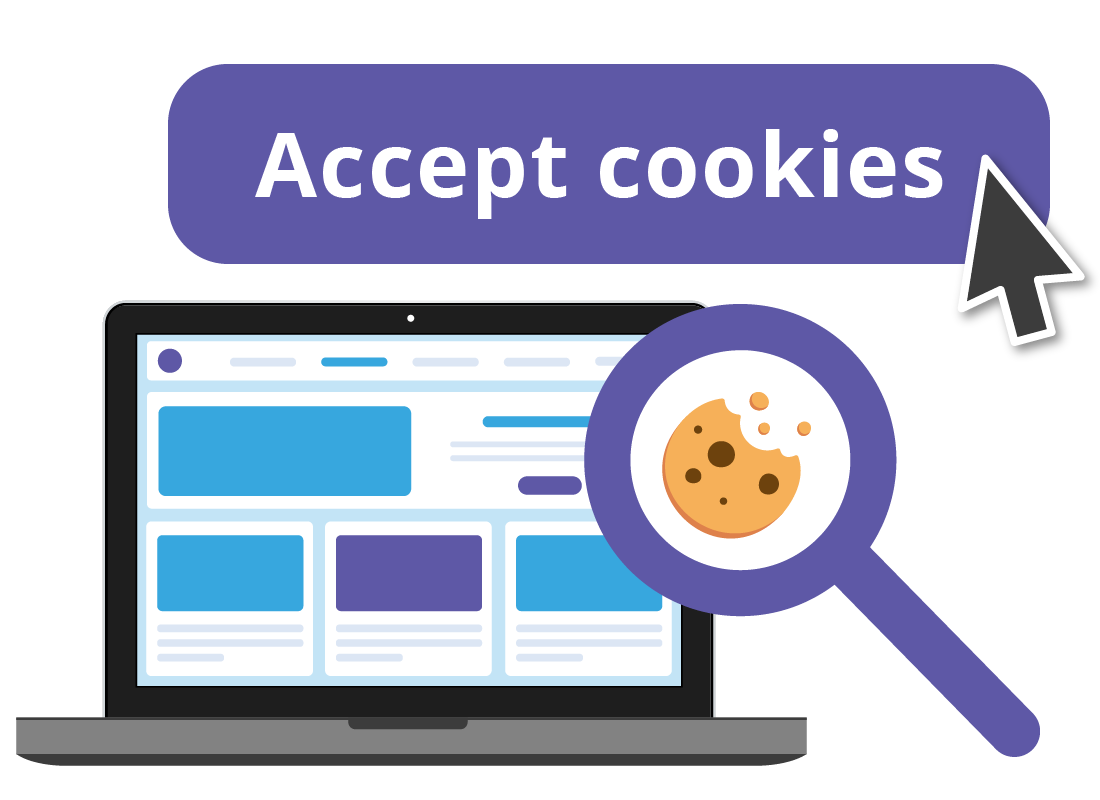

eSafety tip
Cookies don't contain personal information like your name, and by law, a website must give you the option to refuse to save cookies from that site. Refusing cookies, however, might affect what you can see on the site or some of its functionality.
Tools to manage your browsing experience
Later in this course, we'll show you where to find saved cookies and how to remove them, review your browsing history, plus how to use a small piece of software called a browser extension to help block ads.
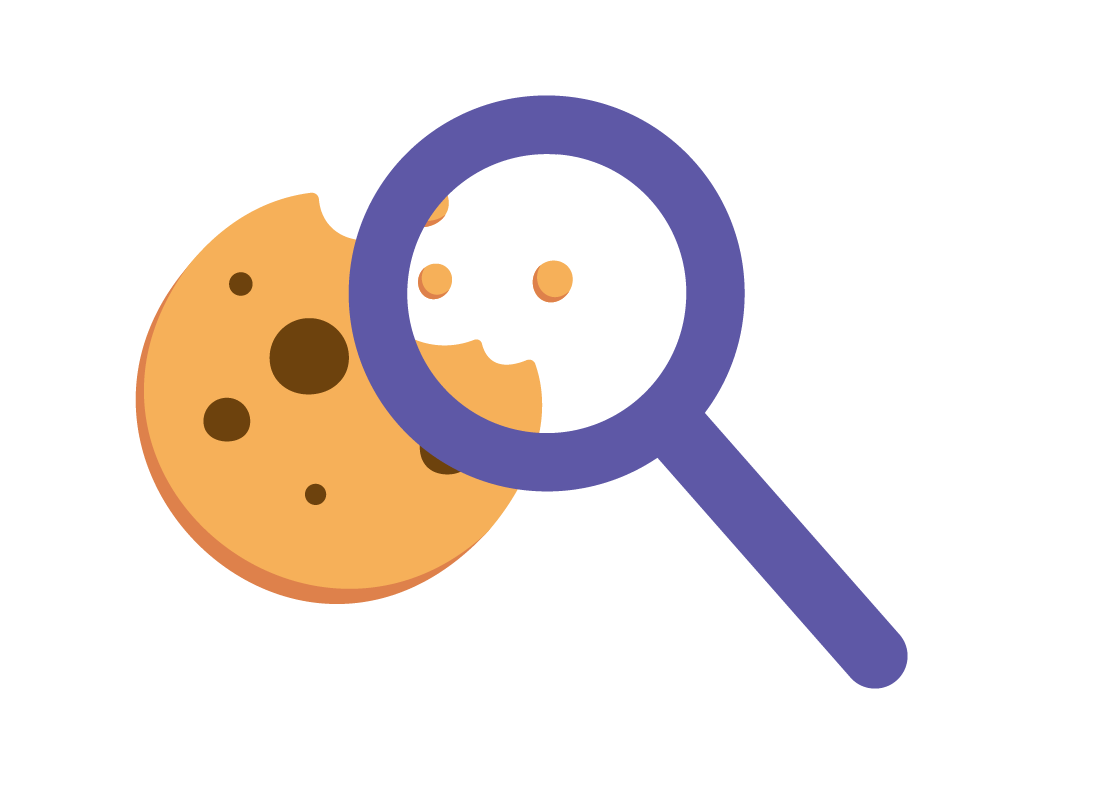
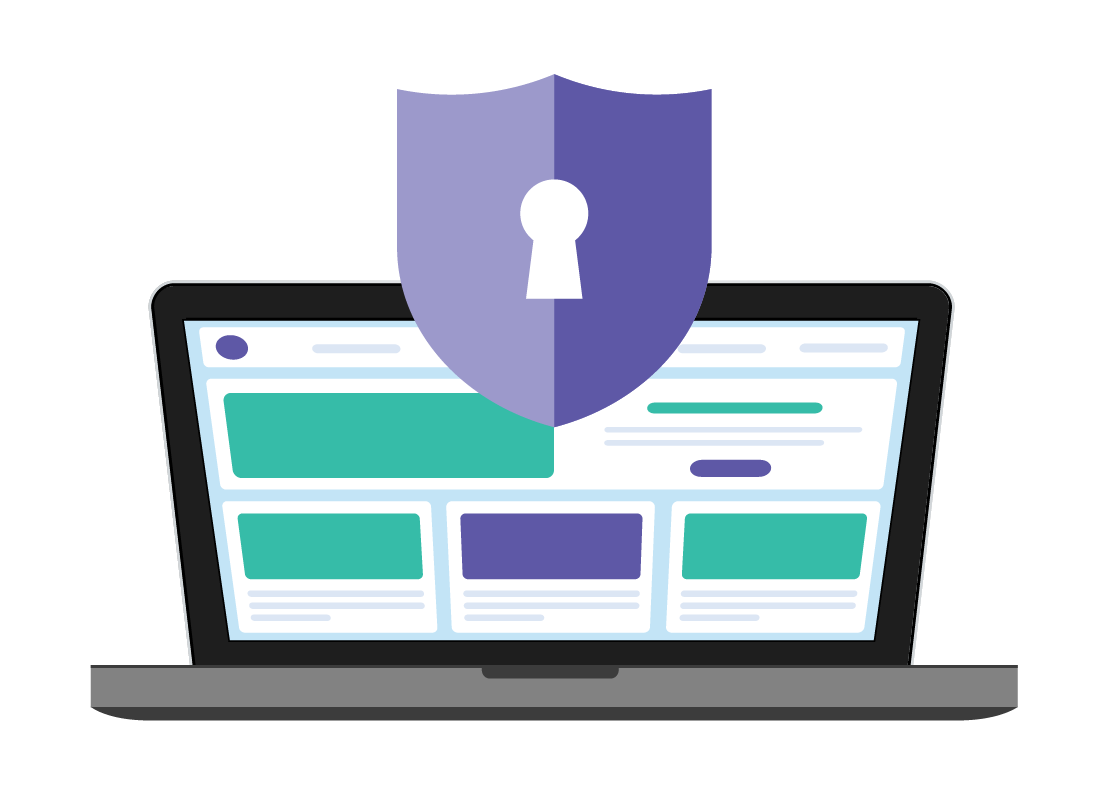
Well done!
This is the end of the Browser basics activity. You've learned how your web browser works and helps keep you safer while you browse the web.
Up next is the Browsing with Google Chrome activity, where you'll find out more about how to download, manage and use Chrome, plus where to find cookies and other tips for safer browsing.