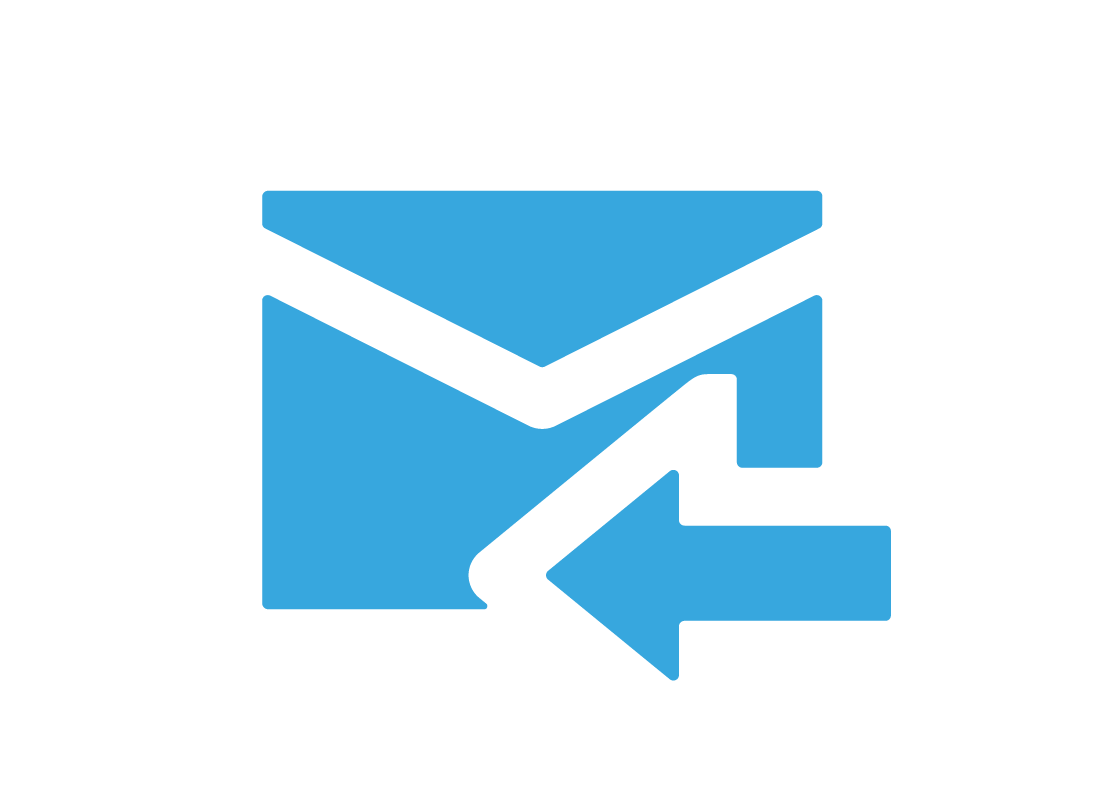How to use Yahoo Mail Folders and Search
How to use Yahoo Mail Folders and Search
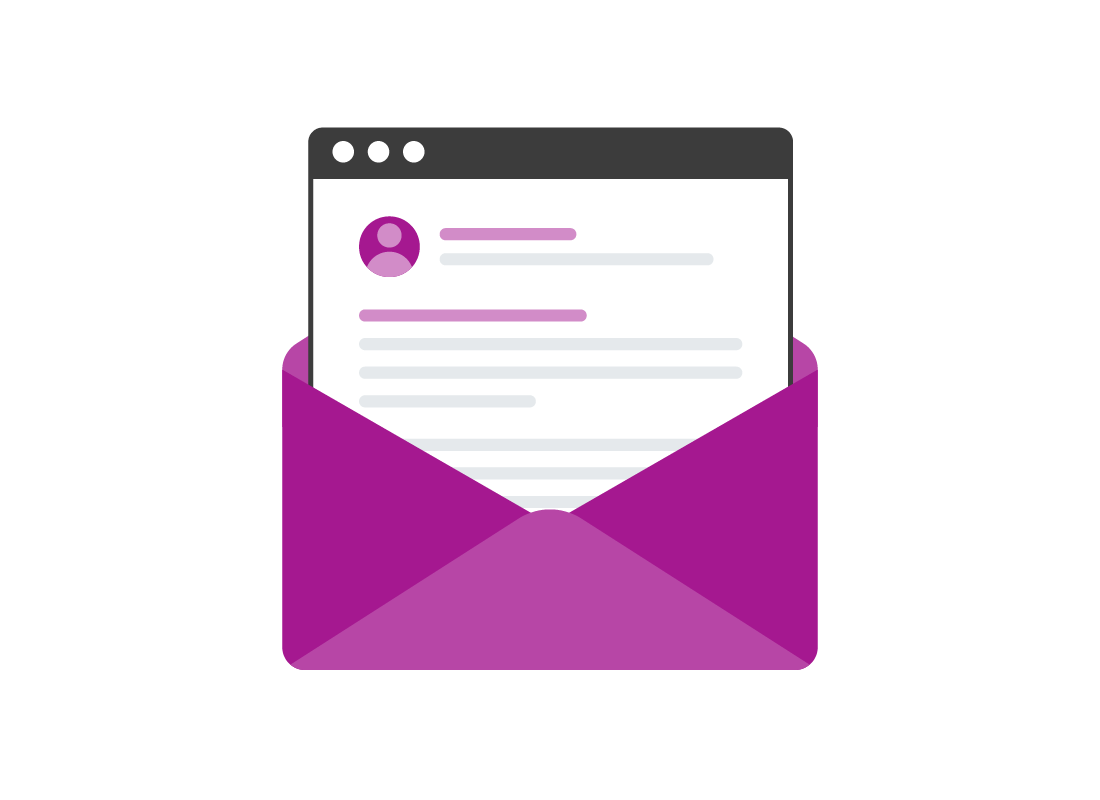
What's coming up?
In this activity, you will learn how to use Yahoo Mail's control buttons, folders and search to organise your emails and find them later.
You will also learn how to control junk email using Yahoo Mail's Spam feature.
Start activityFinding email in your Inbox
When you first start out with email, your Inbox will be easy to manage, since it will only have a few emails in it. But after a while, you will have lots of emails and it may be hard to find what you're looking for.
To make this easier, Yahoo Mail has some tools to help you keep your Inbox in check.
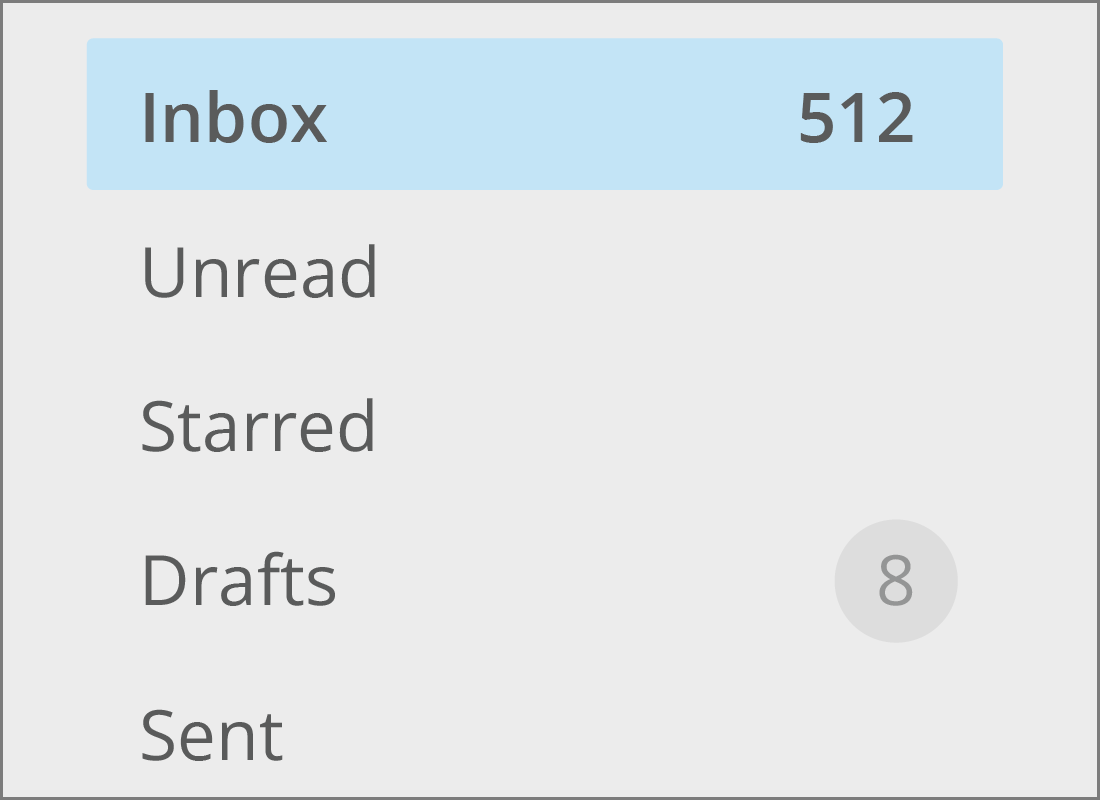
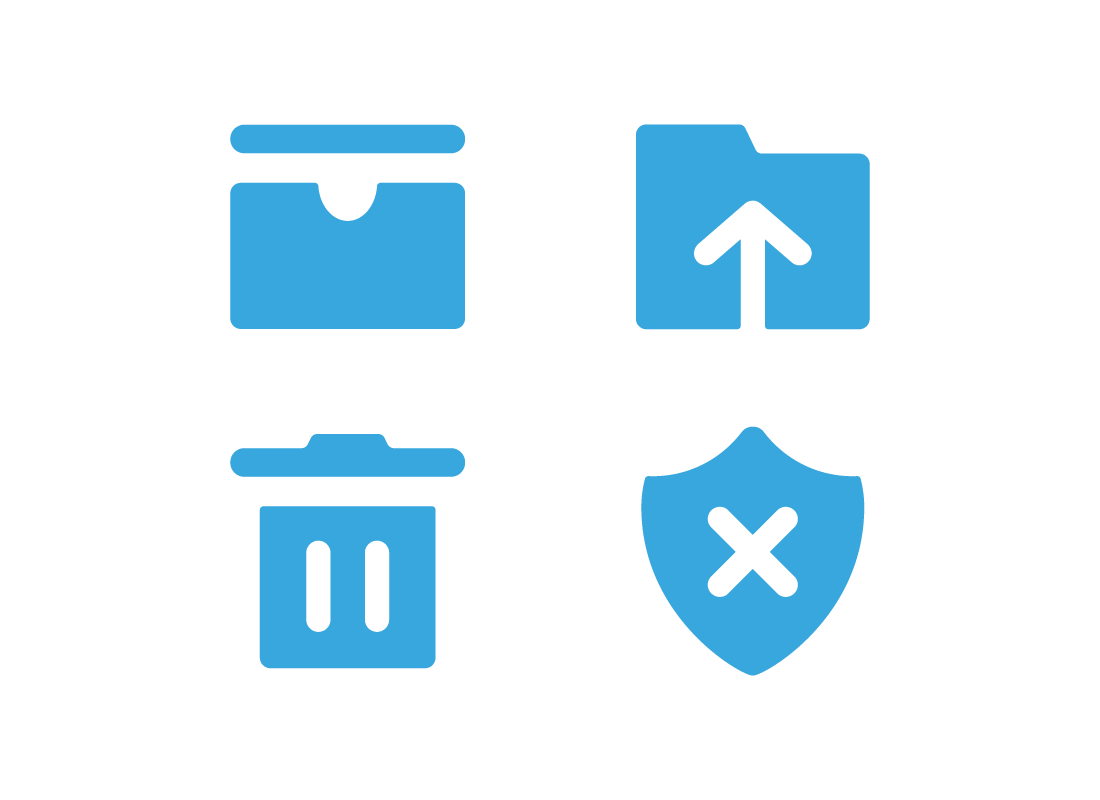
Using Yahoo Mail's top controls
There are some handy controls you can use to help you organise your emails. When a new email arrives and you open it to read it, control icons will appear the top of the screen. You can click on these icons to do things with the email, including:
- Archive: to move it to the archive
- Move: to move it to a folder of your choice
- Delete: to move the email to the Deleted Items or Trash folder
- Spam: report as junk or nuisance email and move it to the Spam folder.
Using folders in Yahoo Mail
Most email services let you organise emails into different folders, and Yahoo Mail lets you create as many folders as you like. You can then move an email to a new folder, to organise it with others.
For example, you could make a folder called Family Reunion and add an email to it. There are a few steps involved, so let's get started:
- from the Inbox screen, with the email showing in the list of emails, click its selection tick box to the left of the From field, to select the email.
- in the row of icons at the top of the Inbox, click Move
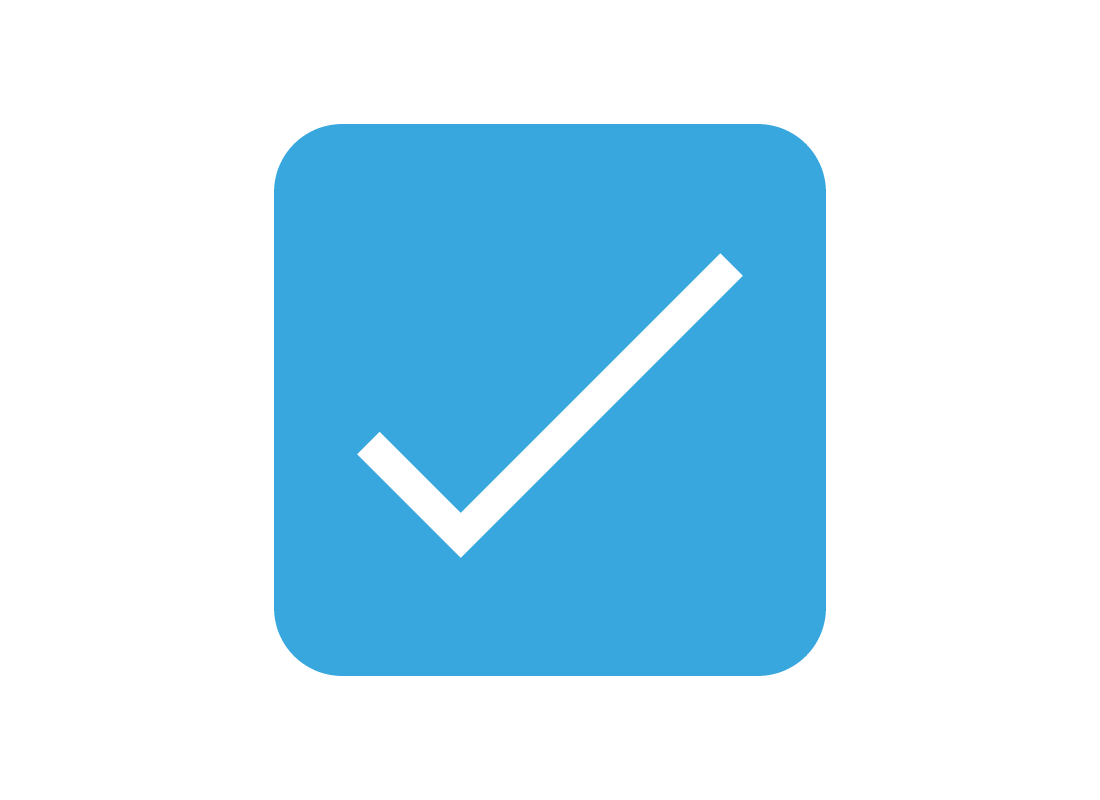
Using folders in Yahoo Mail (cont'd)
- from the Move menu that appears, click the name of the folder into which you want to put the email
- if you want to make a new folder, click on Create new folder at the bottom of the menu
- in the pop-up box that appears, type the name of the new folder e.g., Family Reunion, then click Create
The email will be moved into this new folder.
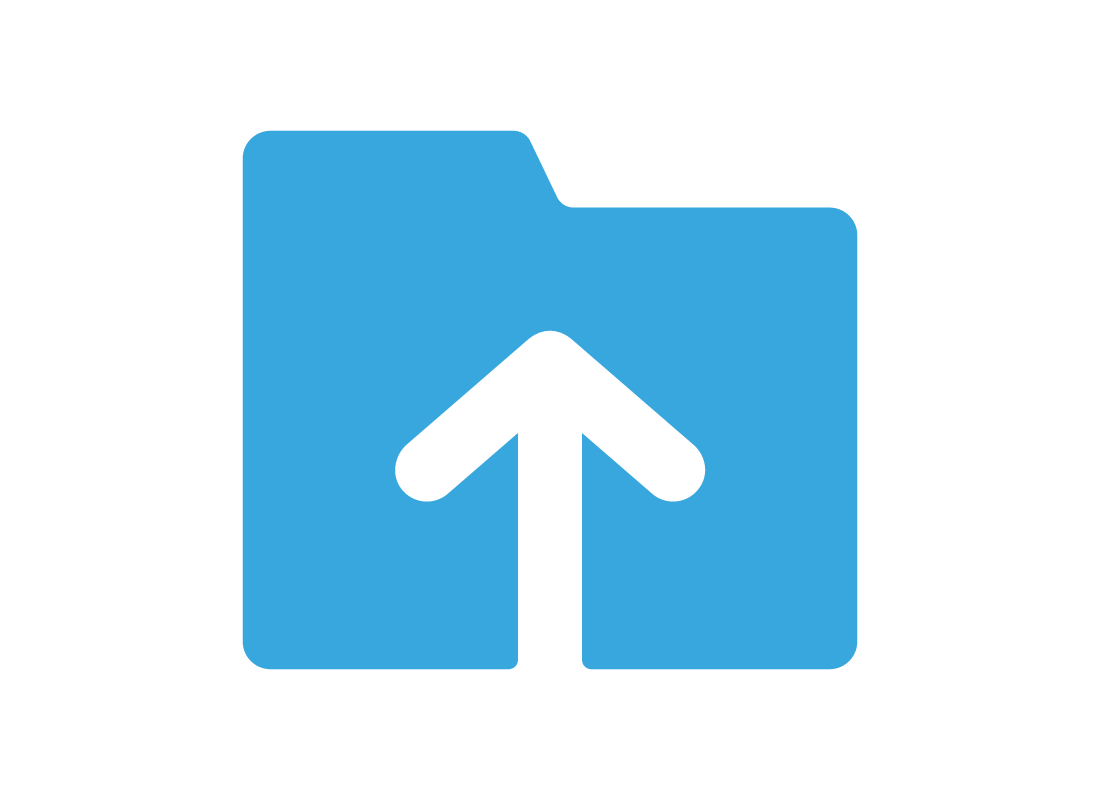
How to view email in folders
When an email is in a folder, it gets hidden from your default Inbox view. To find such an email:
- look at the list of all your different folders at the bottom of the left-hand menu
- click on a folder name to see all the emails within that folder
- in the free version of Yahoo Mail, the first item in any folder will be an ad, and your emails will appear below it
- click on the email you want to view.
When you're ready to return to your Inbox again, you can click the Inbox button at the top of the left-hand menu.
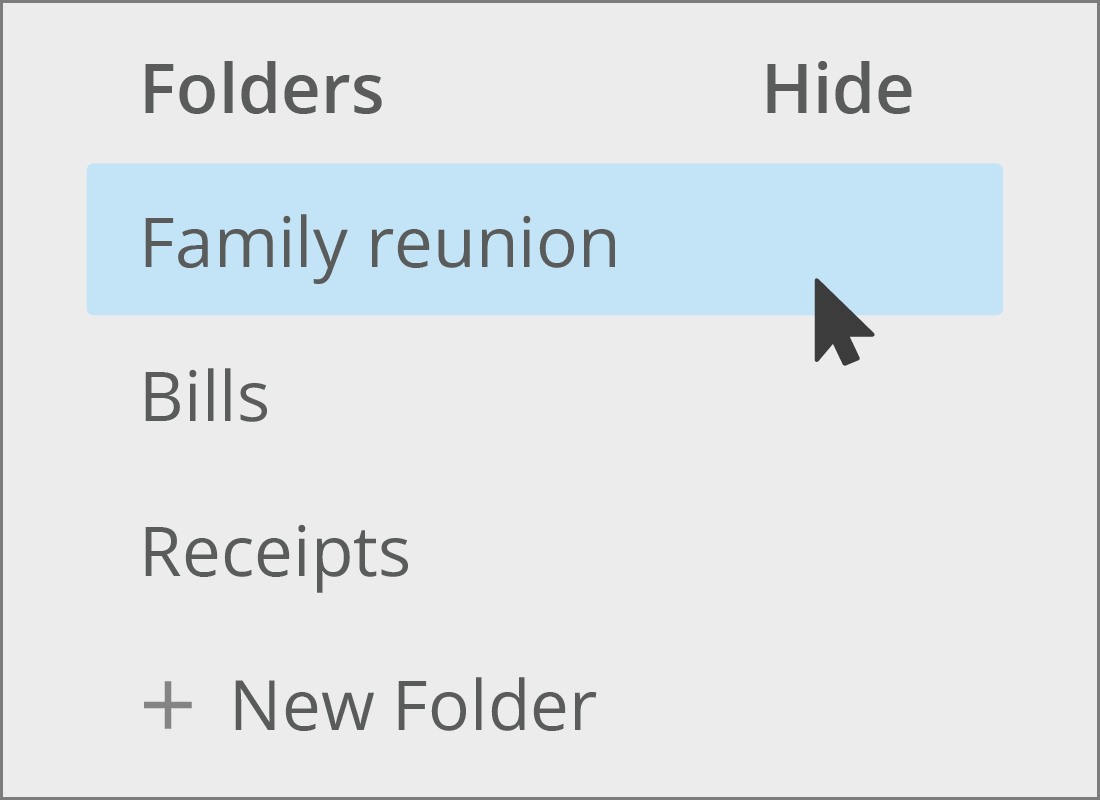

eSafety tip
Sometimes the Yahoo Mail interface can get a bit confusing, especially if you have a folder with no email in it at all. Instead of displaying an empty folder, Yahoo Mail will show a random video from Yahoo’s video service, in a large video viewer. As soon as you put some email in the folder, the video viewer will go away.
You can see a demonstration of this in the video on the main How to set up and use Yahoo Mail course page.
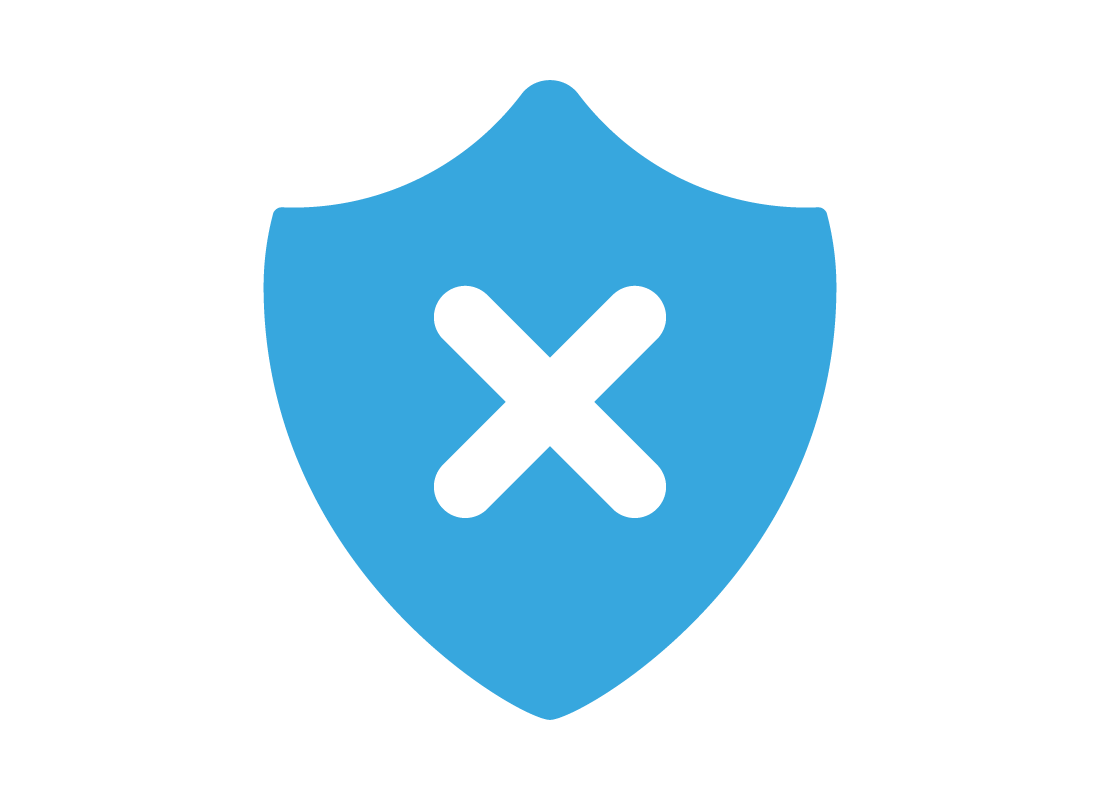
Reporting Spam in Yahoo Mail
Yahoo Mail automatically detects and diverts known spam email, but some spam can still get through.
To report an unwanted email in your Inbox:
- click on Inbox in the left menu to see your emails in a list
- click the tick box to the left of the unwanted email sender's Display Name to select it
- click the Spam icon at the top of the Inbox screen. It looks like a shield with an X in it
- the unwanted email is moved to the Spam folder.

eSafety tip
Yahoo Mail will do its best to send future emails from this sender to Spam, but some spammers have ways of getting around this, and you may need to report a familiar spammer a few times.
Email in the Spam folder is deleted automatically by Yahoo Mail after 30 days.
How to find deleted emails
If you have misplaced an email and think it might have been deleted, you can check your Deleted Items folder:
- click More in the left menu, then Deleted Items (called Trash in some browsers) so you can see the list of your deleted emails
- if your email is here, click the tick box next to the Display Name on the email to select it
- with your email selected, click Restore to inbox in the controls at the top of the screen
- your email will return to the Inbox
But what if it's not there?
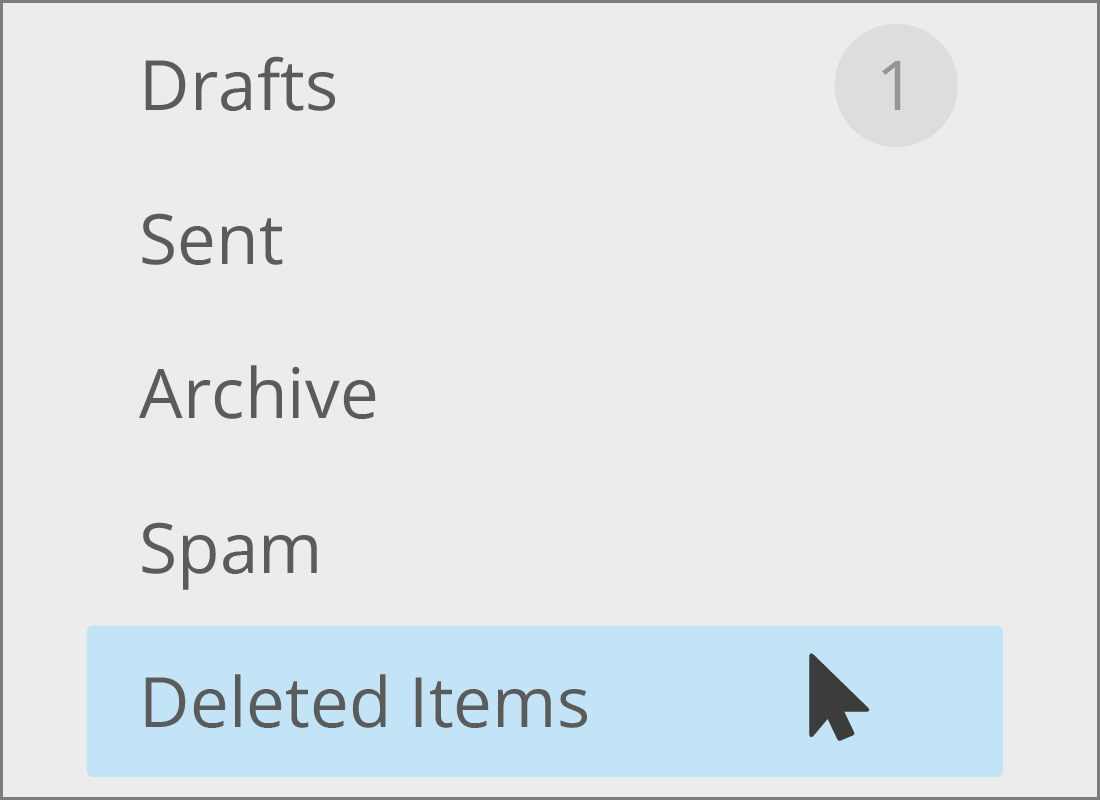
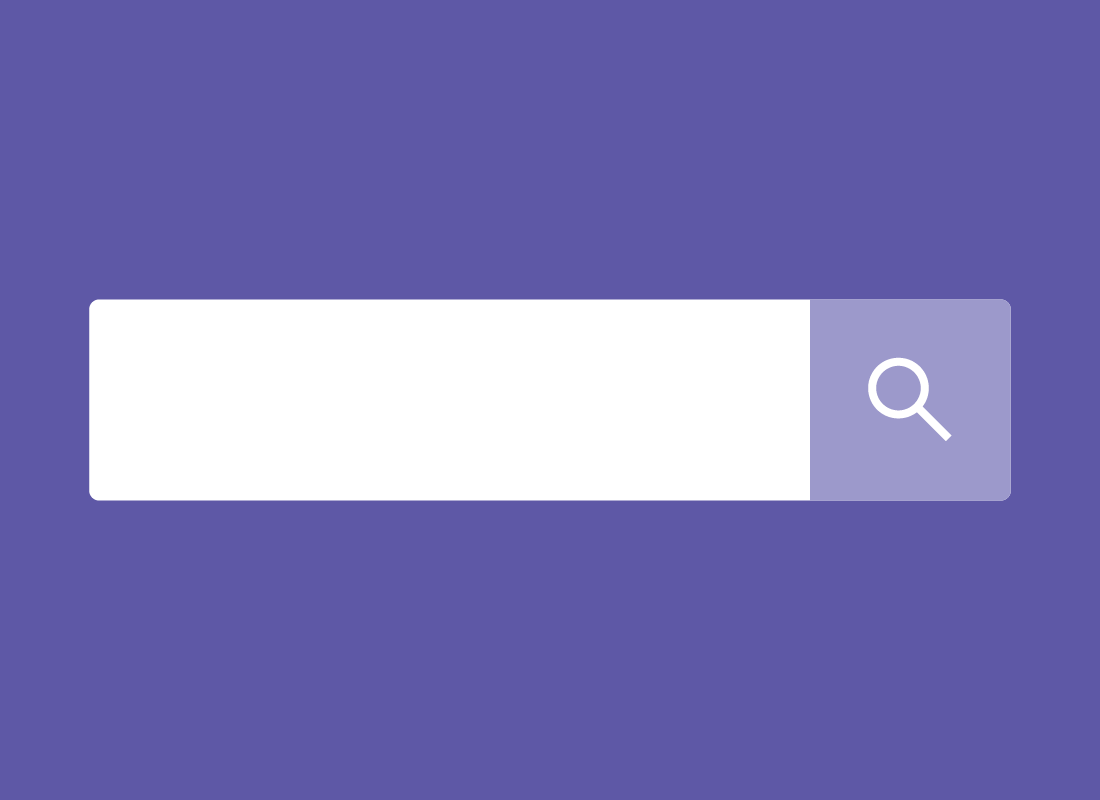
Using the Yahoo Mail Search bar
If you can't find your email in the Deleted Items (or Trash), you can use the Yahoo Mail Search feature, which is located at the top of the Yahoo Mail page, just above the list of emails. Click inside the box where it says Find messages, documents, photos or people and:
- type the name of the sender, the subject, or any other words related to it
- Yahoo Mail will search for emails in your Inbox, Archive and any folders, but not in Spam or the Deleted Items (Trash)
- search results will be displayed under the Search bar
Using the Yahoo Mail Search bar (cont'd)
- if you find the email you're looking for, you can click the tick box to the left of the Display Name to select it
- with the email selected, you can click Move from the top controls and choose a folder from the menu that appears.
Your email will be moved to the folder you select.
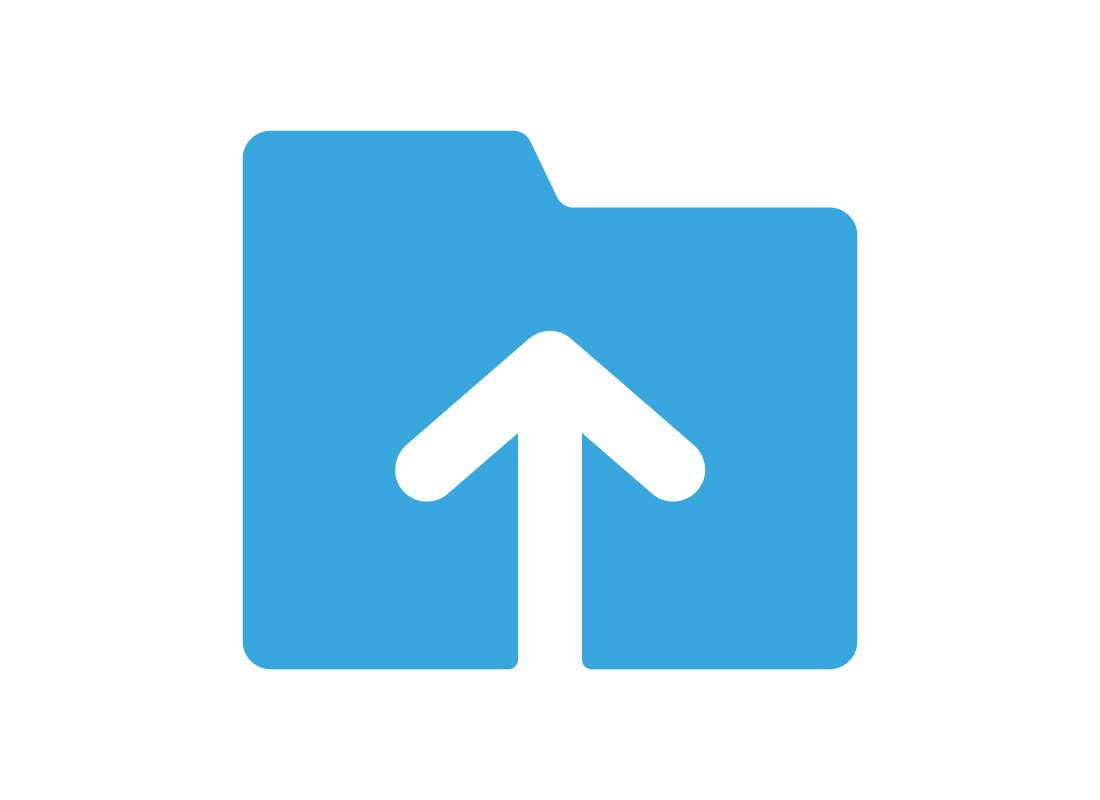
Well done!
This is the end of the How to use Yahoo Mail Folders and Search activity. You've learned how to manage your Inbox and what to do about spam, and how search for missing emails.
Next, you'll learn more tips on how to stay safe with Yahoo Mail in the Using Yahoo Mail safely activity.