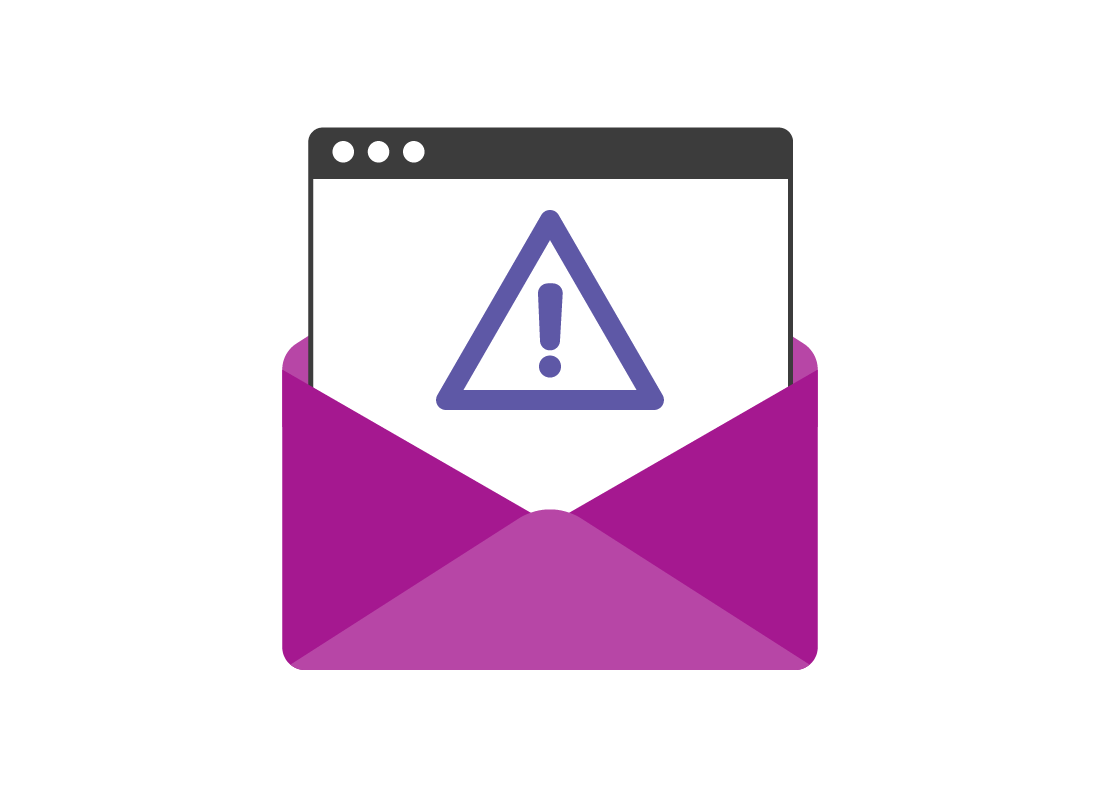Email attachments and antivirus
Email attachments and antivirus
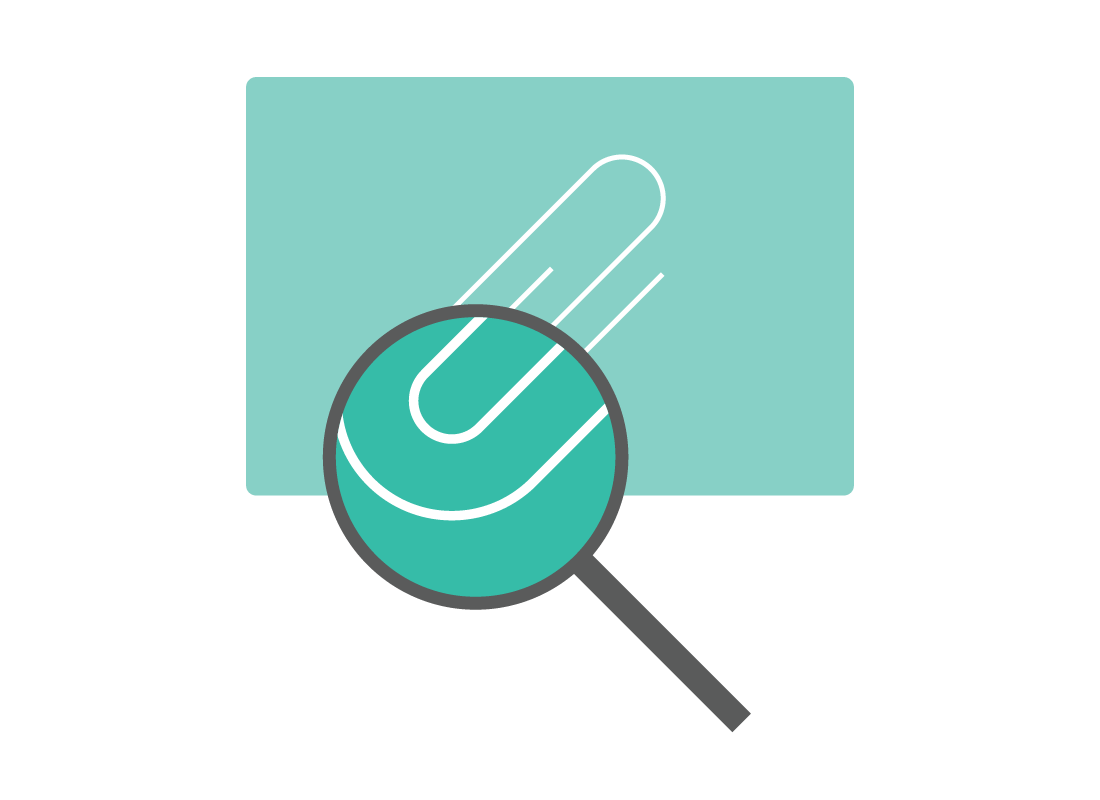
What's coming up?
In this activity, you'll learn how email services work to protect you from viruses and other unwanted software.
You'll also learn how to be extra safe by using your computer's antivirus to scan attachments after you download them.
Start activity
eSafety tip
The information in this activity applies to all reputable email services, including Google Gmail, Microsoft Outlook, and Yahoo Mail. Each email service does things slightly differently to the others, but no matter which service you use, you should still be able to follow along with this course.
If you haven't already viewed them, you can find out lots of great tips and information in our How to set up and use courses for Gmail, Yahoo Mail, and Outlook.
Email text is safe to read
When an email arrives, it appears in your email service Inbox. You can usually only see:
- the Display Name of the sender
- the subject of the email
- some icons or small boxes showing whether the email has an attachment.
It's safe to click an email in your Inbox and open it in the email service's read screen. This is because viruses and unwanted software cannot be installed automatically just by opening an email to read.
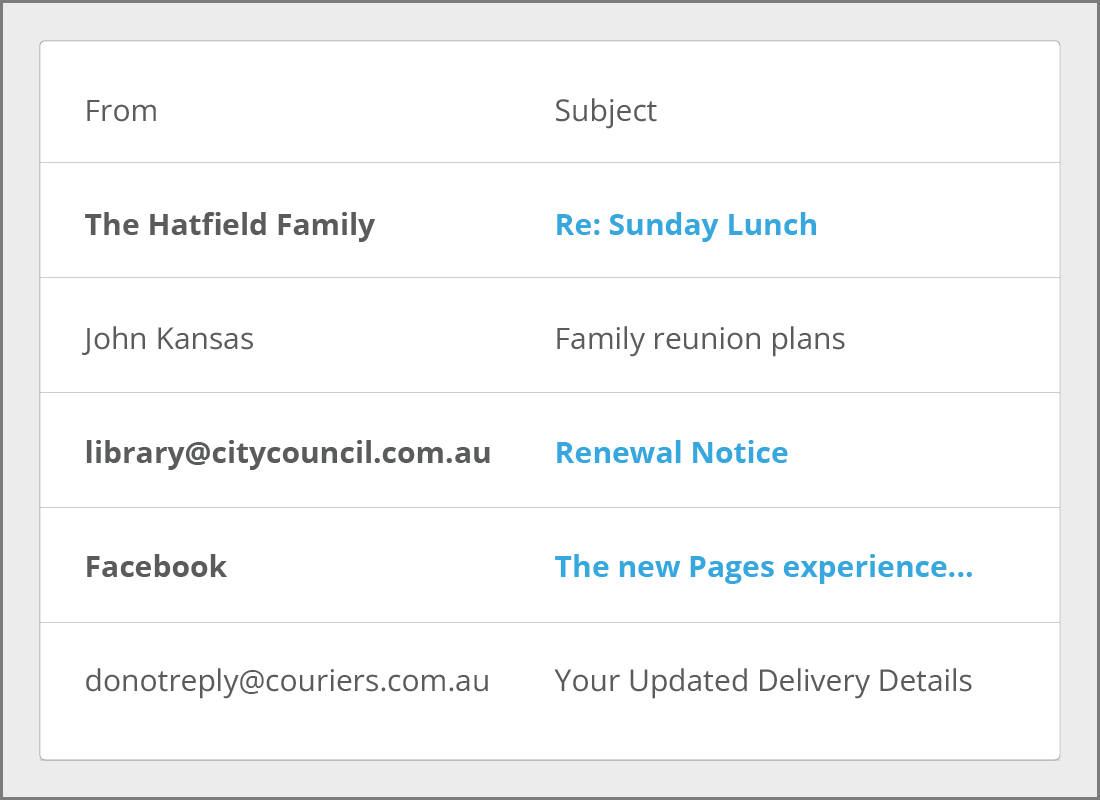
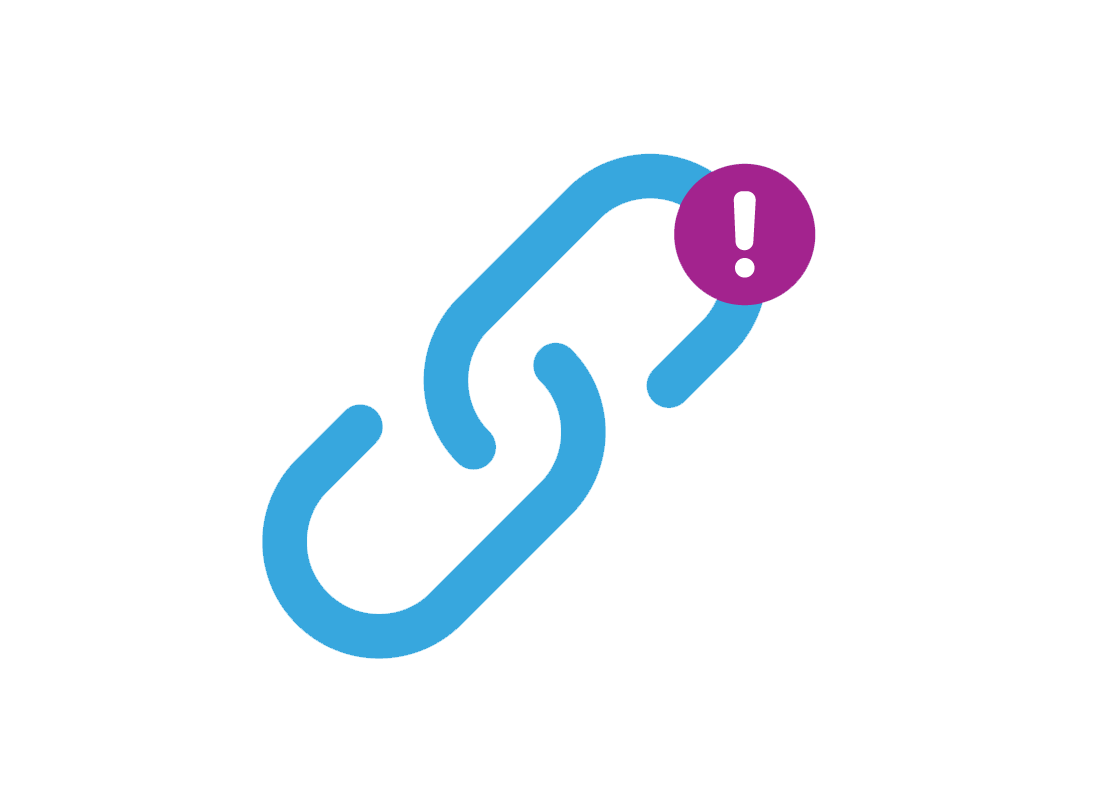
Be careful with links
Reading an email is safe, but if you click a link in an email it could potentially take you to another website in your web browser. This website might be set up by scammers to automatically download a virus or unwanted software onto your computer.
If your email has an attachment, opening this attachment might also install unwanted software, so it's important not to click a link or an attachment without taking some precautions first.
Your email service scans for viruses
When someone sends you an email with an attachment, it first goes to a special server computer operated by your email service. Here, the attachment is scanned for known viruses and malware.
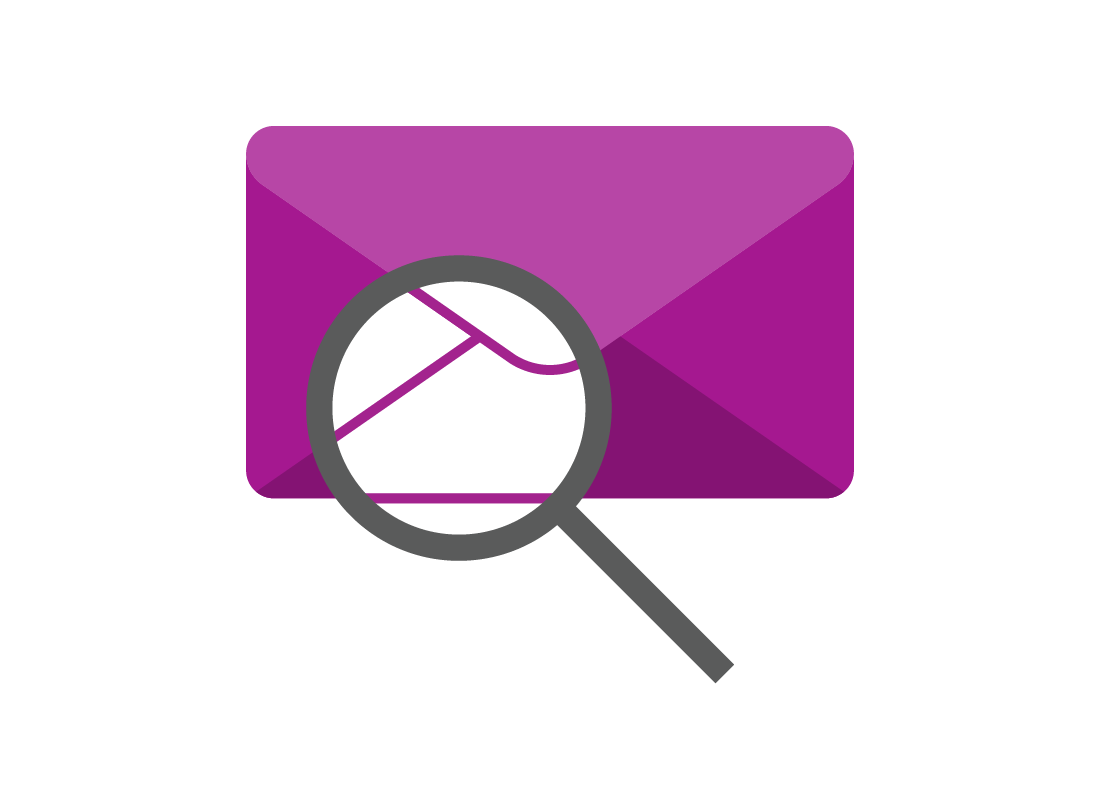

eSafety tip
The term malware is short for malicious software. It is software that could trick you into giving up personal information, and even record the keys you press on your keyboard to try and steal your passwords as you type them.
Malware can be as damaging to your device and privacy as a virus, and you want to avoid getting it on your computer or mobile device. You can find out more about antivirus and malware in our Using antivirus software course.
Your email service blocks detected viruses and malware
If an email attachment has a known virus or malware in it, instead of delivering it to your Inbox, your email service will show you a warning sign where the attachment would normally have appeared in your email.
Each service shows these warnings in a slightly different way, but they will usually be in red and include a stop sign or an exclamation mark icon. The attachment itself will be blocked so you can't accidentally open it.
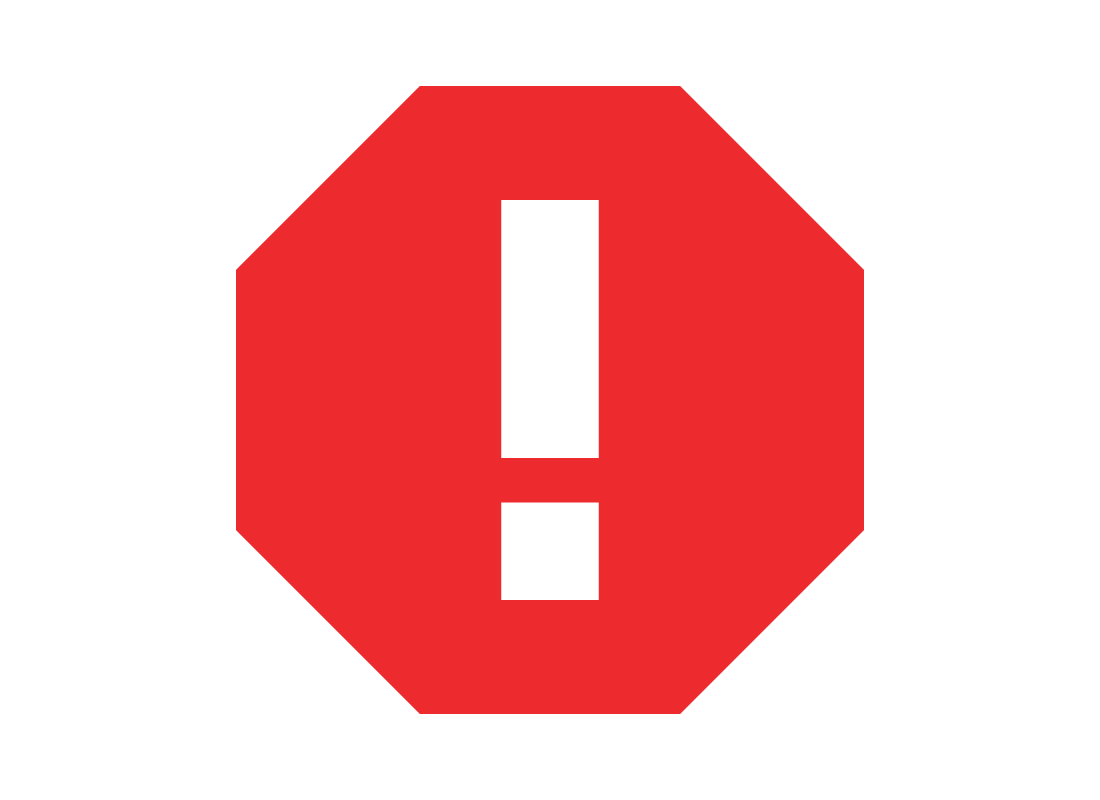

eSafety tip
As well as warning you about a blocked attachment due to a virus or malware, your email service may also show other warnings.
It might say that a message seems suspicious or might be spoofed. This means the message has been made to look like it comes from someone you know, but it actually comes from someone else. These emails are still safe to read, but will almost certainly have links that are not safe to click. Because of this, it's safer to delete the email without reading it first.
Emails in your inbox are safe to read
Any email you can see in your Inbox is safe to open in the read screen so you can read it.
If the actual content of an email is ever unsafe, your email service will block it and show you a warning instead.
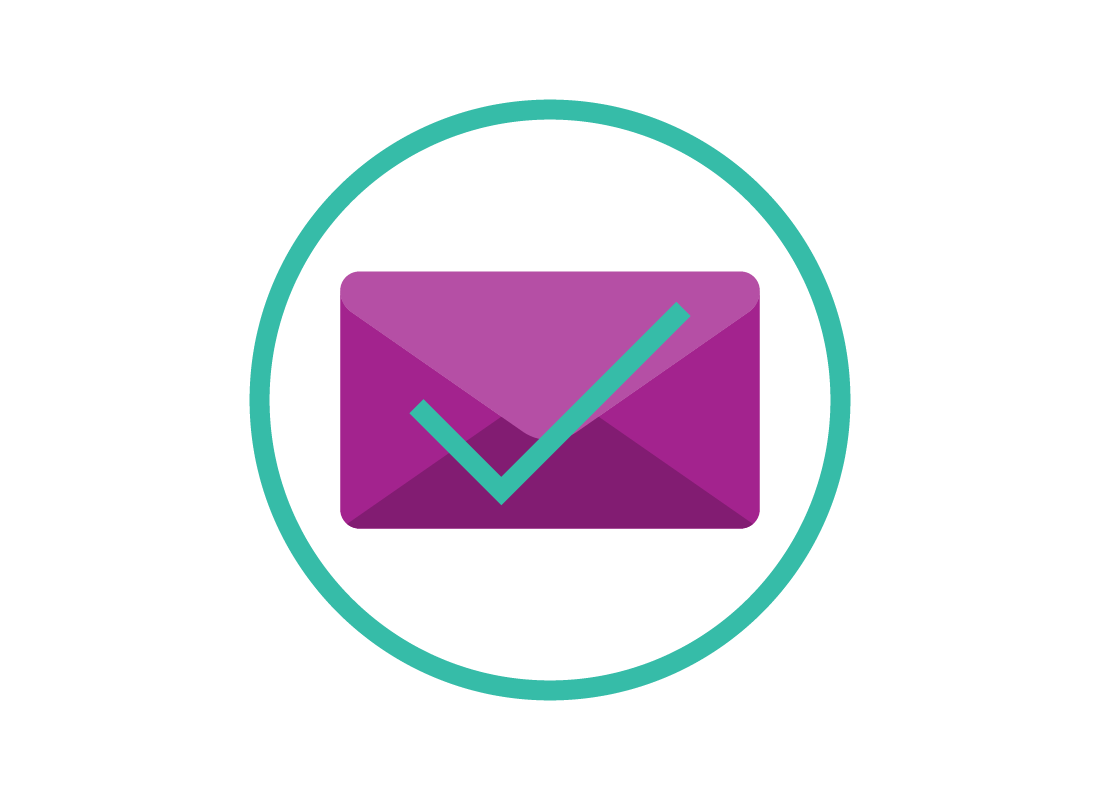
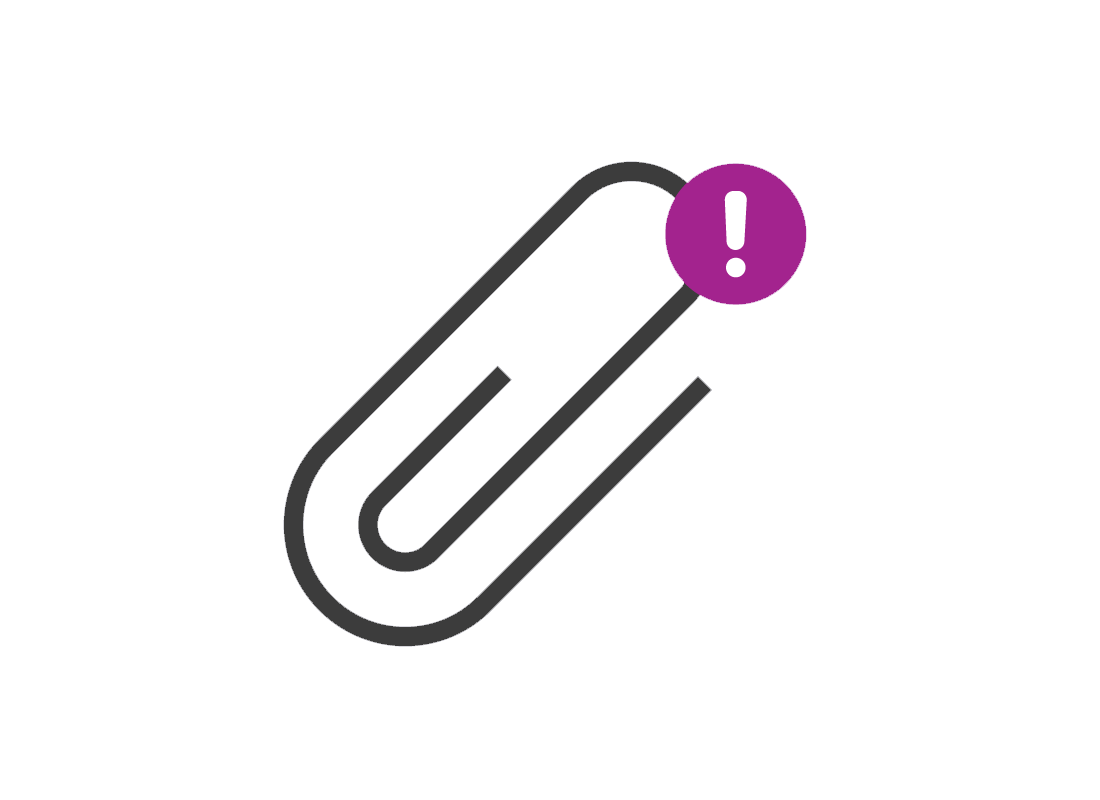
Be careful with attachments
Even if an email is safe to read, any attachments it has could still harm your computer or smart device were you to open them. Your email service will scan for known viruses and malware, but occasionally a new one might sneak through.
The good news is that these attachments can't do any harm if you don't click on them.
Pictures are safe to view
Pictures (sometimes called images) are a type of attachment that is safe to view because they will appear in a special viewer in your email service. Pictures will display on your computer full-size, but are not downloaded to your computer until you choose the download option in your email service. This also applies to videos.
Be careful when downloading a picture or video to your computer. As with all email attachments, make sure to scan it with your computer's antivirus software before you open it.
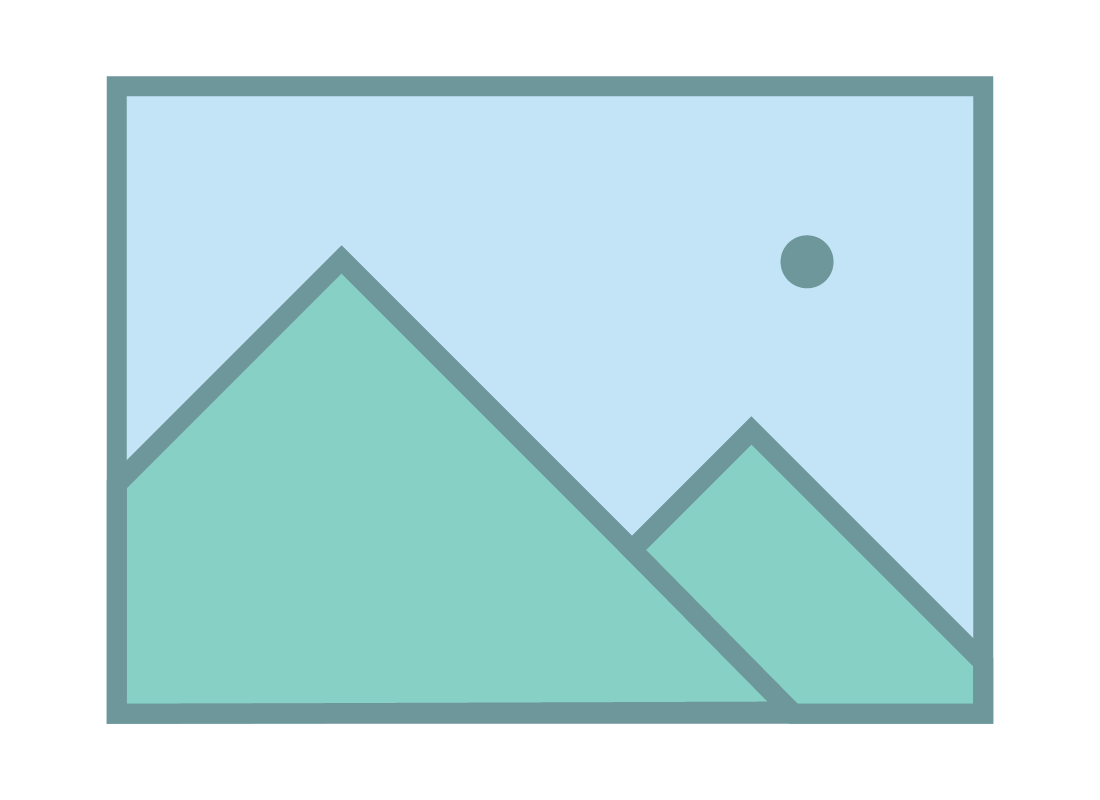
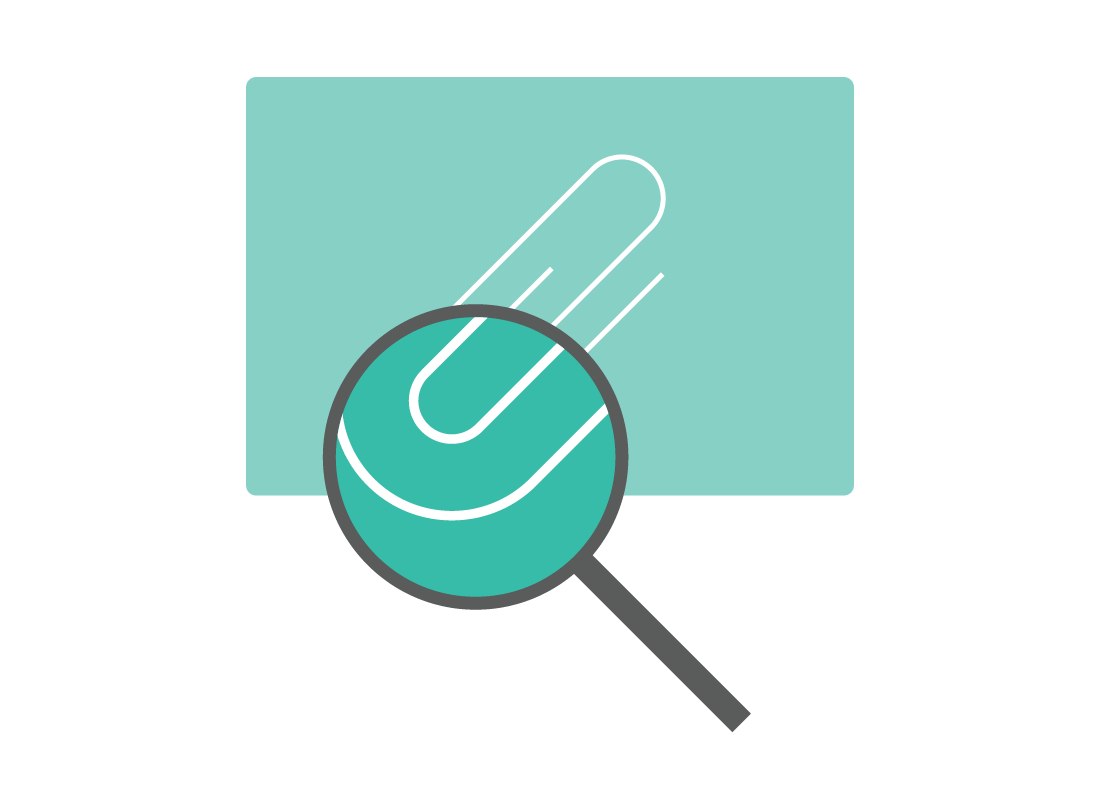
Other kinds of attachments
Other kinds of attachments, such as documents or files, will only appear in your email service as a box. You can click the box to see download options.
The attachment will then be downloaded to your computer, ready for you to scan for viruses and malware with your own antivirus software.
Scanning may happen automatically
Depending on which antivirus software you use, any attachment you download to your computer may be scanned for viruses and unwanted software automatically.
If you're unsure about whether or not this has happened, you can run a manual scan. Most antivirus software has manual scanning as an option if you right-click a downloaded file.
You can learn more about in this in Managing attachments courses for Windows and Apple computers.
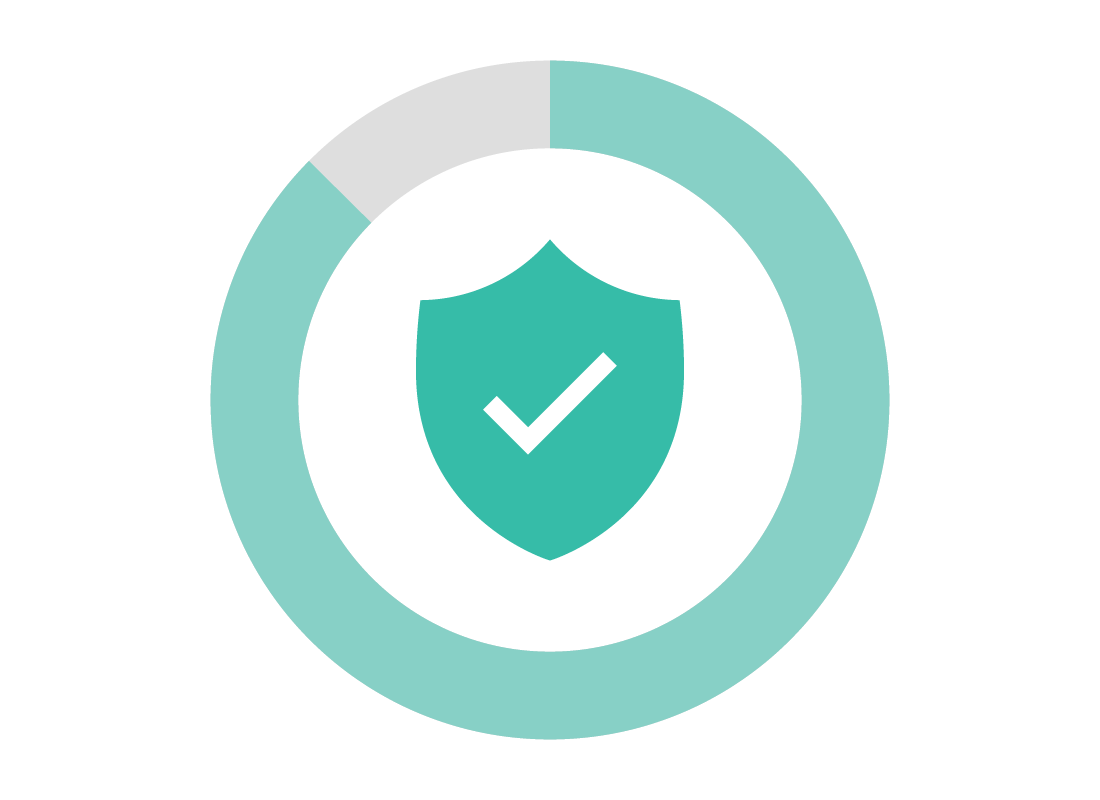

eSafety tip
If your antivirus software scans a file and doesn't find any viruses, malware, or other kind of unwanted software, this almost always means the file is safe to open and use.
However, if your computer starts to run slowly, or acts strangely, you should use the thorough scan option in your antivirus software.
Well done!
This is the end of the Email attachments and antivirus activity. You've learned how email attachments can sometimes carry viruses or malware, and that you can scan those attachments to check for this.
Up next is the How common email scams work activity, where you'll learn more about how scammers use email.