Using the camera
Using the camera

What's coming up?
Now that you know where the camera is, it's time to find out how you use it.
In this activity, you will see how the camera works, where you sit to use it and how to hold the camera.
Start activityHow it works
When you make a video call, the camera will record you. It will send that recording over the internet to the other person, so they can see what your camera is recording. This happens so quickly, it's almost immediate, even to the other side of the world!
The same thing happens at the other end of the call. The person you're speaking to has their own camera, and it is recording and sending video to you.

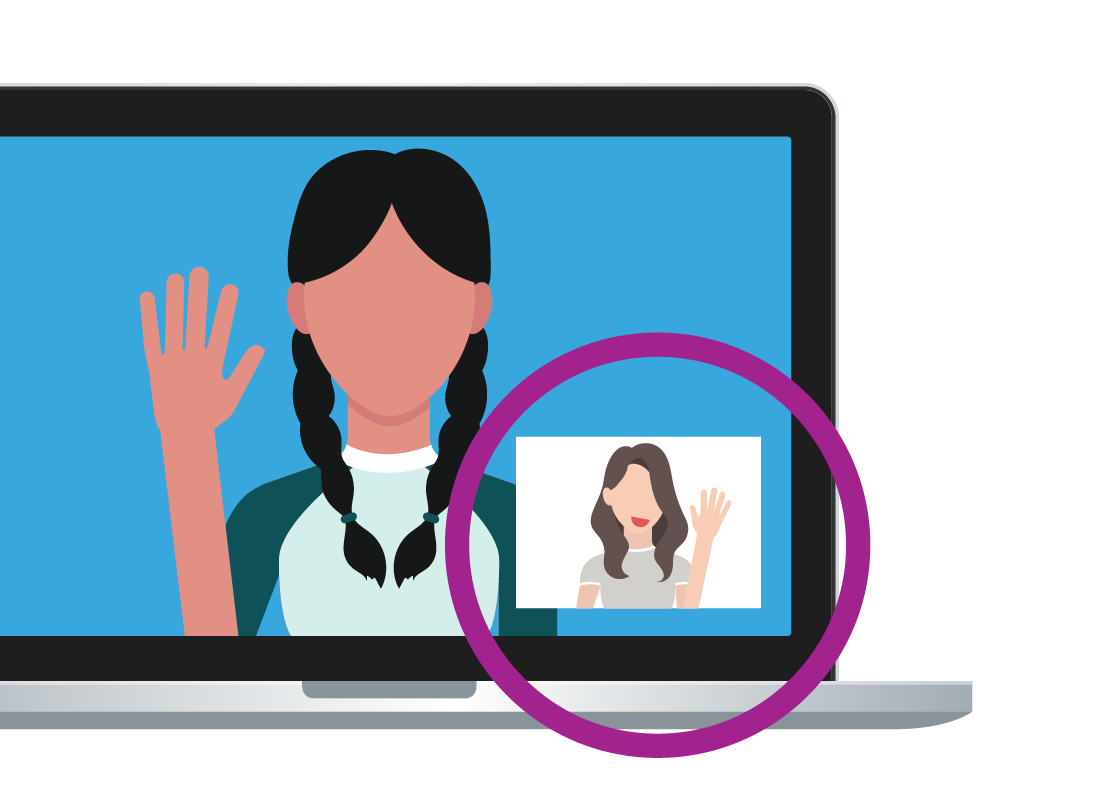
What does the call look like?
When you're making a video call, the person you're calling will appear full-screen on your computer, tablet or smartphone. A small box at the bottom of the screen will let you see what you look like to the other person.
Camera skills on your computer
So, how do you use your camera? It's actually very simple.
If you're calling from a computer, sit and use your laptop or desktop computer from a normal, comfortable typing position. You don't need to get in close or lean over it – let the camera do the work.
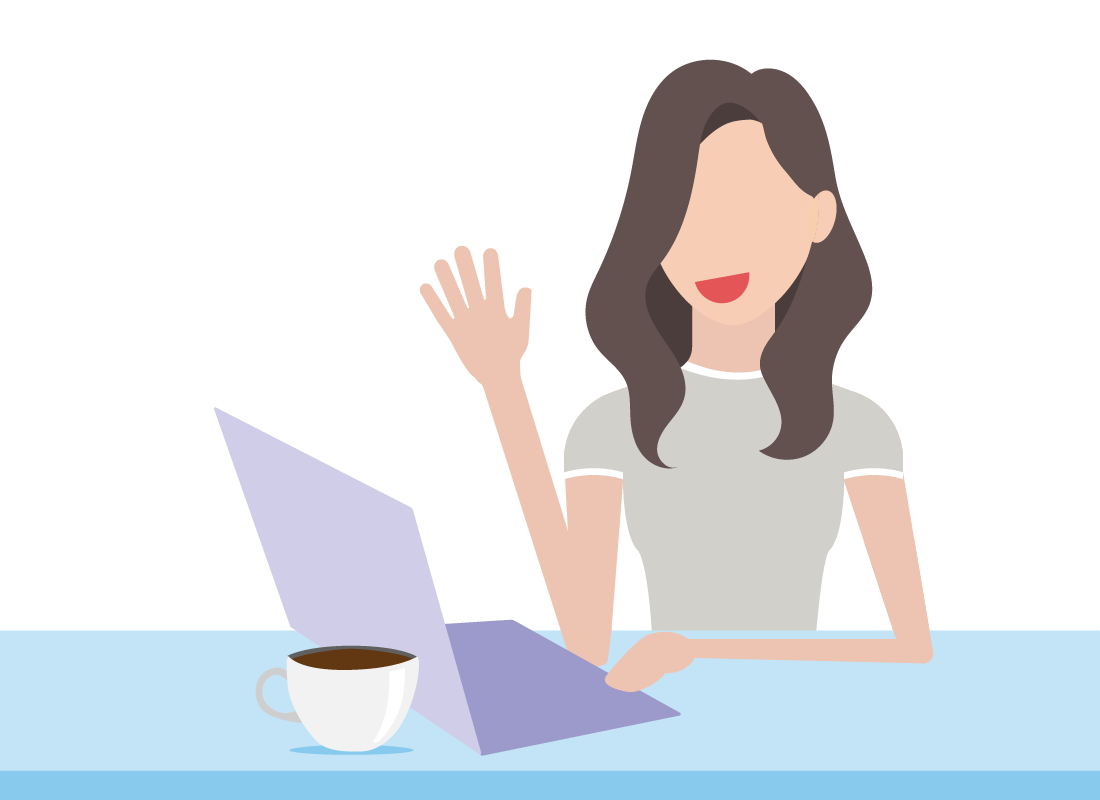

Camera skills on a tablet or smartphone
With a smartphone or tablet, you hold the device at a comfortable distance from your face. Don't hold it too close to you, or the camera will only see part of your face.
If you are using a phone, it's usually best for the person you are speaking to if you hold the phone upright, but if it's more comfortable, you can also hold it sideways.
Which one is you?
When you use a video calling app, you'll see a big video and a small video. Which one shows you?
The big video
Click to flip
No, that's not correct.
The big video shows the person you're speaking to. It's the little video that shows you.
The small video
Click to flip
That's right!
The small video shows you, so you can see what you look like to the other person.

Congratulations!
You've completed the Using the camera activity. Using the camera is quite natural, and the video app will show you what you look like to the other person. You don't have to overthink it - just hold and talk!
In the next activity, Using the microphone and speakers, we look at speaking and listening while on the call.