How to join and participate in our presentations
Register for a presentation
You can register for a free online Be Connected presentation on the online presentations webpage. When you book, make sure you select your time zone. When you have registered, you will be sent a booking confirmation email with joining instructions.
Join just before the scheduled start time
When it is nearly time for the presentation to start, click the ‘join webinar’ button in the booking confirmation email. You will need to use Google Chrome or Microsoft Edge as your browser. You will be asked ‘how do you want to join your webinar today?’ select ‘join in this browser’.
If you have downloaded the GoTo Webinar app, after you click the ‘join webinar’ button in the booking confirmation email your device will automatically open the session in the app.
You can join our presentations from a computer or smart device. There’s no need for a microphone or camera as the presenter will not be able to see or hear you.
Check your audio settings
When you join a presentation check your audio set up by clicking on the cog wheel icon to view settings in GoTo Webinar. Select ‘audio’ and then choose the speakers you want to use to hear the presentation.
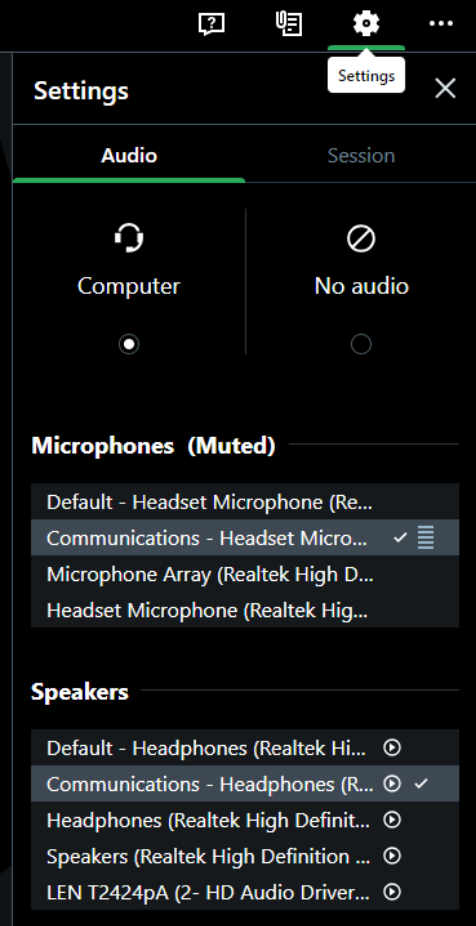
Ask questions online during the presentation
You can ask questions during the presentation by selecting the speech bubble with a question mark icon. You will then be able to type your question in the questions box and click send. Our team will respond to your questions via the questions box.
Watch the presentation with closed captions
To view the presentation with live closed captions, select the closed captions (CC) option on the bottom right of the GoTo Webinar screen and select ‘turn on live captions’.
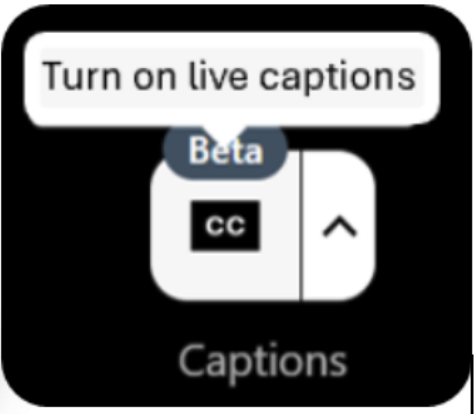
Get the presentation summary sheet
We provide a summary sheet for all Be Connected presentations. To download the summary sheet, select the paperclip and notes icon in GoTo Webinar and double click on the file available. The summary sheet will automatically start downloading. Our summary sheets are also available to download in 9 languages on the online presentations webpage.
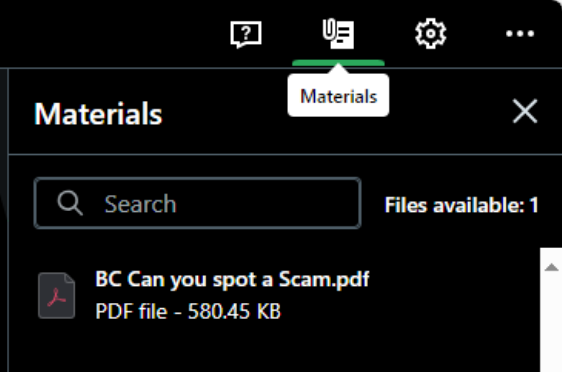
Online presentation support
Questions and answers
Why can’t I connect to the session?
If you have clicked on the ‘join webinar’ button in the booking confirmation email and cannot connect, try joining again using a different browser. When joining select ‘join in this browser’ and use either Google Chrome or Microsoft Edge as your browser.
If you have the GoTo Webinar app on your device and you can’t connect, delete the app and try joining again and select ‘join in this browser’.
If you have a personal or network firewall, make sure that GoTo Webinar is not being blocked.
I have joined the presentation, but I can’t hear anything?
If you have clicked on the ‘join webinar’ button in the booking confirmation email and can see the presentation slides but have no sound:
- Check and adjust your audio settings on your device and in the GoTo Webinar application. In GoTo Webinar, click the cog wheel icon to view settings and select audio and then select the speakers you want to use to hear the presentation. If you are using a computer, the wrong audio output device might be selected.
- Check if you have an audio device plugged in or if your device is connected to bluetooth. Make sure your speakers are on and adjust the volume, check that no cords are loose. Test your audio with another website or song.
- Log out and try joining again using a different browser, either Google Chrome or Microsoft Edge.
I have logged in but can't see the presentation slides.
Make sure the browser window you have opened GoTo Webinar in hasn’t been minimised or covered by another window by pressing the Alt and Tab buttons at the same time on your personal computer’s keyboard. If you are using a Mac computer press the Command and Tab buttons at the same time to check.
Try joining again using a different browser, either Google Chrome or Microsoft Edge.
Can I have a link to a presentation recording?
Be Connected presentations are not recorded, however presentations are repeated throughout the year. You can view the latest presentation schedule on the online presentations webpage. We also provide a summary sheet of each presentation in 9 languages that you can download from this page.
What do I need to stream a presentation for a group?
We encourage libraries, organisations and community groups to stream these presentations for members of your community. To stream a presentation for a group you will need to register for a session and make sure you have a large enough screen and speakers to stream the presentation for an audience.
We also have a free toolkit you can use to promote the session to your community.