A guided tour of Facebook
A guided tour of Facebook
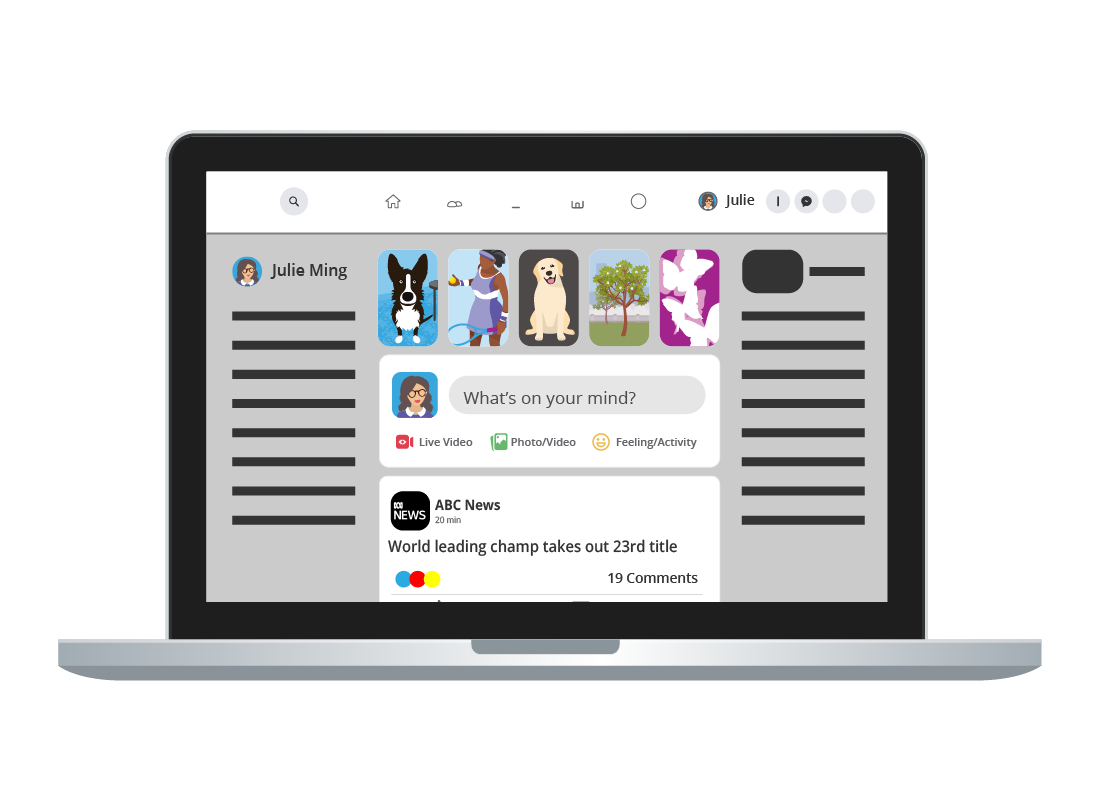
What's coming up?
Facebook allows you to communicate through sharing your thoughts, photos and videos with your particular Facebook Friends and the broader community.
In this activity, you'll be introduced to Facebook's different menu options and shown how to navigate through them.
Start activityHome page
Each time you log in to Facebook, your Home page will display by default. Your Home page contains your News Feed, which is a constantly-updated list of posts, or stories, compiled from the people, communities and pages that you Follow on Facebook. The more Facebook pages you follow, the more articles you will see on your news feed.
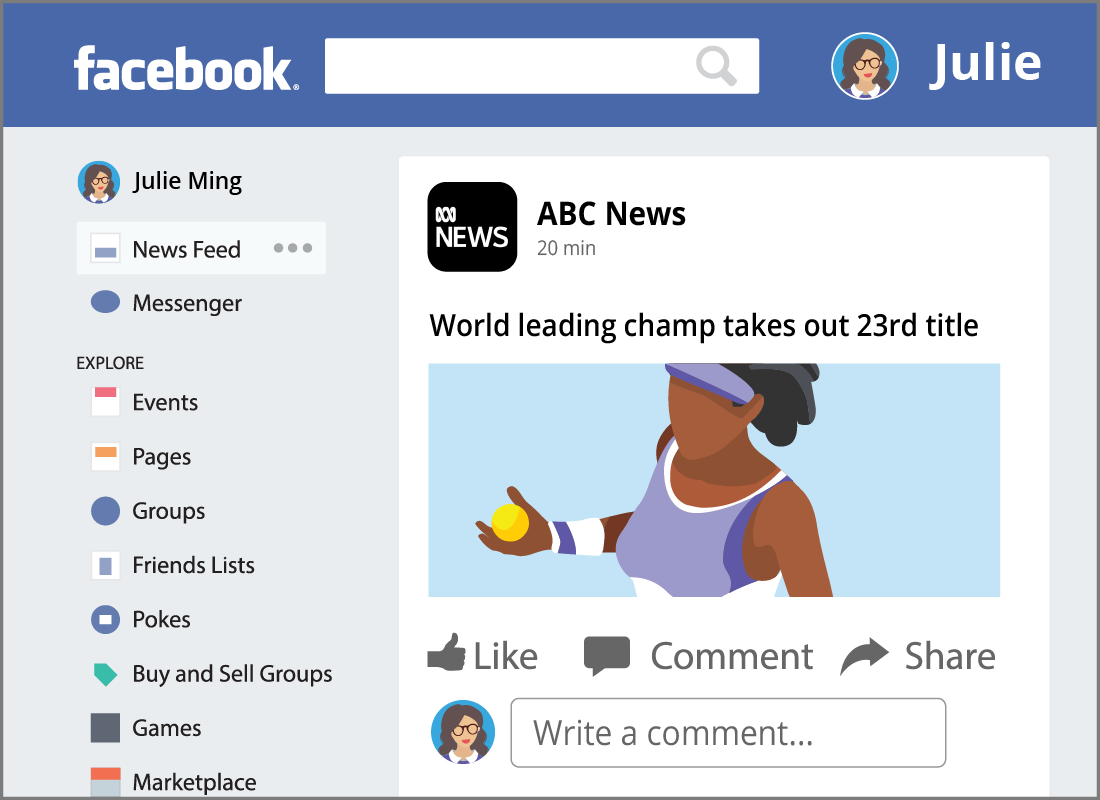
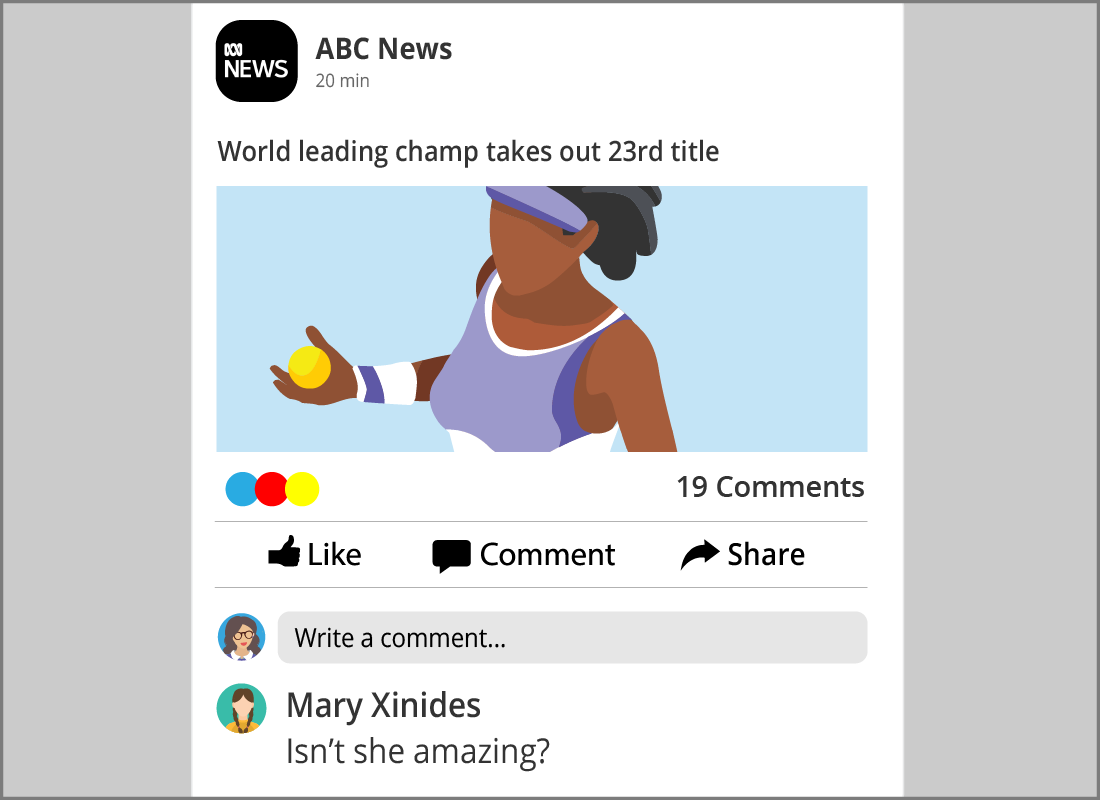
News Feed
Your News Feed shows photos, videos and links to news articles and other types of content, as well as status updates. Facebook will also include articles or advertisements it thinks will interest you on your News Feed.
You can click on the Like button to show that you enjoyed the post, add a Comment, and even Share posts with others.

eSafety Tip
Always remember that your Comments, Shares and Likes are visible to other users who may be outside of your immediate Facebook friends.
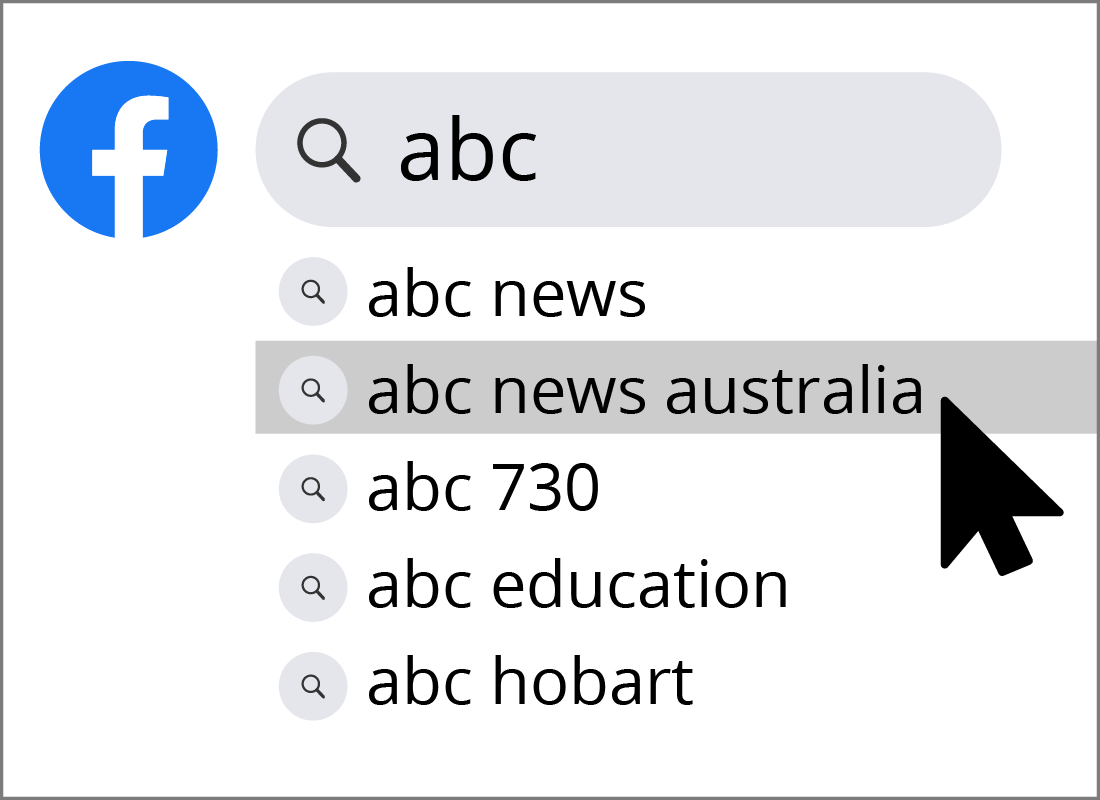
The menu bar: Search
At the top of your Facebook page is the main menu bar. The icons on the menu bar link to different pages and help you find information. If what you want does not appear as an icon in the menu bar, check the list of shortcuts in the left column of your Home page instead.
The first item in the menu bar is the Search field. This allows you to find people, groups or topics on Facebook by typing in your search terms and pressing the Enter key.
The menu bar: Home
The house icon links to your Home page, which is where you are likely to spend most of your time on Facebook. It lets you:
- create your own posts by typing a message, or uploading pictures or videos to share with your Facebook friends
- see your upcoming events
- read your News Feed, including stories that your friends have posted and group updates.
Top tip: to refresh your News Feed and return to the top of the page, you can click on Home at any time.
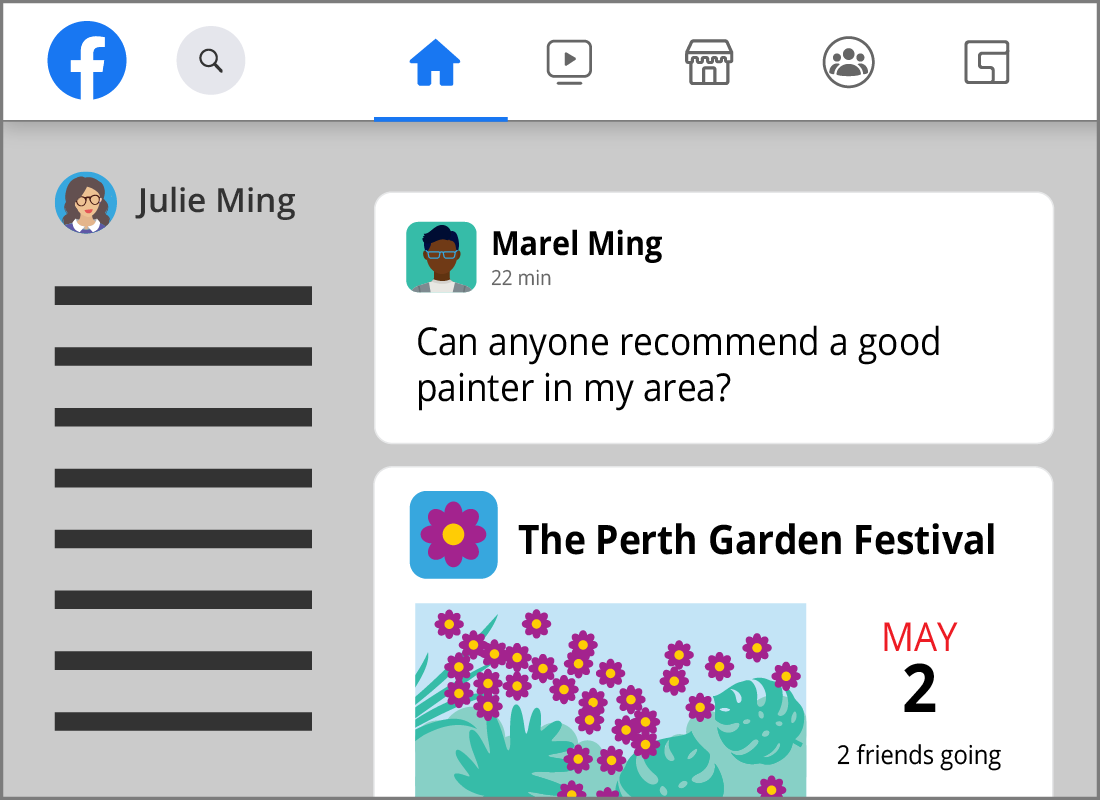
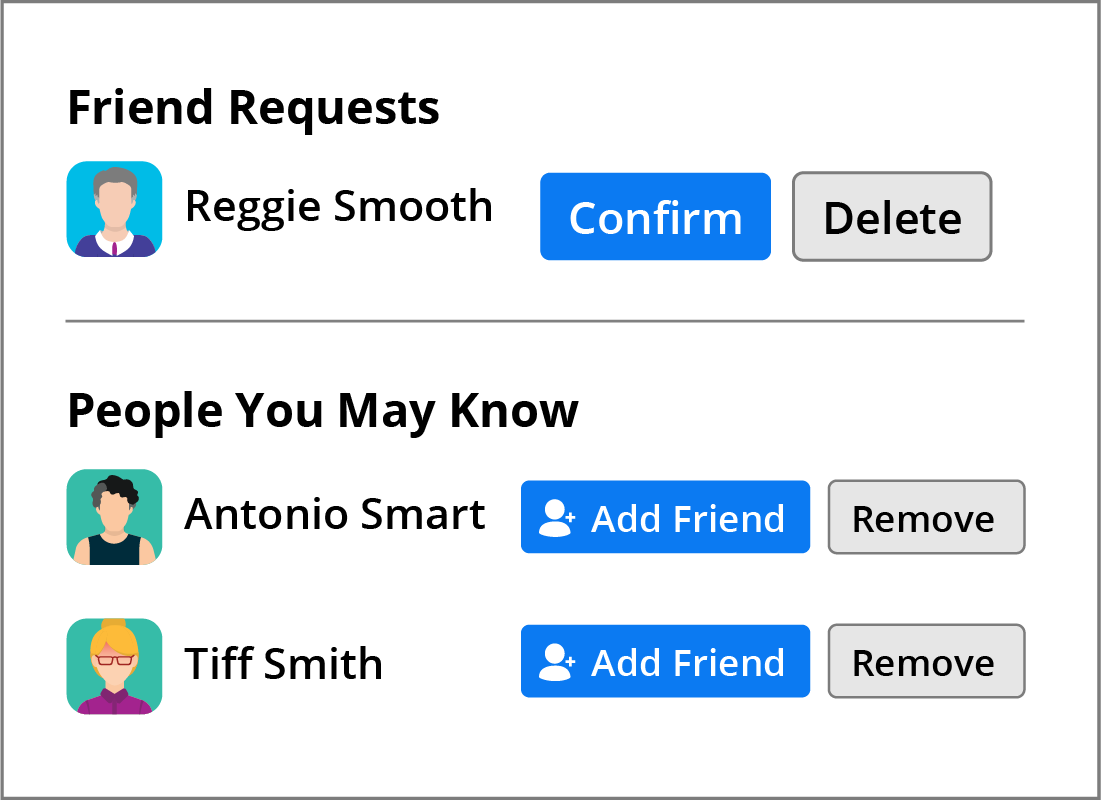
The menu bar: Find Friends/Friend Requests
You can see the names of Facebook users who have requested to become your friend by clicking the Friends icon. This may be in the main menu bar or in the shortcuts list in the left column of your Home page.
You have the option to accept a request by clicking on the Confirm button, or decline it by clicking on the Delete button.
You may also see a list of other users, suggested by Facebook as potential new Friends. They are usually friends of friends, but could be users you have searched for (or who have searched for you) on Facebook. Click on Add Friend to send a Friend Request. You will not hear back unless that person accepts your request to be friends.
The menu bar: Watch and Marketplace
The Watch icon links to a range of videos, include those:
- from websites that you follow
- you have saved from your News Feed
- recommended by Facebook.
The Marketplace icon allows you to buy and sell items and services with other Facebook members. It works a lot like Gumtree, and you can learn more about that out topic about Buying and selling online.
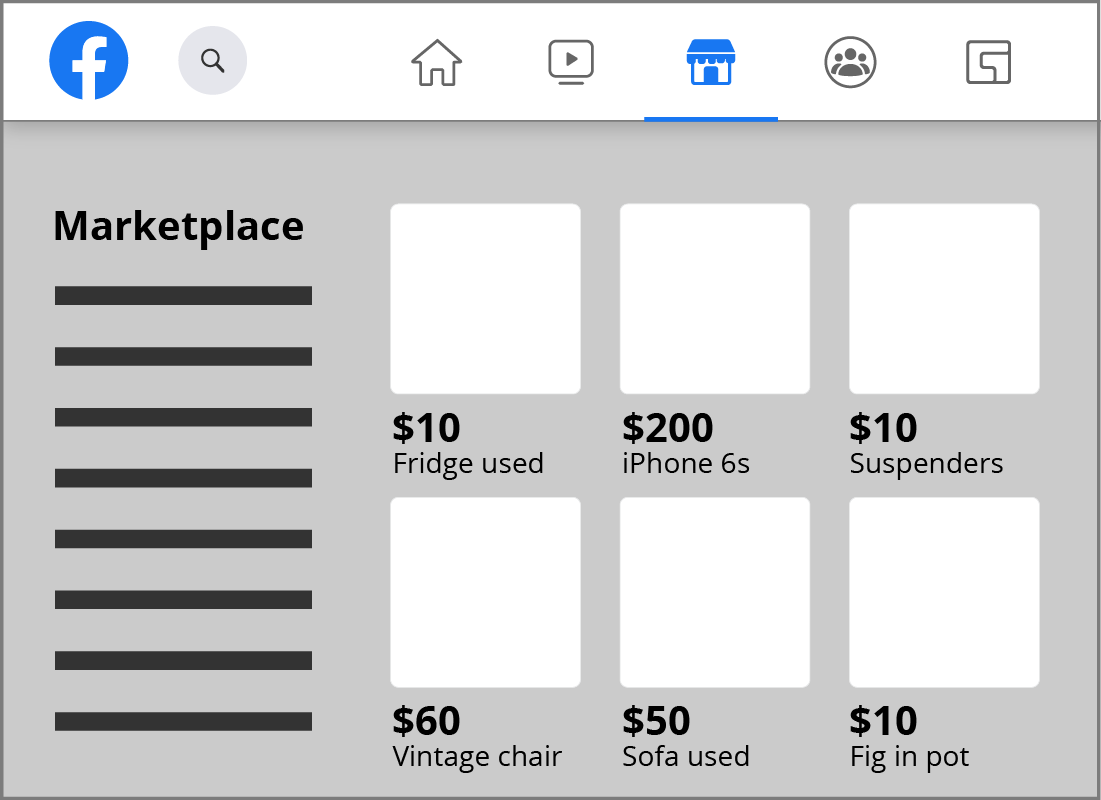
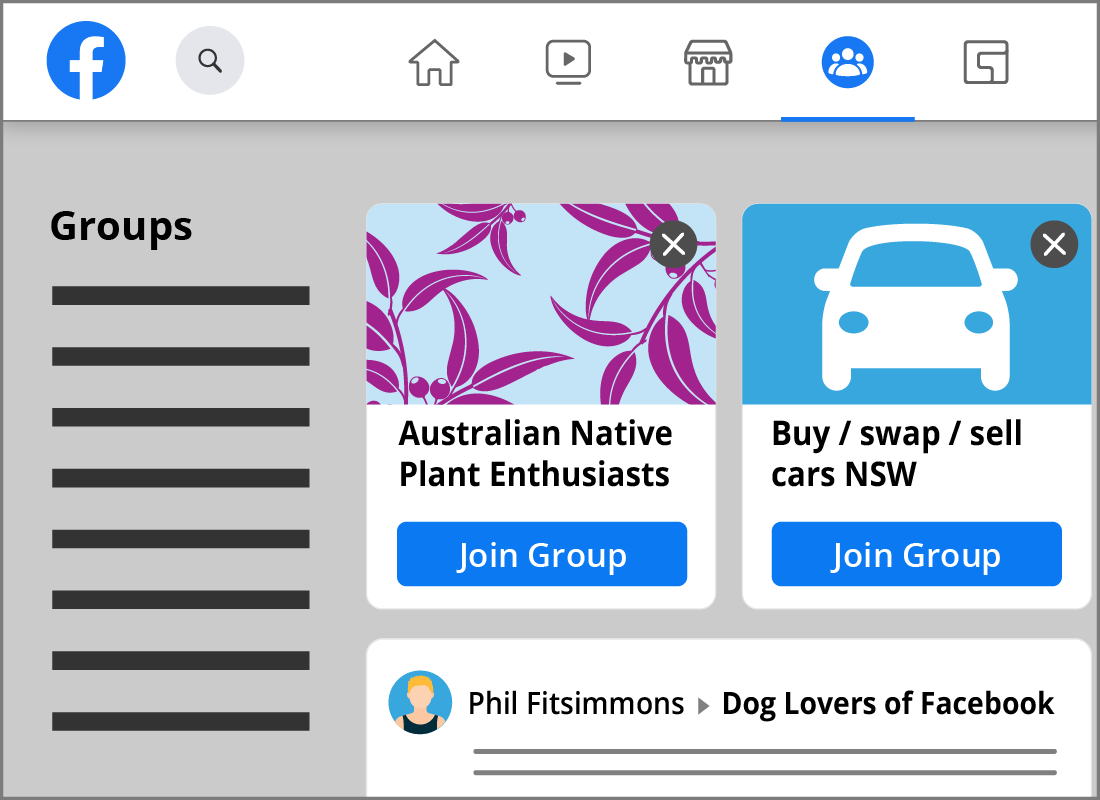
The menu bar: Groups
The Groups icon helps you connect to people with similar interests. You can search for groups, create your own group, and receive recommendations for groups based on your News Feed.
You can join up to 6,000 groups and, depending on how the group is organised, you may have to wait for your request to be approved.
The menu bar: Profile
To the right of the Groups icon, you will find a small, circular thumbnail image and your name. This is the link to your Profile page. Click on your name to open your Profile page. Here you will see information about your Facebook Timeline, including your:
- previous posts
- uploaded photos
- friends list
- other information you've added to your profile.
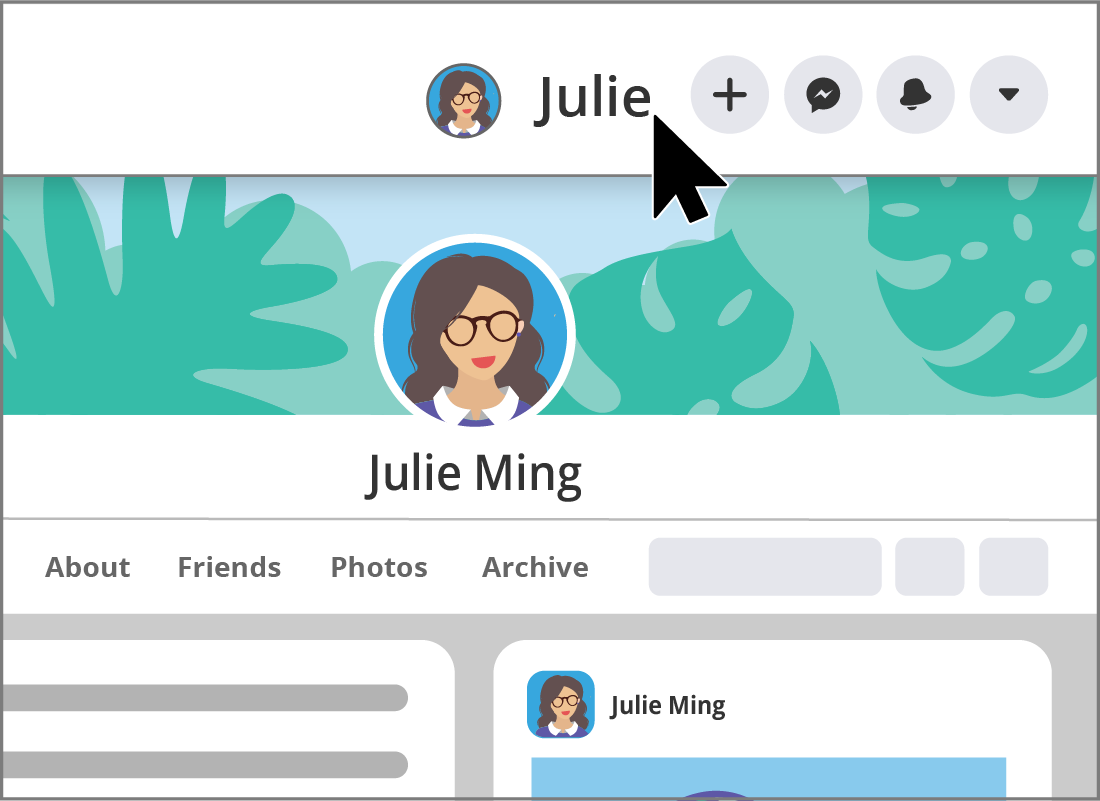
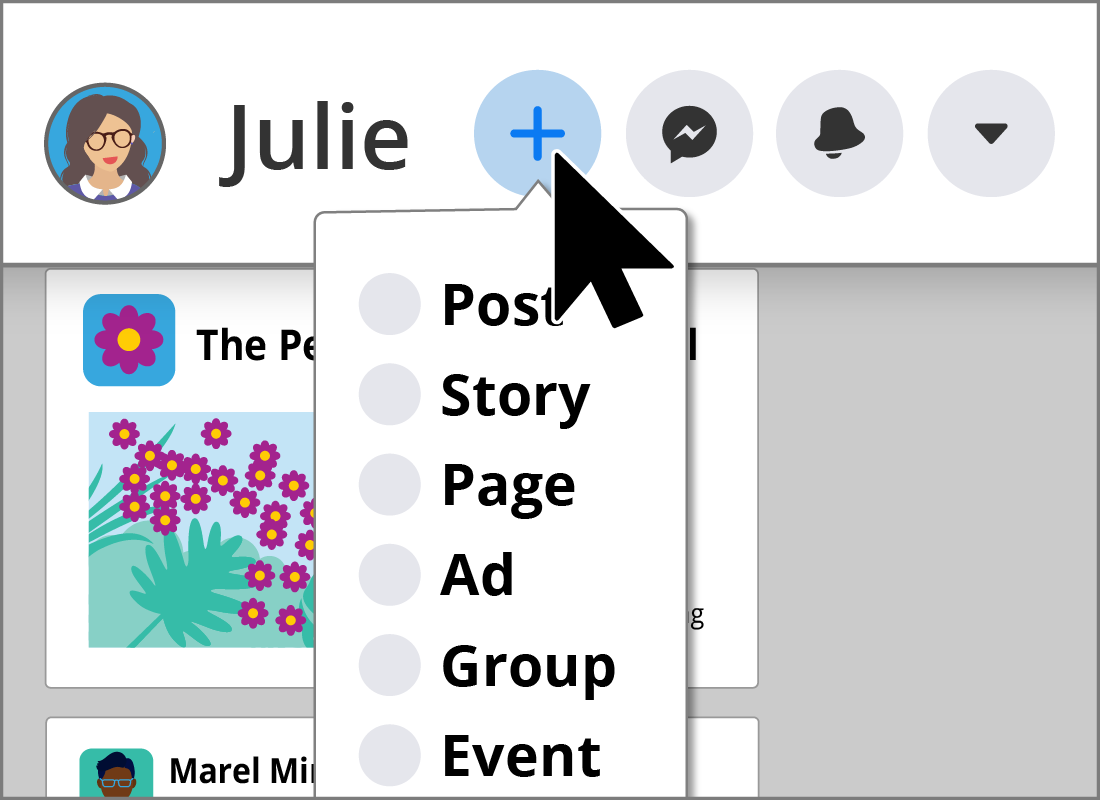
The menu bar: Create
The + sign opens the Create menu. This allows you to make:
- a post or story
- a business page
- an advertisement
- a new group for likeminded people, which could include family and friends
- an event, such as a birthday party or reunion
- a marketplace listing for selling items
- a fundraiser page.
The menu bar: Messages
Click on the Messenger icon to display private messages that have been sent to you. You can also send and reply to private messages from here. These messages won't appear on your News Feed.
A small red box with a number inside will pop up next to the Messages icon when you receive new messages. The number tells you how many unread messages you have.
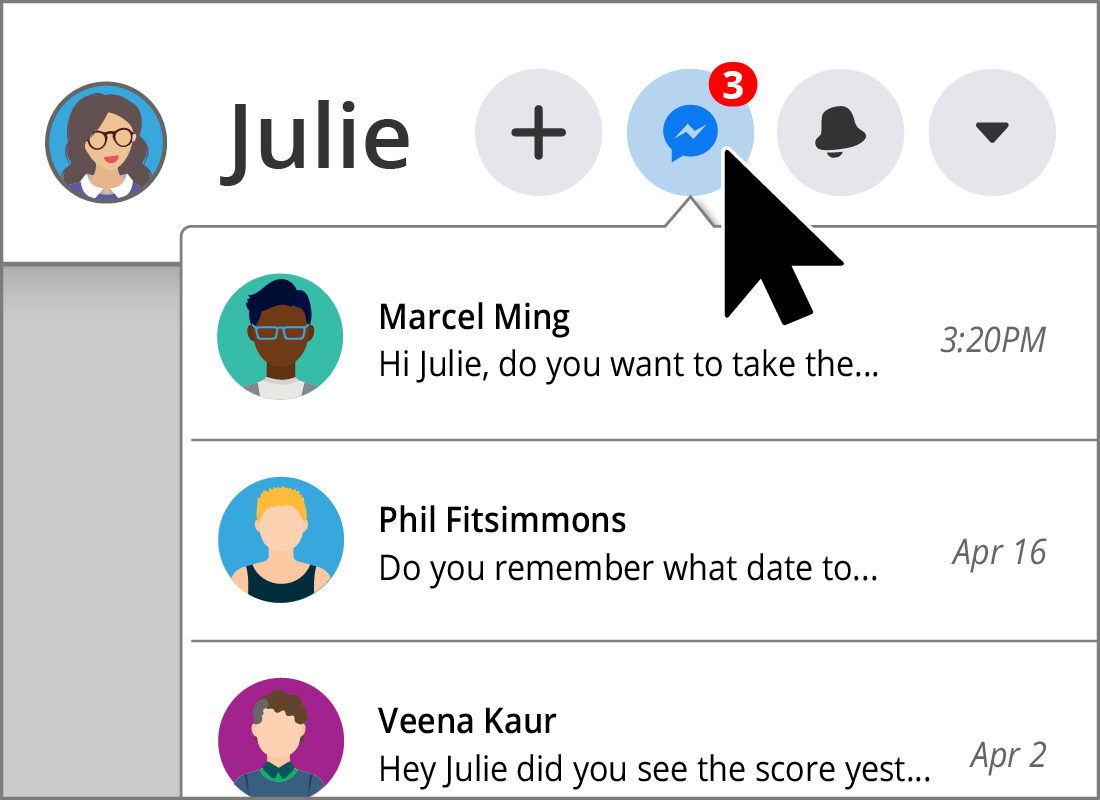
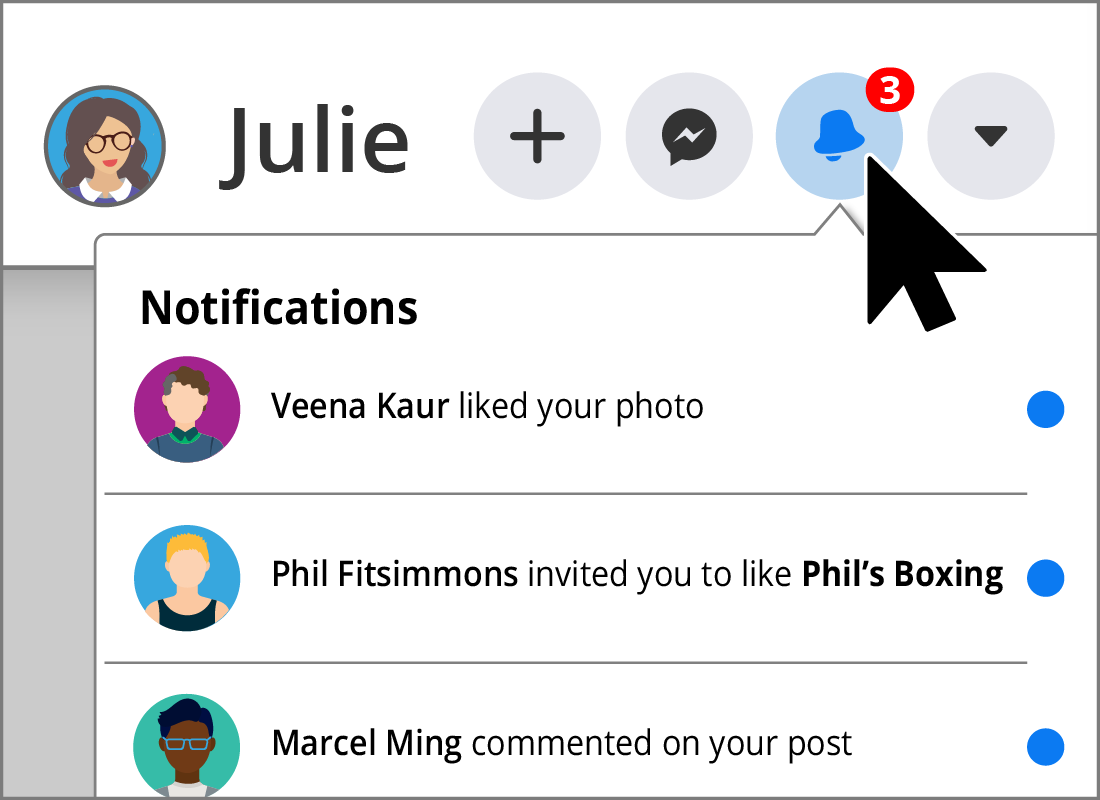
The menu bar: Notifications
Whenever someone interacts with your profile or posts, a Notification is created and it will appear in your Notifications list. For example, if someone Likes or Comments on a photo you have posted, you'll receive a notification. You can click on the little bell icon to reveal a drop-down list of all the reactions to your posts, with the most recent at the top.
A small red box with a number inside will pop up next to the Notifications icon to let you know of any unread notifications.
The menu bar: Downward arrow
This menu item allows you to access Settings and Privacy, Give Feedback to Facebook, access Help & Support, and Log Out from your Facebook account.
You can also quickly log out and login to another Facebook account using the Switch Account option. This handy if you share your computer with a family member who also has a Facebook profile. Remember, you will not be able to switch accounts without the correct password.
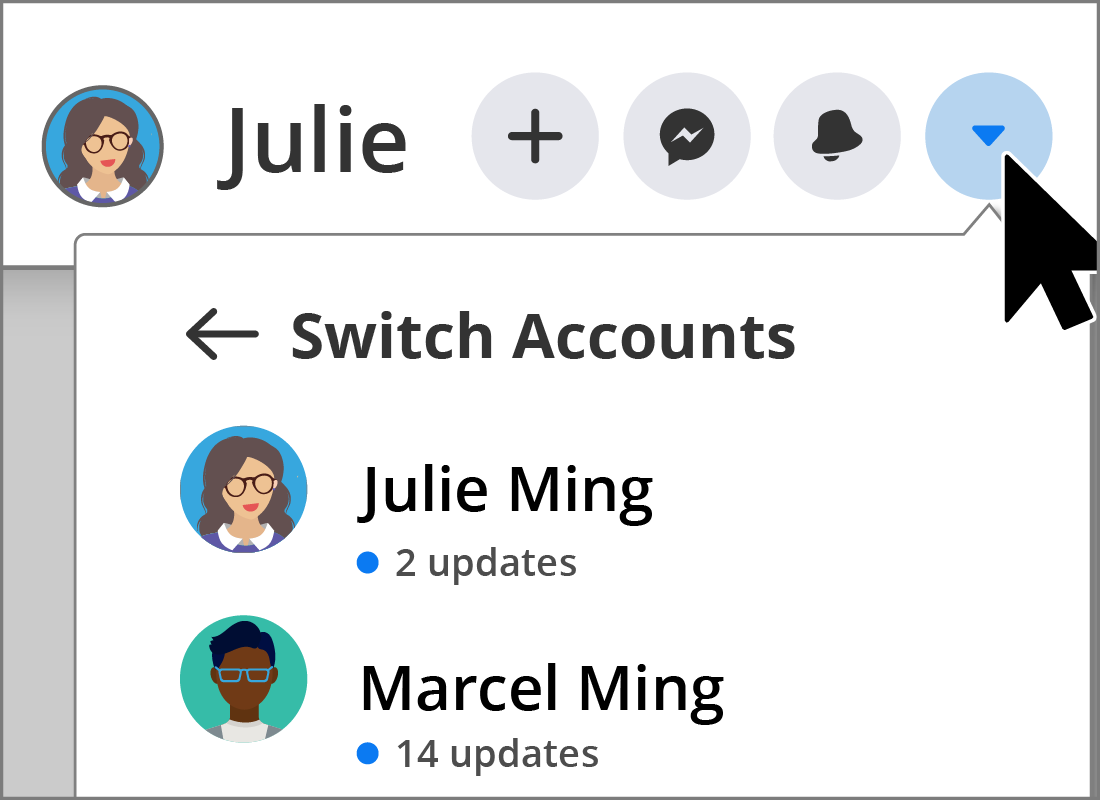
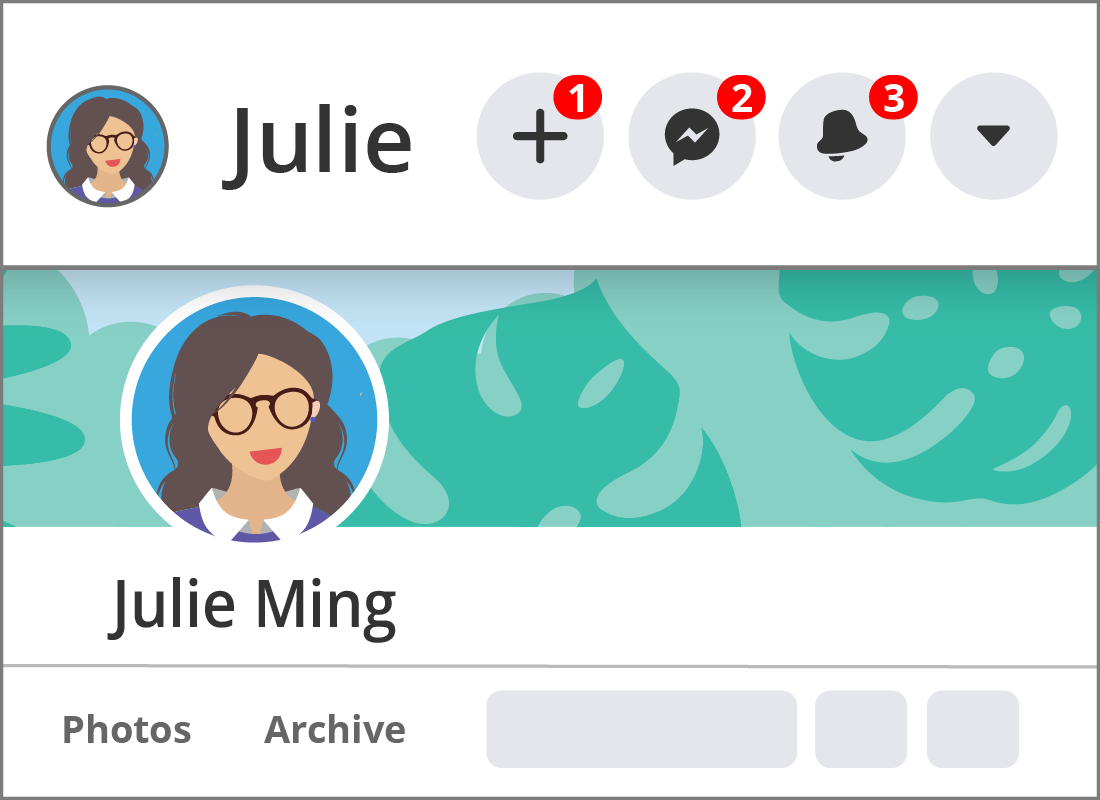
Congratulations!
You've come to the end of the A guided tour of Facebook activity.
You've learnt how to navigate your way around the Facebook platform so you can interact with friends and groups, browse your News Feed and view your notifications.
In the next activity, Facebook suggested posts and advertising, you’ll learn how different forms of advertising work on Facebook, and how you can control what you see in your News Feed.