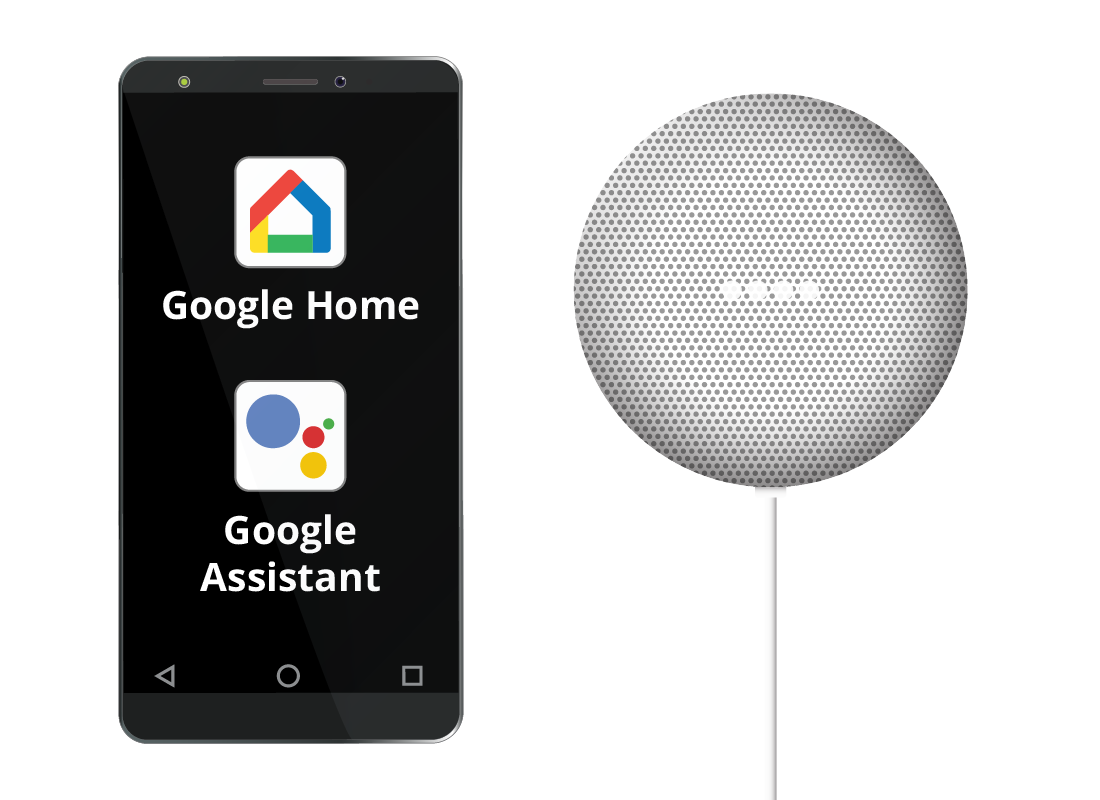Introducing Google Home
Introducing Google Home
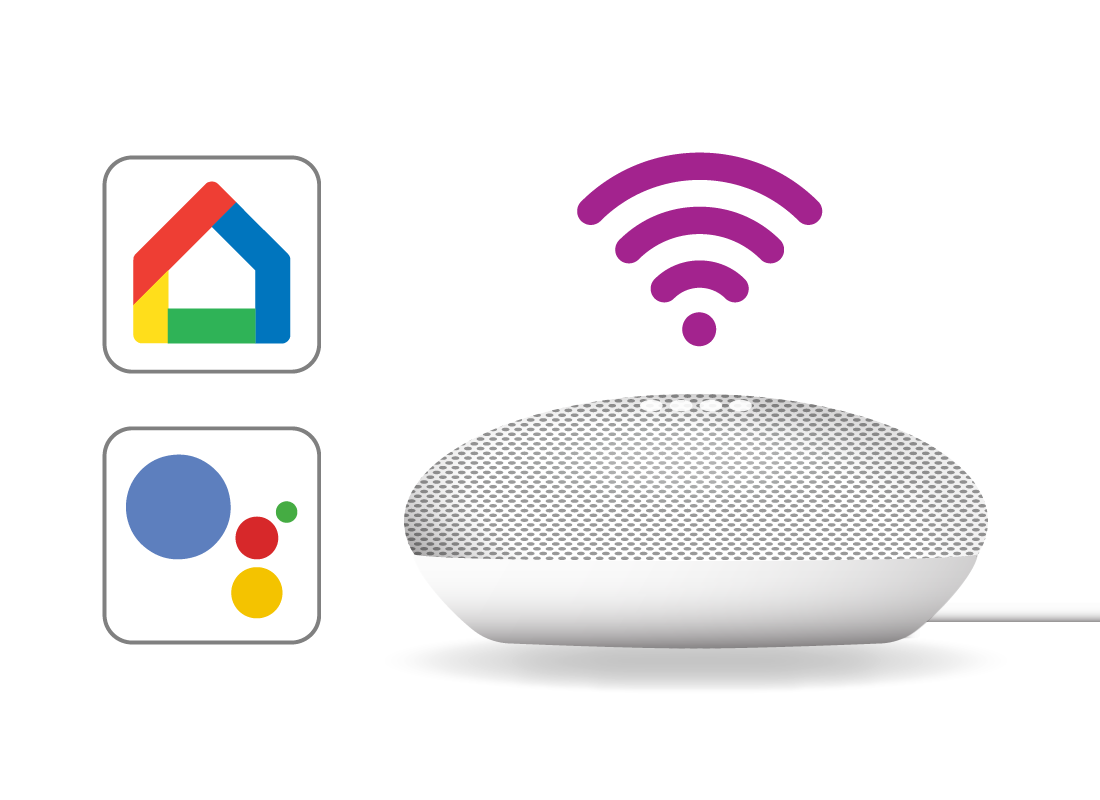
What's coming up?
In this activity, we’ll be getting our smart speaker, the Google Nest Mini, ready to set up on our home Wi-Fi using the Google Home app, our mobile device, and our existing Google Account.
The steps in this activity are similar to those you would follow to set up a different branded smart speaker, such as Amazon’s Alexa.
Start activity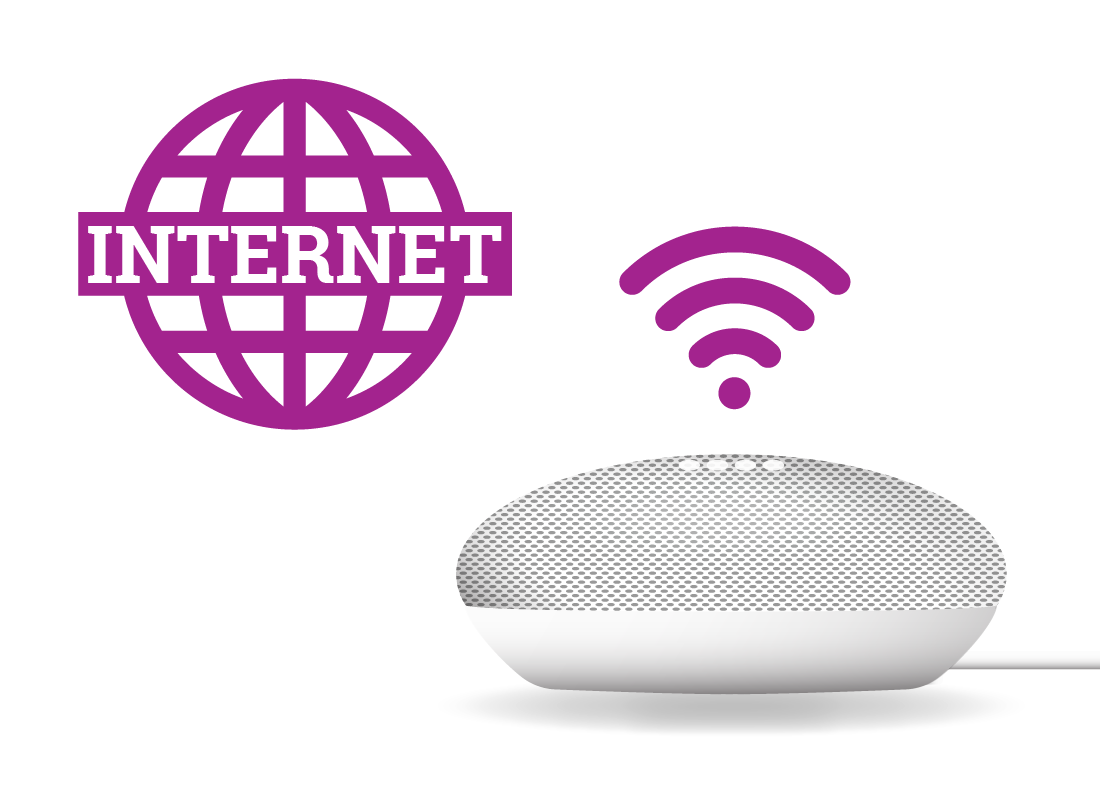
The importance of your home Wi-Fi and internet
You need to connect a smart speaker to home Wi-Fi with internet access, so the speaker can use the internet to understand voice commands.
A smart speaker won’t work without a Wi-Fi and internet connection.
The Google Home app
Before you can use the Google Assistant to give your smart speaker voice commands, you need to set it up using the Google Home app on a mobile device.
The device can be an Android smartphone or tablet, or an iPhone or iPad. It also needs to be connected to your home Wi-Fi so it can talk to the smart speaker.
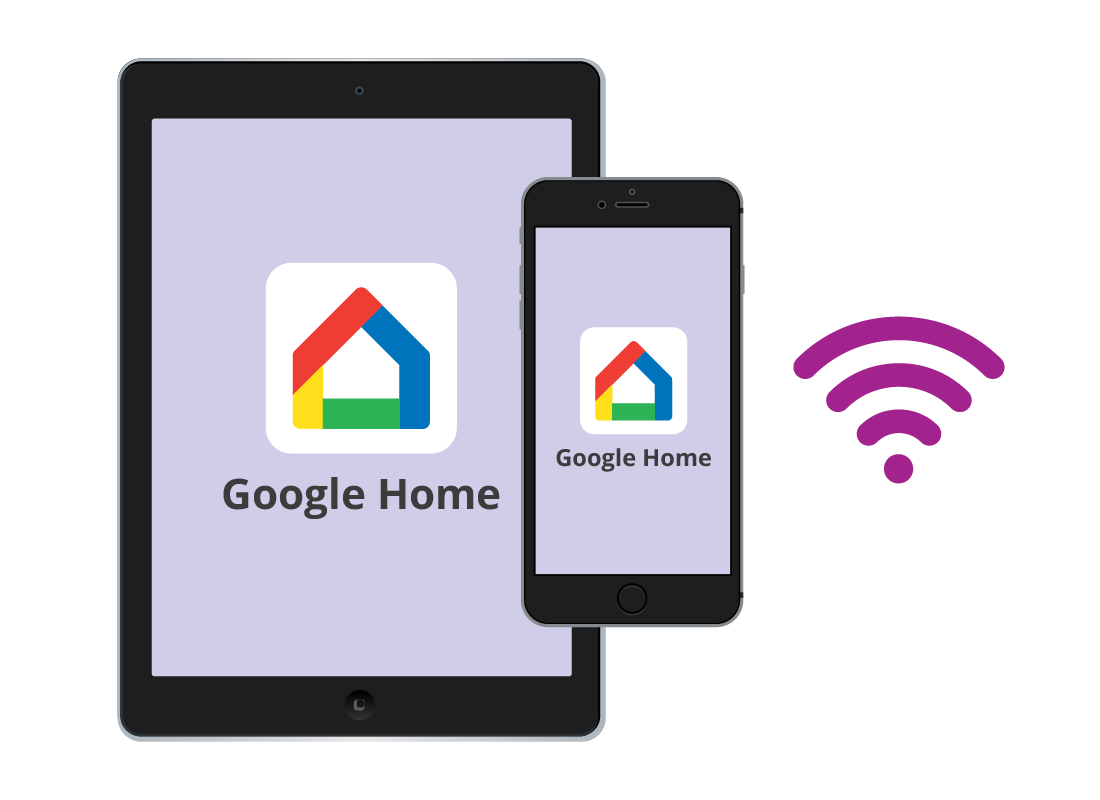
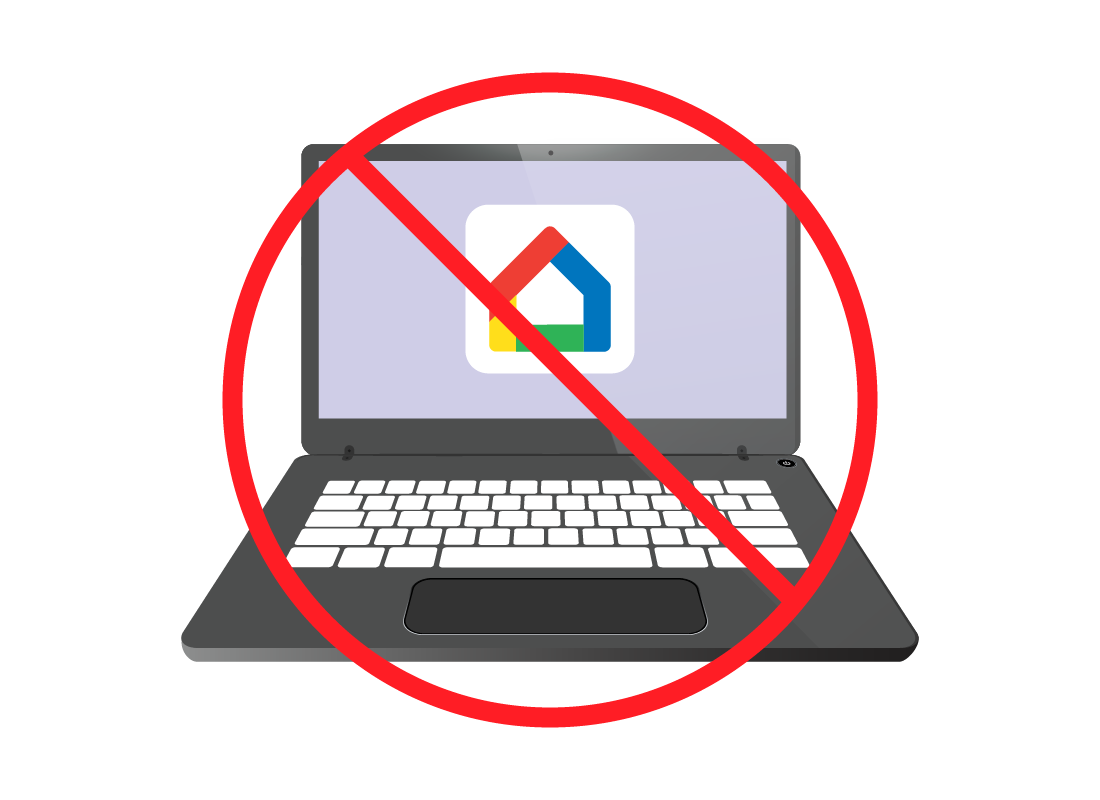
No computer option
Unfortunately, you can’t use your computer to set up the Google Nest Mini. Some other Voice Assistant brands do have a computer set up option, such as Amazon’s Alexa.
Using an iPhone or iPad
If you’d like to use an iPhone or iPad to set up the Google Nest Mini, you’ll need to first download the Google Home and Google Assistant apps from the App Store. You can learn how to download apps from these stores in the What is an app? course.
If you don’t already have a Google Account, you’ll need to create one with these apps. Start the Google Home app by tapping its icon, and follow the steps to set up a Google Account.
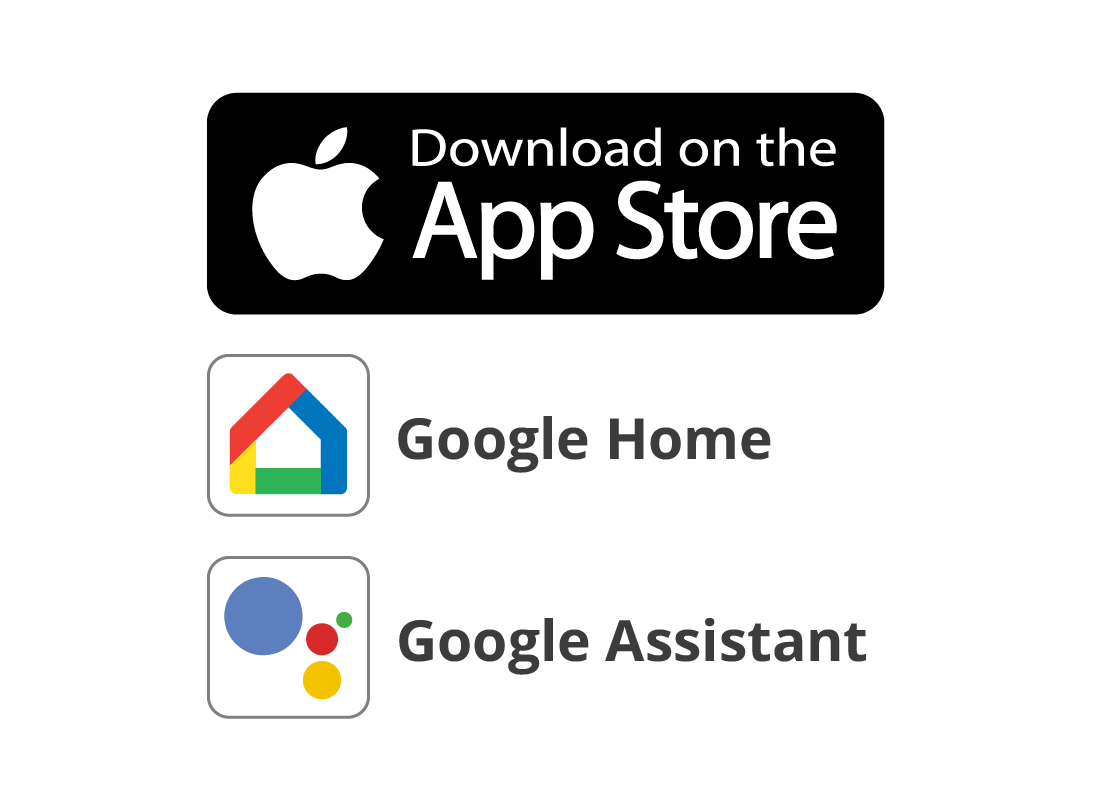

eSafety tip
For security, only download apps from your mobile device’s official app store. This is the Google Play Store for Android devices, and the App Store for Apple devices.
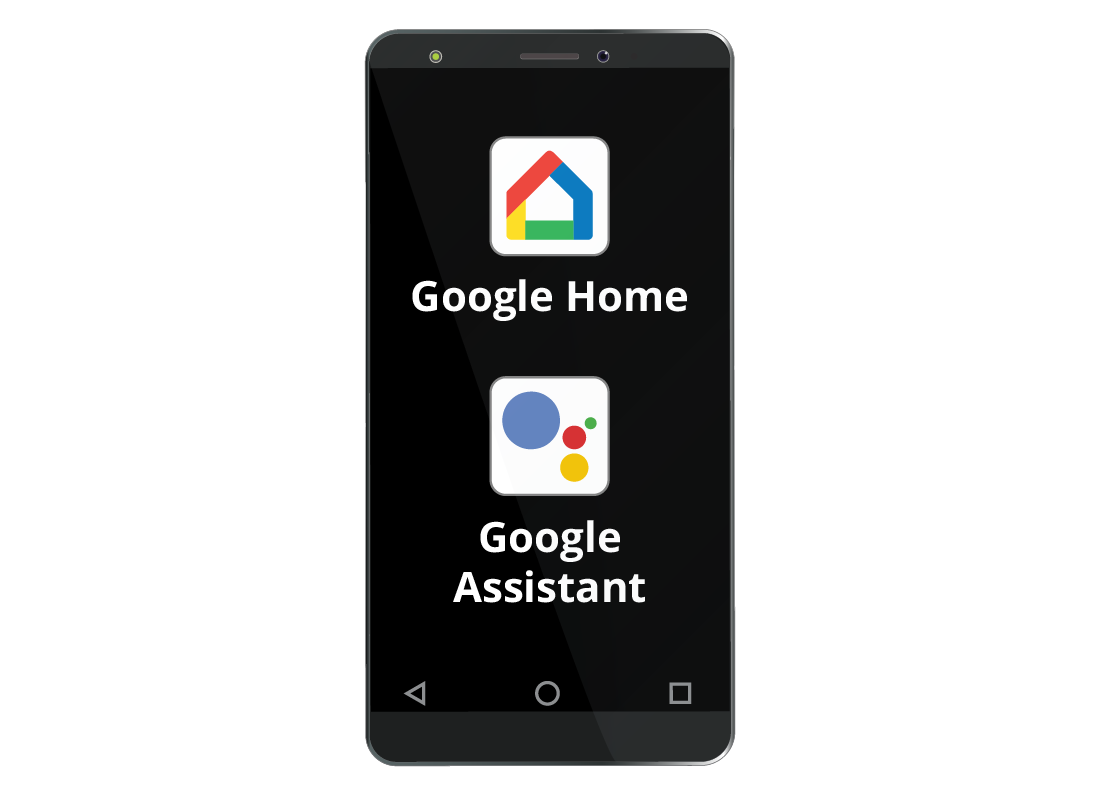
Using an Android phone or tablet
Your Android device comes with Google Assistant, but you may need to download and install the Google Home app from the Google Play Store. If your device already has Google Home installed, make sure it’s up to date.
Make sure the operating software on your device is up to date. This will also mean the apps are up to date and ready to use to set up the smart speaker.
Since your Android mobile device uses a Google Account to sign in, this is the account that will be used to set up your smart speaker too.
Well done!
This is the end of the Introducing Google Home activity. You’ve learned that you need the Google Home app and a mobile device to begin setting up a Google Nest Mini smart speaker.
Up next, we’ll follow along with Jacinta as she sets up her own Google Home app using her iPhone, in the Setting up Google Home activity.