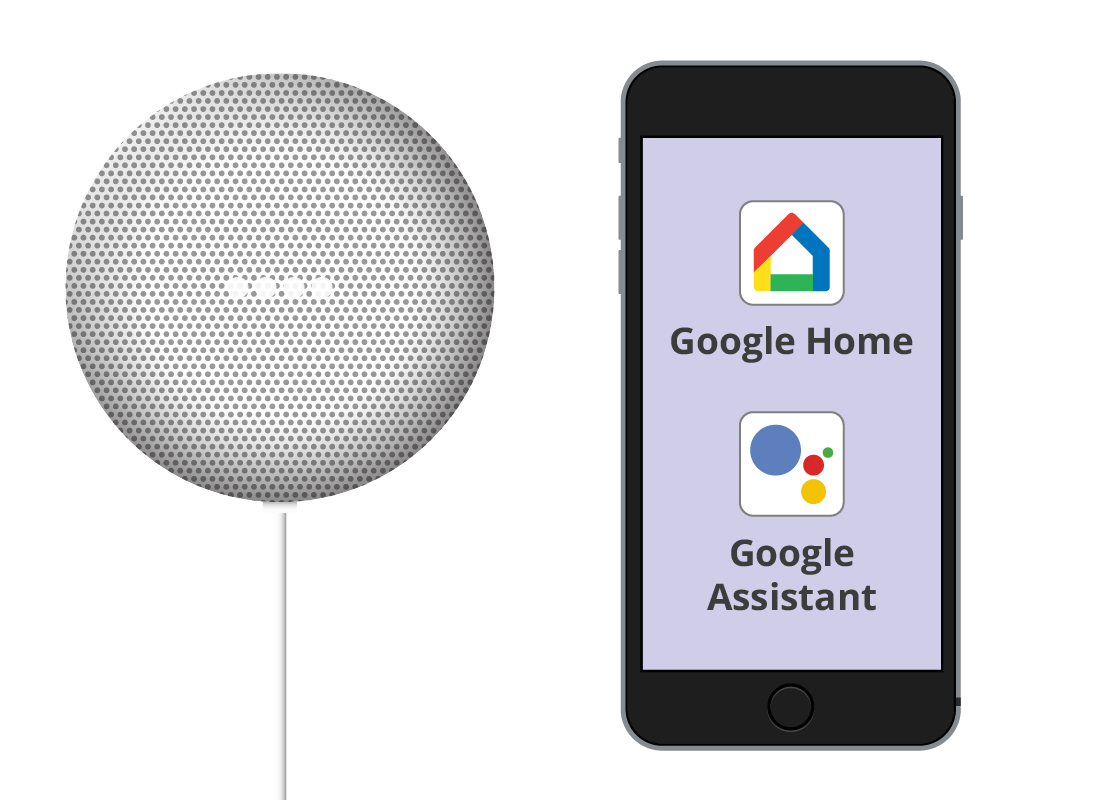Setting up the Google Home app
Setting up the Google Home app
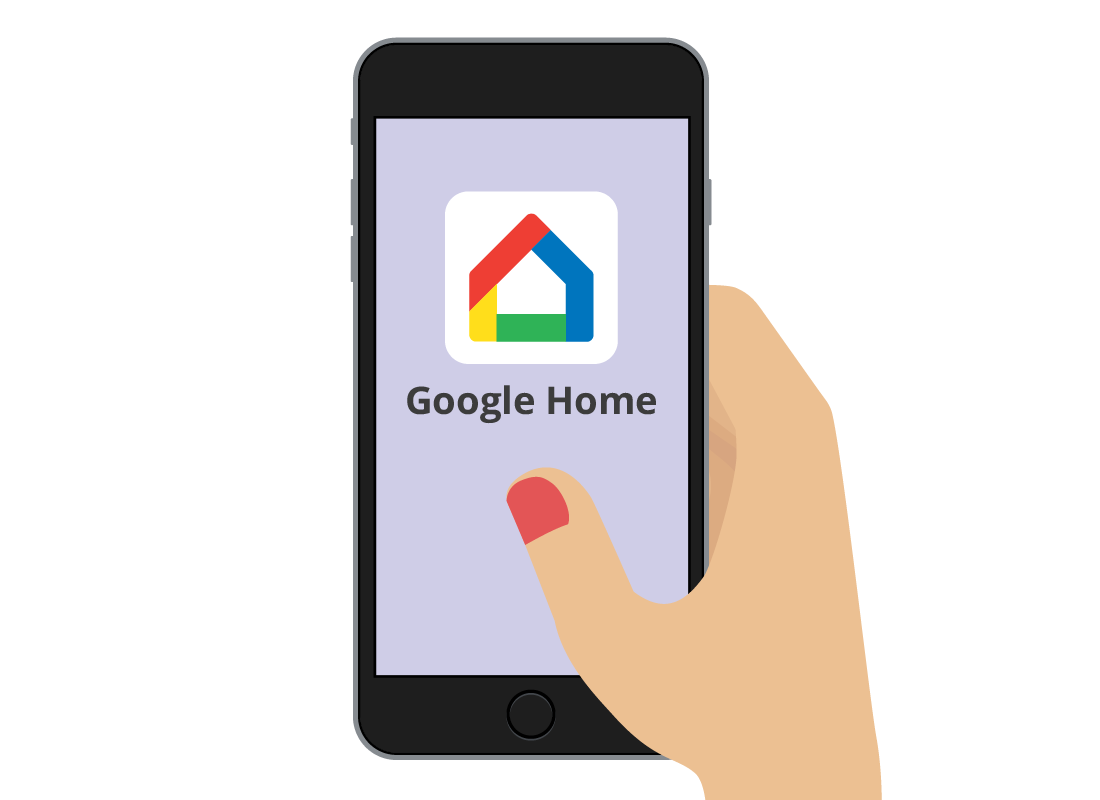
What's coming up
In this activity, we’ll follow Jacinta as she sets up the Google Home app on her iPhone. The steps may look a little different on your device, but you should still be able to follow along.
Start activityJacinta chooses a speaker
Jacinta has chosen the Google Nest Mini as her smart speaker, because it’s inexpensive and the Google Assistant works with lots of other devices if she wants to expand her smart home setup in the future.

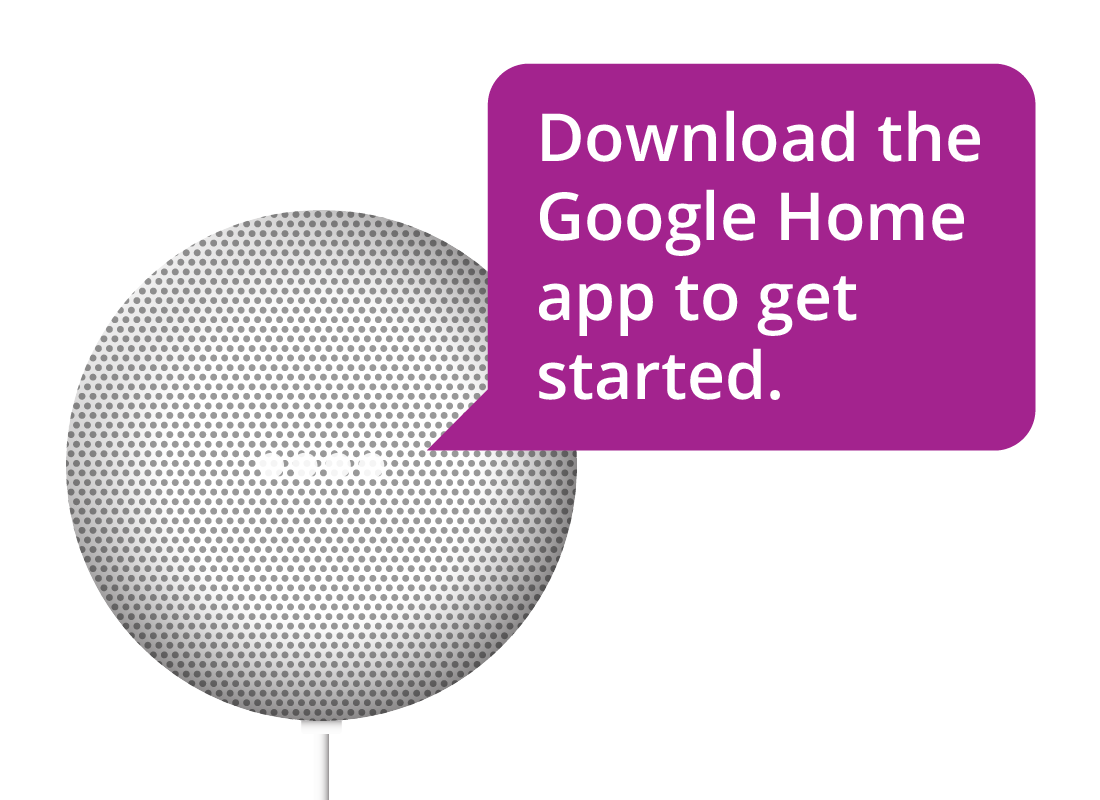
Jacinta finds out about the Google Home app
To set up her speaker, Jacinta needs to use the Google Home app on her iPhone. She finds this out when she plugs in the speaker and it tells her to download the app from her device’s app store.
Jacinta uses the Apple App Store
Jacinta has an iPhone, so she goes to the App Store and searches for Google Home. She downloads the app for free. She’ll also need the Google Assistant app, so she downloads that for free as well.
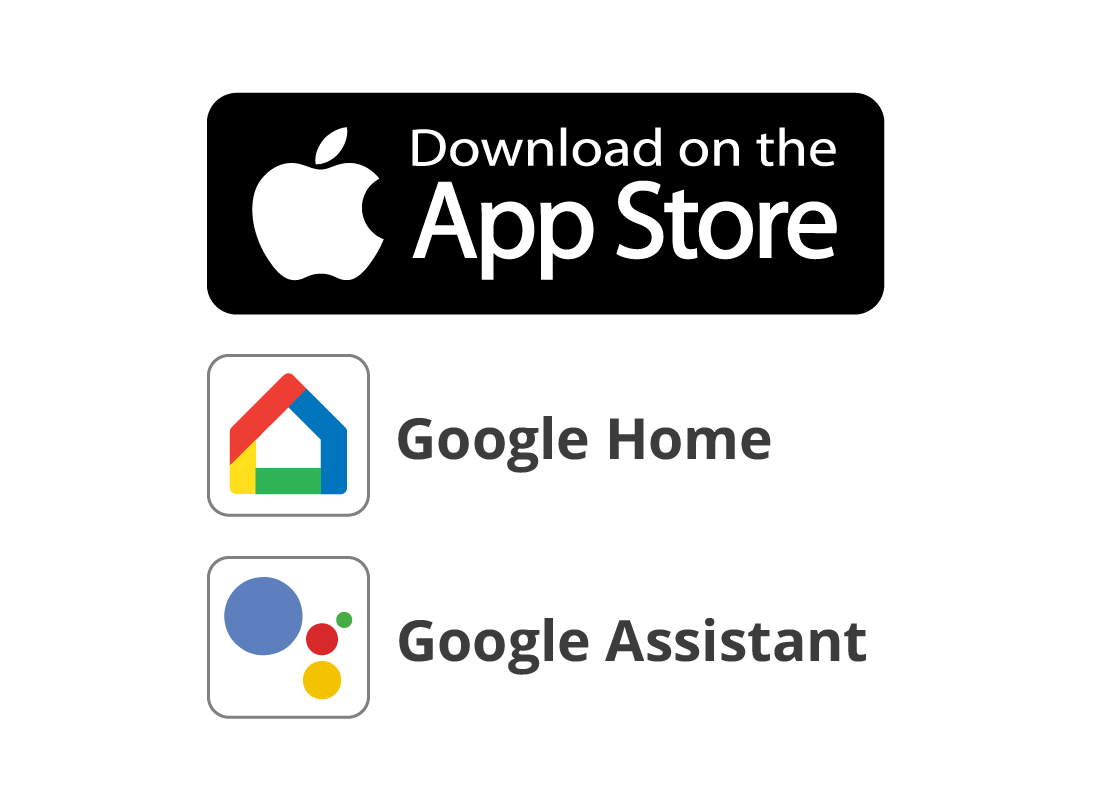
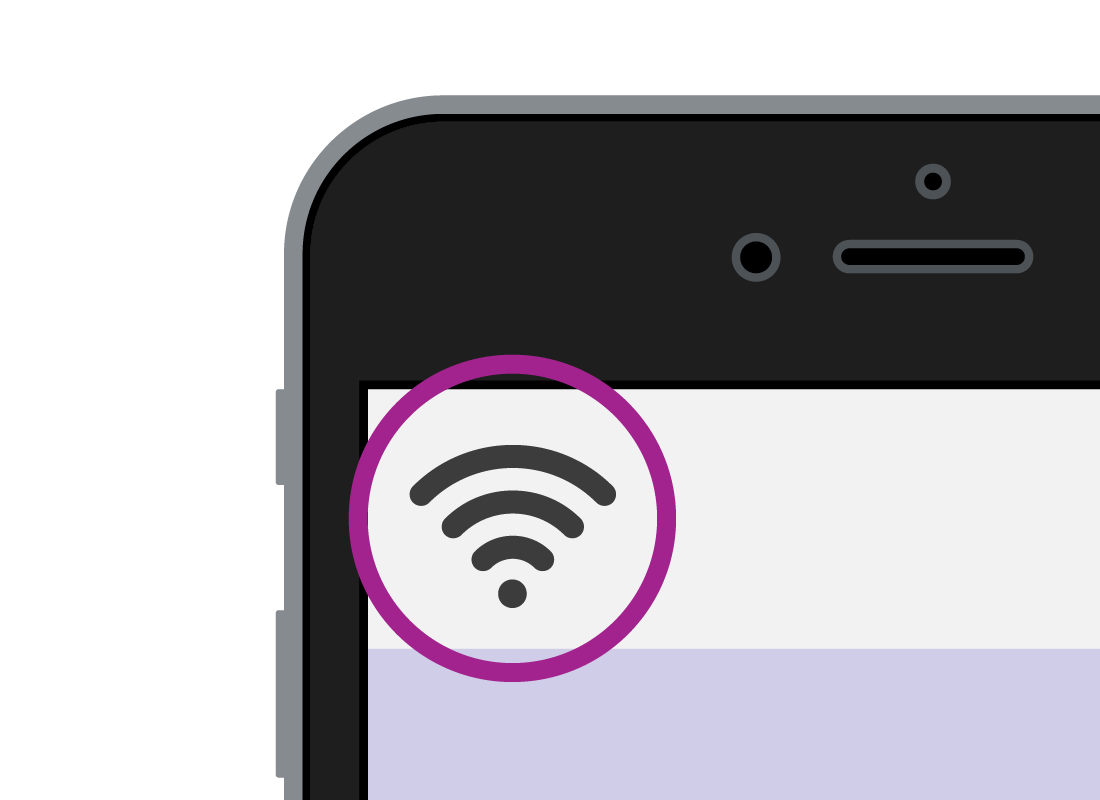
Jacinta checks she is connected to Wi-Fi
Jacinta makes sure her iPhone is connected to her home Wi-Fi so it will be able to talk to her smart speaker when setting up.
Jacinta signs into her Google account
Jacinta starts the Google Home app by tapping on its icon on her iPhone. The app asks her to sign in to Google using an existing account, or create a new account.
She has an existing Google Account, so signs in with her username and password.
Once Jacinta has signed into her Google account, the Google Home app will help her start setting up her smart home.
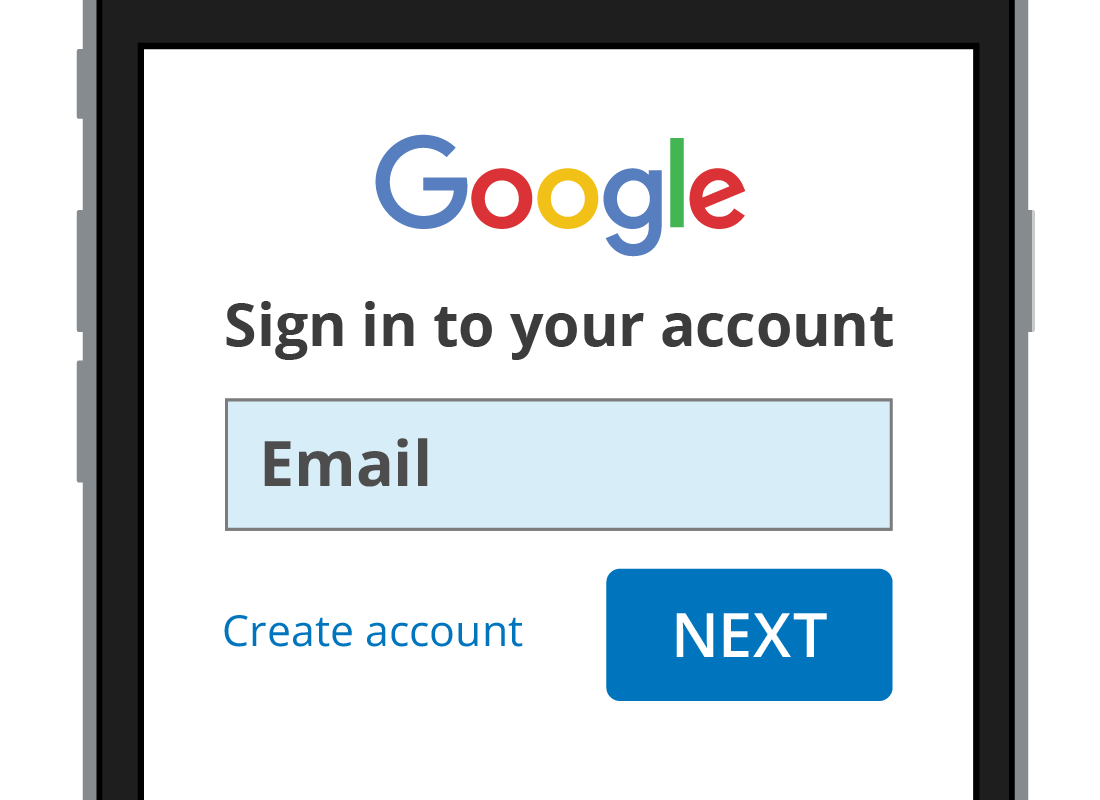

eSafety Tip
A Google Account, or Google ID, provides access to a free gmail email account, as well as useful apps like a word processor, calendar, photos, and more. It also comes with 15GB of free cloud storage.
You can create a Google Account from the Google Home app on your mobile device, or type https://accounts.google.com/signup into your computer’s web browser and follow the steps.
Well done!
This is the end of the Setting up the Google Home app activity. Everything is now ready for us to follow along with Jacinta in the next activity, Setting up a Google Nest Mini.