Listen to internet radio with a smart speaker
Listen to internet radio with a smart speaker
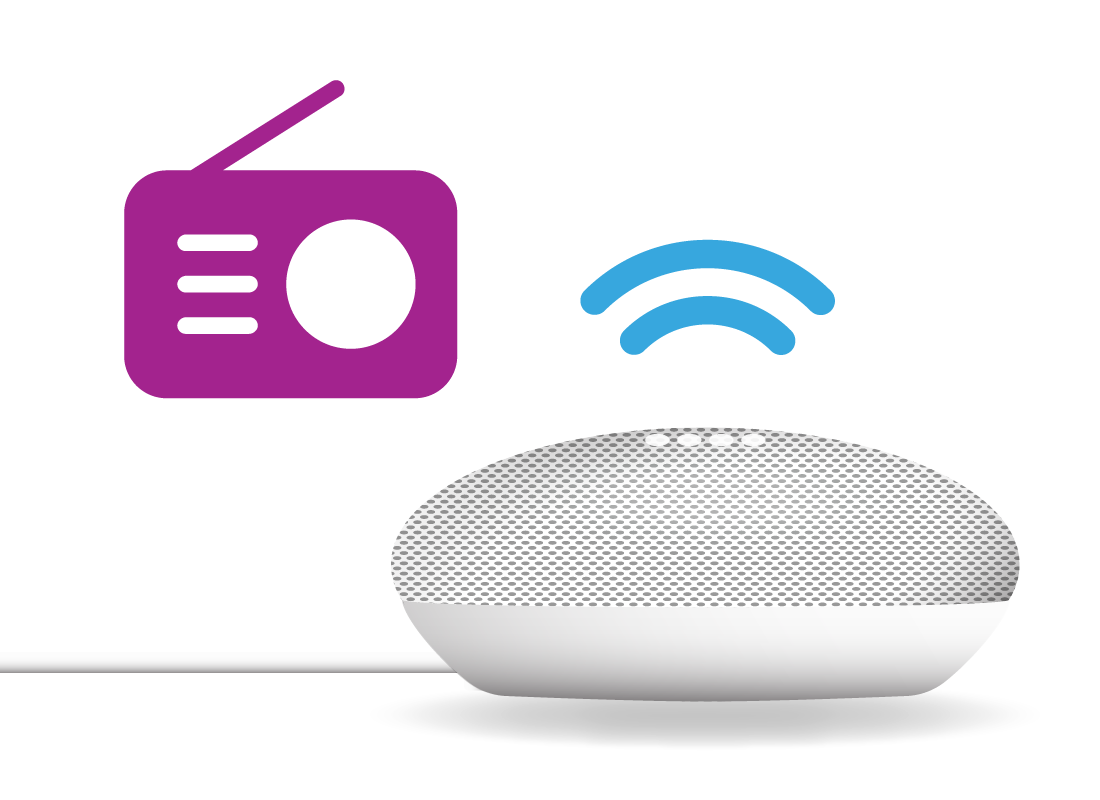
What's coming up
In this activity, you’ll learn how to use a smart speaker to listen to your favourite radio station via the internet. This is called an internet radio stream.
Start activity
Our smart speaker and voice assistant
You can use any smart speaker to listen to internet radio. For this demonstration, we’ll be using the Google Nest Mini smart speaker. This smart speaker uses the Google Assistant to understand voice commands.
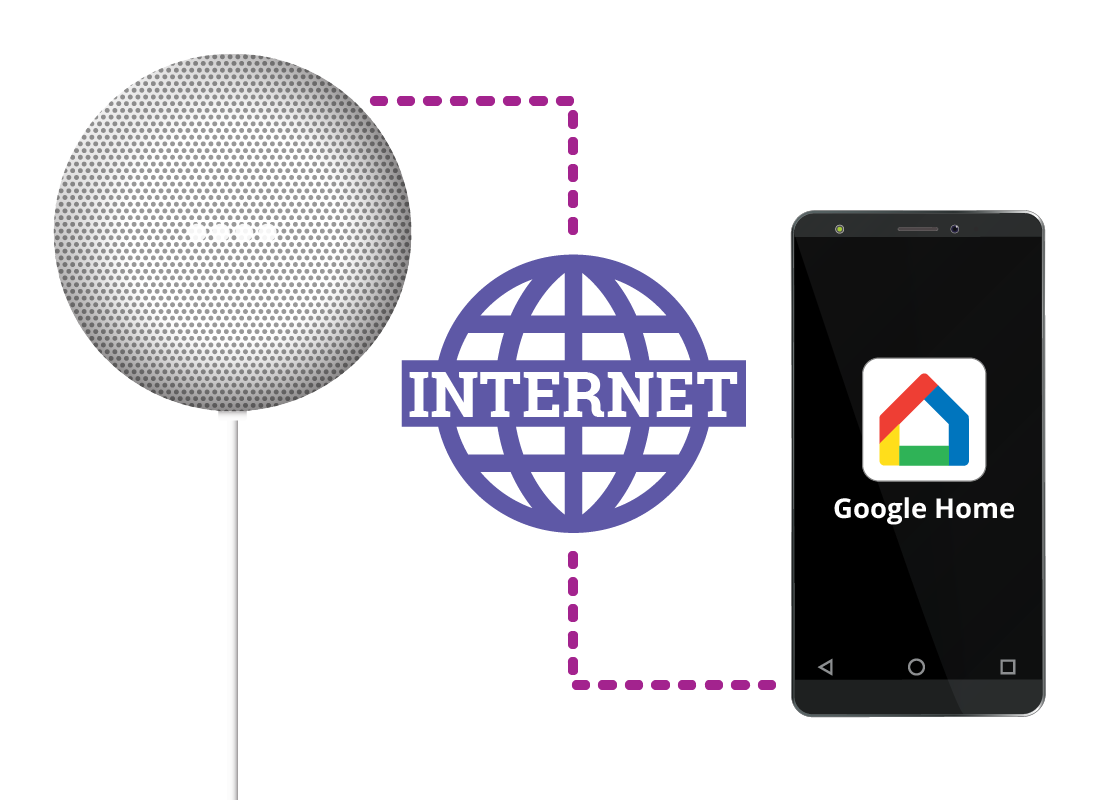
What you need
To use a smart speaker, you need home Wi-Fi with active internet connection and available data. You also need to set up the smart speaker using a mobile device like a smartphone or tablet.
For more on how to set up a smart speaker, visit the How to set up smart home technology course.

eSafety Tip
Smart speakers and other smart home devices do not need very much data. They don’t use as much as playing a video, or even listening to internet radio. However, many smart devices will stop working if you run out of data allowance.
An unlimited home data plan ensures you won’t run out of data. Your internet service provider can also recommend options that suit your budget and what you do on the internet.
Choosing a radio station
To select a radio station, simply instruct the voice assistant to start playing that particular station. For example, if you want to listen to ABC Radio National on your Google Nest Mini smart speaker say: “OK Google, play ABC Radio National.”
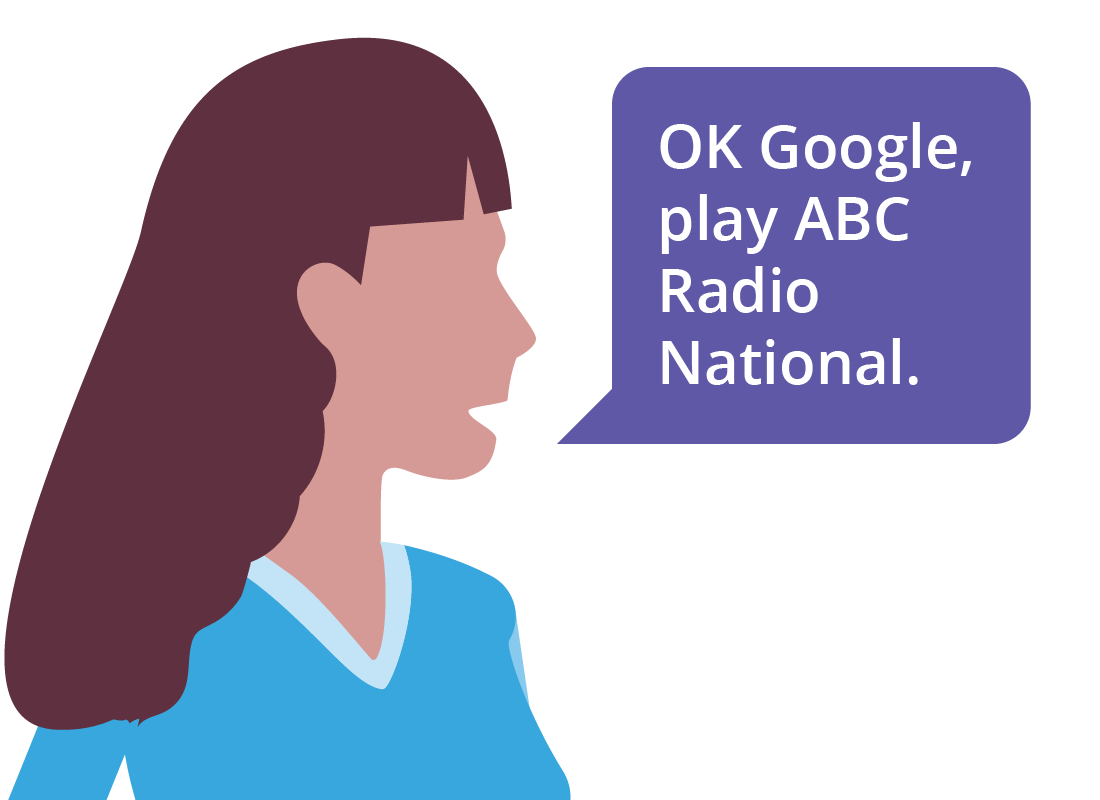

The smart speaker responds
After you give the voice command, the Google Nest Mini will use the Google Assistant to respond: “Sure, here’s Radio National on TuneIn.”
TuneIn is a free internet radio service, and Google sets it up for you, so there’s no need to download or install anything.
Internet radio begins to play
After a moment, you’ll hear the familiar sounds of ABC Radio National. This is the free internet radio version of Radio National.

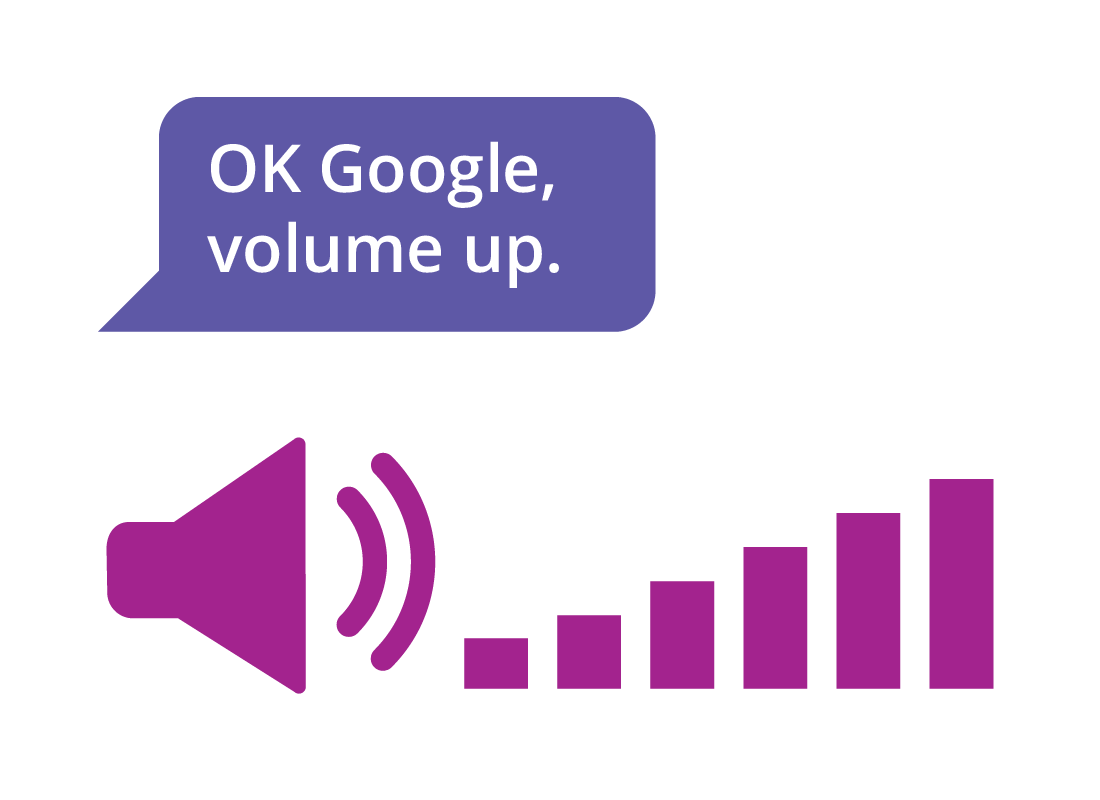
Setting the volume
You can change the volume by asking: “OK Google, set volume to half” or “volume up”. You could even ask “OK Google, set volume to 50 per cent.”
Stopping the radio from playing
When you’ve had enough of listening to internet radio, you can say: “OK Google, stop.” The audio stream will stop playing and the speaker will go silent.
If this feels a bit rude to you, you can say “OK Google, please stop” and the speaker will still understand you.
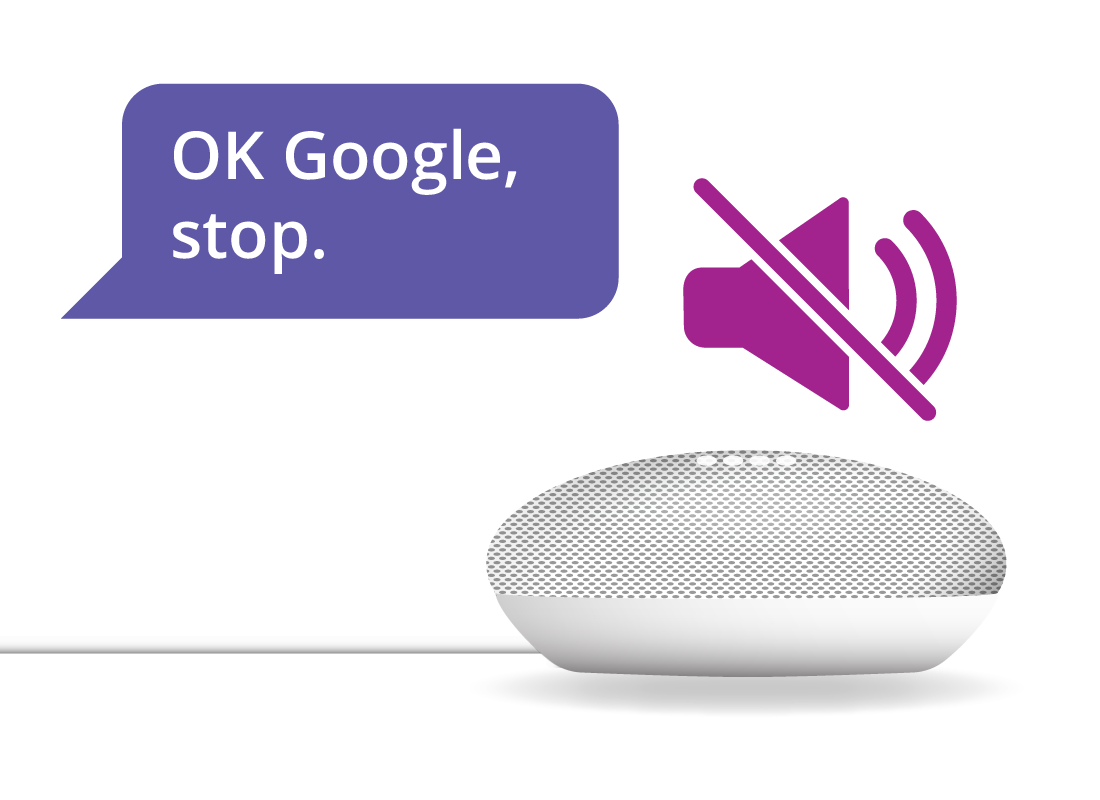

Well done!
You’ve learned how to Listen to internet radio with a smart speaker. You also learned the simple and easy voice commands you need to give to your smart speaker to hear internet radio versions of your favourite radio stations.
In the next activity, you’ll find out how to Organise your day with Google Assistant.