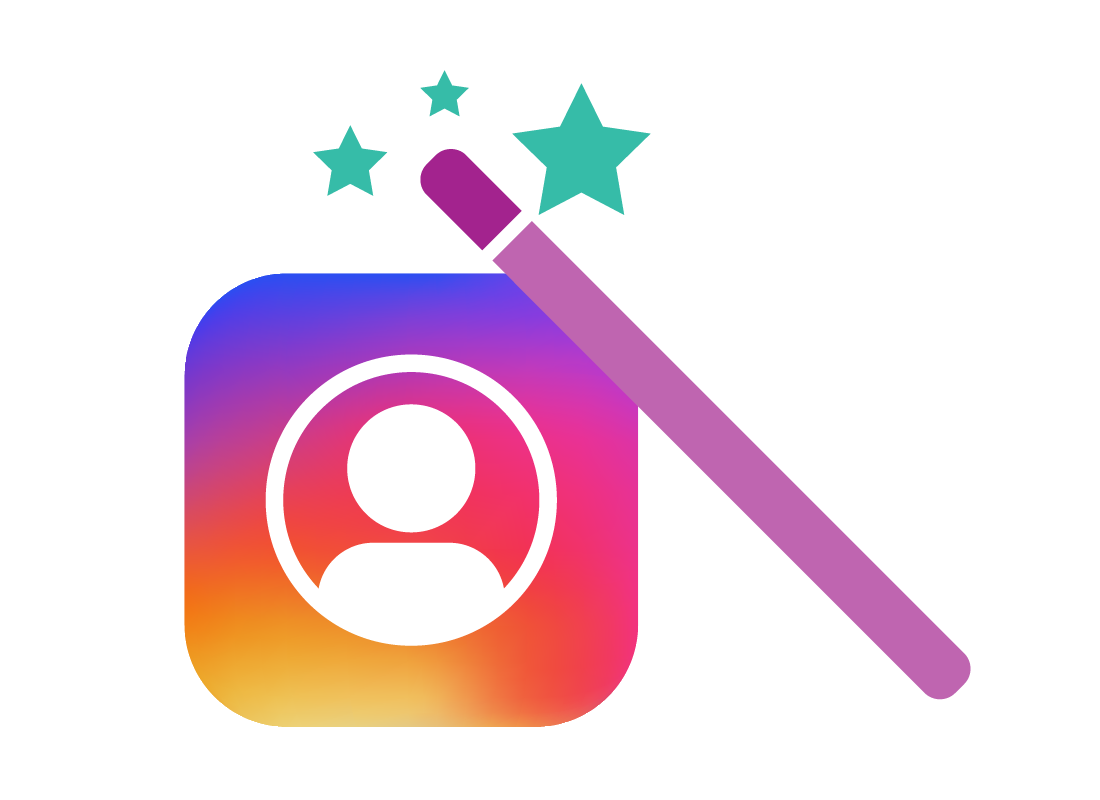How to create an Instagram account
How to create an Instagram account
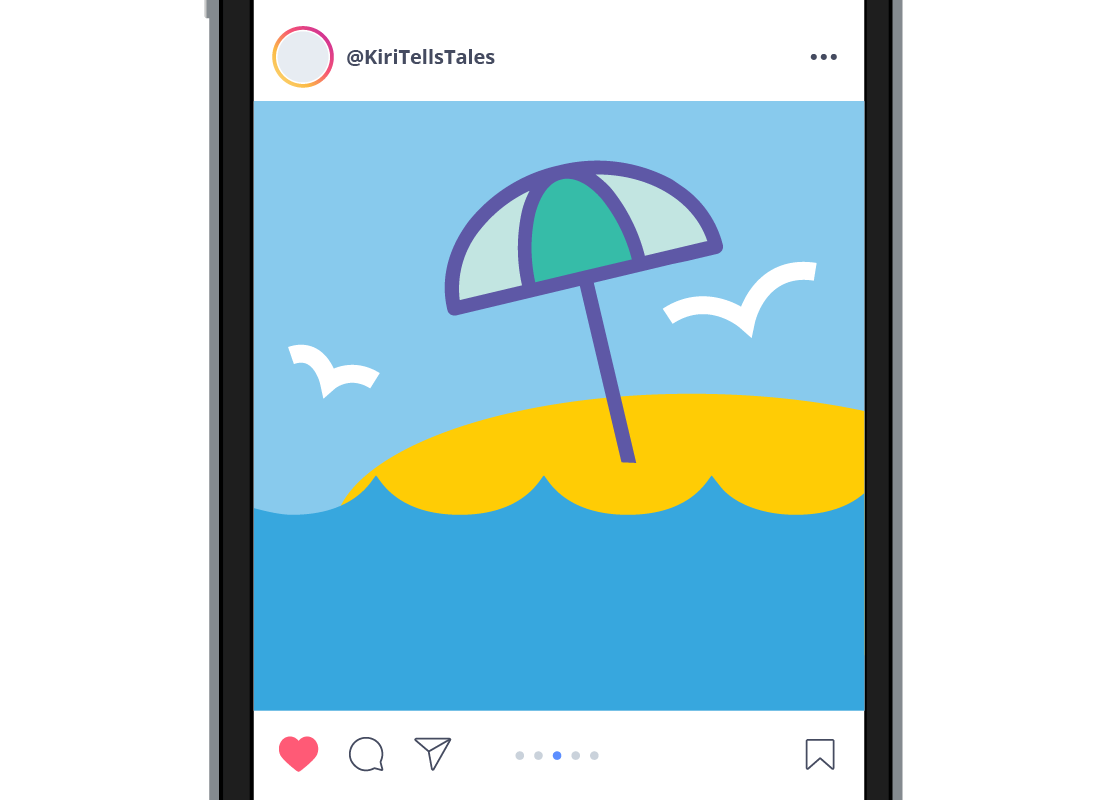
What's coming up
Creating an Instagram account can be easy. Follow the steps in this activity to safely set up an Instagram account of your own.
Start activityDownload the app
You can download the Instagram app to your mobile device from:
- The Google Play Store for all Android phones and tablets
- The App Store for iPhones and iPads.
Simply type Instagram into the Search field and select the official Instagram app from the search results.
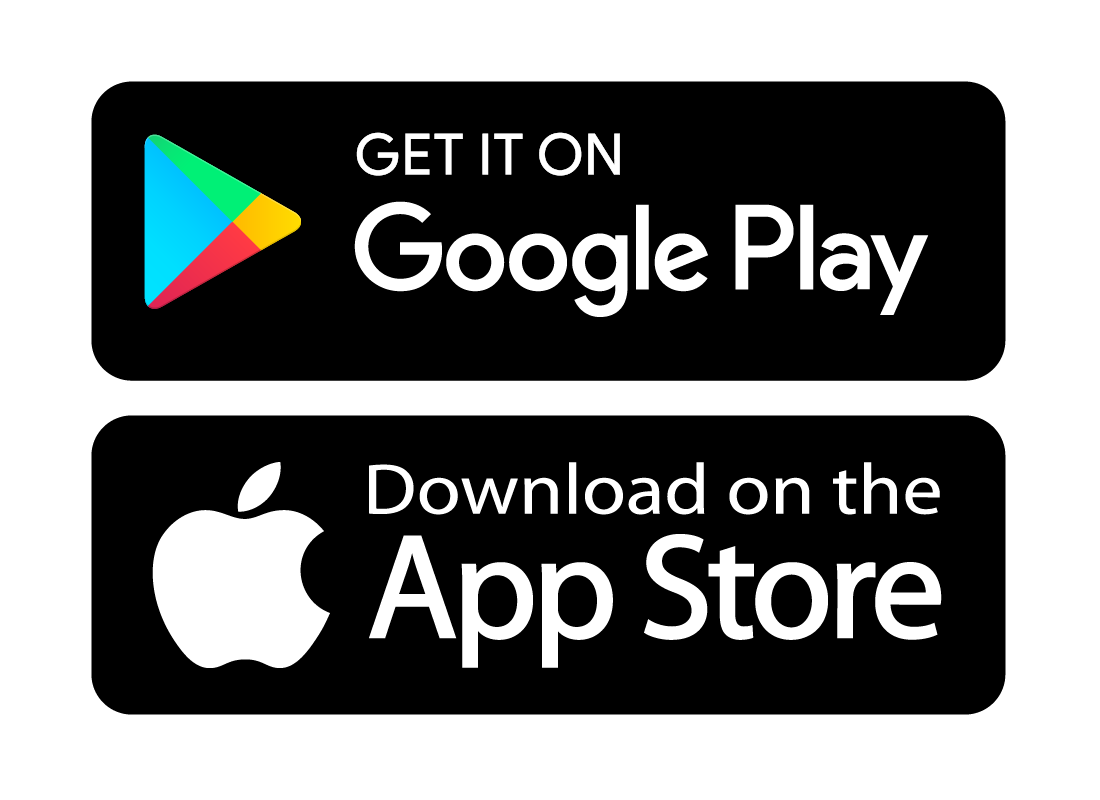

eSafety Tip
Only download apps from the official app store for your brand of device. Before downloading an app, you should check:
- Who created the app - there may be many look-a-like apps so it pays to double check this detail
- The rating of the app from other users. This is often shown as a star rating.

Sign-up
Once the official Instagram app has downloaded and installed onto your device, tap its icon to open it.
Instagram is owned by Facebook, so you can use your Facebook account details to sign in to Instagram. If you don’t have a Facebook account, creating an Instagram account is quick and easy.
If you’re using an Android device, tap the Sign-up with email or Phone Number icon to start the sign-up process.
If you’re using an Apple iPhone or iPad, tap Create New Account.
Enter your details
You’ll be guided through the process of creating a username and password. It’s important to remember that the username you choose is the name you’ll be identified by on Instagram. So, it’s a good idea to not use your full name or date of birth.
If your username is already in use by someone else, Instagram will suggest an alternative.
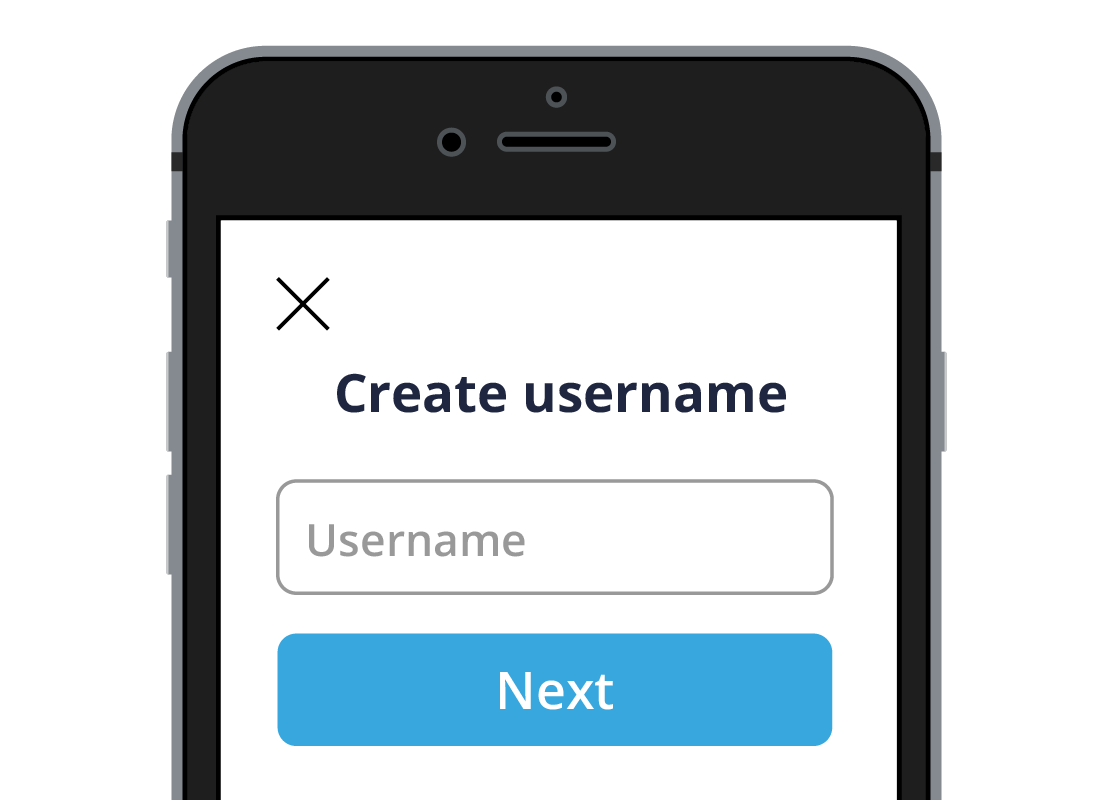

eSafety Tip
You should choose a password that is easy for you to remember and difficult for others to guess. Strong passwords have a combination of upper and lower-case letters and include one or more numbers or symbols.
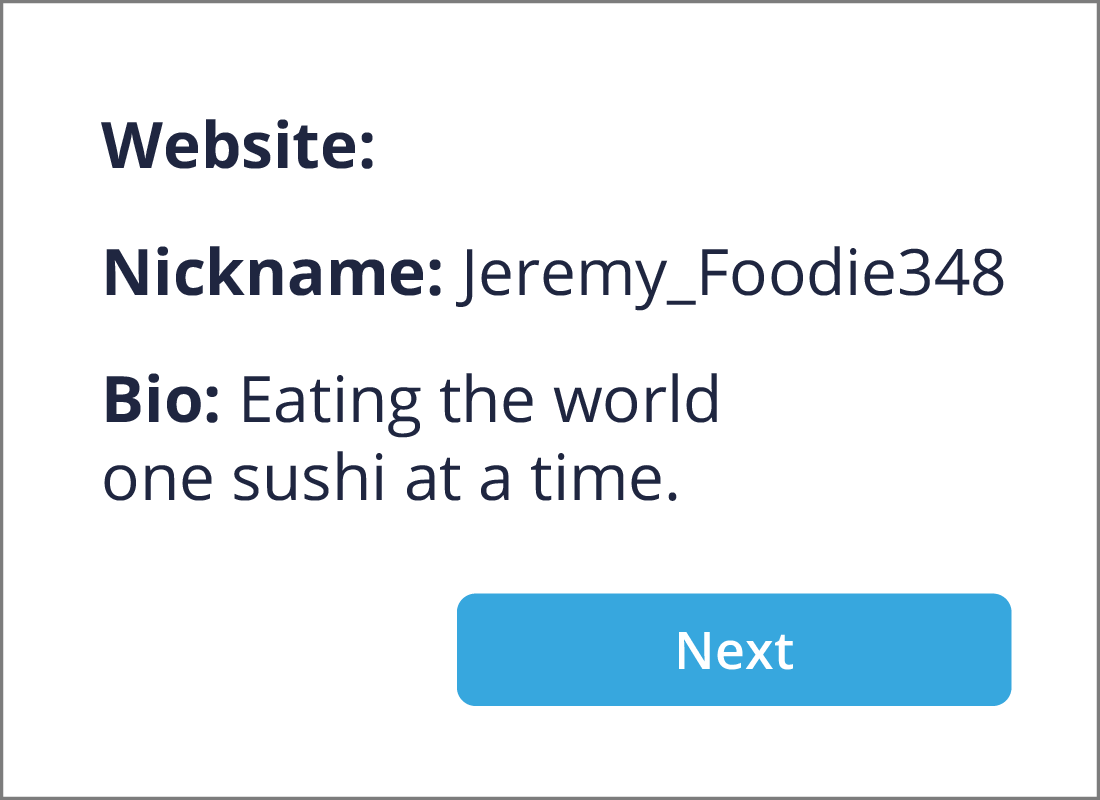
Adding your profile information
Instagram requires you to enter some information about yourself as a part of the sign-up process. This information includes:
- A link to your website (if you have one)
- A nickname
- A Bio line describing something interesting about you.
If you like, you can also add a profile picture by tapping the + icon in the top-left corner of the screen. You can select a photo that is already saved to your mobile device or take a new one using the camera on your device.
If you have signed up using Facebook, your Facebook profile picture will be displayed. You can change the picture by clicking Edit Profile and choosing a photo from your device or using its camera to snap a new one.
Following others
Instagram suggests other Instagram users you can follow based on your:
- Friends list from a linked Facebook account
- Contacts list on your mobile device.
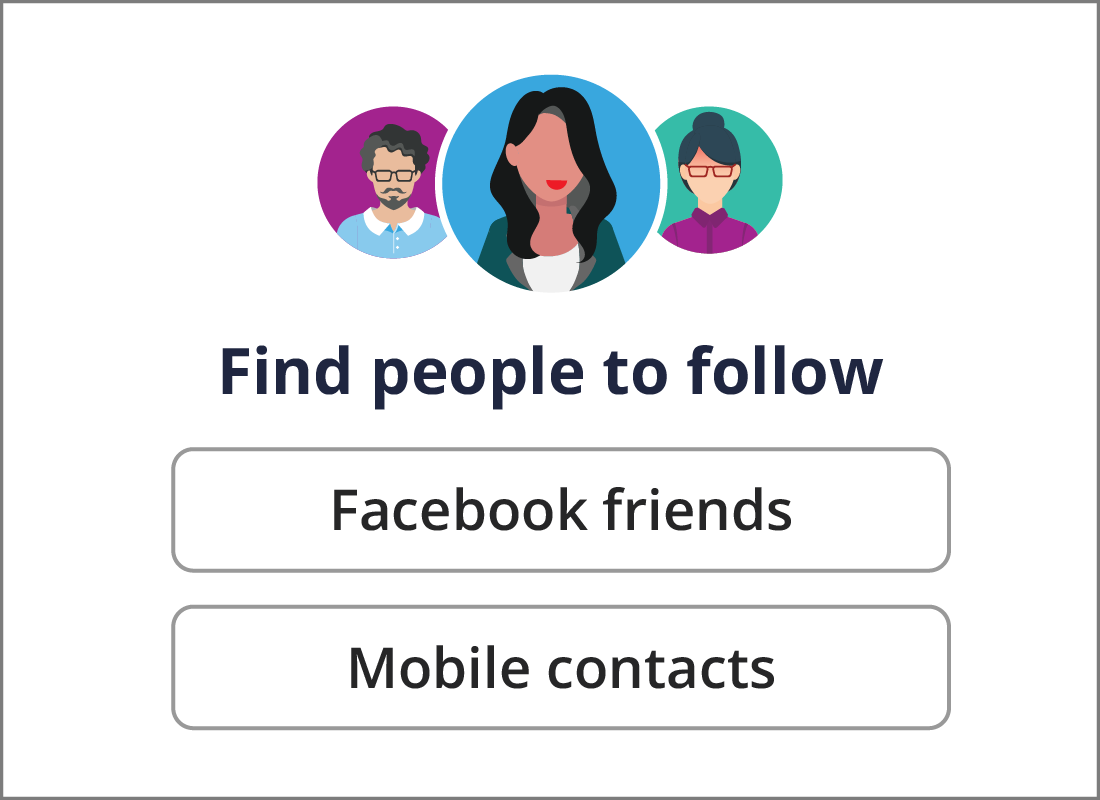

eSafety Tip
If you need help to create an Instagram account, or to use the platform, you can visit the Instagram Help Centre by typing https://help.instagram.com/ into your web browser’s address bar.
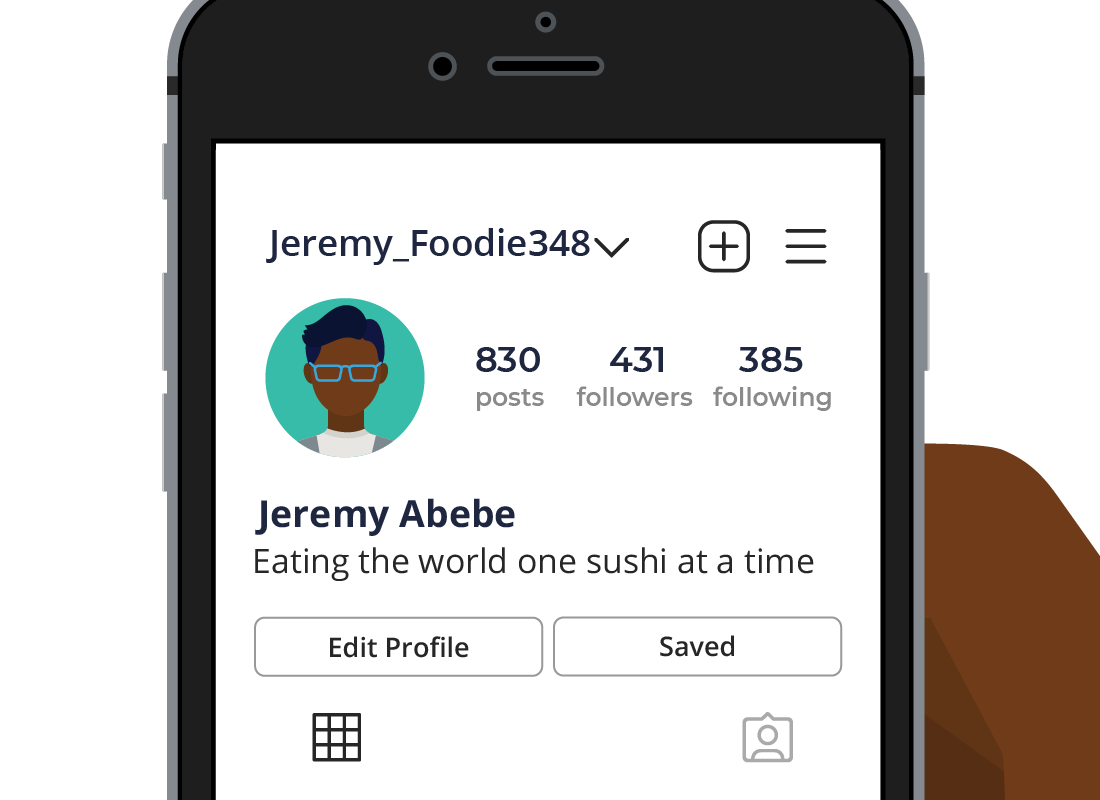
You're ready to go
Once you’ve completed the information on your profile, you’re all set and ready to start using Instagram!
Congratulations!
Well done, you’ve completed the How to create an Instagram account activity and have learned how to create an Instagram account of your own!
You’re now ready to learn more about how you can protect your privacy, in the Controlling your Instagram privacy settings activity.