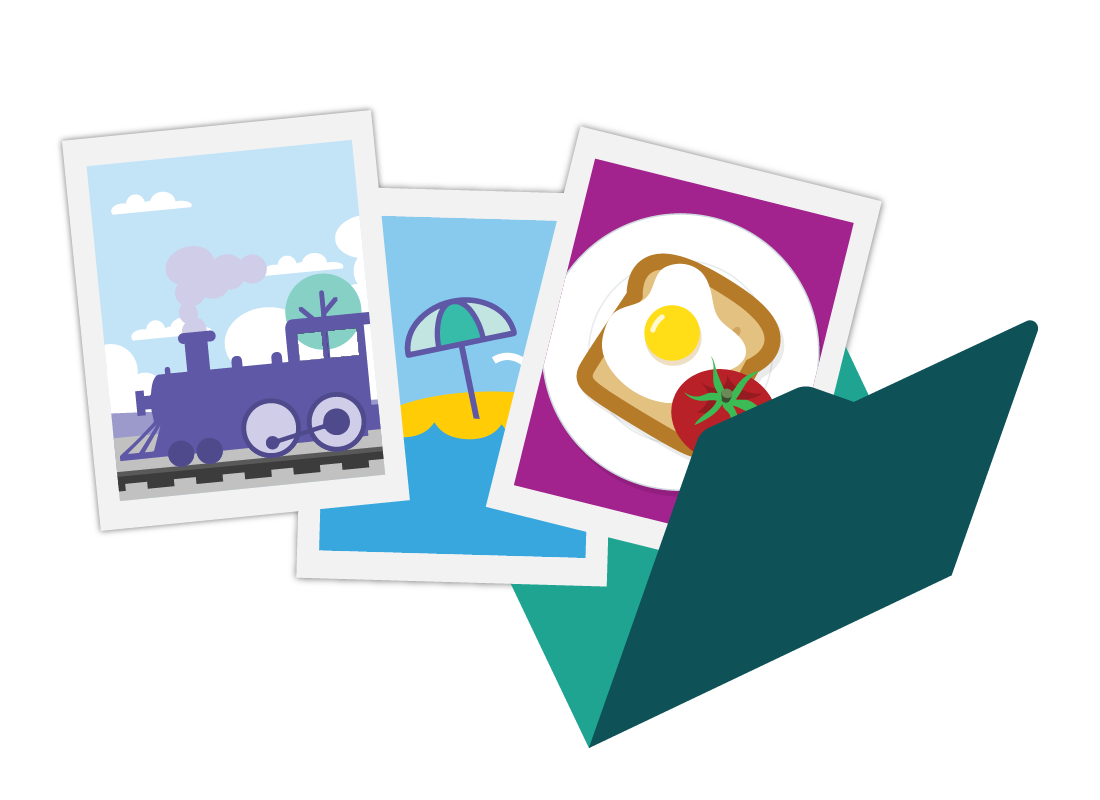Where to get photos to edit
Where to get photos to edit

What's coming up?
In this activity you’ll find out the main ways you can get a photo onto your computer. This includes photos on your mobile devices, old photos you might have, and photos from the internet.
Start activityYou can work with photos on your computer
Your computer stores photos as files, and you can use a photo app to view and edit those photos.
But first you have to get your photos onto the computer! Let’s find out some of the ways to make that happen.
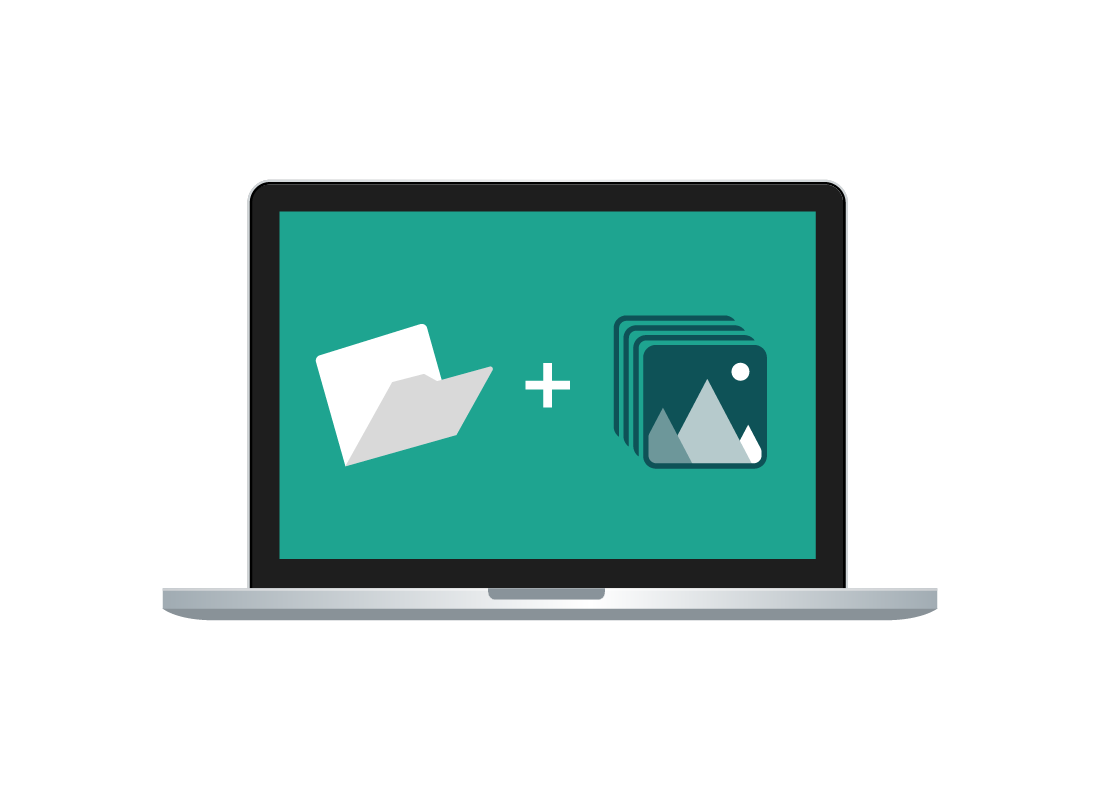
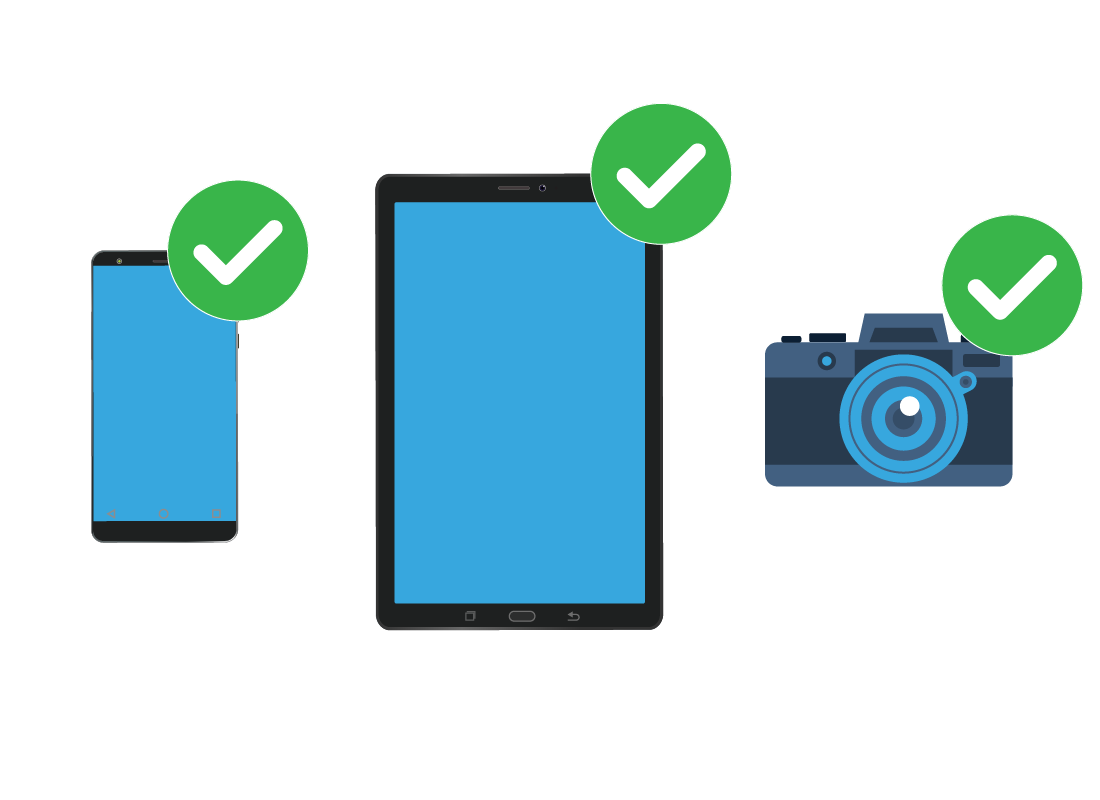
Import photos from your devices
You can transfer photos onto your computer, from a mobile device such as a smartphone or tablet, a compact digital camera, or a higher end digital camera, such as a DSLR.
You can learn more about how to do this in the next activity in this course, Getting photos onto your computer.
Scan your old photo collection
You can digitise your collection by scanning old photos with the scanner function of a home printer or a dedicated scanner. You can connect these devices to your computer over Wi-Fi, or use a USB cable.

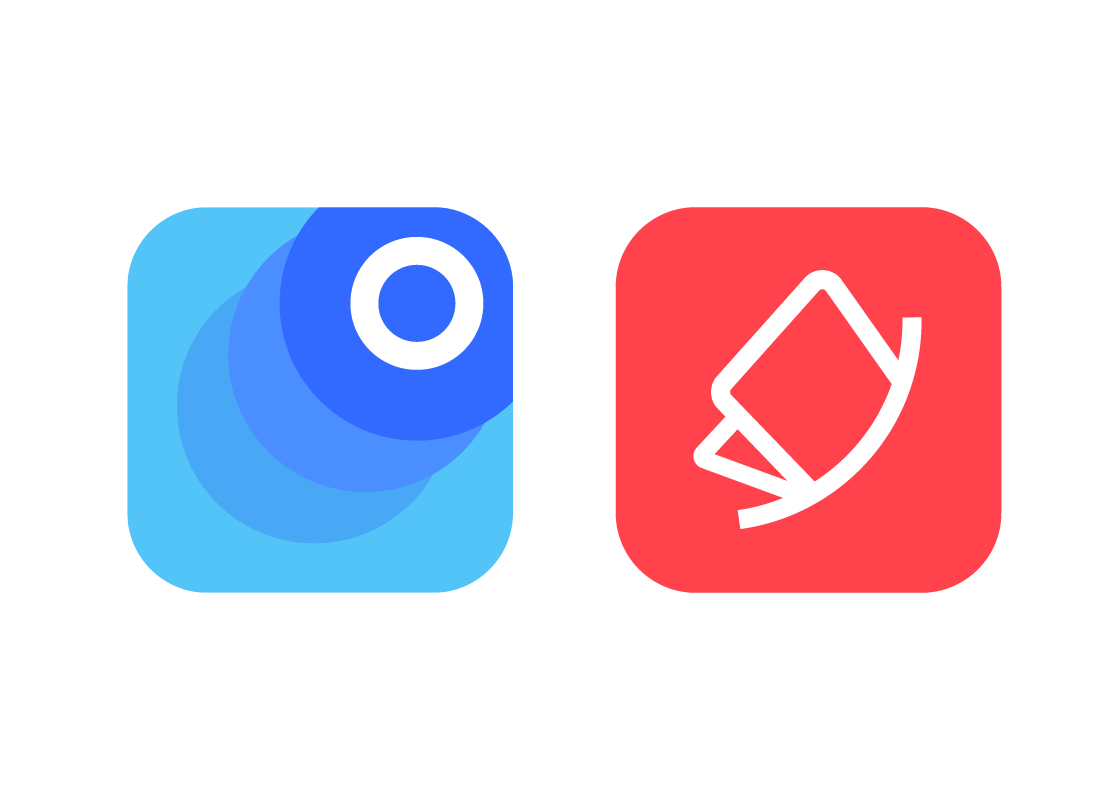
Photograph your old photo collection
Using your mobile device to take a picture of each photo is a good way to digitise your collection. If you place the photo in good light, your smartphone or tablet will do a good job taking a clear photo of it.
You can down also download a photo scanning app from the app store for your device. These work with your device’s camera to capture better quality images of your original photos. Some free photo scanning apps include:
- Google Photoscan
- Photomyne

eSafety tip
Digitising your old photos using a scanner will result in higher quality copies of the photos. Taking photos of your collection with another device relies on the correct light, the angle at which you take the photo and other factors to produce high-quality copies.
Download photos from the internet
You can use your home internet connection to download photos from your cloud storage back onto your computer.
You can also use your computer’s web browser to save photos from social media that your friends and family have shared, or from websites where photos are provided for free use.
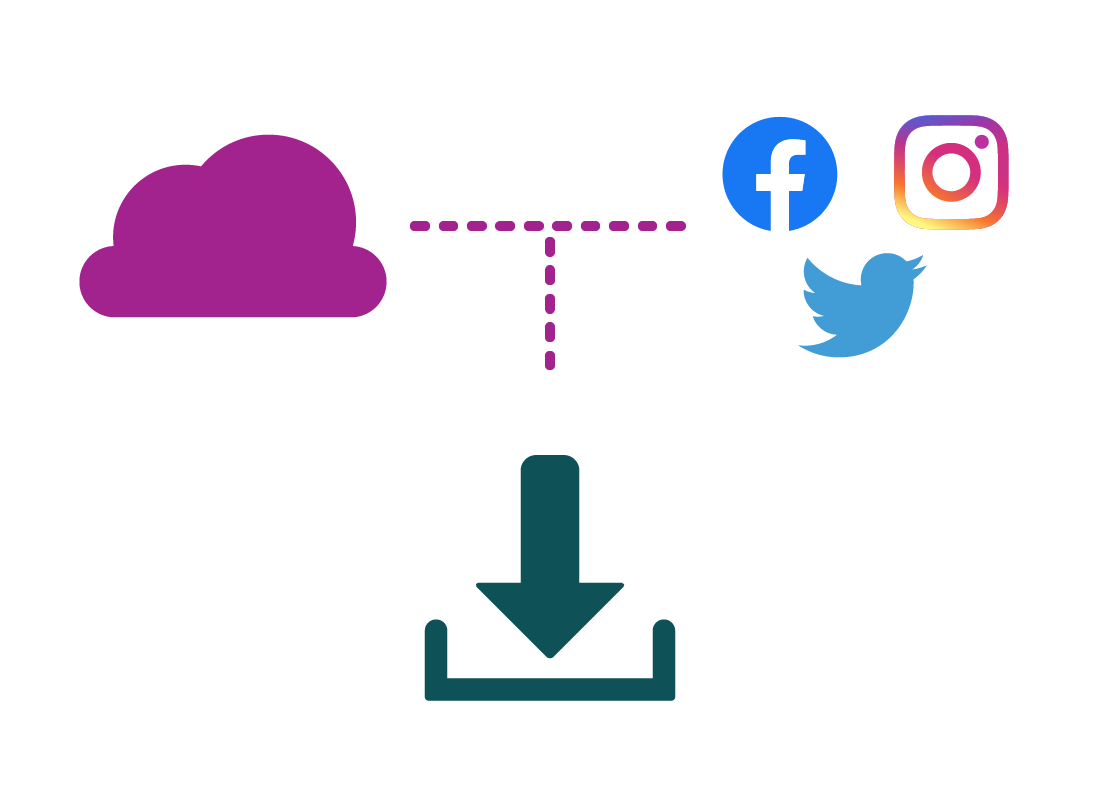

eSafety tip
Most photos on the internet are not free and are protected by copyright, meaning you’re not allowed to save these and print them out.
Some photos are provided in the public domain (meaning they’re free for others to use) and can be saved and printed. If you’re not sure, it’s best to assume a photo is copyrighted and not free.
Some photos have watermarks on them, saying which website they come from. You can sometimes pay a small fee for permission to download a version without a watermark, which is legal.
Well done!
This is the end of the Where to get photos to edit activity. You’ve learned the main places you can get photos from.
In the next activity, you can find out more about Getting photos onto your computer.