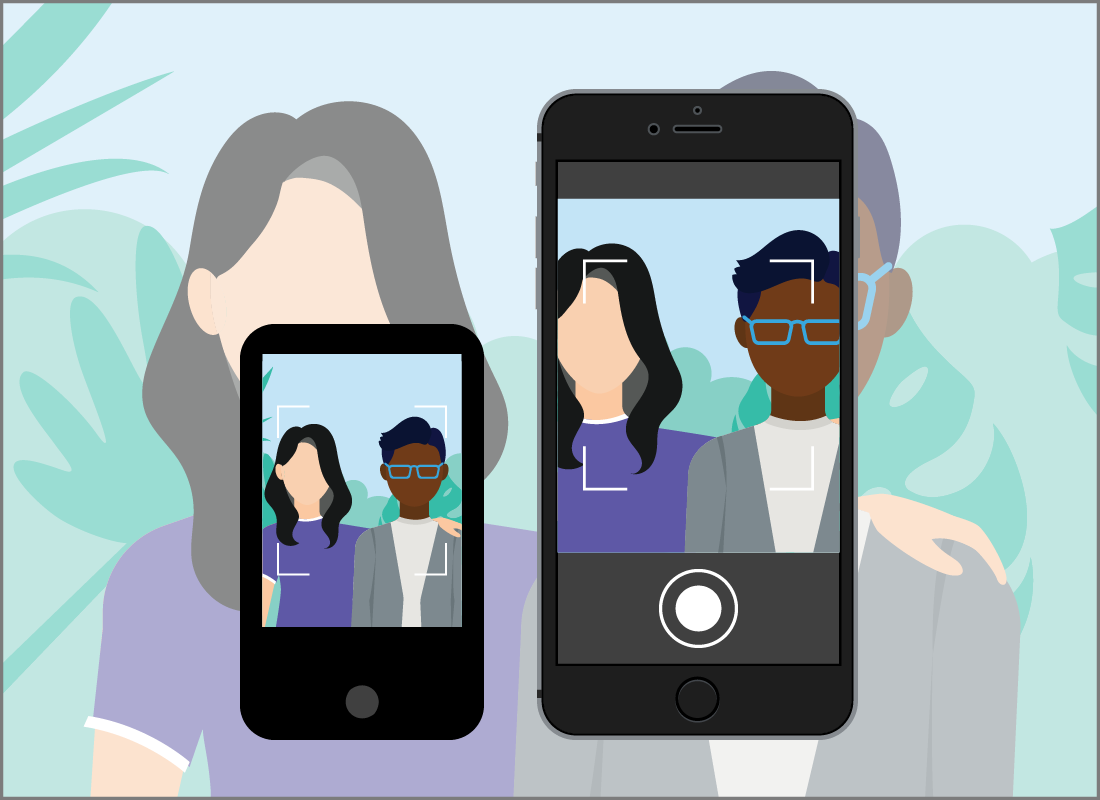How quality works for photos on your computer
How quality works for photos on your computer
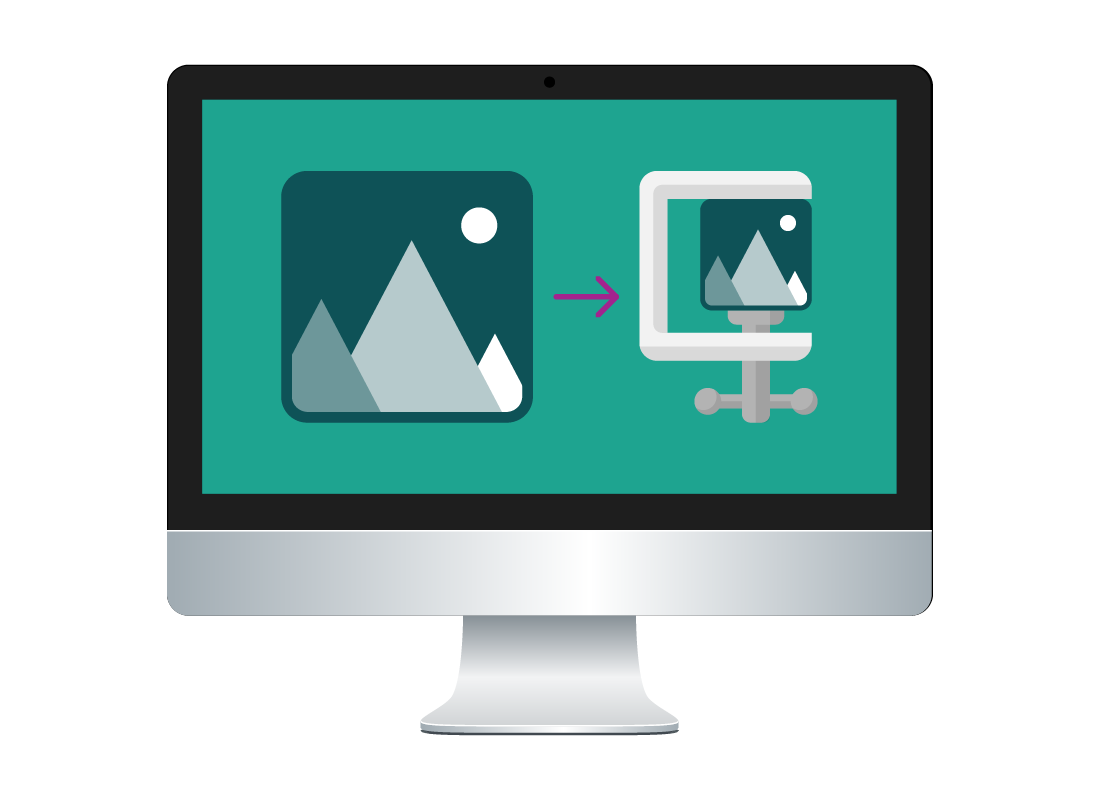
What's coming up?
In this activity, you’ll find out how quality works for photos on your computer.
You’ll learn how copying a photo over and over can affect quality, and why older cameras and smartphone can’t take photos at the quality of newer devices.
Start activity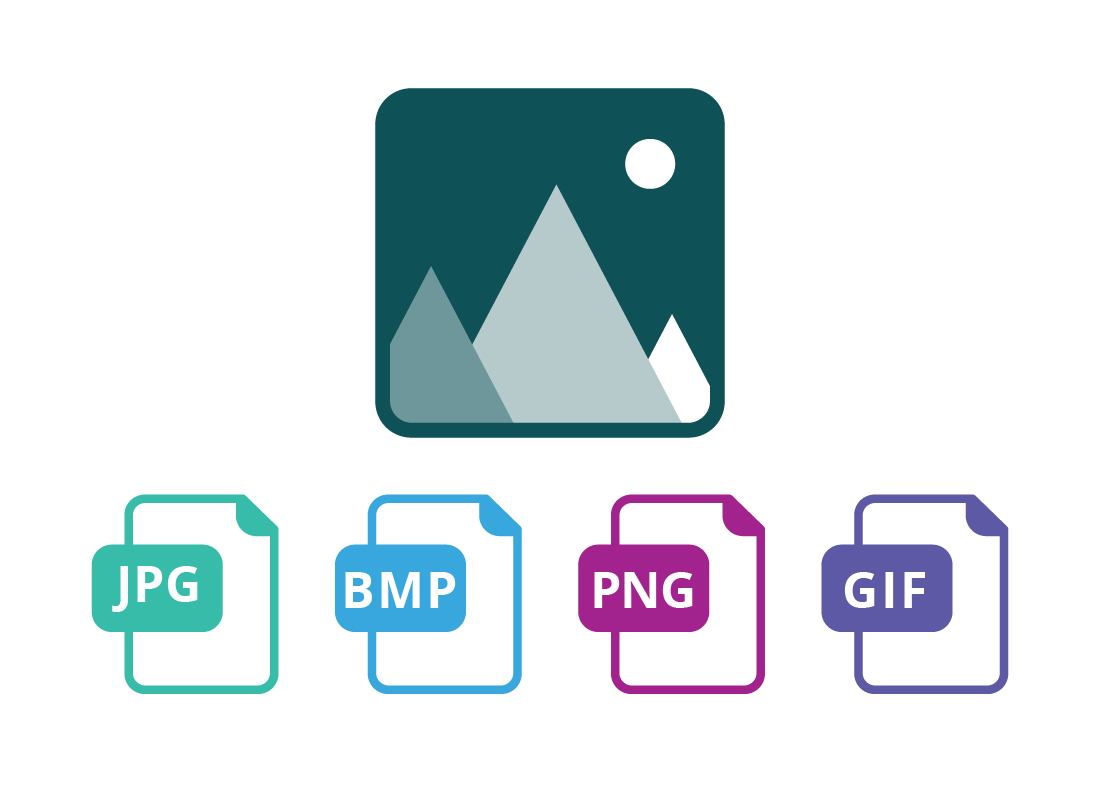
Saving a photo can affect its quality
Photos can be saved as various file types, or file formats.
Depending on the file type you choose, and where you got the photo from, a photo can lose quality when it is saved.
You can find out more about the different photo file types in the Understanding kinds of photo files activity in this course.
How a computer keeps files small
To keep file sizes as small as possible, a computer uses a technique called compression. It’s a very technical process, which involves the computer throwing away some of the photo’s information in order to save storage space.
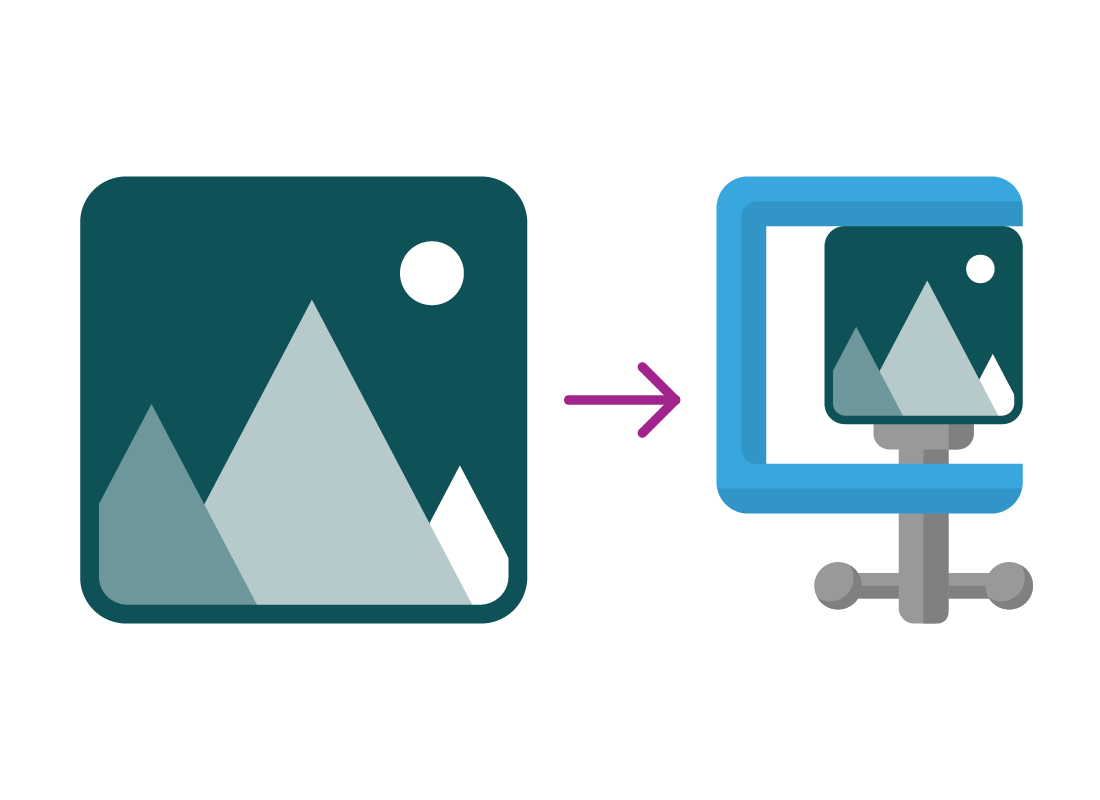
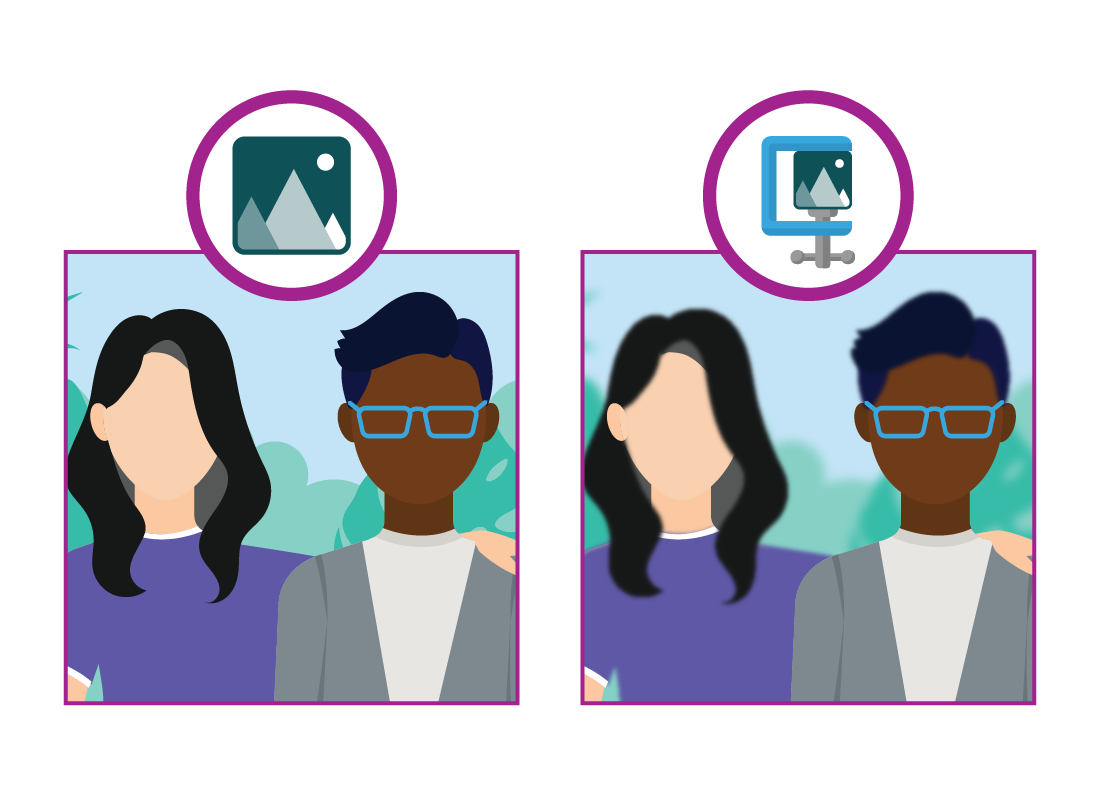
How compression makes photos blurry
When a computer compresses a photo, it can do it just a little bit (for a slightly smaller file) or it can compress the photo to the extreme! This produces a very small file, but at a cost.
The photo may have odd blurry areas, or appear to show smudges, especially in areas of high contrast, or along straight edges.
Printing compressed photos
On your computer or mobile device screen, the blurry areas in a compressed photo usually aren’t noticeable.
But when you print out a heavily compressed photo, you will probably be able to see these blurry areas, and the photo won’t look very good on paper.
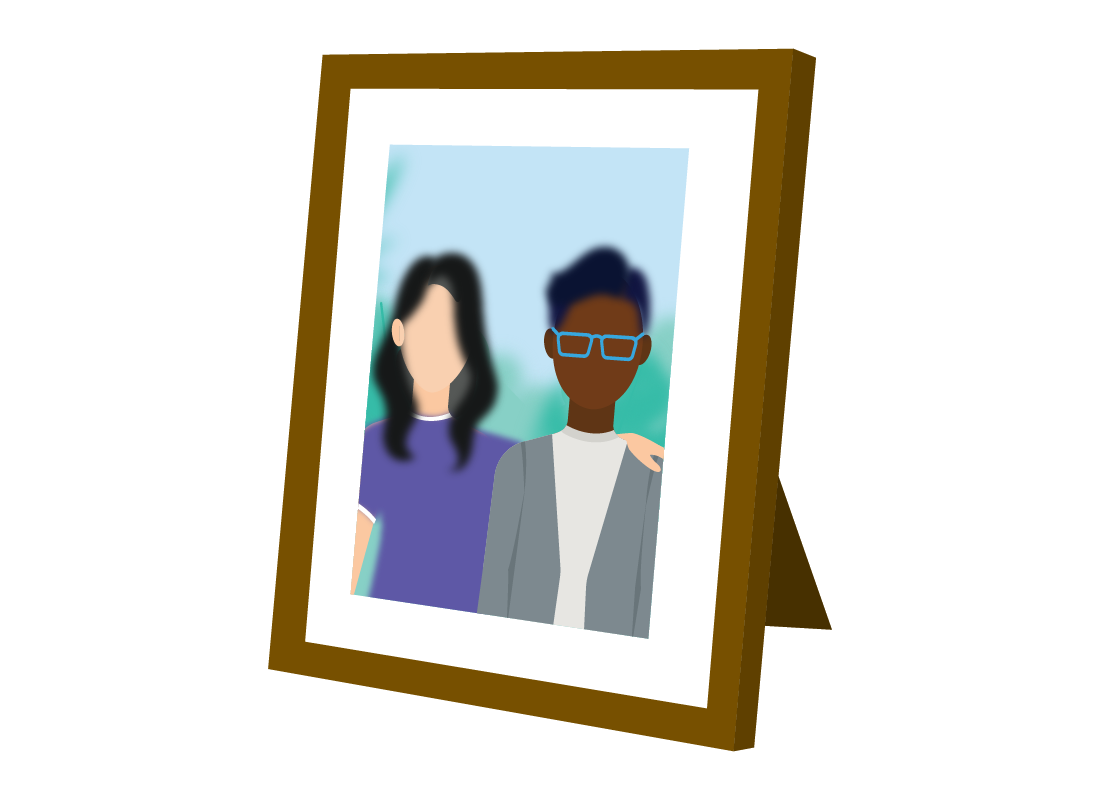
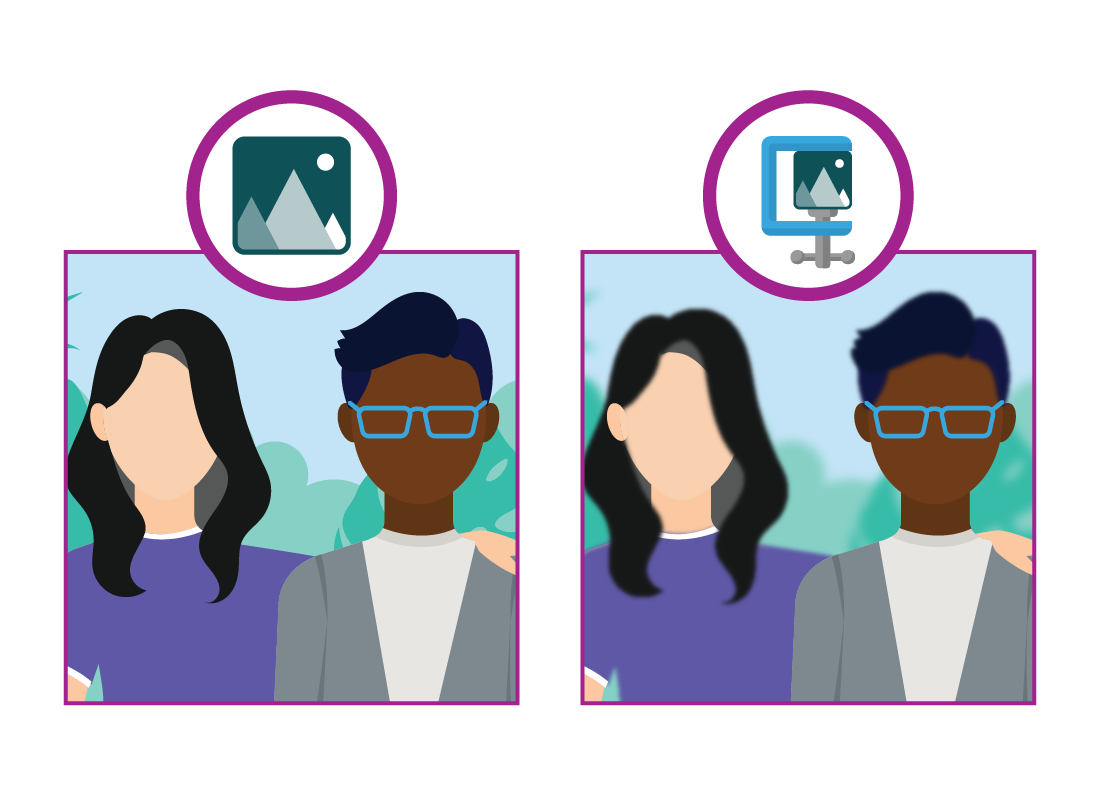
How edited photos can lose quality
The more you edit and save a compressed photo, the worse it can get. If you resize a photo, then save it in the JPG format, then edit the new photo again, the next time you save, it might end up looking even worse.
If you have edited a photo and don’t like the results, it’s always best to go back to the original photo to try again. If you try to fix the edited version of the photo, the next time you save it, more quality may be lost.

eSafety tip
If you know you will be doing lots of edits or making lots of versions of a photo, using the BMP file format will prevent loss of quality. This takes up the most space on your computer, but when you are finished editing, you can save the final result as a JPG to save space. This also makes it easier to share via email or social media.
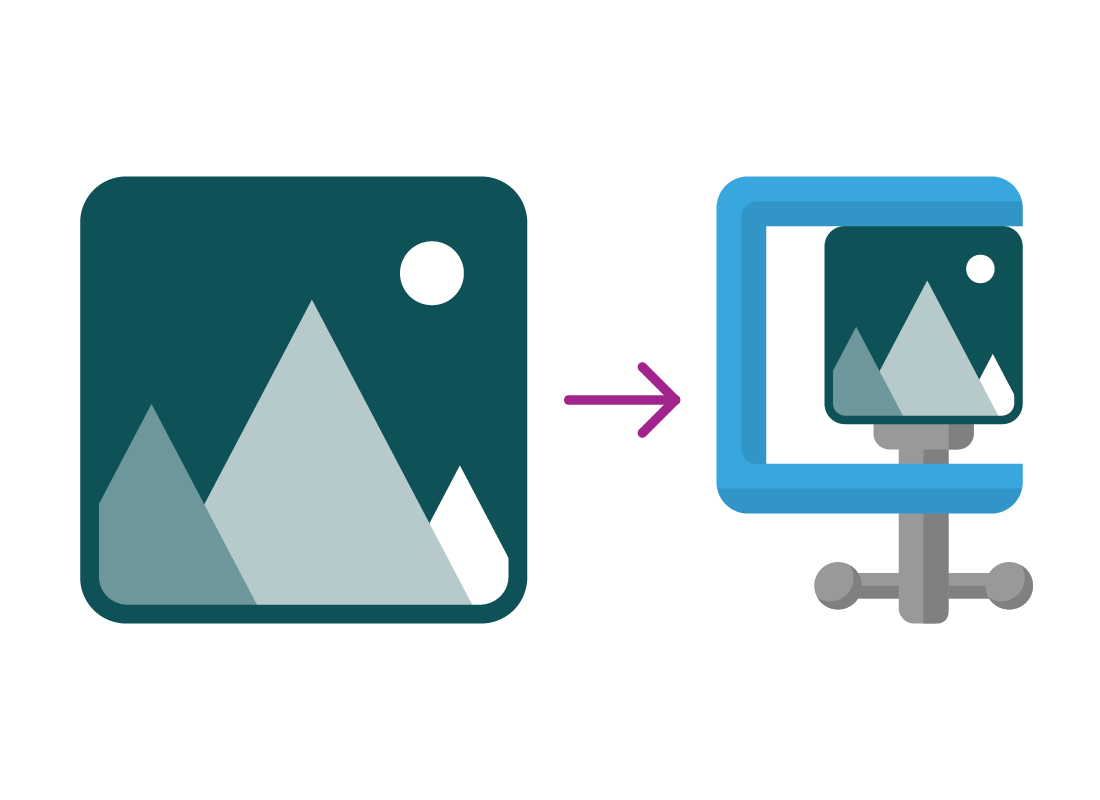
Why older devices take poorer quality photos
The original quality of a digital photograph from any camera, mobile phone or tablet depends on the machinery, or hardware, in that device.
A digital camera has a lens and a sensor for capturing images. Like a photo file itself, a camera’s sensor allows for a certain number of pixels. The number of pixels in the sensor is the largest possible photo that camera can take.
The quality of the photo is determined by the size and quality of the lens. Older cameras have smaller sensors with fewer pixels, and some have poorer quality lenses too.
Cameras are getting better!
The improvements in digital camera technology over the last decade are very impressive. A newer smartphone will take much better photos than a very old phone, and a new compact camera may even take better photos than an old DSLR.
The easiest way to get better-quality pictures is to buy a newer, better digital camera or smartphone. Easy, yes… but not exactly cheap!
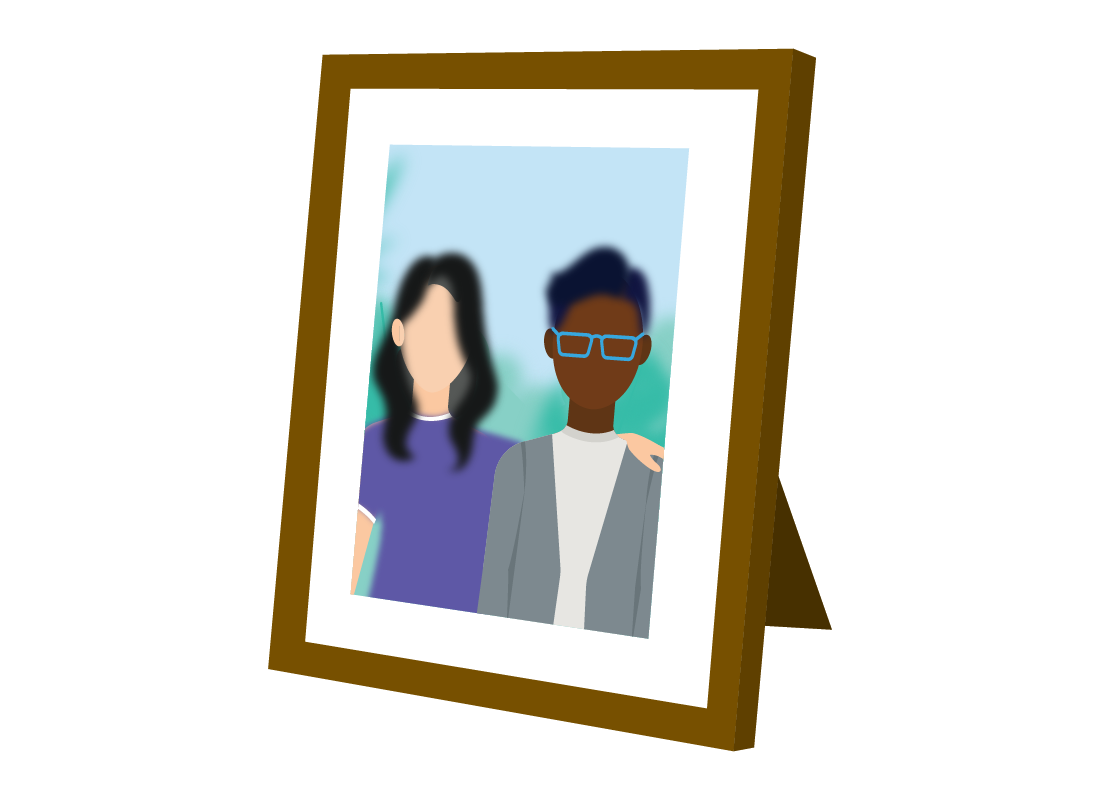

eSafety tip
To get the most out of your current camera, check in its settings to make sure you are taking photos at the highest possible quality the camera supports.
On a smartphone or tablet, use the camera app to make sure you are taking photos at the best possible quality.
Remember that higher quality photos take up more space on your device, so you may need to delete old photos more often (after backing them up to your computer or cloud first, of course.)
Well done!
This is the end of the How quality works for photos on your computer activity. You’ve learned how saving a photo can compress it and affect the quality.
The next activity gives some more details on file types and explains How to change a photo’s file type.