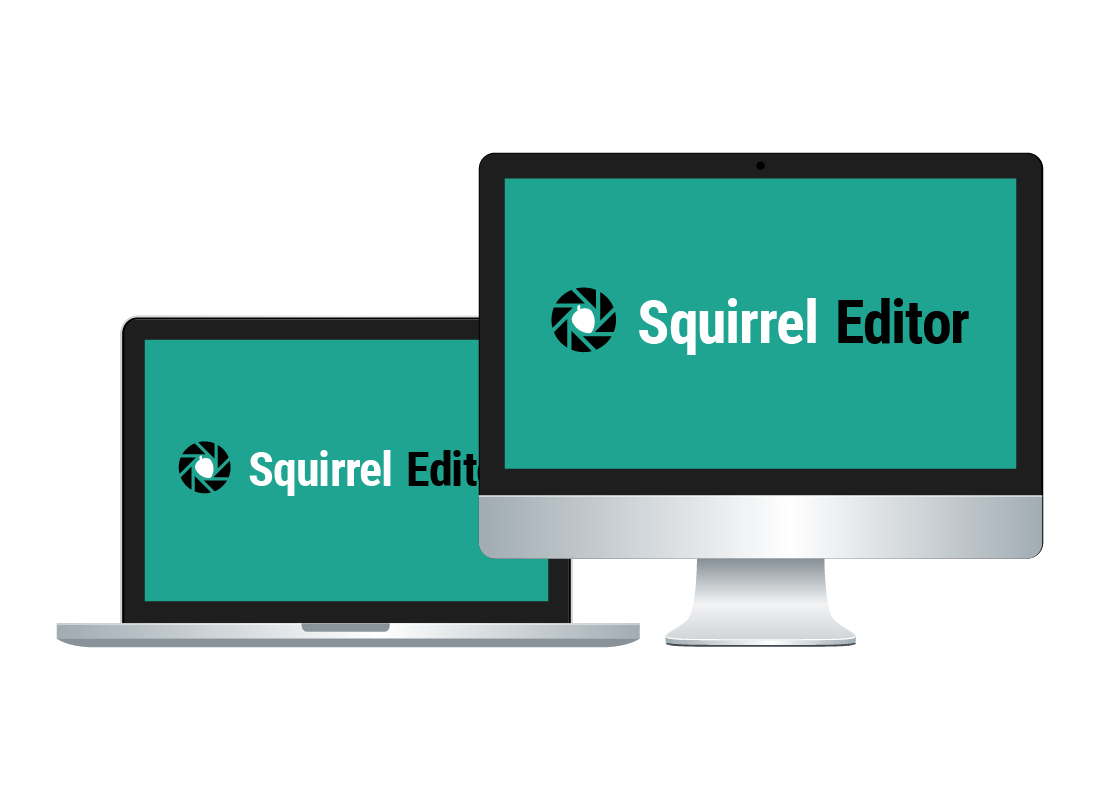What is a photo editor?
What is a photo editor?

What's coming up?
In this activity, you’ll learn what a photo editor is, and how it can let you edit and improve your photos in various ways.
Start activityPhotos are just files
When you copy photos on to your computer, they are stored as files, just like any other documents. In order to view or edit photos on your computer, you need to use a special app, or program, that can translate the data contained in the files into digital photos, display them on your computer screen and allow you to make edits to them. These apps are known as photo editors.
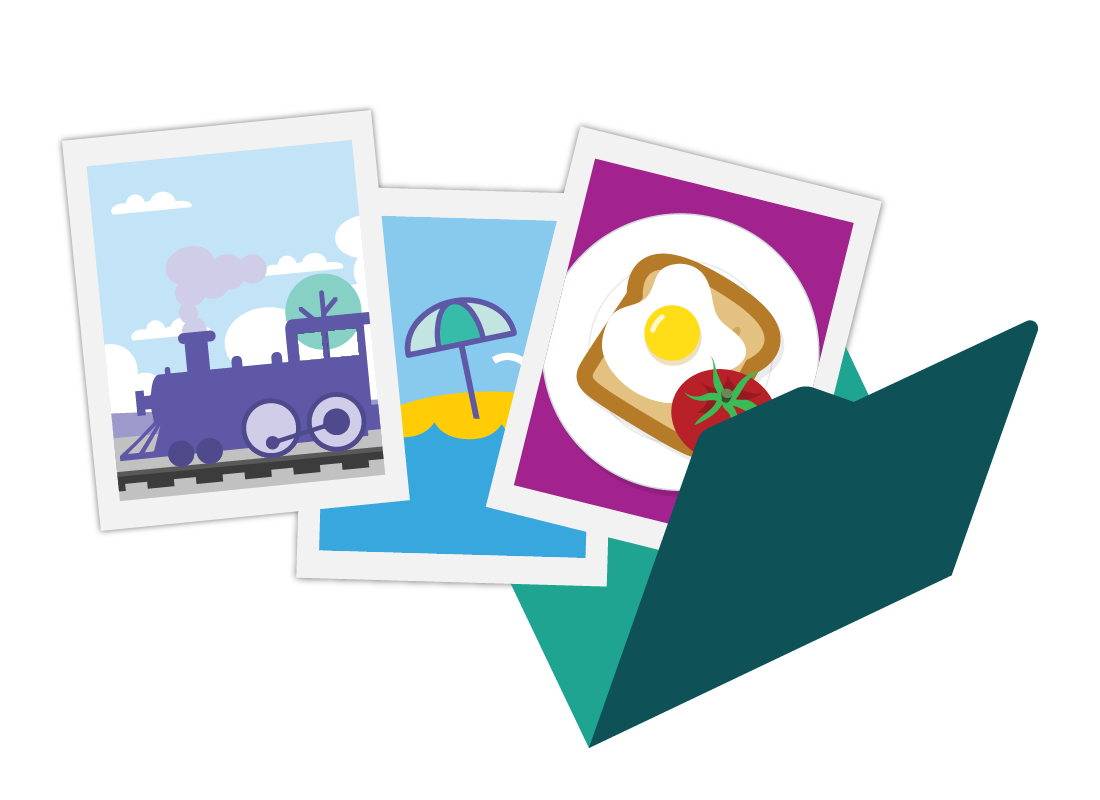

Photo editor apps
These special apps allow you to organise, view, and edit your photos. Photo editor apps are normally built-in and available for mobile devices as well as computers. They mostly do the same thing but there might be some differences in the menus and layouts between apps for larger-screen and smaller-screen devices.
To make it easier to see all the details in this course, we’re going to demonstrate our examples using a the photo editor that comes with a computer.
Meet the Photos app
On both Windows and Apple computers, the built-in photo editing app is called Photos. They are different apps, but they have the same name, and work in more or less the same way.
Our examples use the Windows Photos app. This app is being updated all the time, so the version on your computer may look a little different.
If you are using an older version of the Photos app, or using Photos on your Apple computer, you should still be able to follow along with this course.
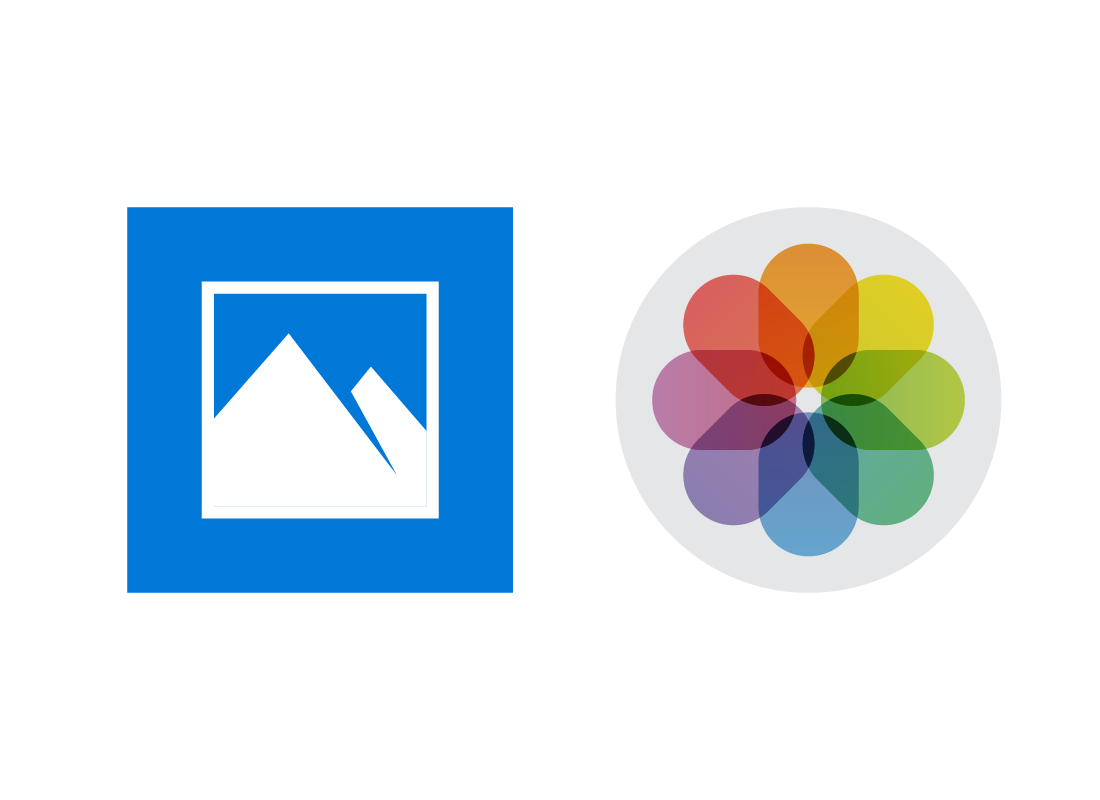
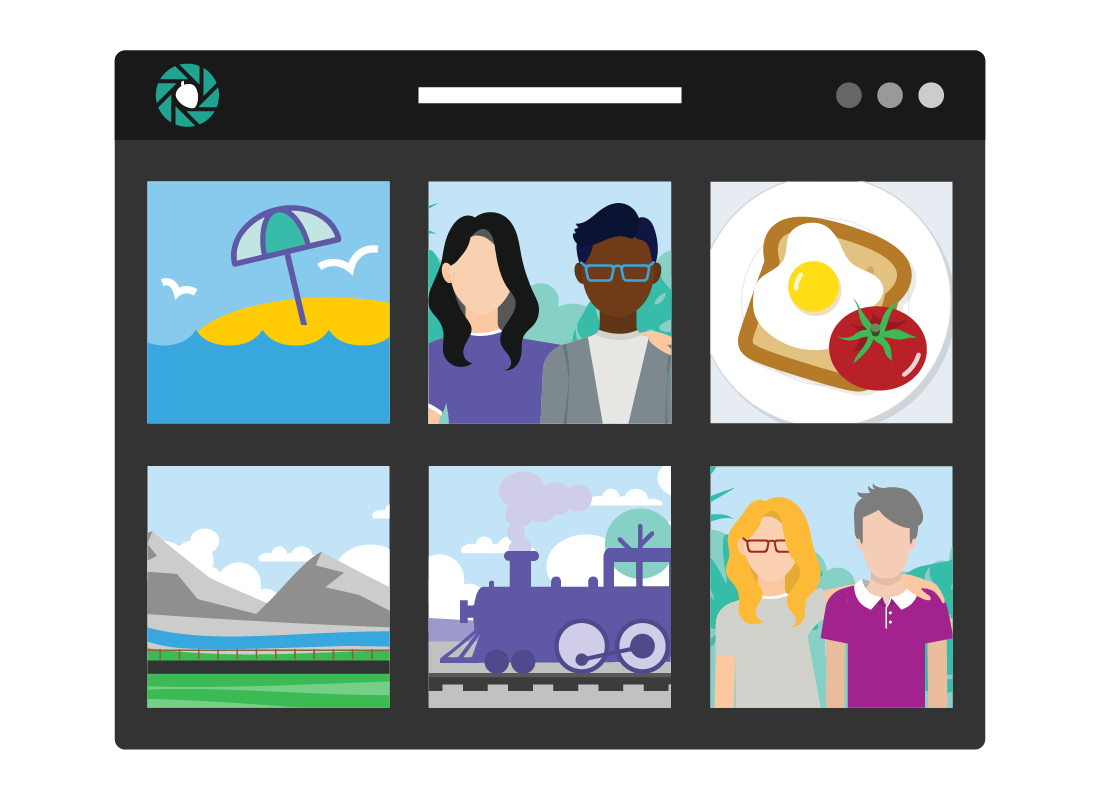
How the Photos app works
The Photos app is used for viewing, organising, and editing your photos.
When you start the app, you can see a grid of your photos, arranged by date. If you click on a photo, it will fill the panel and show some icons at the top or bottom.
The basic editing options
The icons at the top of the panel let you do some quick basic editing, such as rotating the photo. To see more editing options, you click the Edit icon, which looks like a pencil.
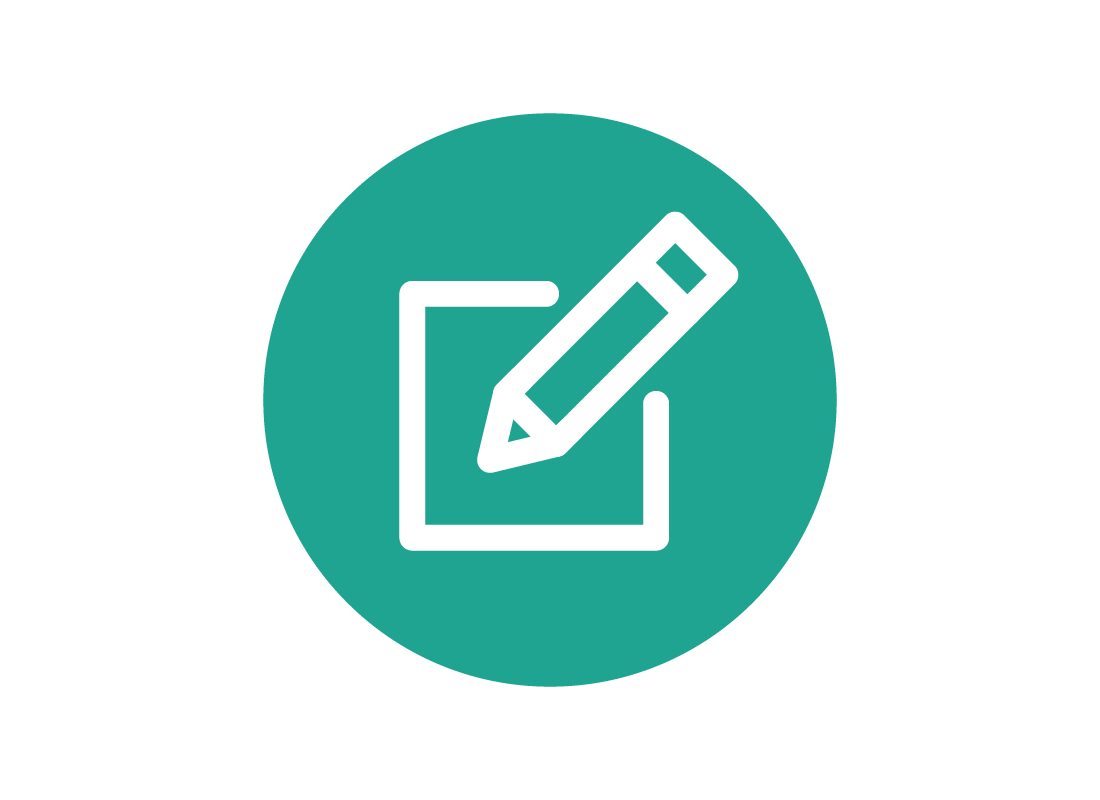
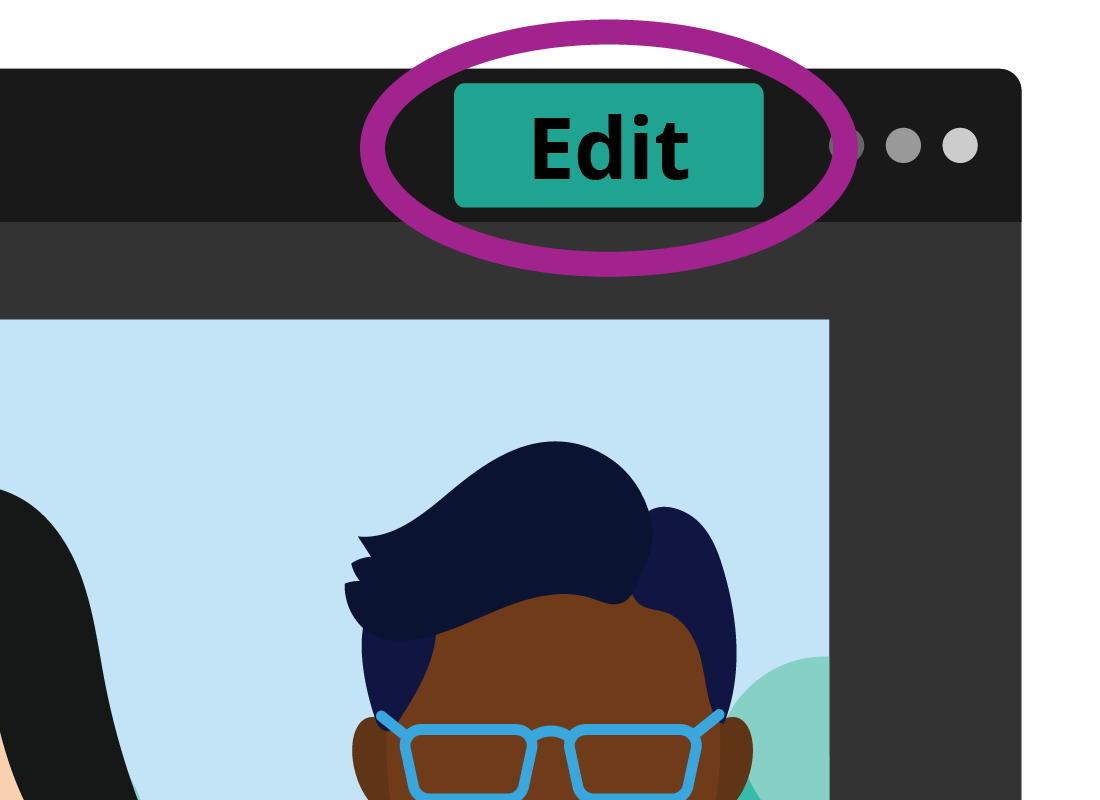
The extra editing options
When you click Edit, the panel changes and your photo displays with a border. In the Windows version of the Photos app, three options appear at the top of the panel: Crop & rotate, Filter, and Adjustments.
With these you can flip or crop the photo, add a filter, and correct things like red-eye (from a flash), or blemishes with Spot Fix.
There are also sliders for Light and Colour (sometimes called Saturation), and an automatic enhance function too.
How to get more advanced options
Sometimes an original photo might be very scratched or damaged, or need other kinds of more advanced editing and fixing.
To do this, you can use an advanced photo editor. One of the best-known apps for editing all kinds of images is Adobe Photoshop. It is very powerful, but also very expensive and is mostly used by professional creatives.
The good news is that there are some free advanced photo editors available too.
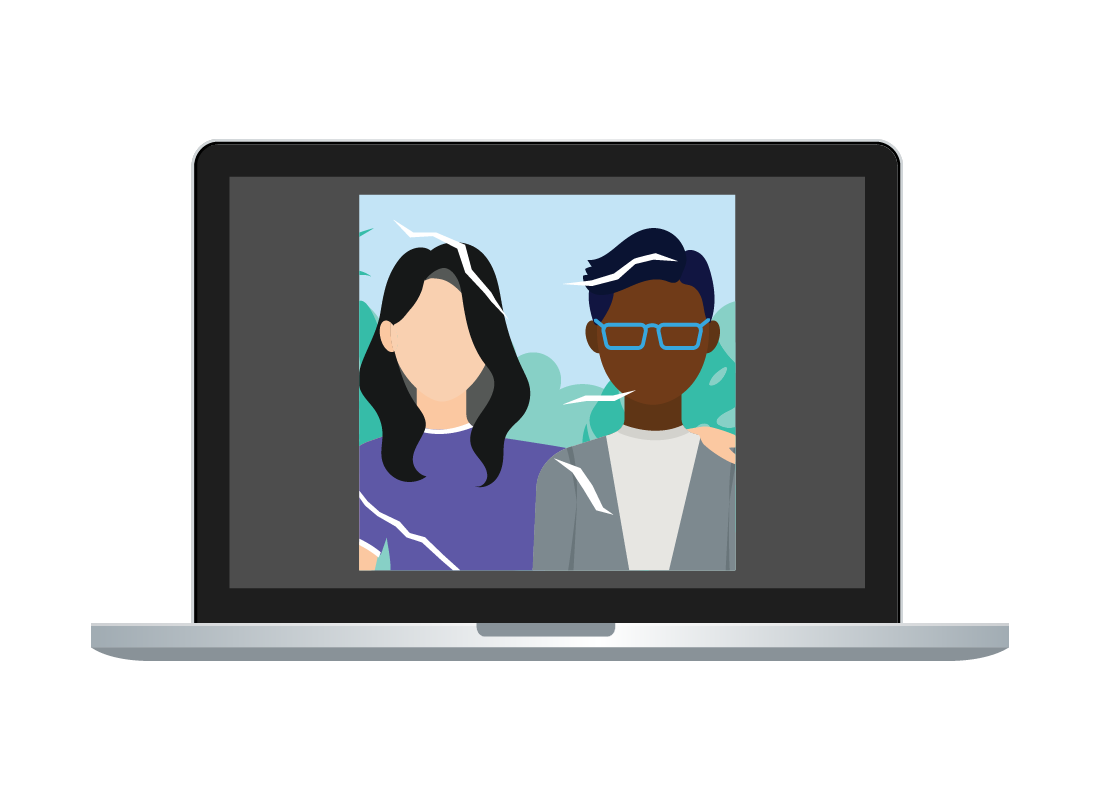
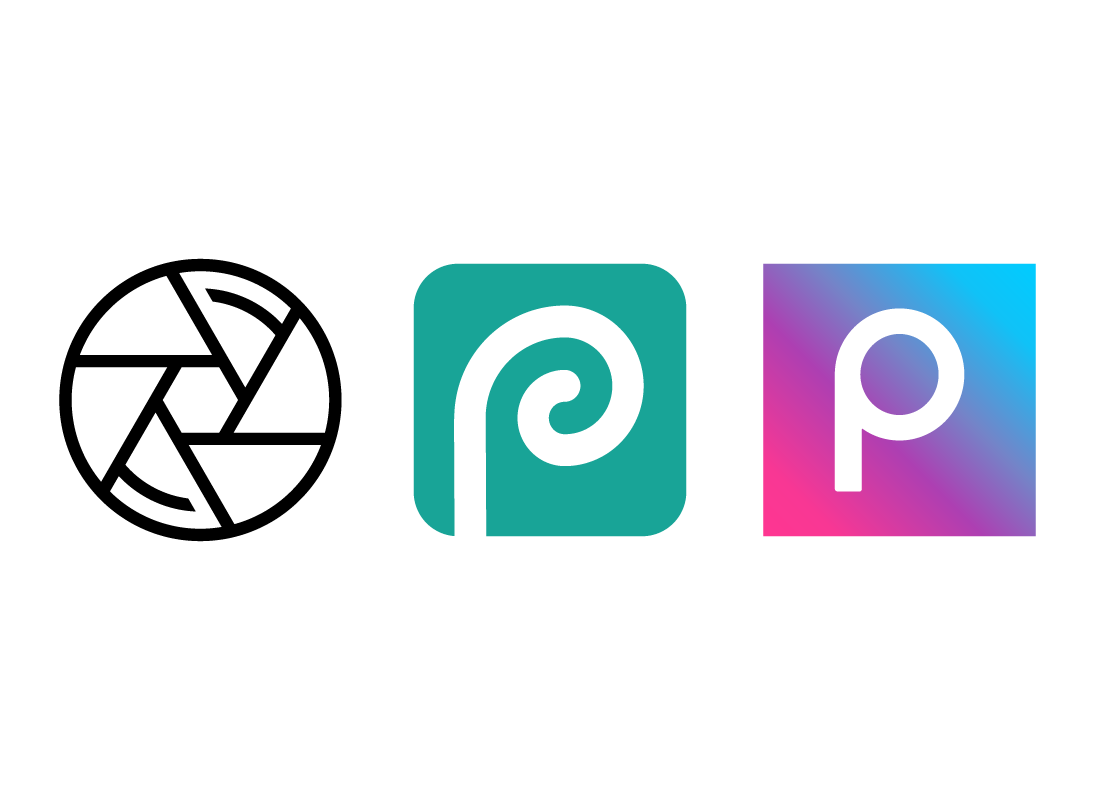
Examples of free advanced photo editors
For a free option, you can try an online photo editor accessed using your web browser. Some examples include:
- Pixlr
- Photopea
- PicsArt
These apps work on Windows and Apple computers, but they may look a little different. And once you’ve finished editing, they may save your photo as non-standard file type, rather than the usual jpg format. We will be looking at file types later in this course.

eSafety tip
Always download apps from your computer’s official app store. This is the Microsoft Store on Windows, and the App Store on Mac.
When using an online app in your web browser, check the website address is correct and that it has https:// or a padlock icon in the browser. This helps ensure your data is encrypted when you use the app.
As with all websites where you are sharing your information or files, be sure to read their Privacy Policy to check what information they share with or on-sell to others.
Well done!
You have completed the What is a photo editor? activity. You’ve learned what a photo editor app is and how it works.
Up next is the Basic and advanced photo editors activity, where you’ll find out more about when you need to use each kind of app.