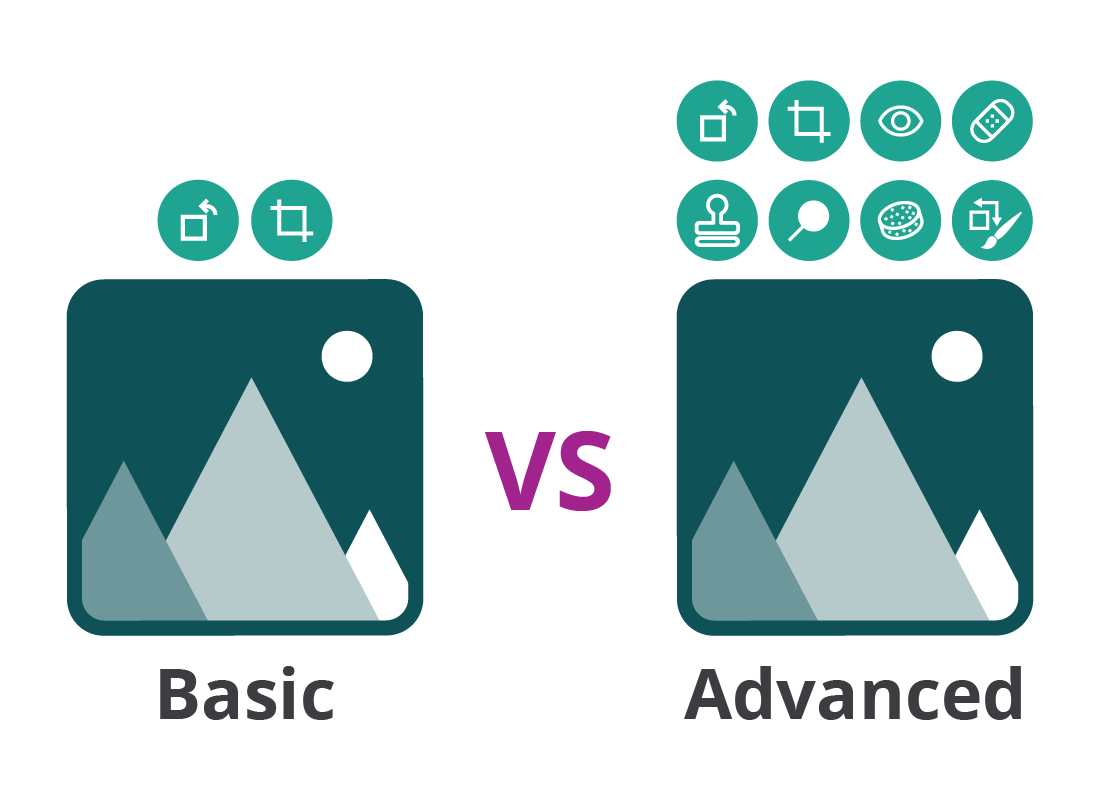Basic and advanced photo editors
Basic and advanced photo editors
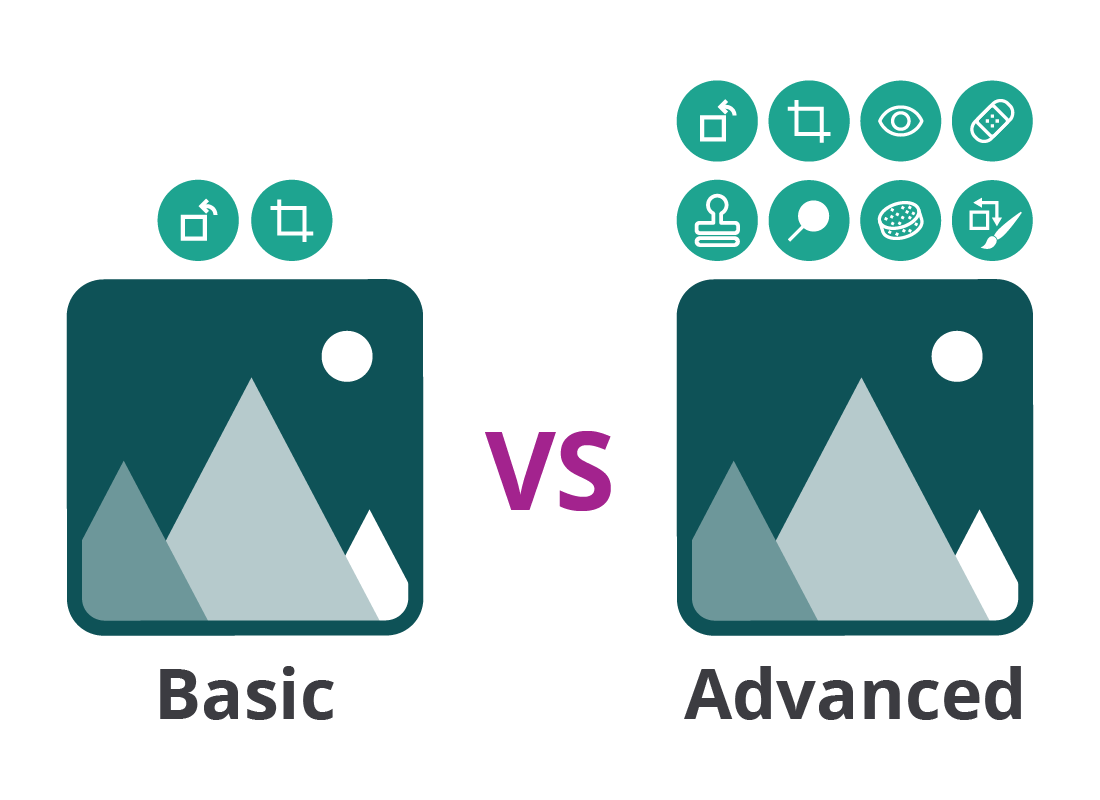
What's coming up?
In this activity, you’ll learn the differences between the Photos app included with your computer, and the more advanced photo editing apps you can use online, for free or with a subscription.
Some advanced editors can be used on a smartphones or tablets, but for this activity we will be using a Windows computer in our examples.
Start activityThe limits of the built-in Photos app
The included Photos app on Windows and Apple computers is a great app that lets you organise and view your photos easily.
You can also do some very basic editing and fixing with the Photos app, but it may not provide all the tools you need to complete more advanced photo fixes and effects.
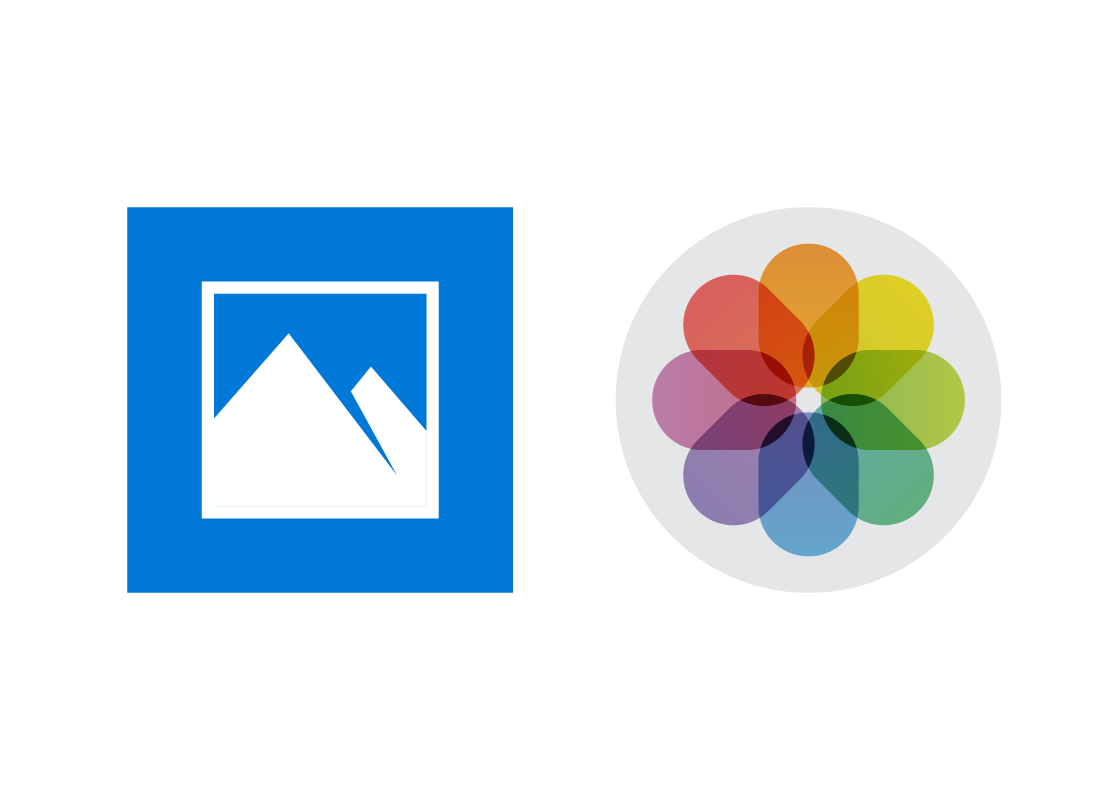
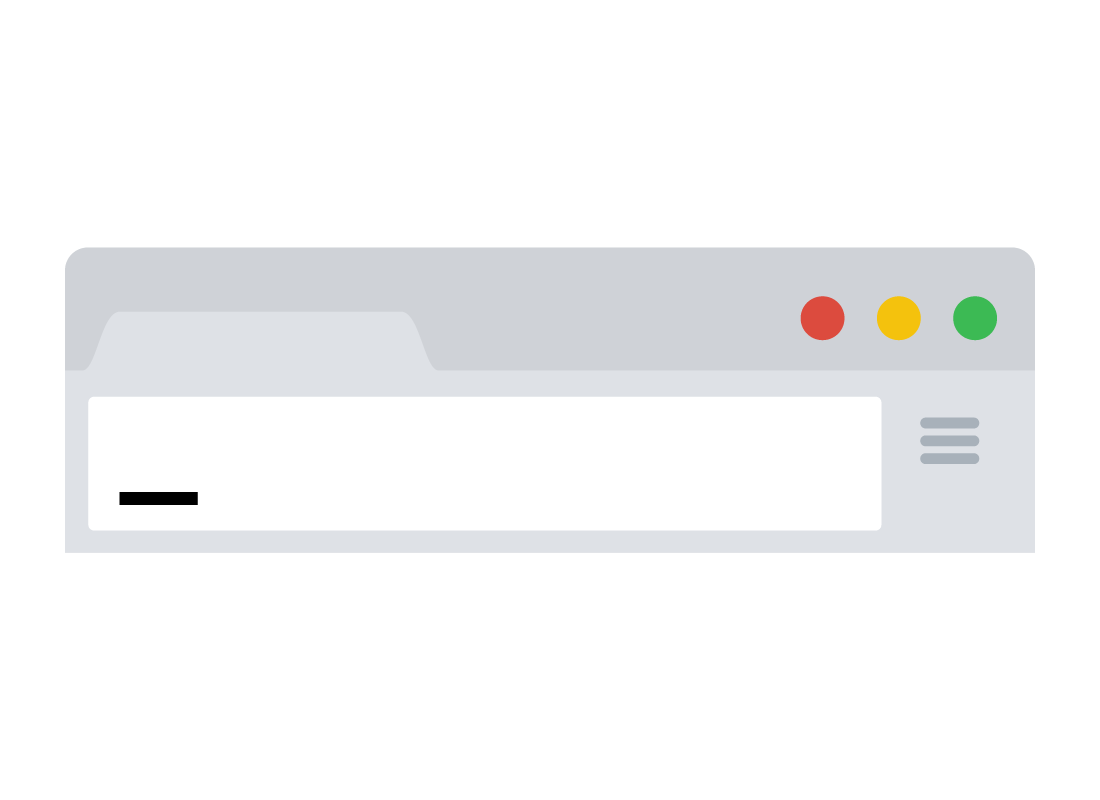
Using an online photo editor
You can use an advanced photo editor online by accessing it through your web browser and home internet connection. Apps like Pixlr and Photopea have powerful creative options, and work on Windows and Apple computers, and also on mobile devices.
If you like the app and want to access even more tools and creative options, you can buy a subscription, usually costing between $5 and $15 a month.

eSafety tip
Reputable free online editors, such as Pixlr and Photopea, are safe to use. Remember that you are uploading your photo to the internet, so you should check you are at the correct web address and that you can see a padlock icon or https:// in your browser’s address bar.
A copy of your photo is ‘remembered’ by the editor website in what’s called a cache. You can delete this at the end of your editing session.
Always check the terms and conditions of any online photo editing app before uploading your photos.
Extra features in an online editor
Online photo editors include most of the basic Photos apps tools, as well as many of the same tools as the expensive professional apps, like Adobe Photoshop.
Many of these tools are geared toward retouching photos. You can erase objects such as clouds or trees in the photo's background, swap colours, and clone or repair areas of damage.
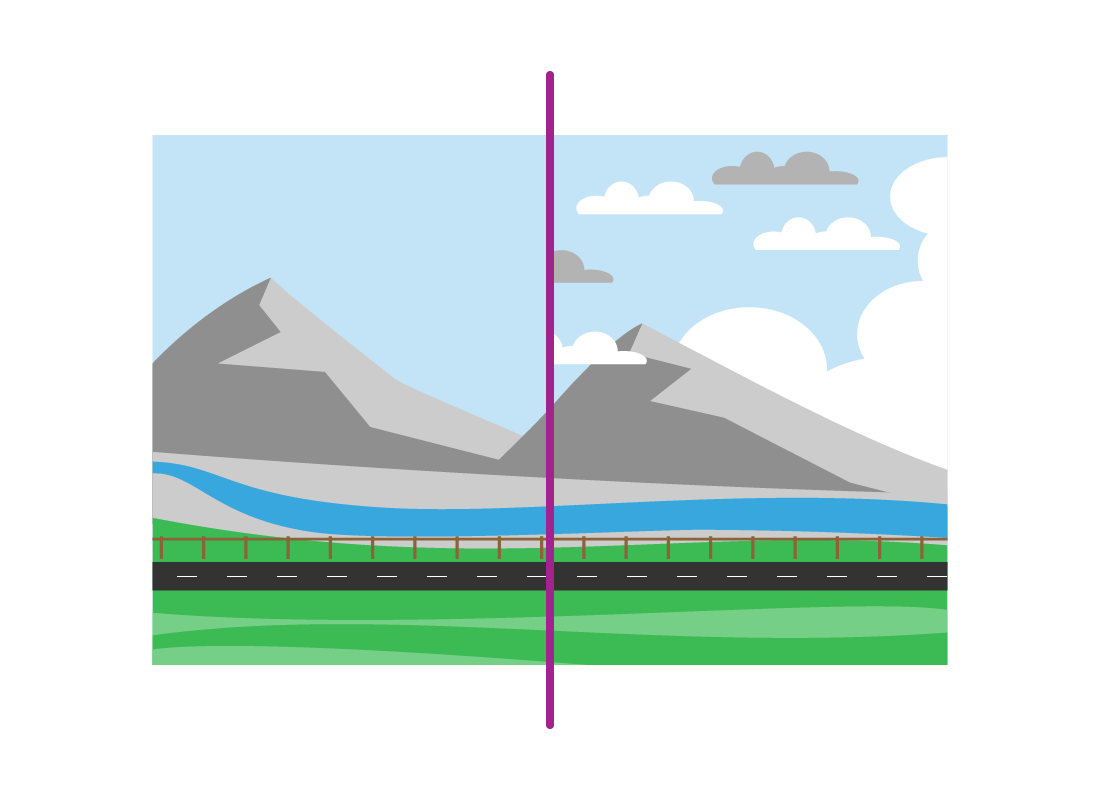
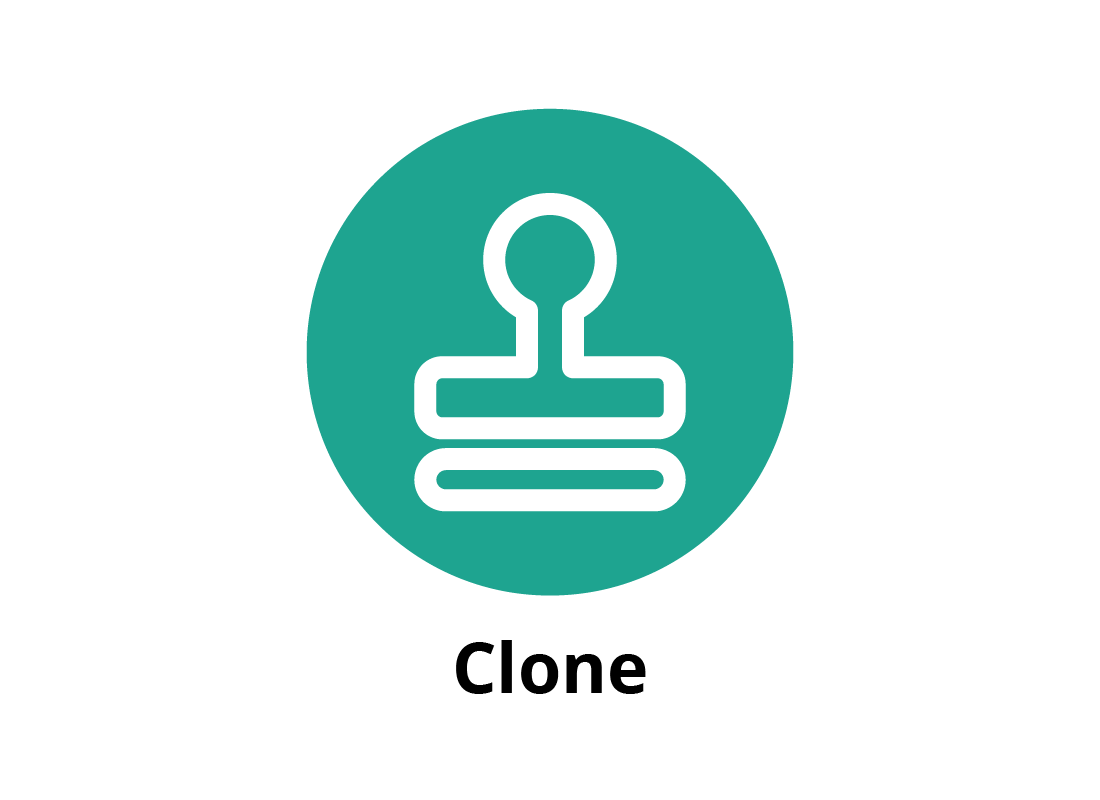
How cloning works for editing photos
The Clone tool is great for removing little scratches or creases in a digital copy of an old photo. If there’s a white crease running through a dark section of a photo, you can click somewhere in the dark section and then copy that across the crease to fill in the white bits.
Once you have had a bit of practice using the Clone tool, it’s really hard to see where it has been used on the final photo!
Filters, stickers, and more!
Online photo editors also offer lots of creative options to let you go beyond basic editing.
Filters let you change the look of the overall photo in an artistic way by tinting the photo's colour palette. You can experiment with these to see how they look, because they won’t be permanent until you save the photo.
Stickers and borders can add fun extras to the photo. You can experiment with them as much as you like, without saving.
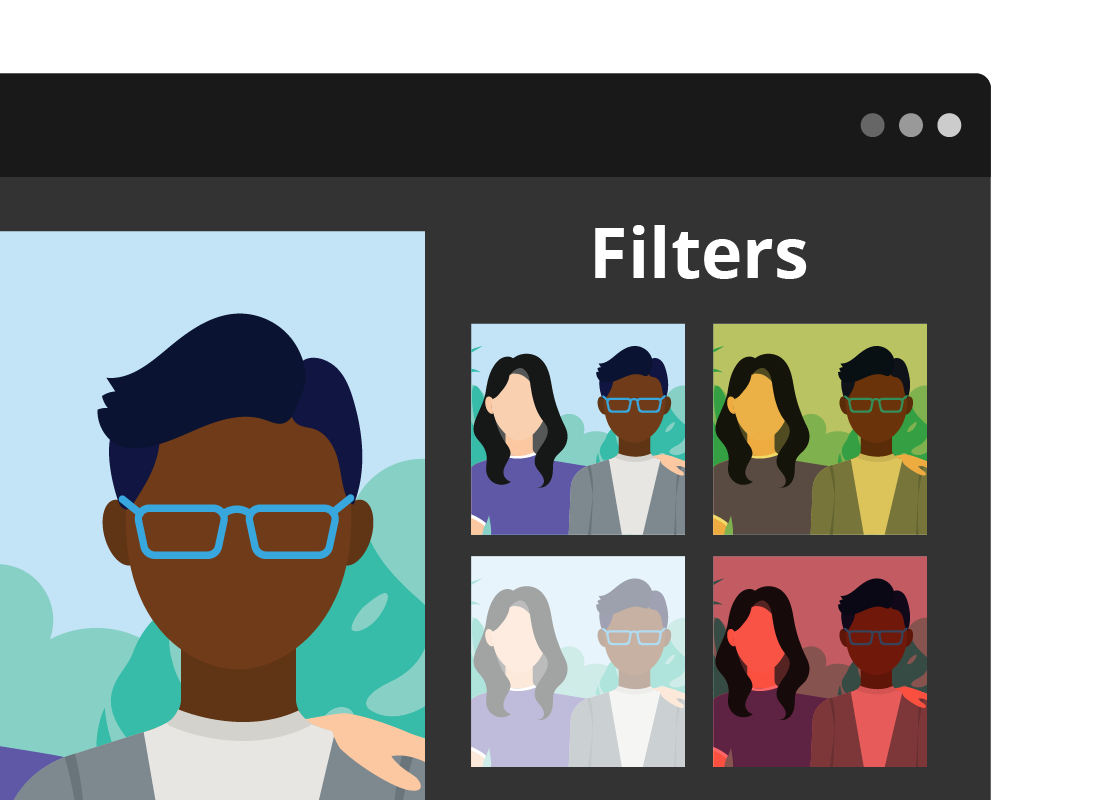
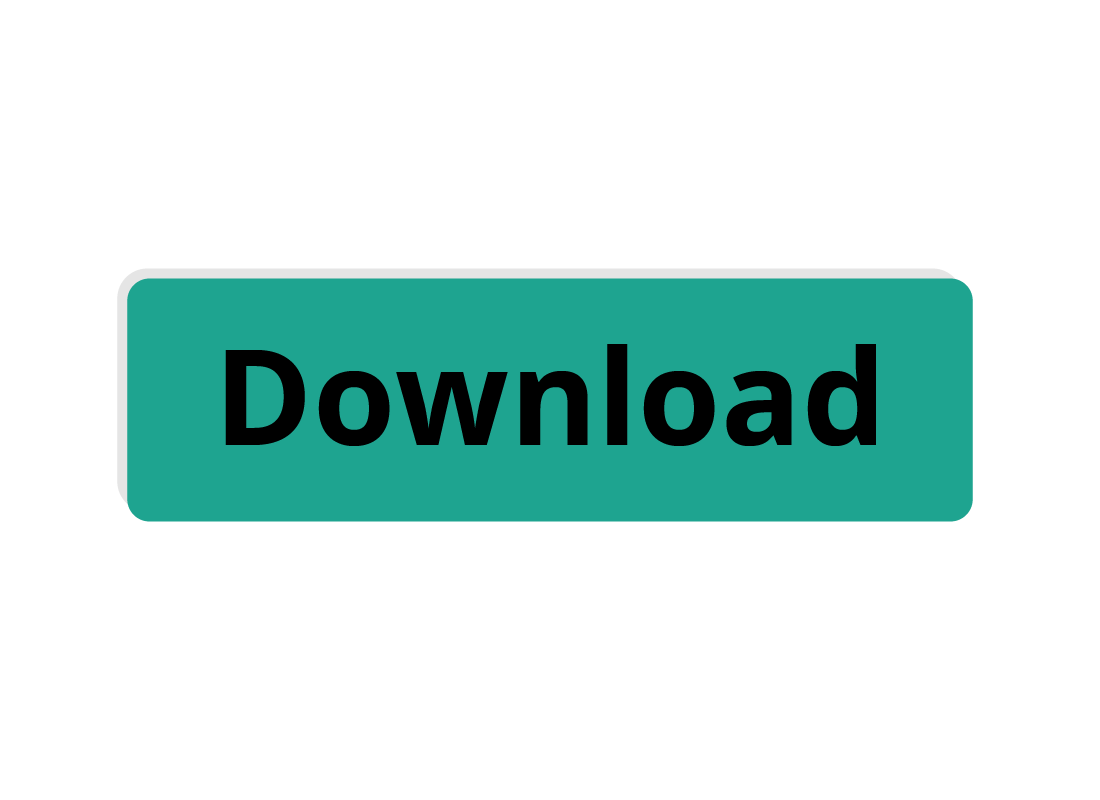
Saving your photo
When you have finished editing a photo using an online editor, you can save and download the final result.
When it comes to online editors, saving and downloading are the same thing. When ready, you click File then Save from the top menu. A pop-up panel will let you choose a file name and type, then, instead of a button marked Save, you will see a button marked Download.
You can then choose where to download the photo onto your computer.

eSafety tip
Reputable online photo editors do not save your photos to their own servers, or sell them to advertisers. In fact, the employees of the company that owns the app can’t even see your photos. This protects your privacy and makes the editor safer to use.
However, some online editors let you share your photos to the internet where other people might see them, so you should treat an online photo editor the same way as when you put a photo on social media.
Well done!
You have completed the Basic and advanced photo editors activity. You’ve learned how an advanced editor works and how to access it using your web browser and home internet connection.
Up next, in the How to use a basic photo editor activity, you can find out more about editing your photos using these free apps.