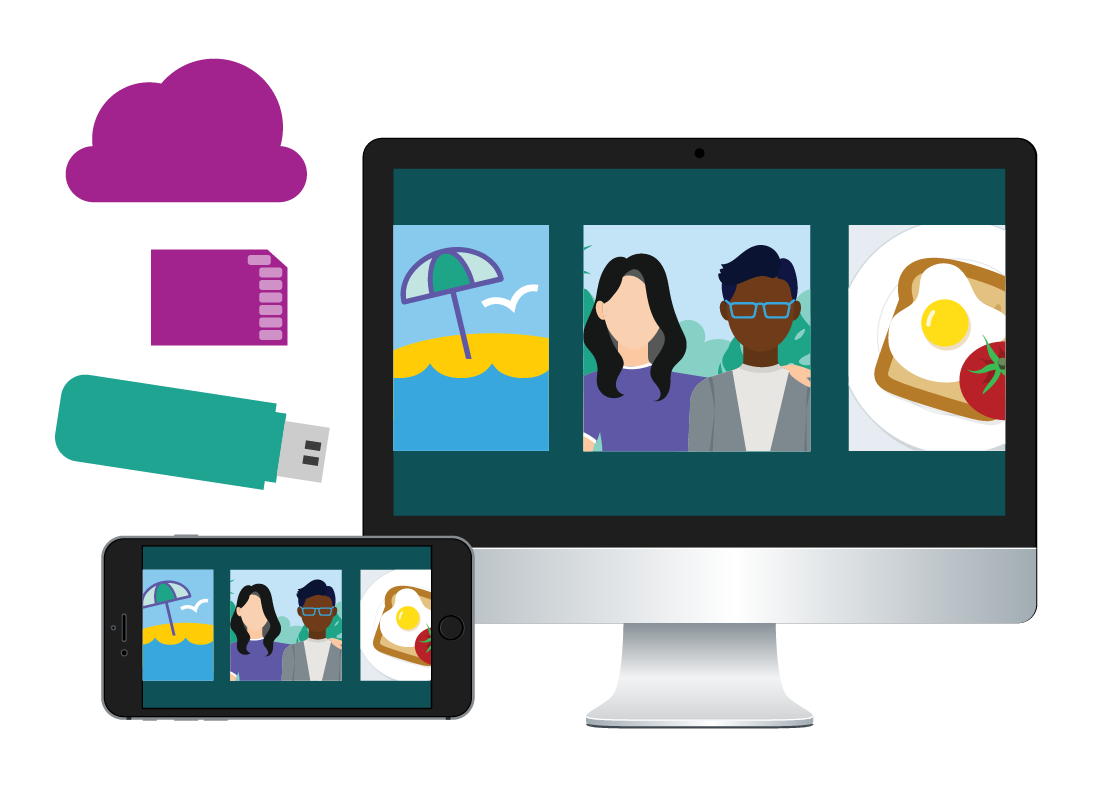Ways to store your photos
Ways to store your photos
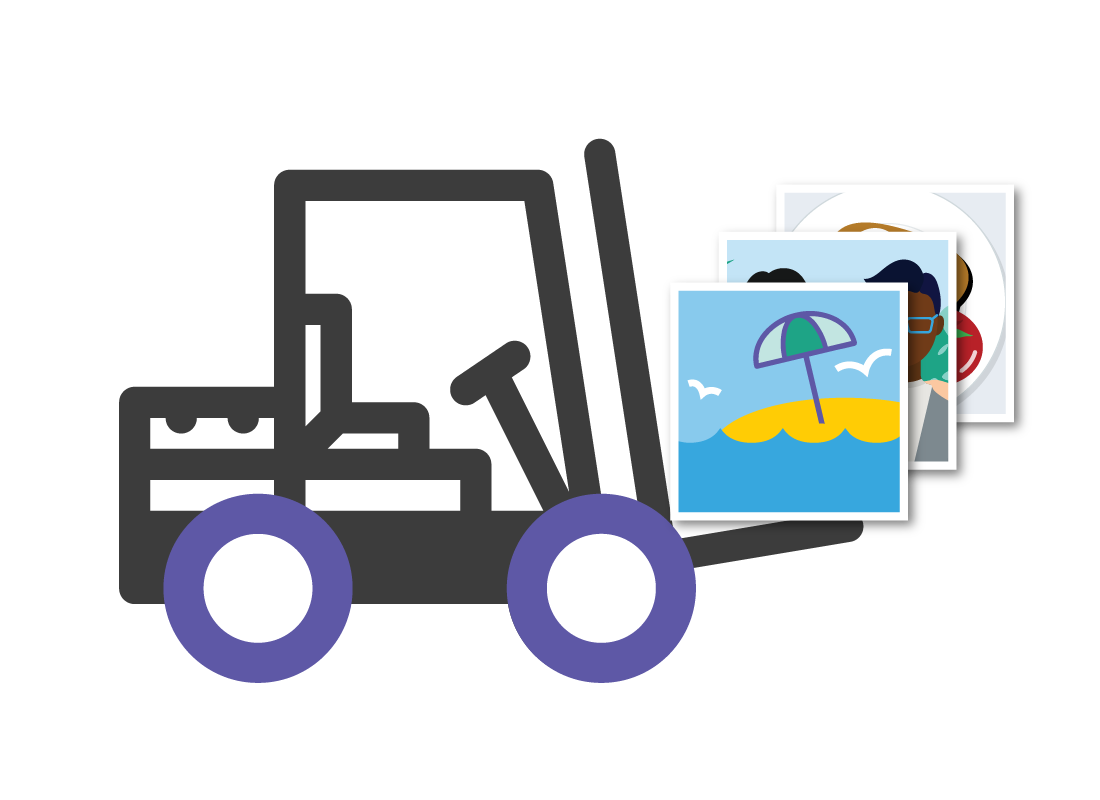
What's coming up?
In this activity, we look at the pros and cons of different ways to store your digital photos: using a computer, a mobile device, or the cloud.
You’ll also find out why the best way to store your photos is with a combination of your devices and a cloud account for backup.
Start activityThe main ways to store digital photos
There are four main ways to store digital photos:
- On the device you used to take the photo. This could include the memory card inside your digital camera, or the internal storage of your smartphone or tablet (for photos taken using your mobile device’s camera).
- On the hard disk of your Windows or Apple computer. You can copy the photos from a camera or mobile device onto the computer’s much larger internal storage.
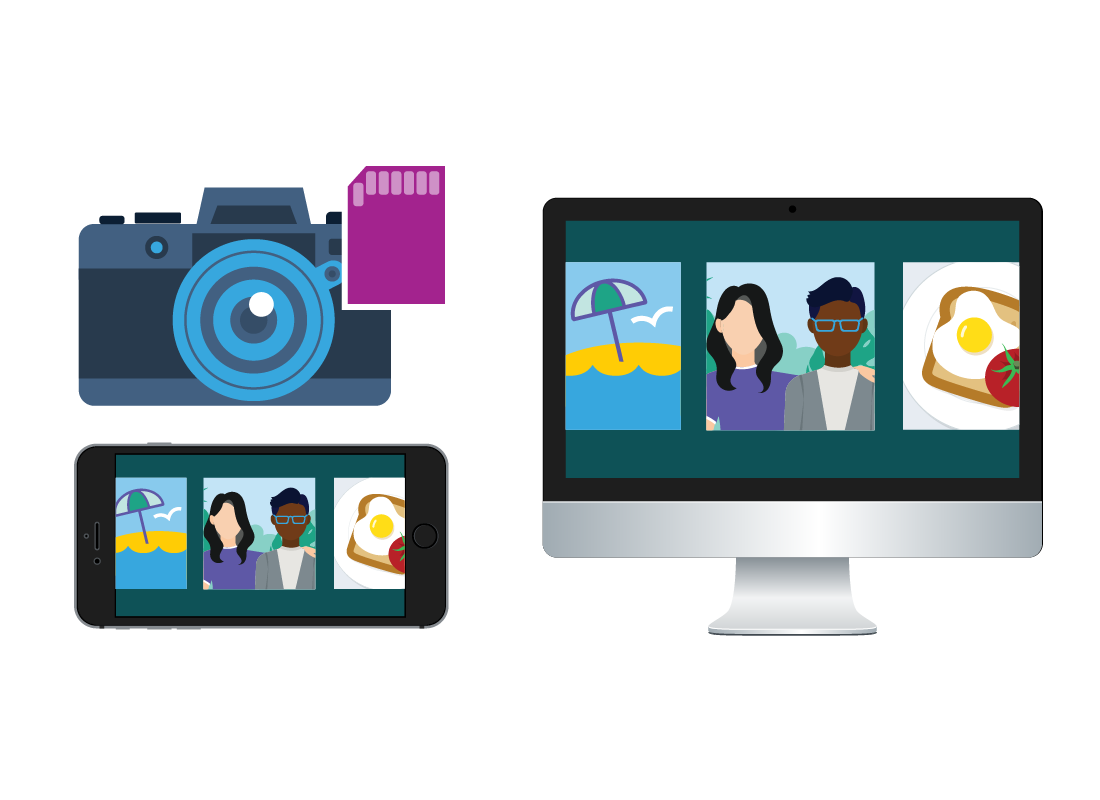
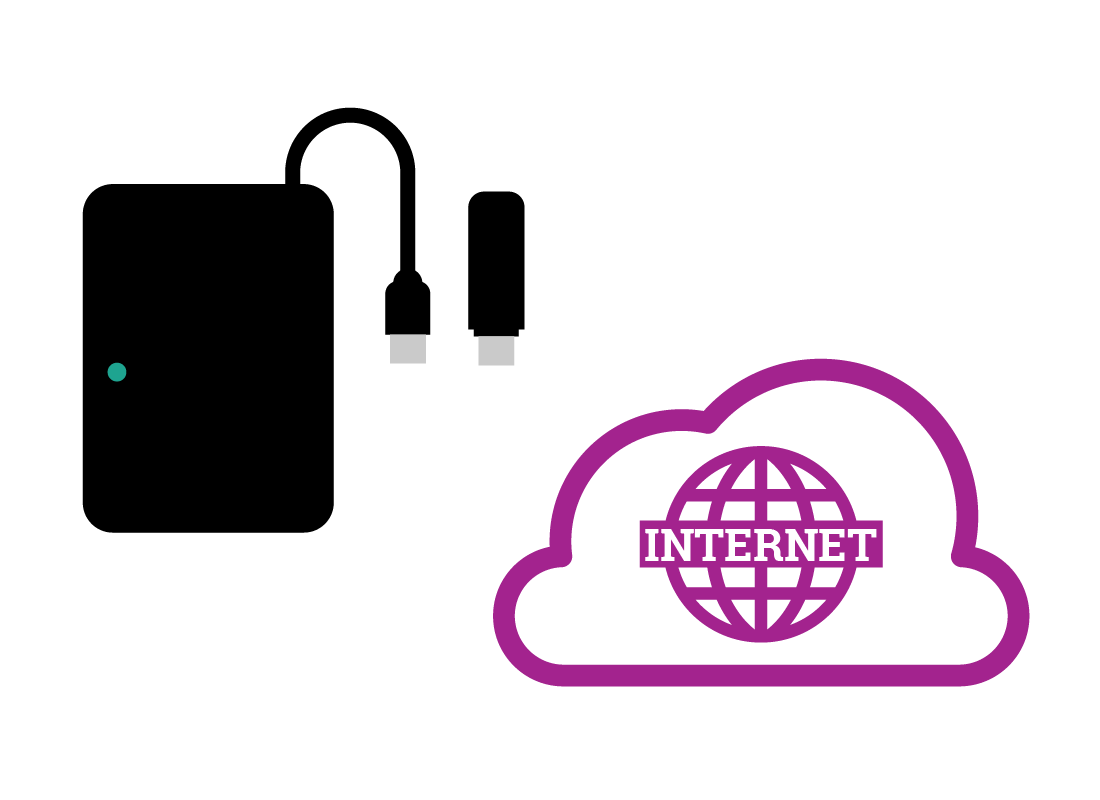
The main ways to store digital photos (cont'd)
- On an external hard disk or USB thumbdrive (sometimes called a thumbstick or flash drive). These devices need to be plugged in to a computer, tablet or smartphone for you to be able to view, organise, or print the photos.
- In the cloud, via an internet cloud storage account. You may need to pay a subscription for this storage, depending how many photos you want to store.
Let's take a look at each way's pros and cons next.
Storing on a mobile device
Pros include:
- A mobile device can be a very easy way to store photos, especially if you are using it to take the photos in the first place.
- Mobile devices have cloud access and apps to automate and sync with the cloud.
Cons include:
- Storing photos on the mobile device on which they’ve been taken can be problematic if you lose the device and it's not backed up.
- Large numbers of photos can take up a lot of storage space on your mobile device.
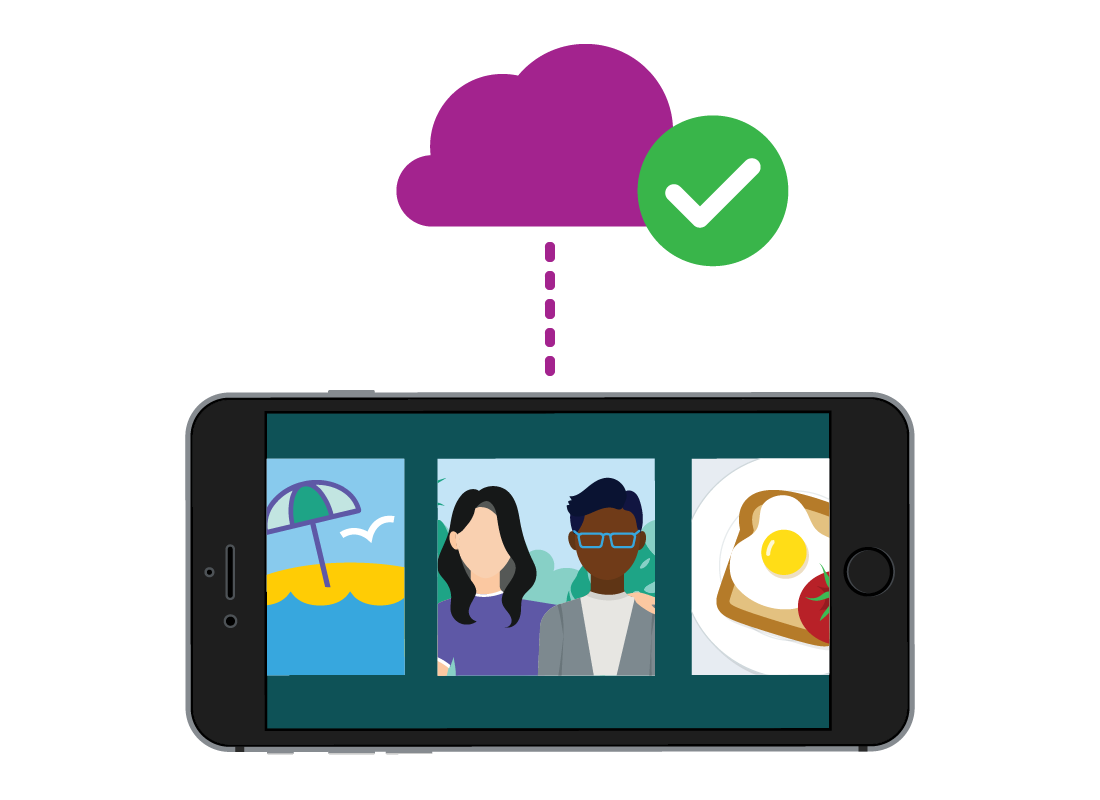

eSafety tip
It’s important to have a cloud backup set up with your mobile device, because it is easy to lose a mobile device.
When you get a new mobile phone, you will also need to transfer all the photos from our old phone, unless you have already backed them up to the cloud, a computer, or some other device.
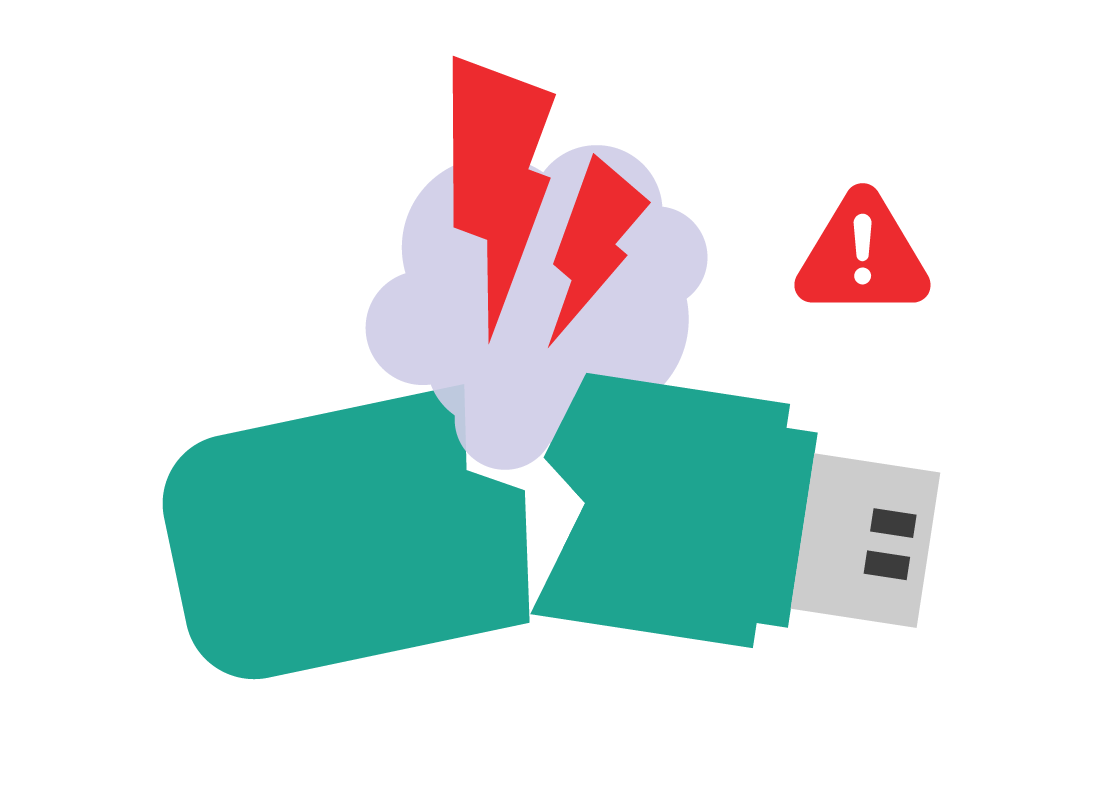
Storing on an external drive
Pros include:
- A USB hard disk or a USB thumbdrive can be a safe way to store photos, because you can lock it away in a drawer or cupboard.
- You can view the photos on many difference devices, although connecting a USB to mobile devices can be fiddly.
Cons include:
- External hard disks and thumbdrives are small and all too easy to lose or break.
- Sometimes they will just stop working all by themselves!
- Not many let you sync with cloud storage, although some do.
Storing on a computer
Pros include:
- A computer is powerful and gives you everything you need to store, organise, edit, print, back-up photos to the cloud, and send away for professional prints.
- Its large screen, mouse (or trackpad) and keyboard, make working with photos much easier than a smaller mobile touchscreen.
Cons include:
- You could lose all your photos if the computer stops working for some reason.
- Desktop computers are not very portable, so not great for sharing with friends outside of your home.


Storing on the cloud
Pros include:
- A cloud account (such as iCloud, OneDrive, Google Drive and others) is very safe for your photos, as it has multiple backups and virus protection.
- It also syncs your photos, so you can always access them from any of your devices.
Cons include:
- Free cloud accounts usually only have 5-15GB of storage, which can fill up quickly with photos.
- To get 200GB-1,000TB of cloud storage, you may have to pay up to $120 a year, depending on the service you choose.
You can find out more about the cloud in our Using the cloud courses.

eSafety tip
Paying for a cloud account with expanded storage can be worth it if you plan on taking a lot of photos. For the average user however, the free storage that comes with a cloud account can be enough to store your photos. Always do your own research and work out how much storage you’ll need before purchasing more.
Many software packages, such as Microsoft Office, come with free cloud accounts of up to 1000GB. Some antivirus software also includes bonus cloud storage as part of a subscription.
Well done!
You have completed the Ways to store your photos activity. You’ve learned about the four main ways to store photos, and their pros and cons.
In the next activity, you can learn more about Using your computer to store and manage photos.