Using your computer to store and manage photos
Using your computer to store and manage photos
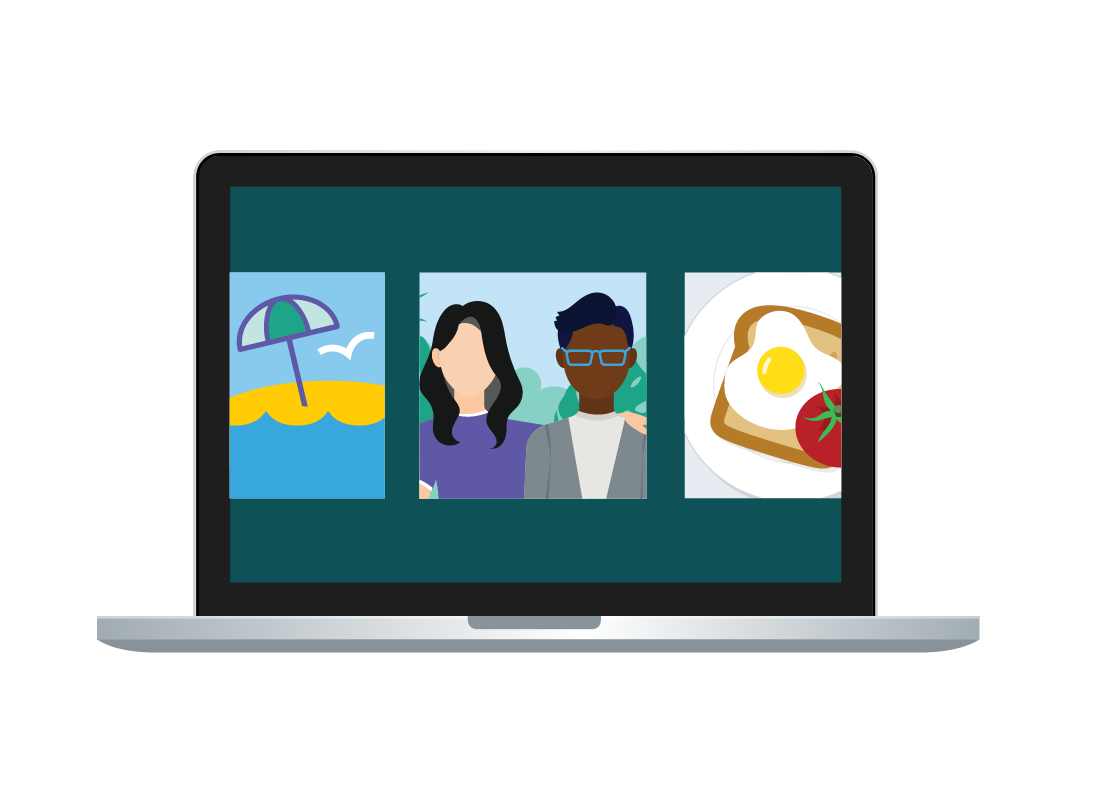
What's coming up?
In this activity, you will learn more about how to use your computer to store and manage your photos.
You’ll find out about the Pictures folders on Windows and Apple computers, and how the Photos app automatically knows what to do with photos that you put in this folder.
Start activityComputers can organise photos automatically
One of the main advantages of using a computer to store and manage your photos is that it can organise the photos and automatically sync them with the cloud.
You can easily edit the photos and upload them via your web browser to work on them in an online editor too.
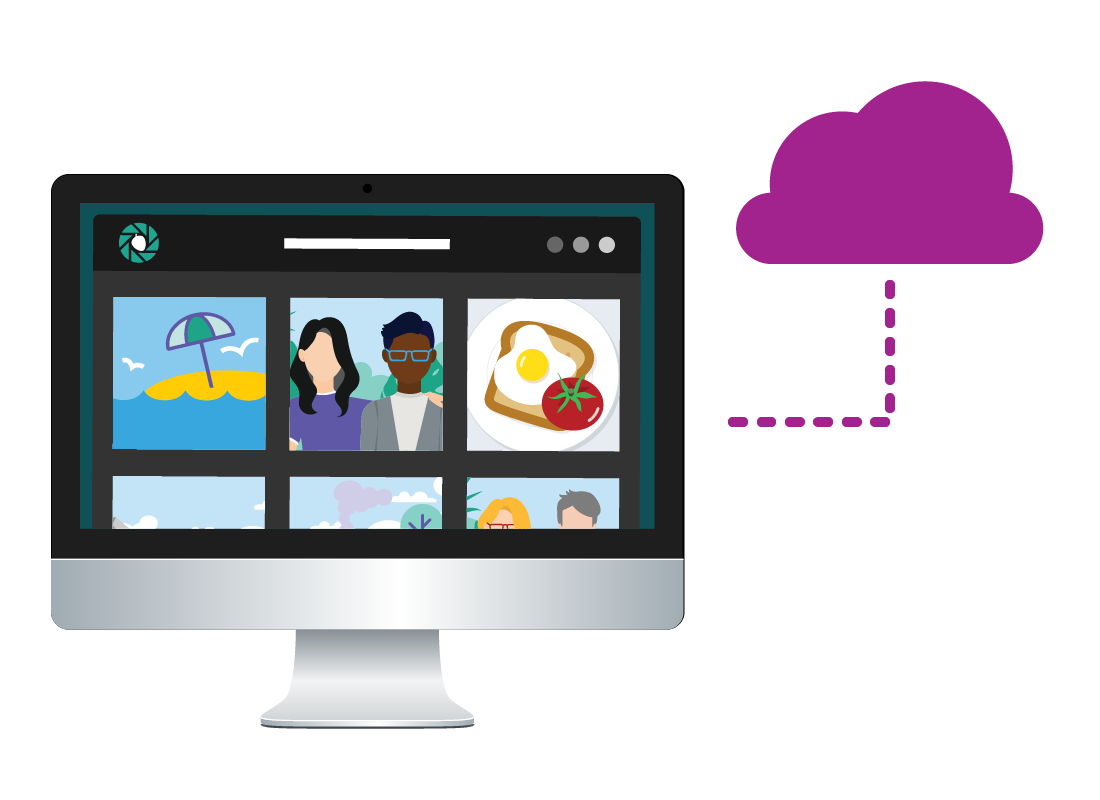
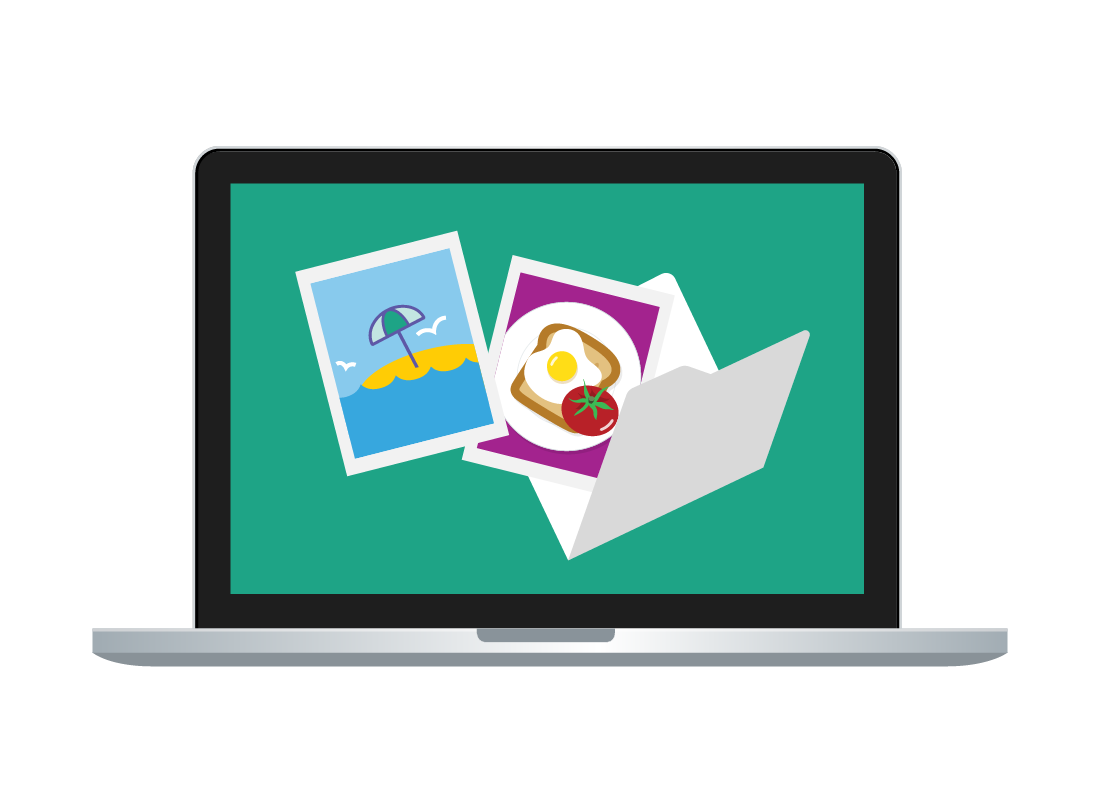
Photos go in a special folder
On both Windows and Apple computers, a special folder called Pictures is automatically recognised by the computer as your photo library.
Windows always refers to this as the Pictures folder, but sometimes on Apple computers it’s called the System Photo Library.
Sync your photos with your computer and mobile device
When you use the Pictures folder to store and organise photos, your computer can automatically sync them with a compatible cloud service.
On Windows, this might be OneDrive, and on MacOS, it’s iCloud. You can also sync photos to Google Drive if you have a Google account.
If all your devices are synced via the cloud, when you take a new photo on your phone you will be able to view it on your computer moments later too.
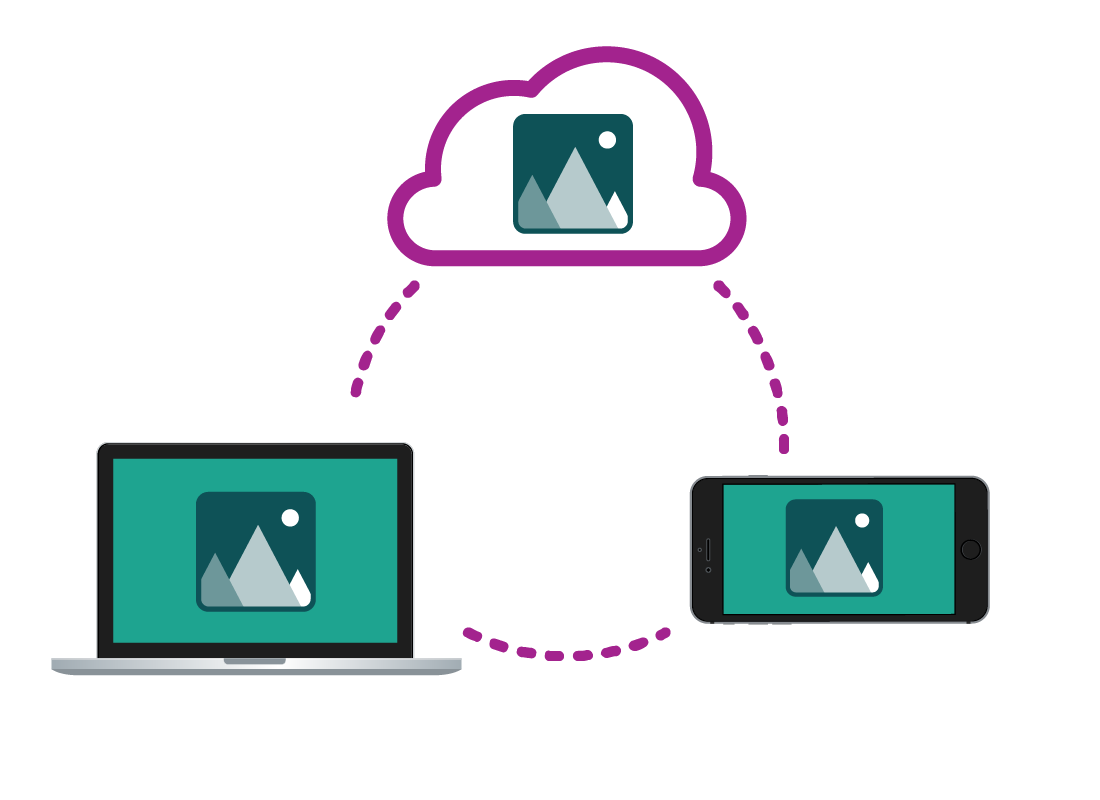

eSafety tip
For syncing to work between your computer, the cloud, and a mobile device, you need to be signed into a compatible cloud service on all your devices.
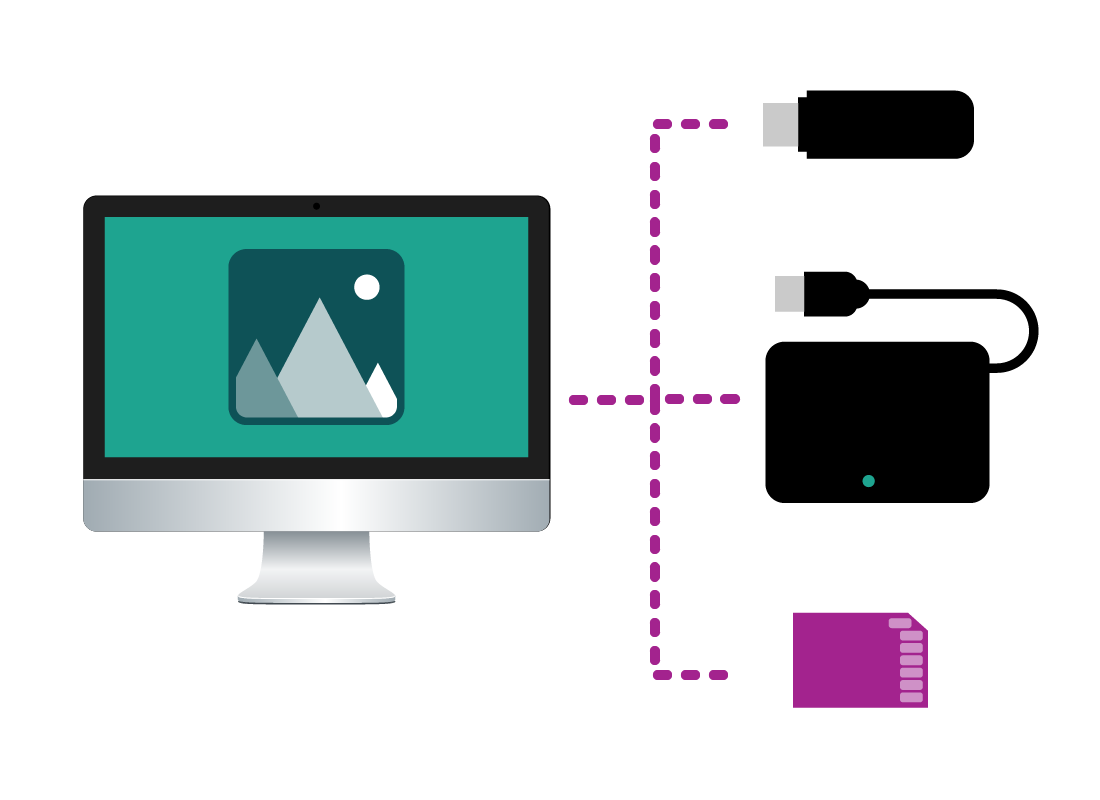
Transferring photos from external storage
A computer can also view photos from an external storage device that plugs into it. This could be a USB hard disk, a thumbdrive, or even the memory card from inside a digital camera (if the computer has a compatible slot).
All about importing photos from external storage
When you plug an external hard disk, thumbdrive, or memory card, into your computer, your computer will offer to import the photos.
If you let the computer import the photos, it will place them in the correct Pictures folder.
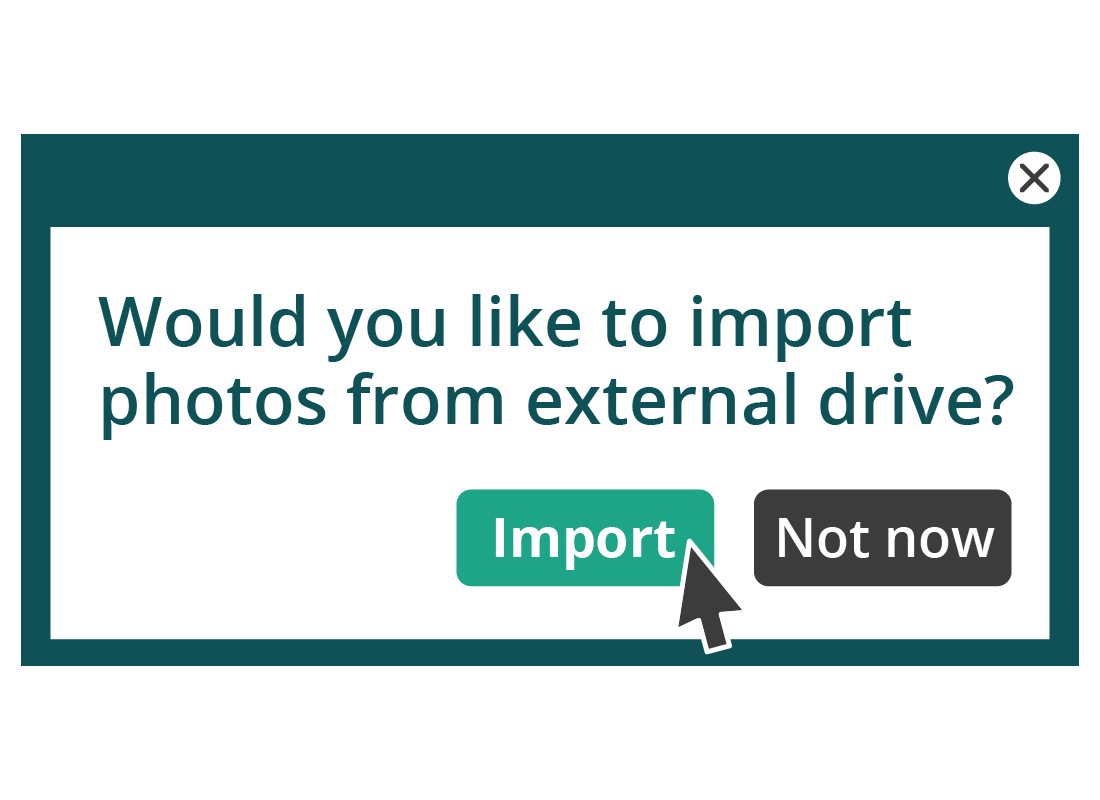
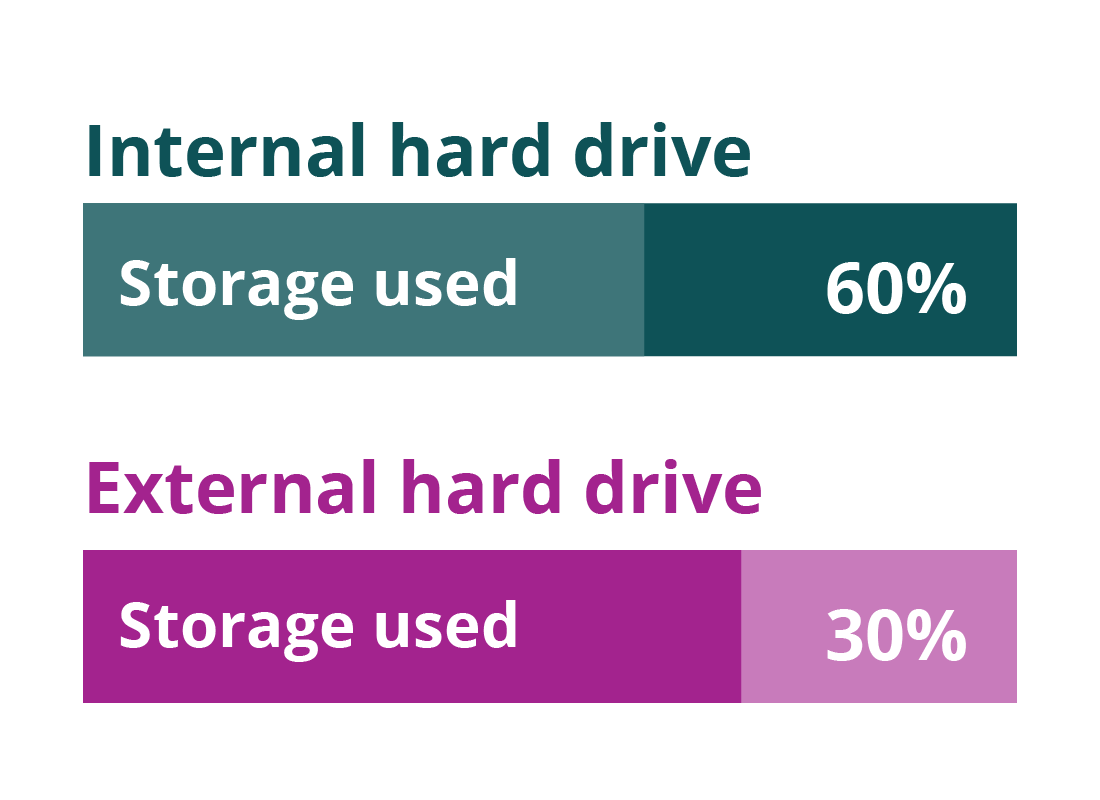
Managing your computer's storage
Most computers have a very large amount of storage space, but it’s still a good idea to keep an eye on how much storage is left.
The average laptop should be able to store more than 20,000 photos taken on a smartphone. If you have an advanced digital camera, you may need to purchase external storage for your photos, because it takes larger pictures.
Using the cloud to store your photos
If you are using a laptop or desktop computer with a smaller hard disk, you can also store your photos in the cloud.
When you sync your computer’s Pictures folder with the cloud, you can then go ahead and delete the photos from your computer - they will still be there in the cloud.
Be careful when you do this, so you don’t accidentally delete photos that aren’t backed up!
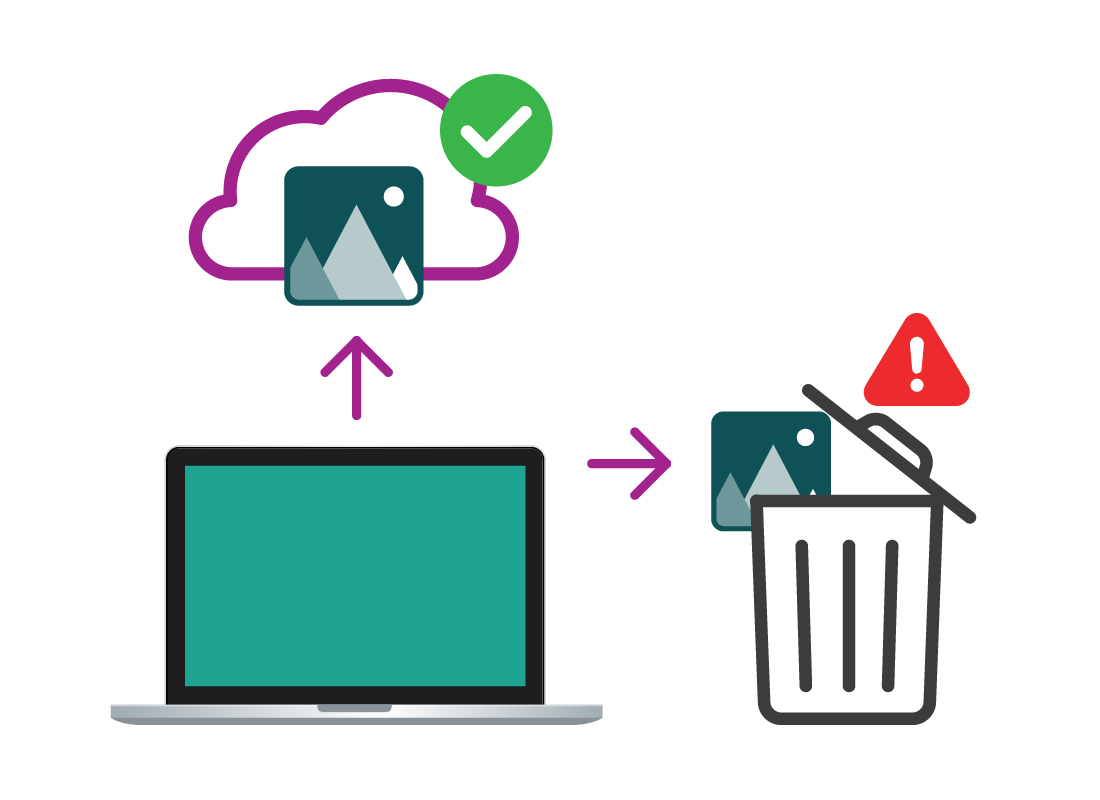

eSafety tip
Some cloud services offer to delete photos for you automatically, and will only delete photos from your computer that the service knows have been backed up.
Well done!
You have completed the Using your computer to store and manage photos activity. You’ve learned the ways your computer automatically organises and manages your photos, and what you need to be aware of when it comes to storage space.
Coming up in the next activity, find out more about Using cloud services to store and manage photos.
