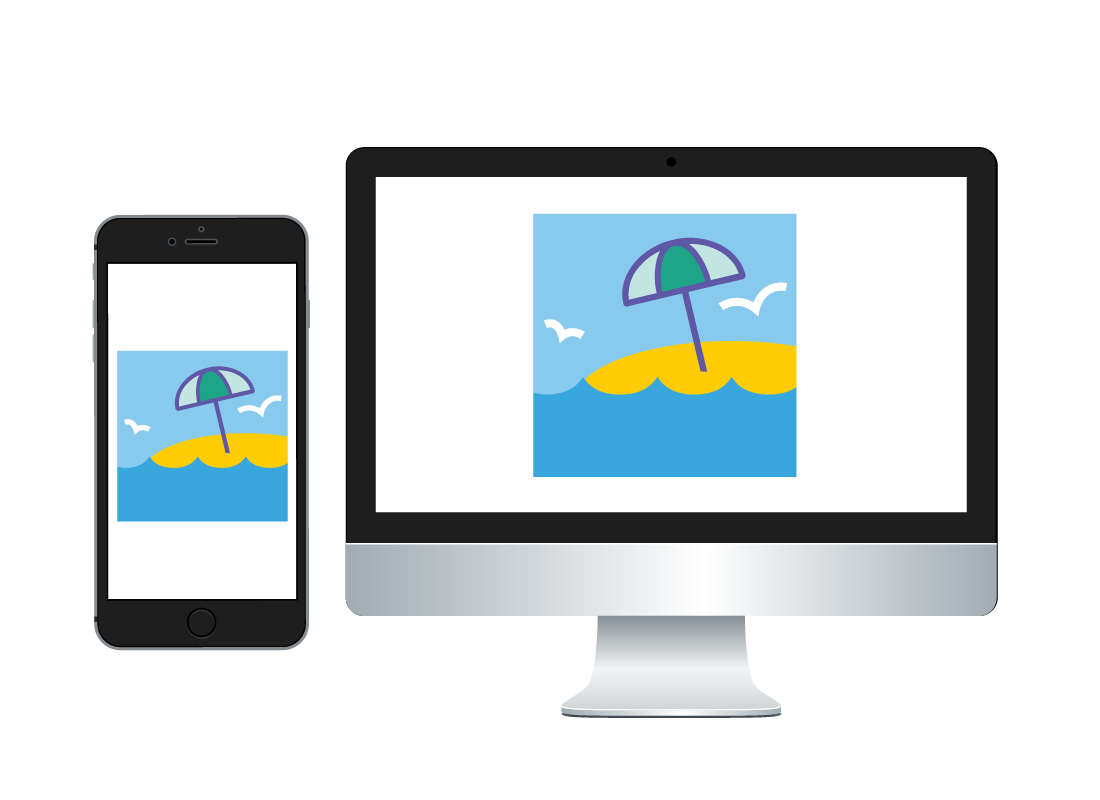Syncing photos across your devices
Syncing photos across your devices
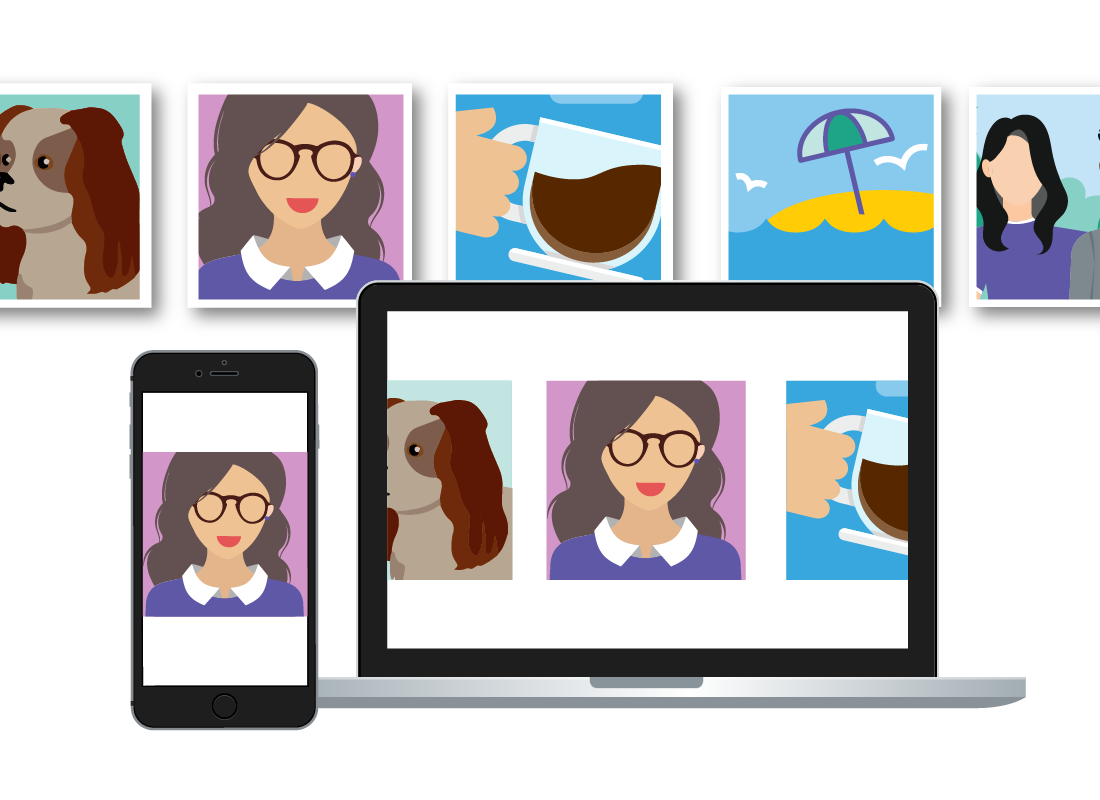
What's coming up?
In this activity, you’ll learn how cloud services can store and manage your photos, and sync them across your devices.
We’ll be using iCloud and Apple devices in our examples, but you can still follow along if you have other devices.
Start activity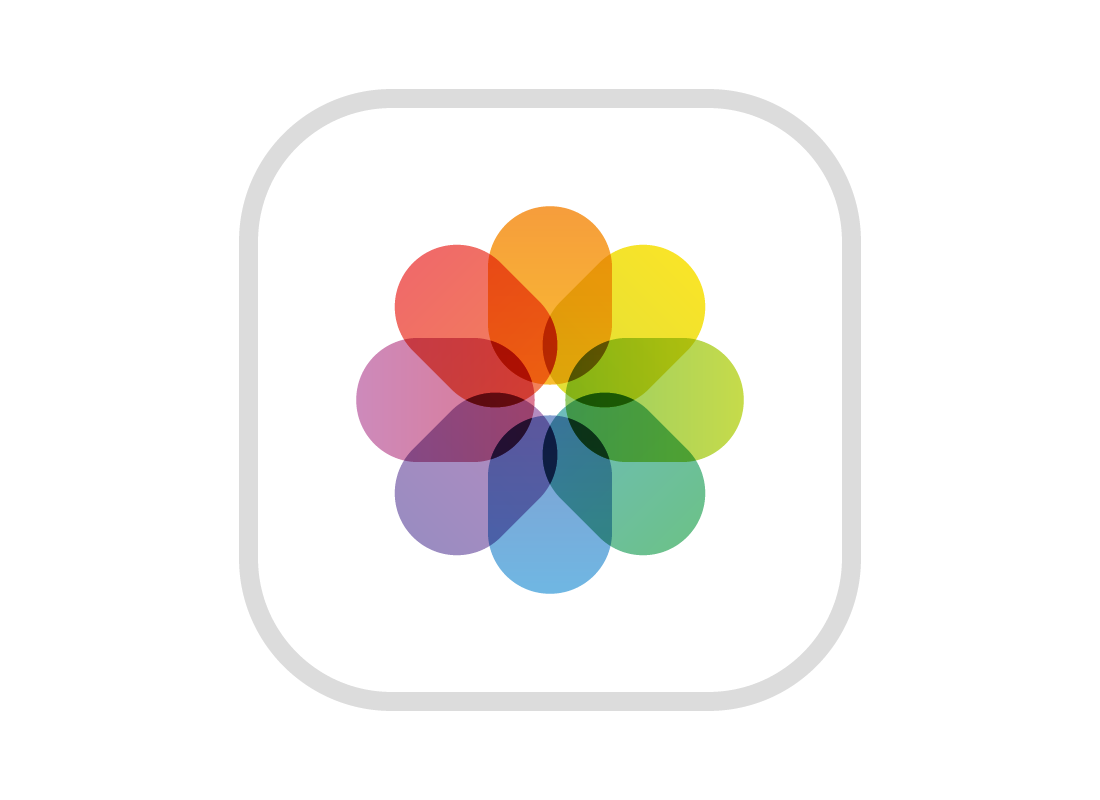
The Photos app works with the cloud
On both Windows and Apple computers, the free Photos app that comes with the computer can sync your photos with the cloud.
The different cloud services
On Apple devices, including computers, iPhone, and iPad, the cloud service is called iCloud. On Windows, the default cloud service is called Microsoft OneDrive.
You can use OneDrive on an iPhone or iPad, but iCloud only works with Apple mobile devices, Apple computers, and Windows computers.
The way these cloud services work is similar on all platforms. In our example, we’ll be using iCloud on an Apple computer and iPhone.
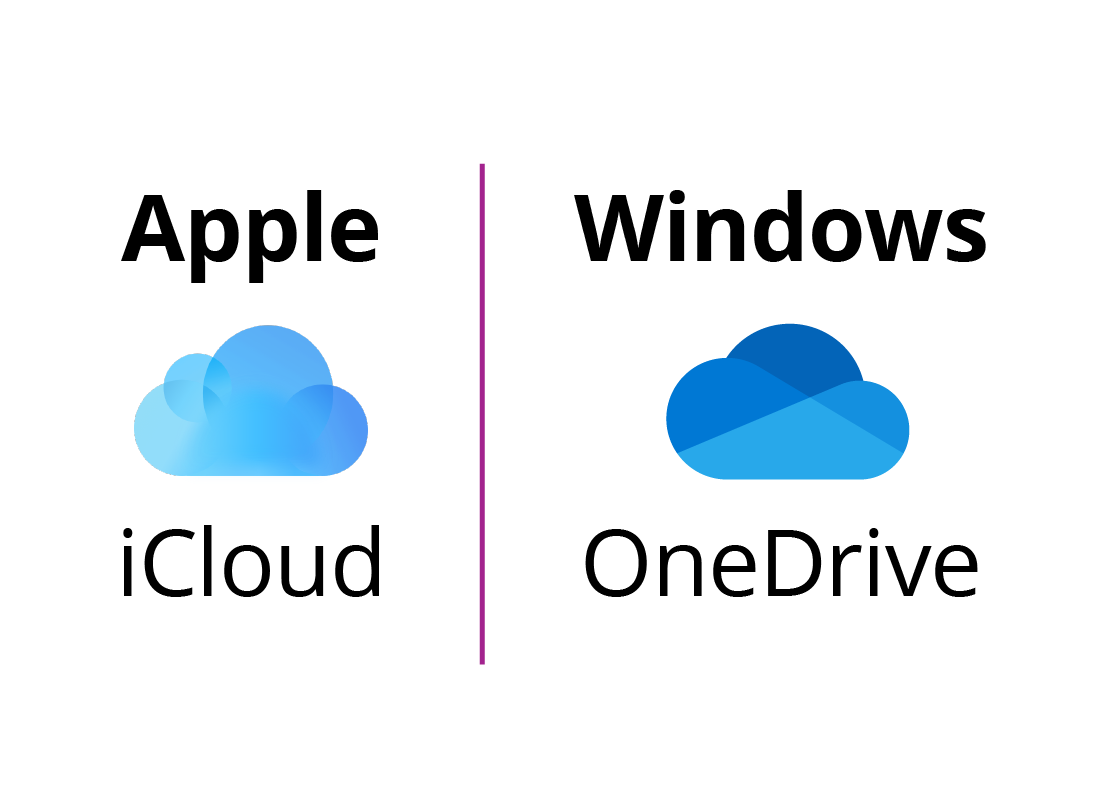
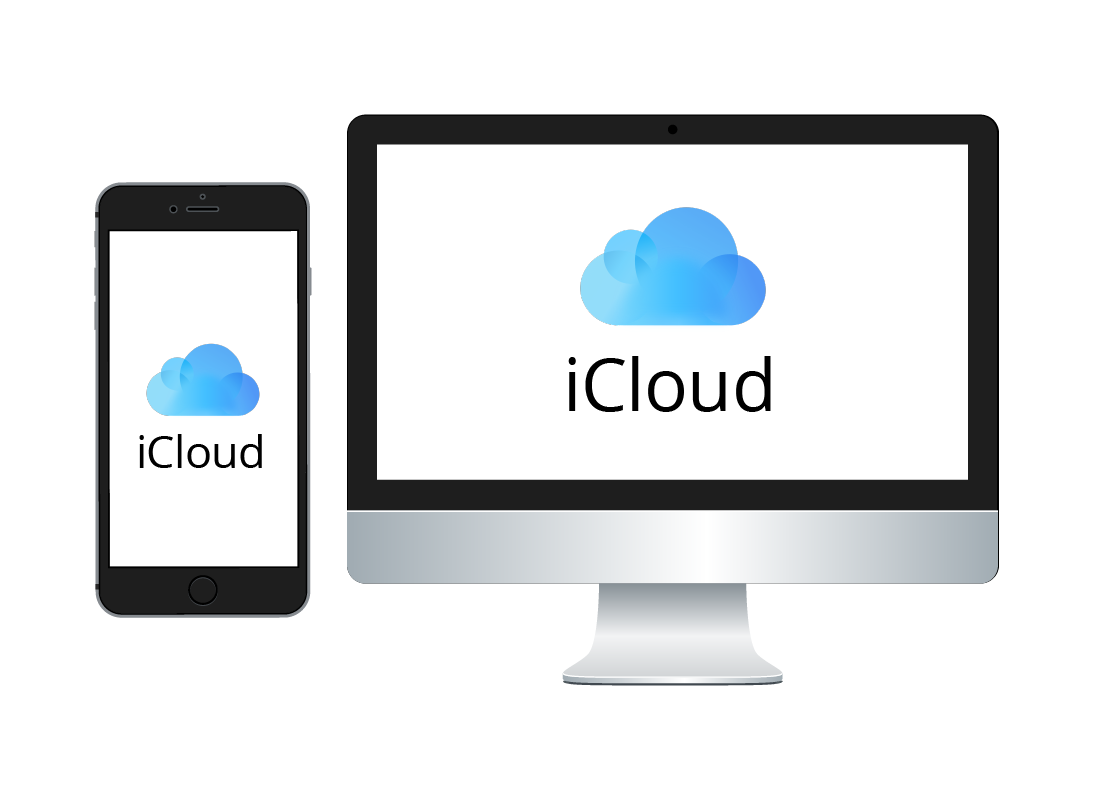
What you need to use the cloud to sync your photos
To sync photos between devices, you need devices that are compatible with the same cloud service.
In this example, our Apple computer and iPhone are both signed in to iCloud using an Apple iCloud account.
How cloud sync works when you use your phone
When you take a photo on an iPhone that is signed in to iCloud, the photo will be automatically transferred, or synced, to the iCloud cloud storage via the iPhone’s internet connection.
The next time your Apple computer is turned on, it connects to iCloud and automatically downloads the new photo onto the computer.
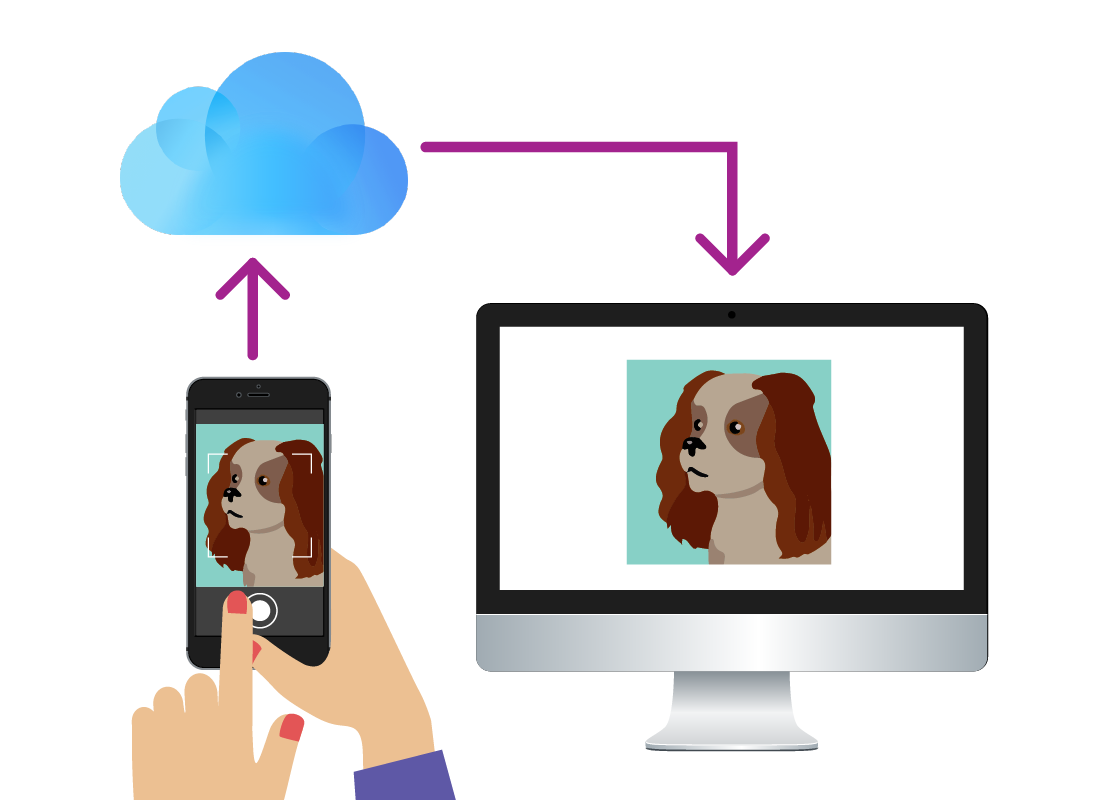
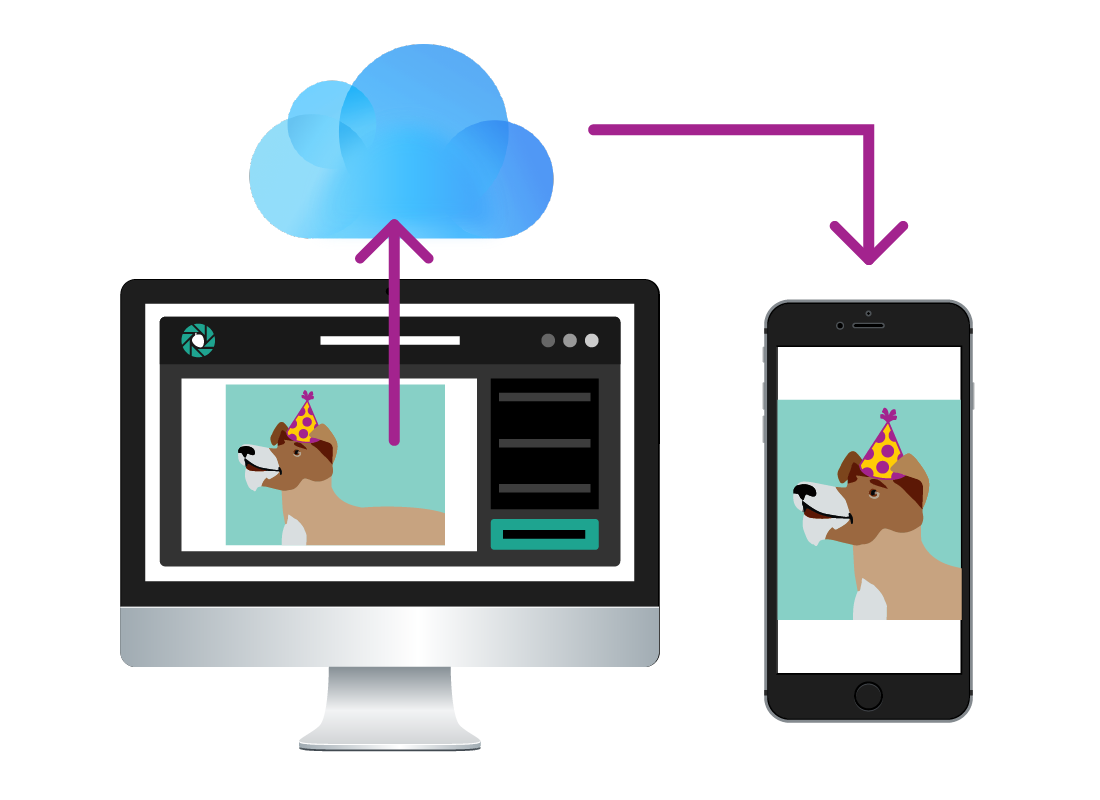
How cloud sync works when you use your computer
When you edit or delete a photo on a computer that’s signed in to a cloud account, this change is synced to all other devices.
For example, editing a photo on an Apple computer using the Photos app creates a new photo file. This file is automatically synced to the cloud using the iCloud account the computer is signed into, and can be viewed on an iPhone that’s signed in to the same cloud account.
Other things you can sync besides photos
As well as syncing edited, added or deleted photos from the cloud, you can also sync the way the photos are organised.
You can create new photo albums (for example, an album of photos taken at a recent family reunion) on your computer, and then this album will be synced to the cloud, and visible on your mobile device. You can also share a link to this album with family and friends. Learn more about sharing photos from the cloud in our Using the cloud courses.
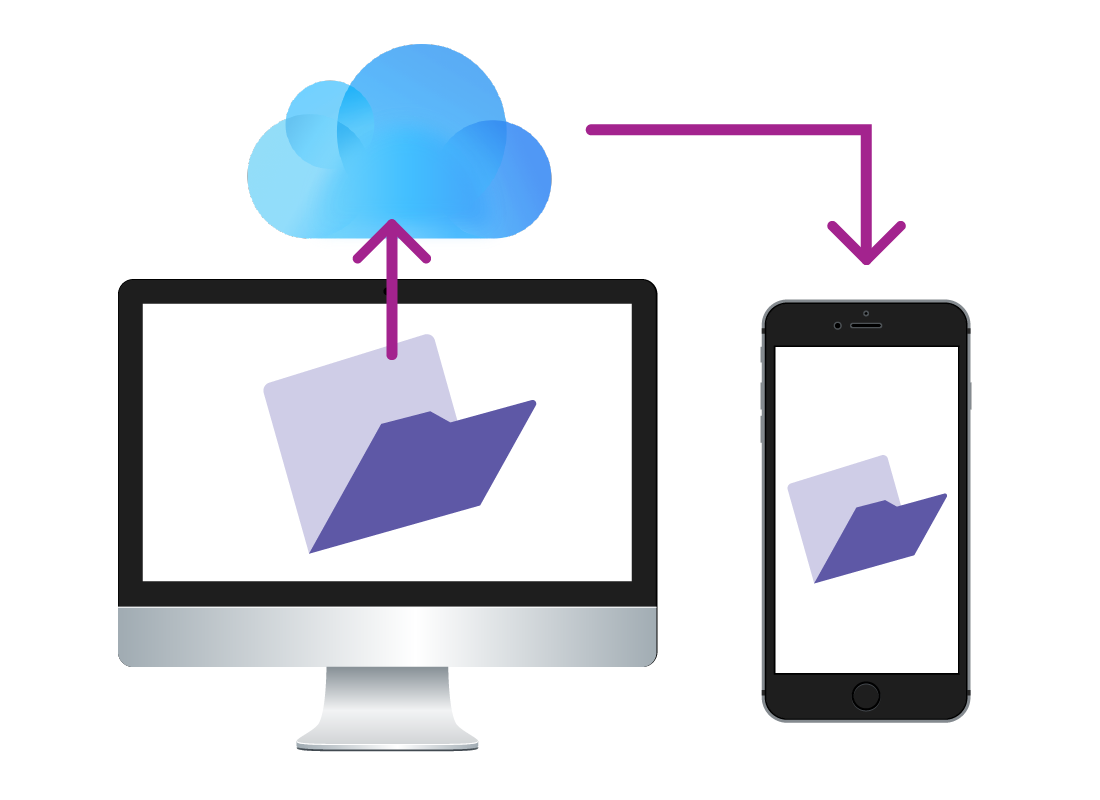
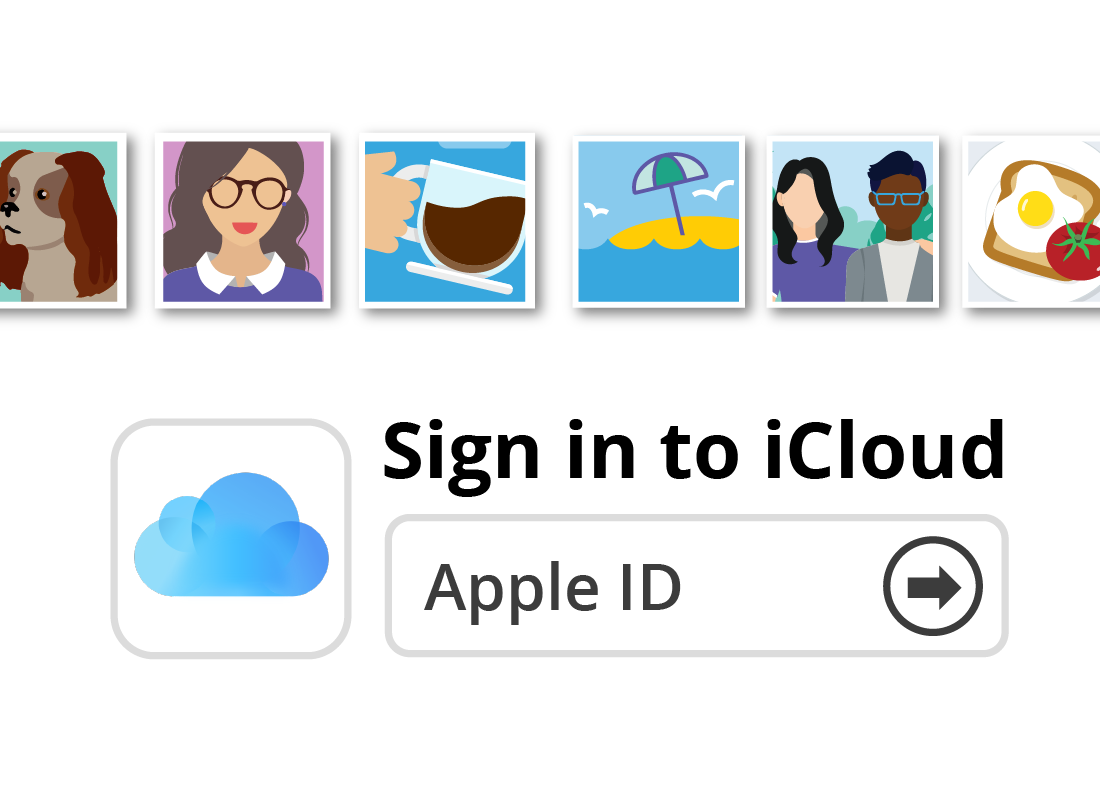
Other ways to view photos in the cloud
You can sign in to your cloud account with your cloud username and password, anywhere there’s an internet connection.
For example, you might be visiting a friend who wants to see some of your recent holiday snaps. Rather than crowd around your small smartphone, you can sign in to your cloud account on their computer, using a web browser and your cloud username and password.
You’ll be able to view your photos in the web browser, and make them fill the screen if you like.

eSafety tip
If you ever sign in to your cloud account on a device that isn’t yours, it’s important to sign out safely when you are finished using it.
If the device's browser offers to save your username and password, be sure to click on Never or No.
Finally, remember to click the Sign out link when you are done. It's usually in the top right corner of the screen.
The advantage of syncing photos in the cloud
The biggest advantage of using the cloud to sync your photos between all your devices, is that you don’t need to manually transfer photos from your phone to your computer.
So you can take as many photos as you like without having to worry about filing them away. You can snap photos while you’re at the beach and by the time you get home, your computer will be ready for you to edit them, share them, put them in albums, or even print them out.
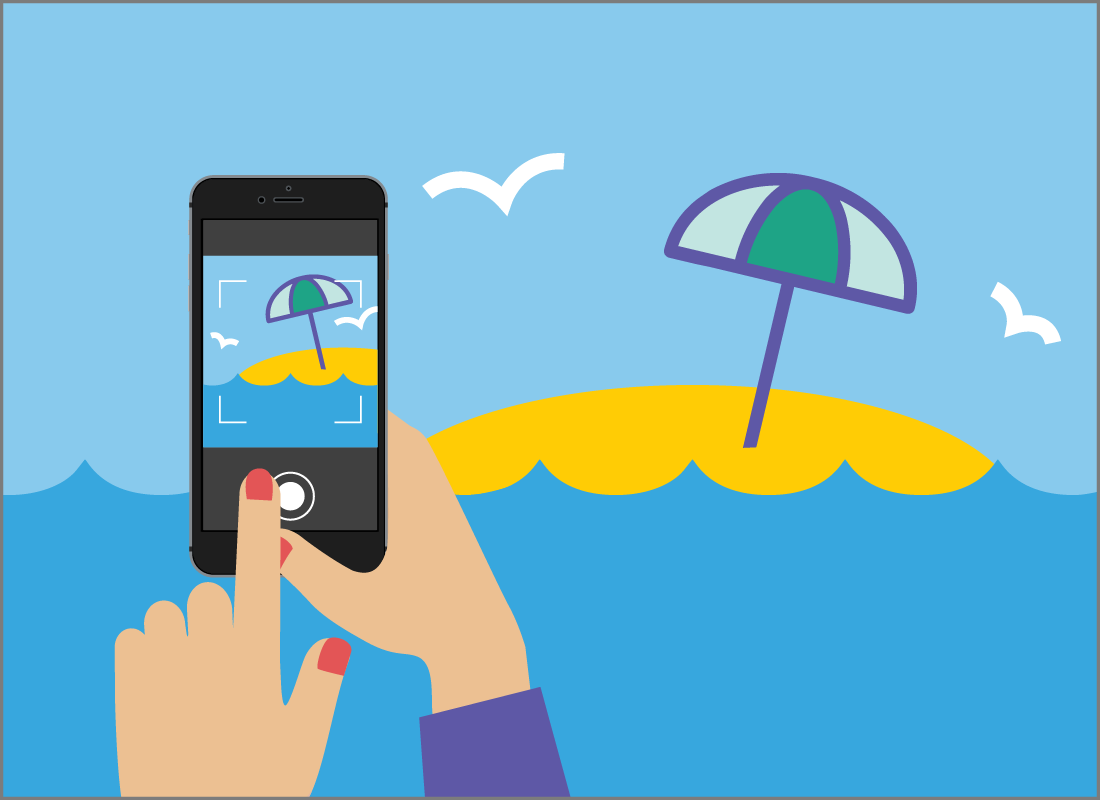

Most digital cameras don’t sync with the cloud
If you use a digital camera, you will still need to transfer the photos from the camera’s memory card onto your computer.
Some cameras now have a Wi-Fi function where they can connect to your home Wi-Fi and transfer photos without needing a cable or for you to take the memory card out of the camera.
You can learn more about getting photos on your computer in our What you can do with your photos course earlier in this topic.
Well done!
You have completed the Syncing photos across your devices activity.
If you are registered and logged into Be Connected, you can complete a short quiz to test your learning. If you’re not registered, this is now the end of the Managing and storing your photos course.