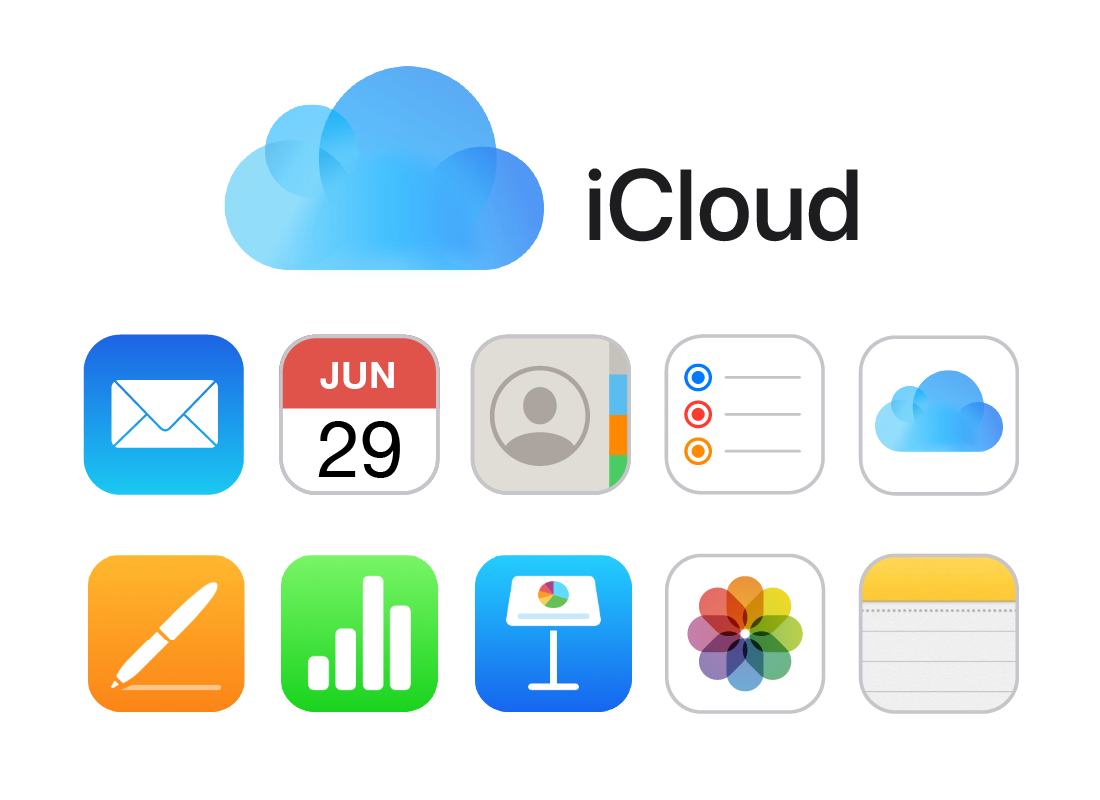All about iCloud apps
All about iCloud apps

What's coming up?
In this activity, you’ll learn how Apple’s cloud apps and cloud ecosystem work. While these apps are available on mobile devices, we’ll be focusing on the web browser versions of the apps.
Start activityApple iCloud
Apple calls its cloud app and cloud storage ecosystem iCloud, and it includes:
- Mail (for email)
- Calendar
- Contacts
- Reminders (for organising your day)
- iCloud storage (for storing your files and photos).
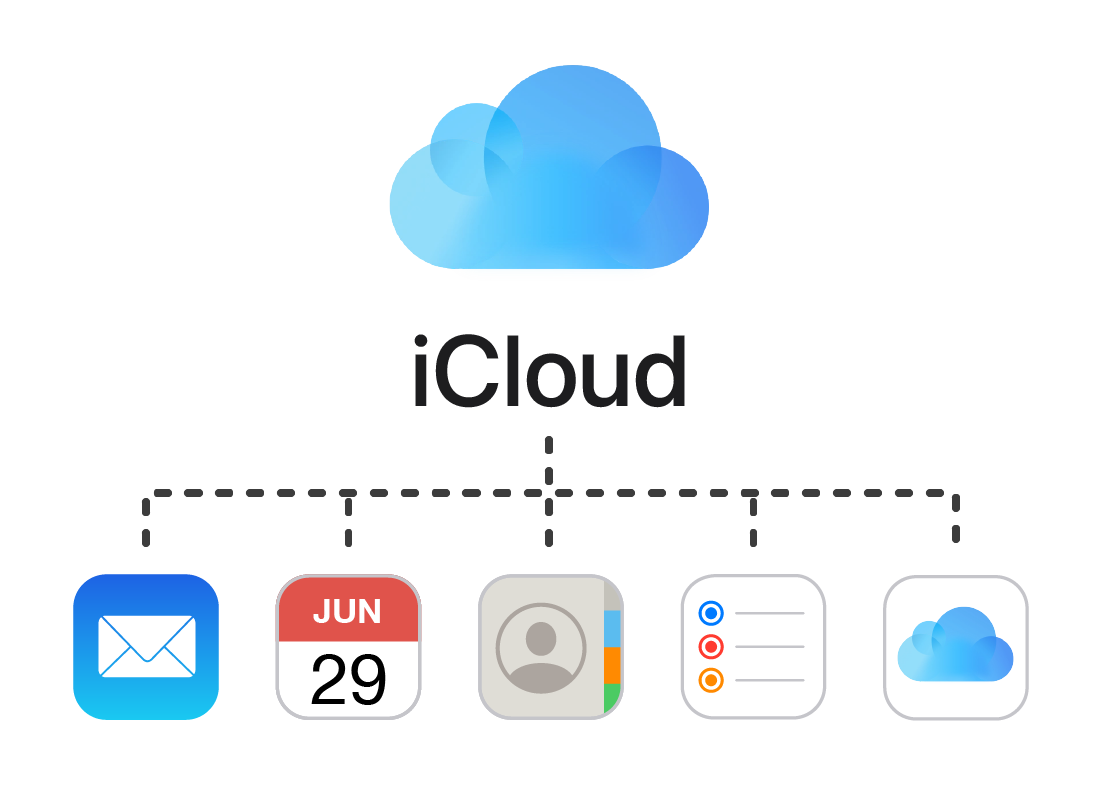

eSafety tip
Cloud apps link to cloud storage, and also work with certain kinds of downloadable apps, device operating software, even devices themselves sometimes. Because of this, the term we use to describe a brand of cloud service, like Apple iCloud, is ecosystem.
When you see the word ecosystem, it really means all the apps, files, services, and other programs that are branded Apple iCloud.
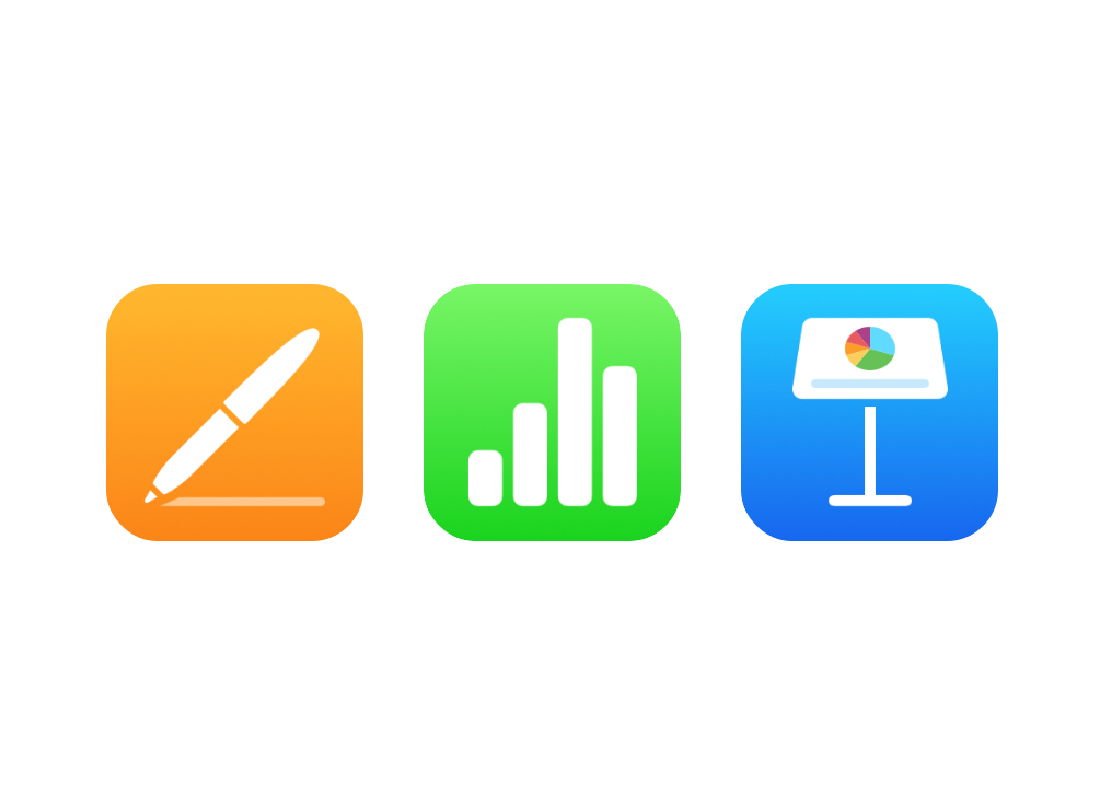
Cloud productivity apps
iCloud also includes some productivity apps you might have seen before, such as Pages, Numbers, Keynote and more. These work a lot like well-known Microsoft Office apps, such as Word, Excel and PowerPoint.

eSafety tip
The Pages, Numbers, and Keynote apps are used to get productive work done, and are included with the purchase of an Apple device. This course won’t primarily focus on these work apps, but instead look more at apps that help out day-to-day.
This course will focus on Mail, Calendar, Contacts, and a few extra useful apps.
iCloud is built into Apple devices
When you purchase an Apple device, such as a Mac computer, iPhone, or iPad, you get access to iCloud apps with your iCloud account.
You can access them as apps that come with your device, or use the free Apple account account you set up with your Apple device to sign into iCloud and access them from a web browser.
You can learn how to create an Apple account in the Apple Desktop: Set up course.

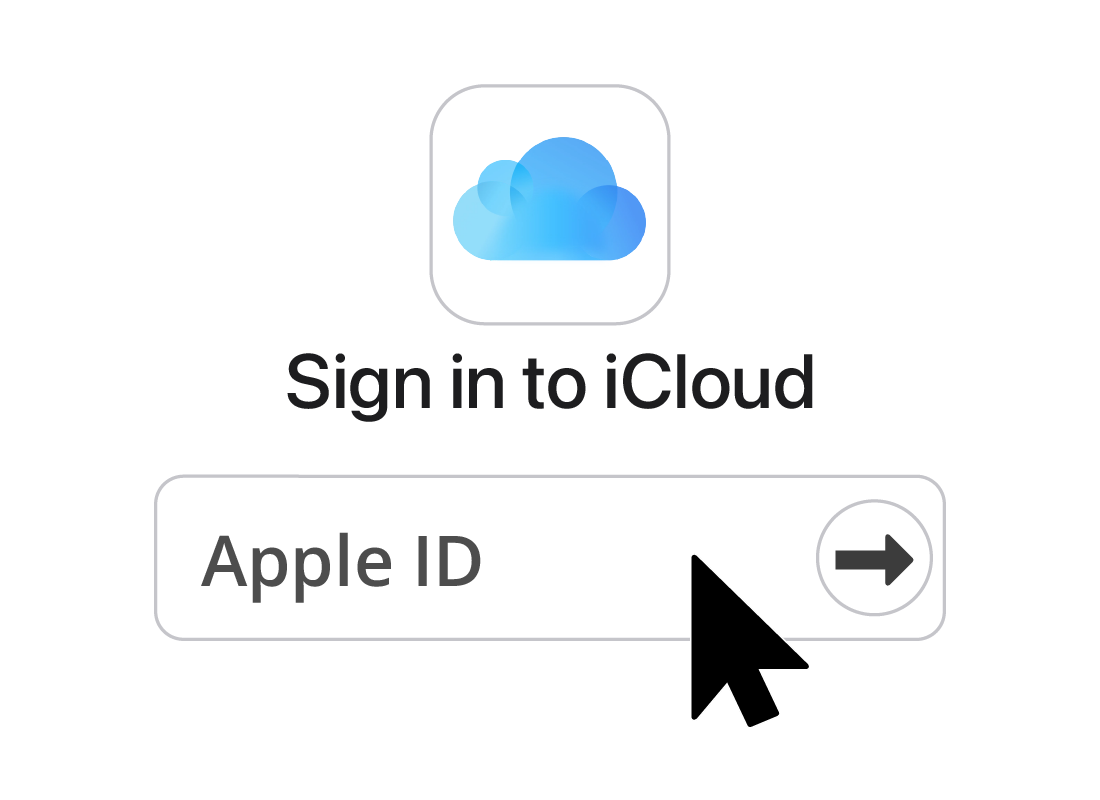
Accessing iCloud apps
Each of Apple’s iCloud apps has its own website, but instead of having to remember all the website names, you can sign in using your web browser, via a single page.
iCloud.com is designed to be your portal to all the Apple iCloud apps.
When you visit iCloud.com, you will be asked to sign in by entering your Apple account email address and password.

eSafety tip
The iCloud apps are built-in to your Apple device, and you can access them via your desktop (on a Mac computer) or home screen (iPhone and iPad).
This course focuses on accessing the iCloud apps via a web browser.
Loading an iCloud app
When you sign in to iCloud.com, a page will appear showing all the icons of the various iCloud apps.
Click on any icon to go to that app’s, and you can begin using the app.
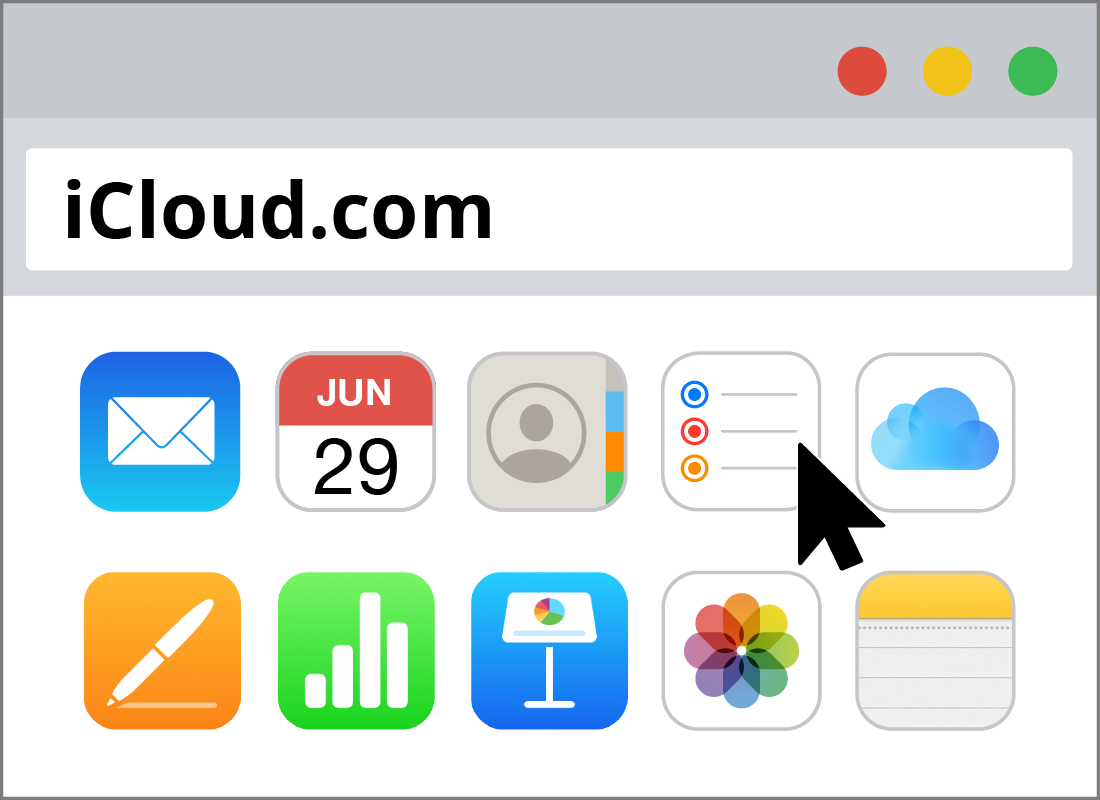
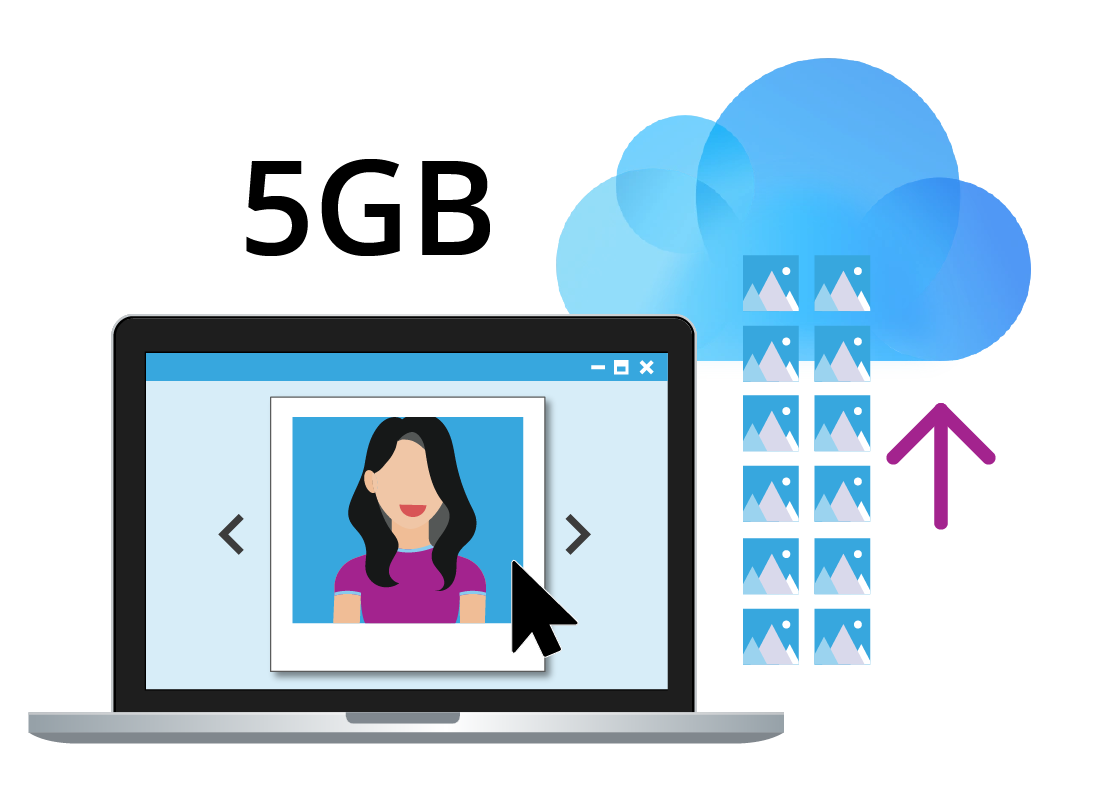
iCloud apps work with cloud storage
To save or edit files using cloud apps, you need some cloud storage. Your free Apple iCloud account comes with 5GB of cloud storage.
This is a modest amount of storage, but should be enough for all your files and documents, and quite a few photos too.
If you take a lot of photos and want to back them up to the cloud, you may need to purchase some extra storage.
iCloud apps stay in sync
iCloud apps synchronise across your devices, meaning you can access Notes, Calendar and Reminders on your mobile and computer. If you make a change from your mobile, and it will also appear on your computer.
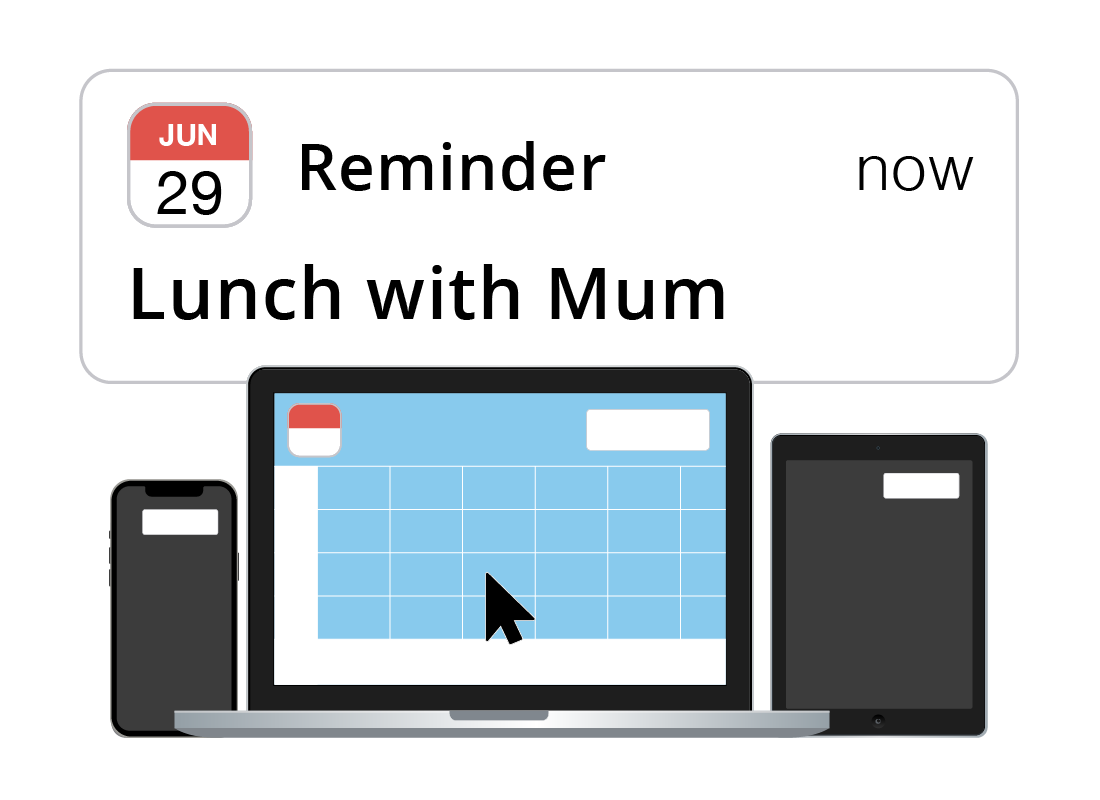
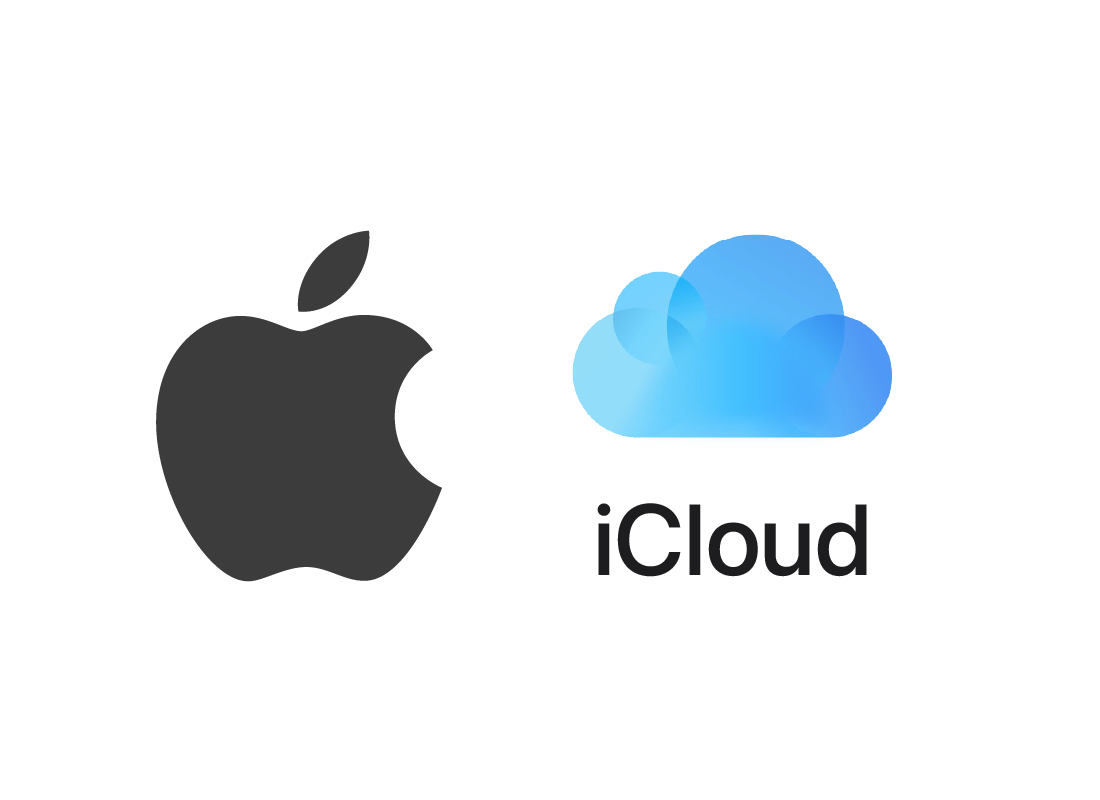
iCloud requires you to have an Apple device
Unlike some other cloud app ecosystems, to use iCloud you need to own at least one Apple device. This can be a Mac computer, iPhone, or iPad.
To get started with iCloud, you’ll need to set up iCloud from the device’s Settings, rather than the iCloud.com website.
Well done!
This is the end of the All about iCloud apps activity. You’ve learned how Apple organises its cloud apps, and where you can find them.
Up next, you can learn more about Getting started with iCloud apps, including setting up your Apple account to work with iCloud in a web browser.