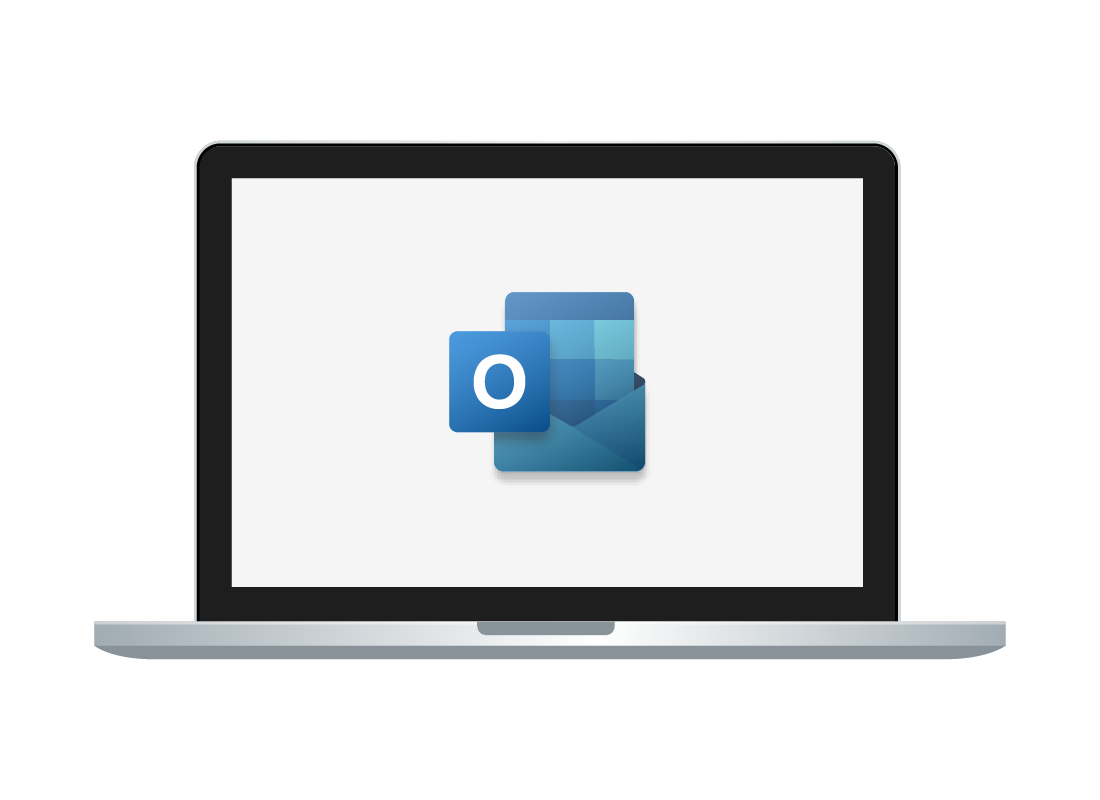What is free Outlook email?
What is free Outlook email?
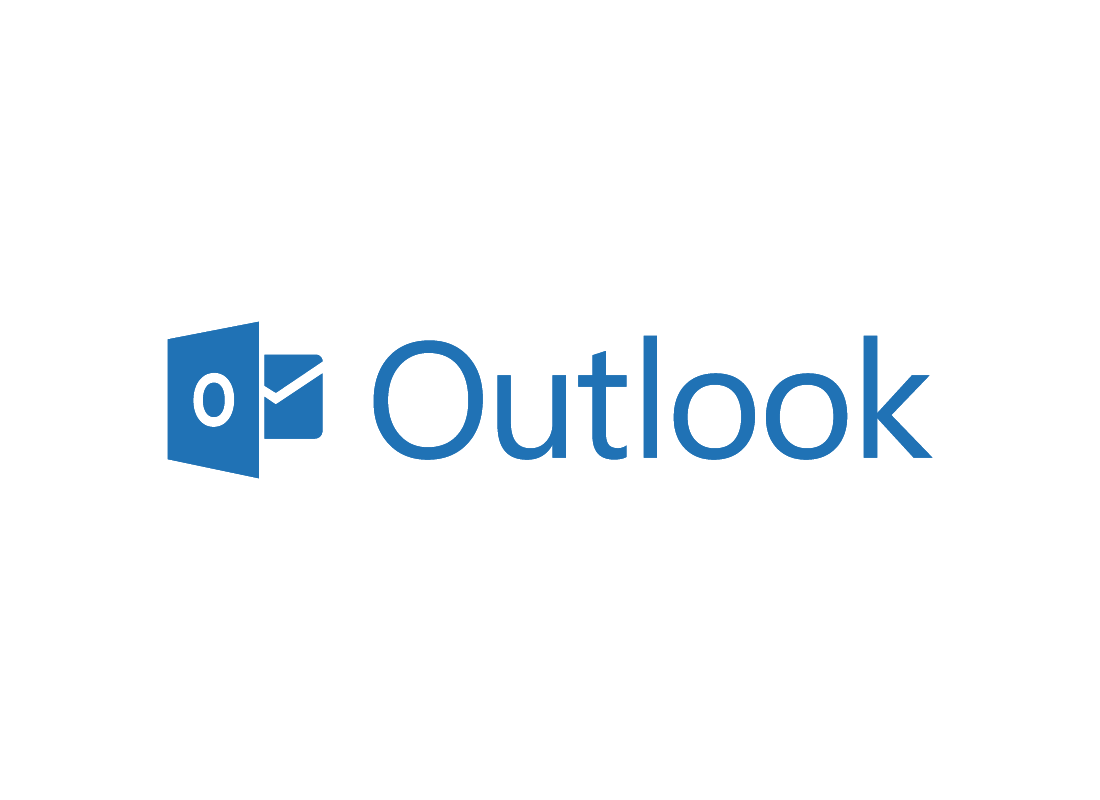
What's coming up?
In this activity, you’ll find out what Microsoft Outlook is, and why you might like to choose it as your free email provider.
Start activityOutlook is Microsoft's email service
Outlook is the name of Microsoft's email service. Its main web page is at https://outlook.com, and Outlook email addresses take the form of yourname@outlook.com.
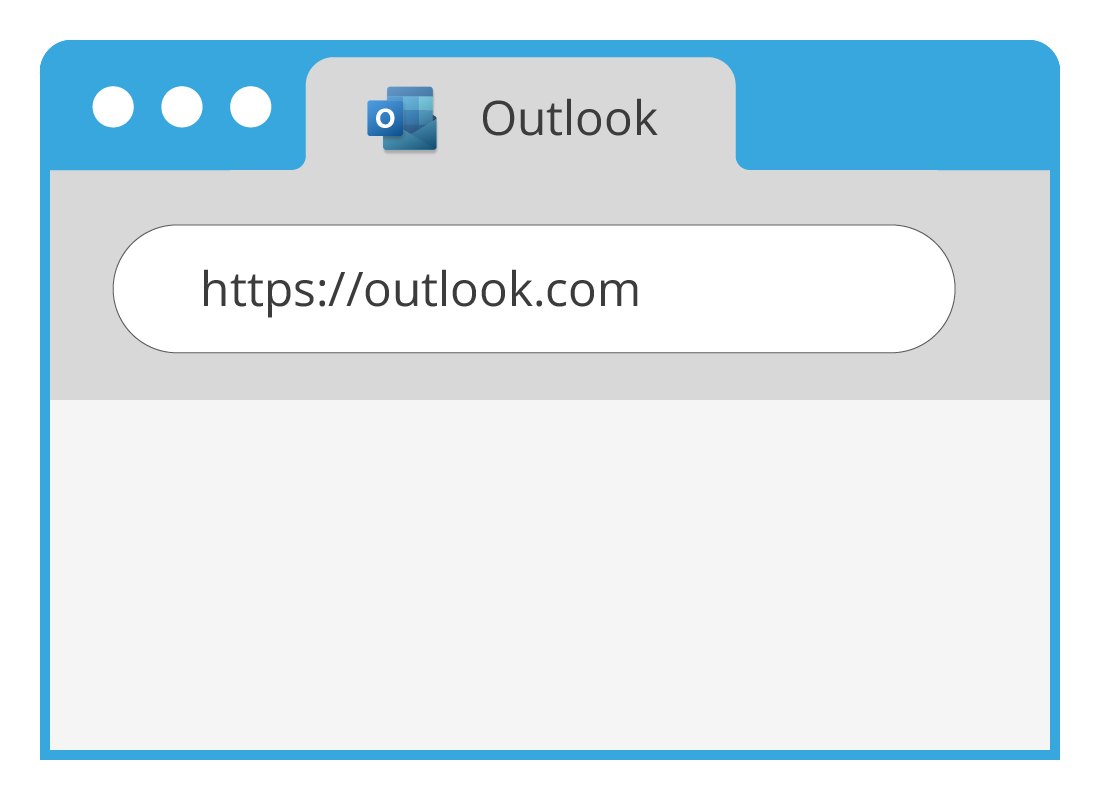

You might already have Outlook
If you use a Windows computer, you might already sign in with a Microsoft account that uses a free web-based Outlook email address and strong password.
If you don’t already have a Microsoft Account, you will get one for free if you sign up for Outlook.
Outlook has a paid version
Microsoft has a paid suite of apps called Microsoft 365, which include Office apps such as Word and Excel.
If you choose to buy these, you’ll sign in with your Outlook email address.
In this course, however, we are only looking at the free version of Outlook, so if you are using the paid version, there may be some differences but you should still be able to follow along.
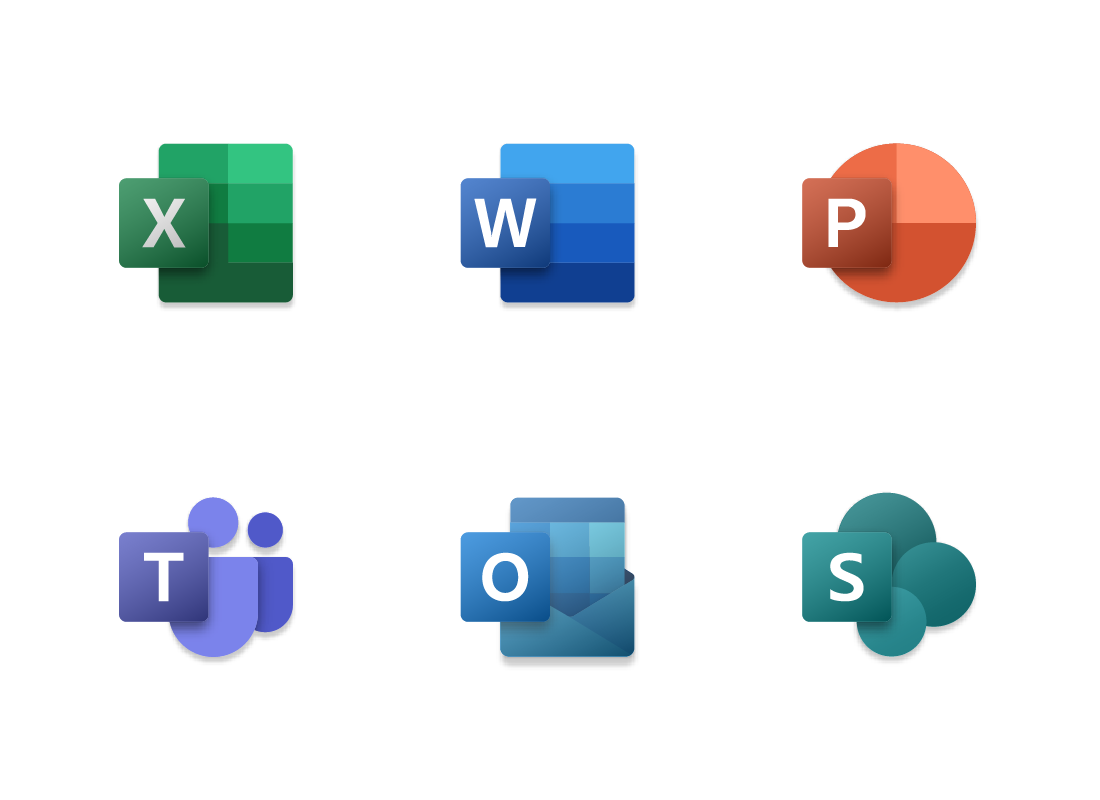
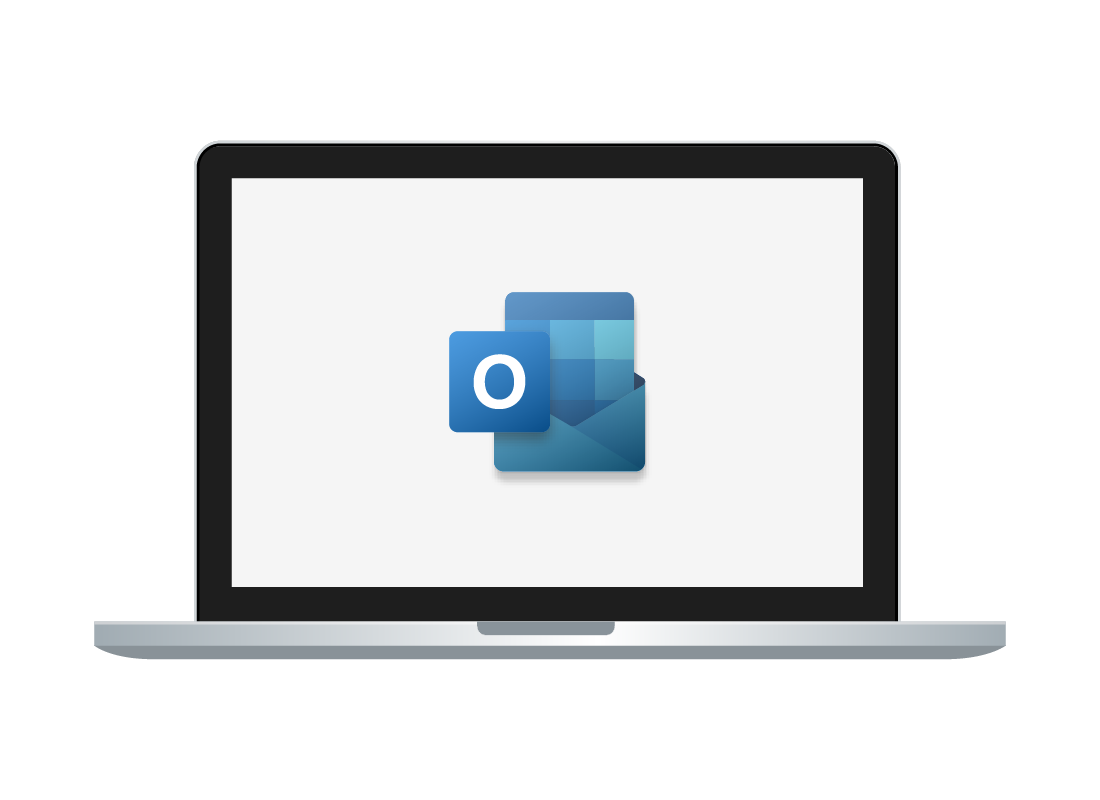
How to access free Outlook
The free version of Outlook can be accessed via a web browser, at https://outlook.com.
It can also be used with an official app for Android or Apple mobile device, or an official desktop app for Windows and Apple computers.
Using the web-based free Outlook
The activities in this course will use the free version of Outlook and will access it via the Microsoft Edge web browser.
Outlook works in any browser, though it may look slightly different depending which browser you use.
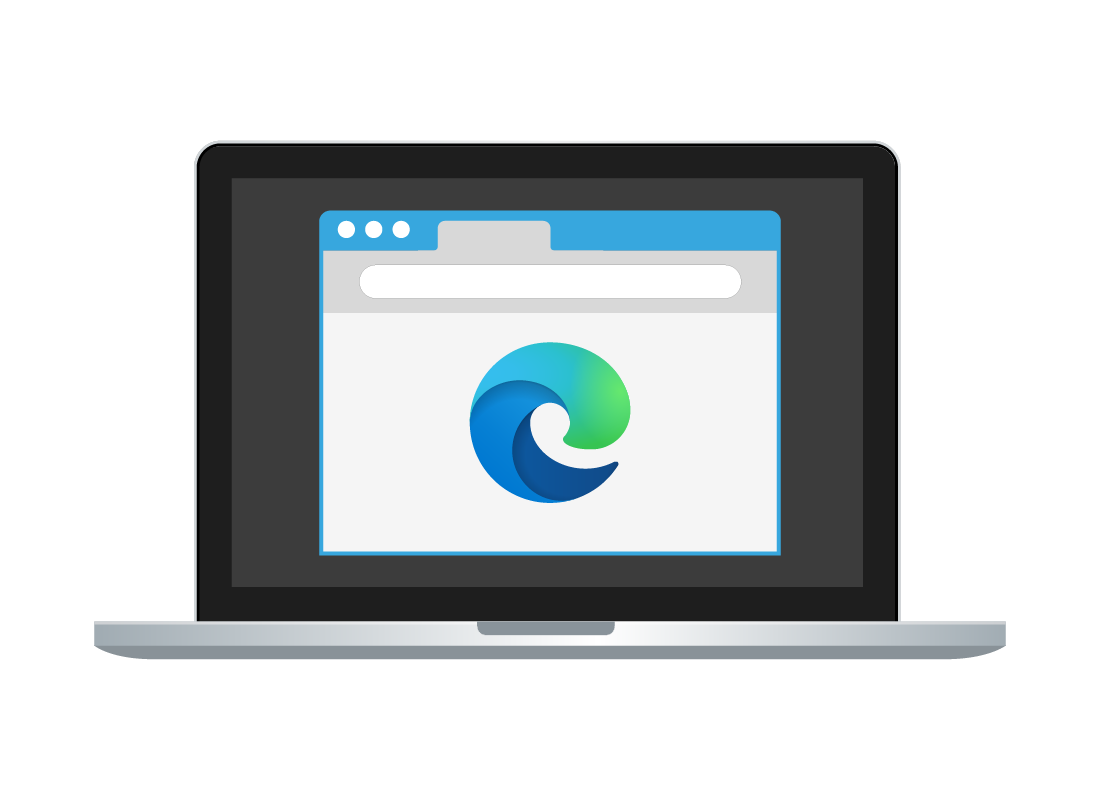
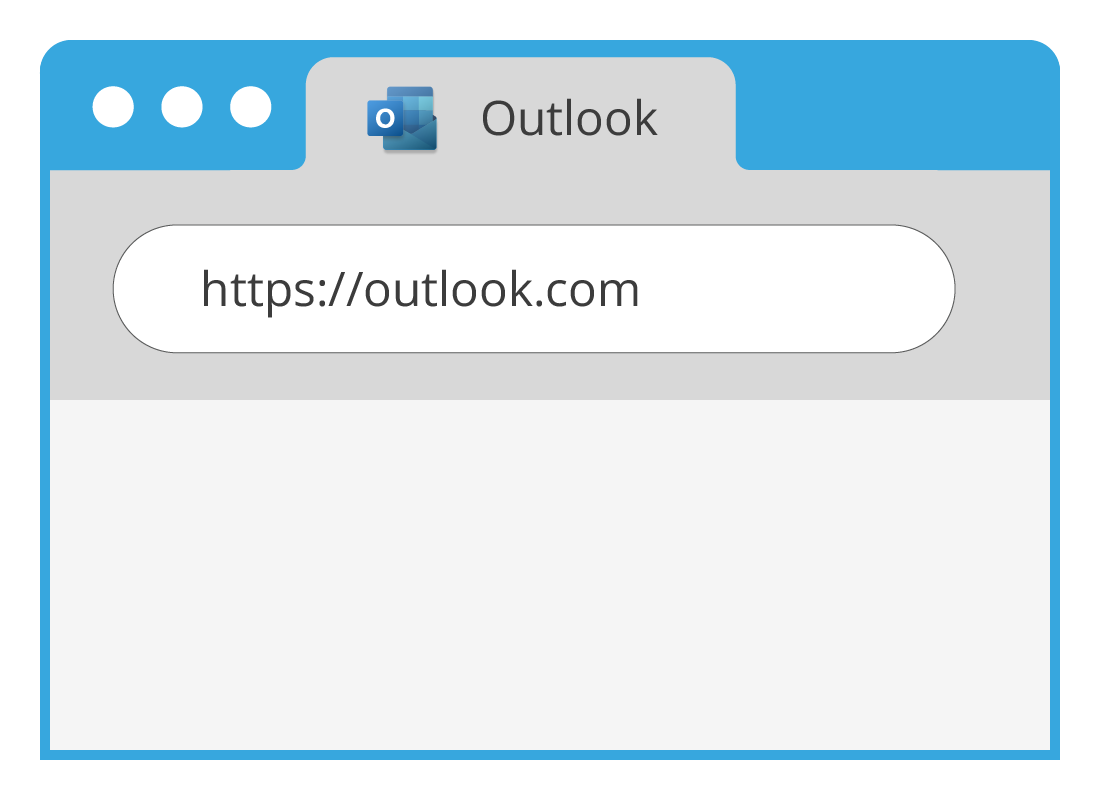
How to sign in to Outlook
You can use Outlook on a desktop or laptop computer, by opening a web browser and typing https://outlook.com into the Address bar.
You can sign in to your Microsoft Account using your Outlook address and password, and then you’ll see your email Inbox, with new and unread email showing in bold.

eSafety tip
Microsoft manages email addresses that end in @outlook.com, as well as those that end in @hotmail.com and @live.com. If you have one of these old email addresses, you can still sign in to https://outlook.com and access your email.
Outlook is also your Microsoft Account
Your Outlook address (which ends in @outlook.com) is also the username you can use with other Microsoft web services and web apps, such as the free version of OneDrive for photos and cloud files.
You can find out more about Microsoft’s suite of web apps in our Microsoft OneDrive apps course.
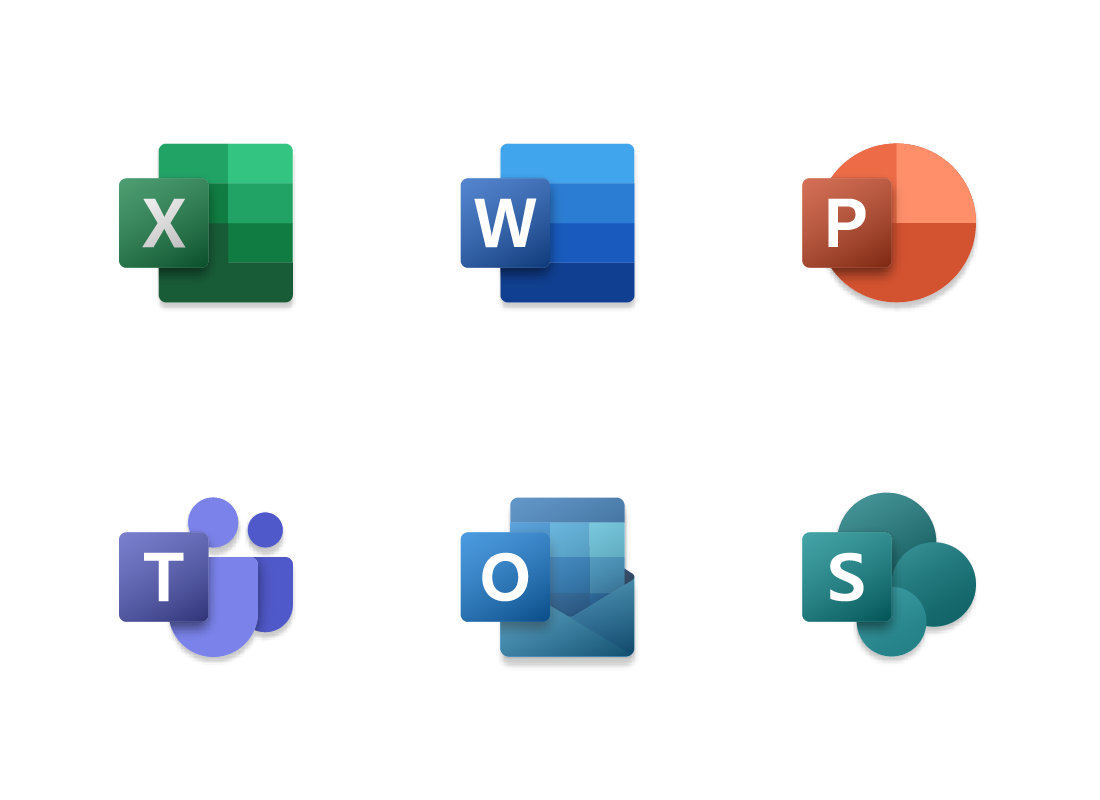
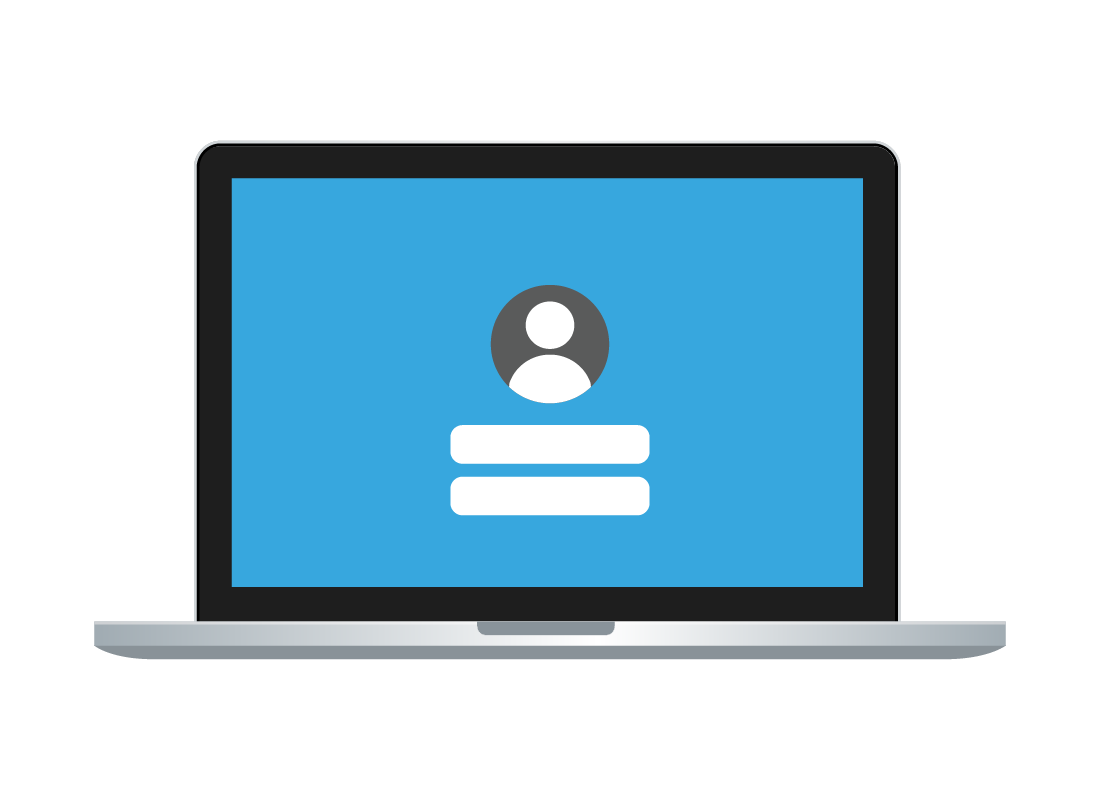
Why choose Outlook for your email?
Because your Outlook address and password also sign in securely to your Microsoft Account, you can use your Outlook as your main online identity, and as your sign-in for your Windows computer too.
You can set up your Windows computer to sign in with your Outlook password or add a PIN for extra security. You can find out more about this in our Windows desktop: Set up course.
Outlook can help with online privacy
Outlook is safe to use because it doesn’t show your real location, and you don’t have to use your real name as part of the address.
You can also choose how your name to appears in the From field of emails you send. For example, instead of Judy Hatfield, you might set it to JudyH or The Hatfield Family.
You can find out how to do this in the How to create an Outlook account activity next this course.
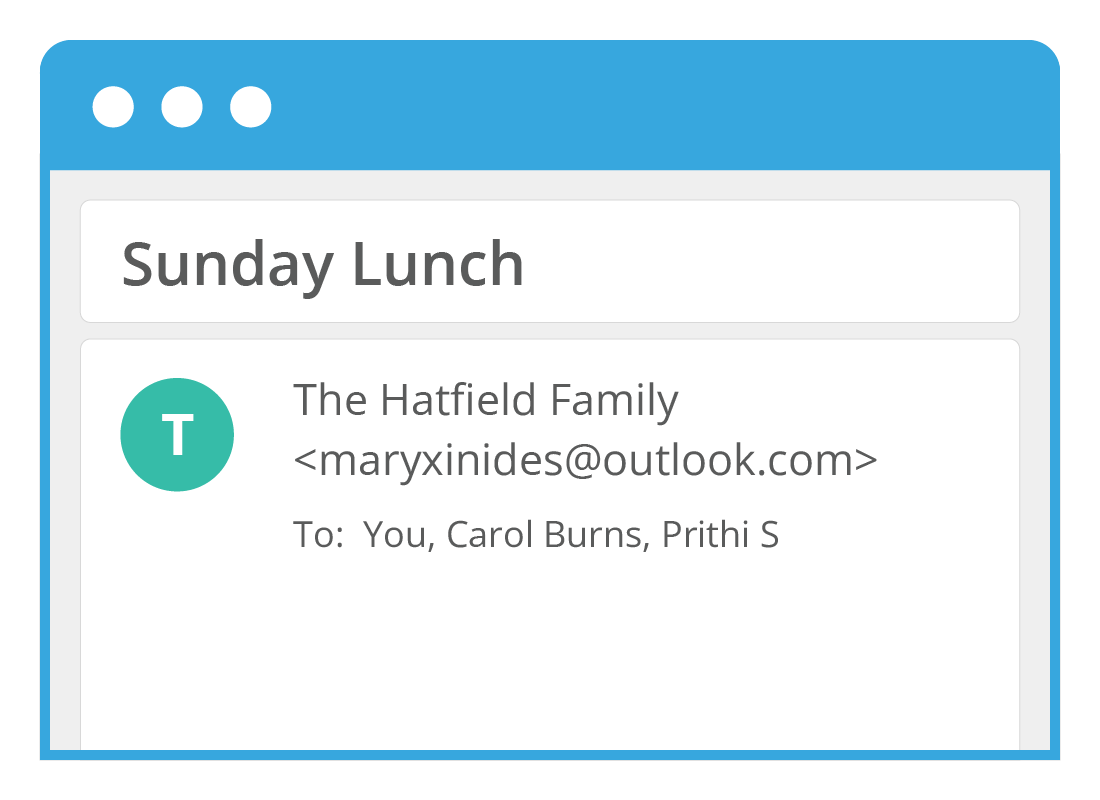

eSafety tip
When you create your Outlook password, make sure to use a combination of letters, numbers, and symbols that is meaningful to you but difficult for others to guess. Keep a copy of the password somewhere safe and consider changing the password regularly.
We show you how to change your Outlook password in the Using Outlook safely activity in this course.
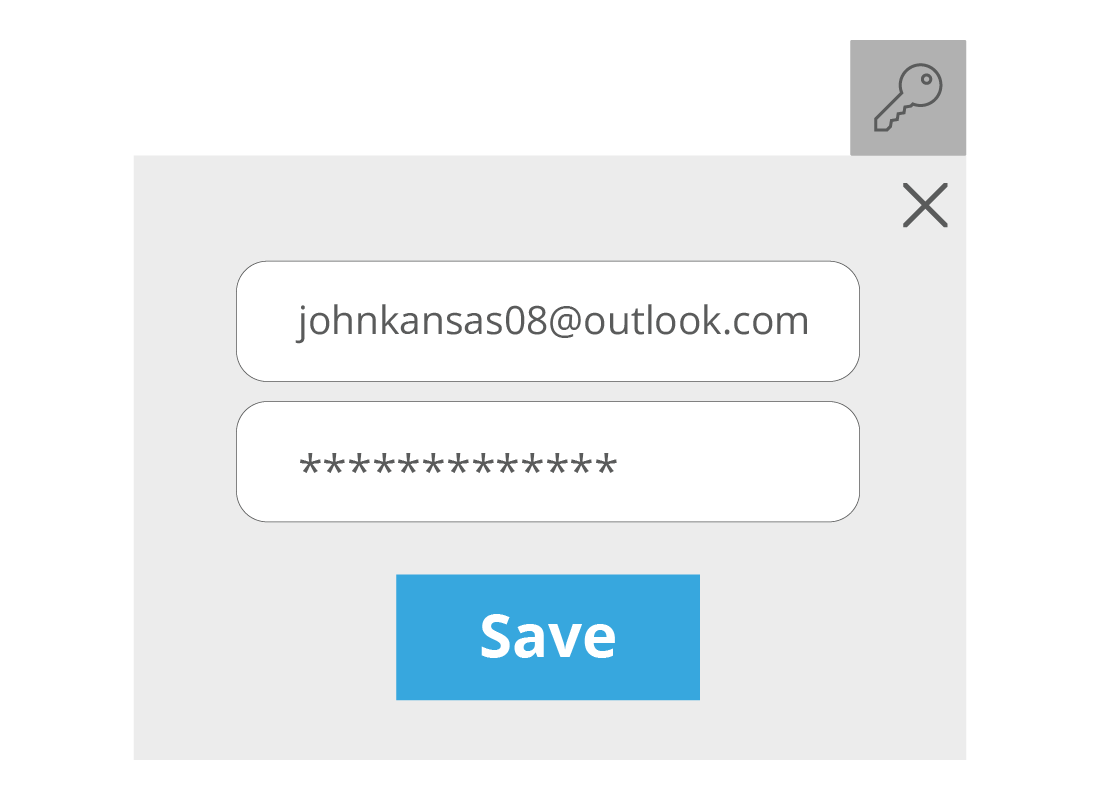
Using Outlook and Edge together
If you use your Outlook address and password to sign in to Microsoft’s Edge browser on your computer, you can use the Edge’s password manager to handle all your online passwords, which can be easier than having to type them in yourself. Your Outlook address and password become the master password of the Edge password manager.
You can find out more in our Free password managers activity.
Using Outlook with your smart device
You can get the official Outlook mobile app from the app store for your Android or Apple smart device, and sign in with your Outlook address and password.
This will synchronise your email so you can read it on your phone or tablet, as well as on your computer.
The Outlook app has been designed specifically for the smaller screens on smart devices and will be much easier to use than trying to use the web browser version on your phone or tablet.
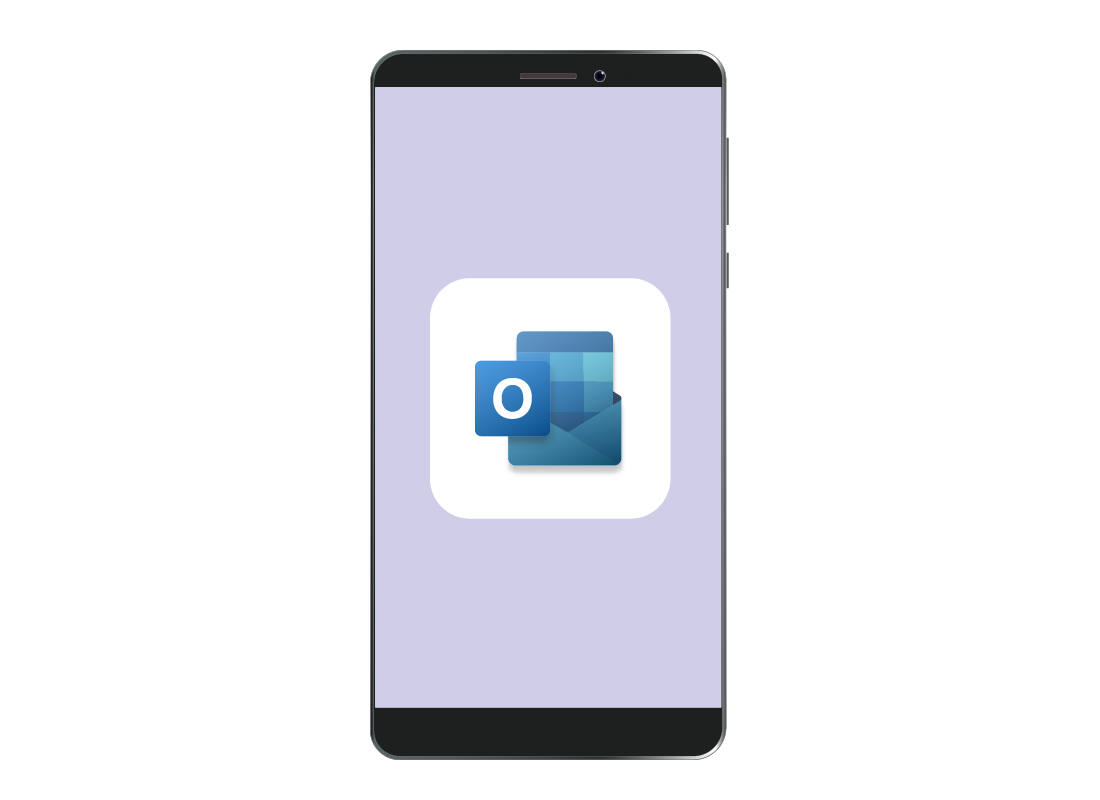
Well done!
This is the end of the What is free Outlook email? activity. You’ve learned what Outlook is and how you can access your Outlook email.
Up next, find out How to create an Outlook account, including tips on what to do first.