Getting ready to use WhatsApp
Getting ready to use WhatsApp
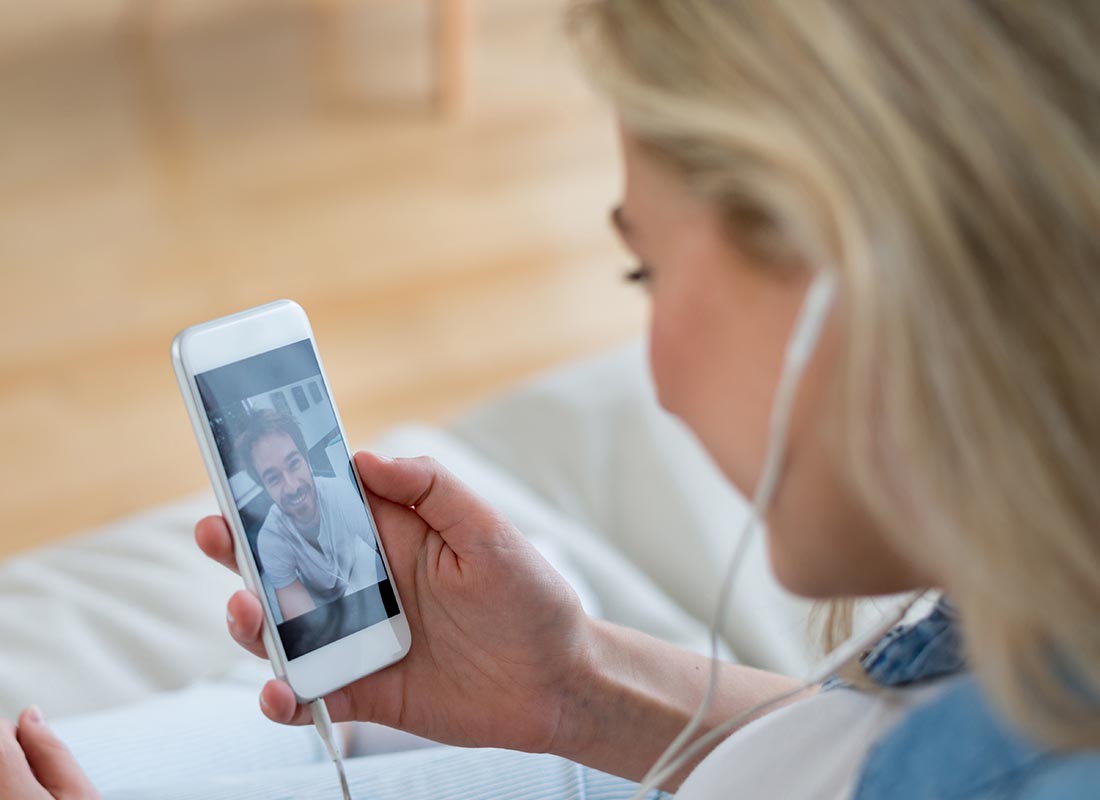
What's coming up?
In this activity, we're going to get an overview of the WhatsApp video calling application, including what it is, what it can do and how it works.
Start activity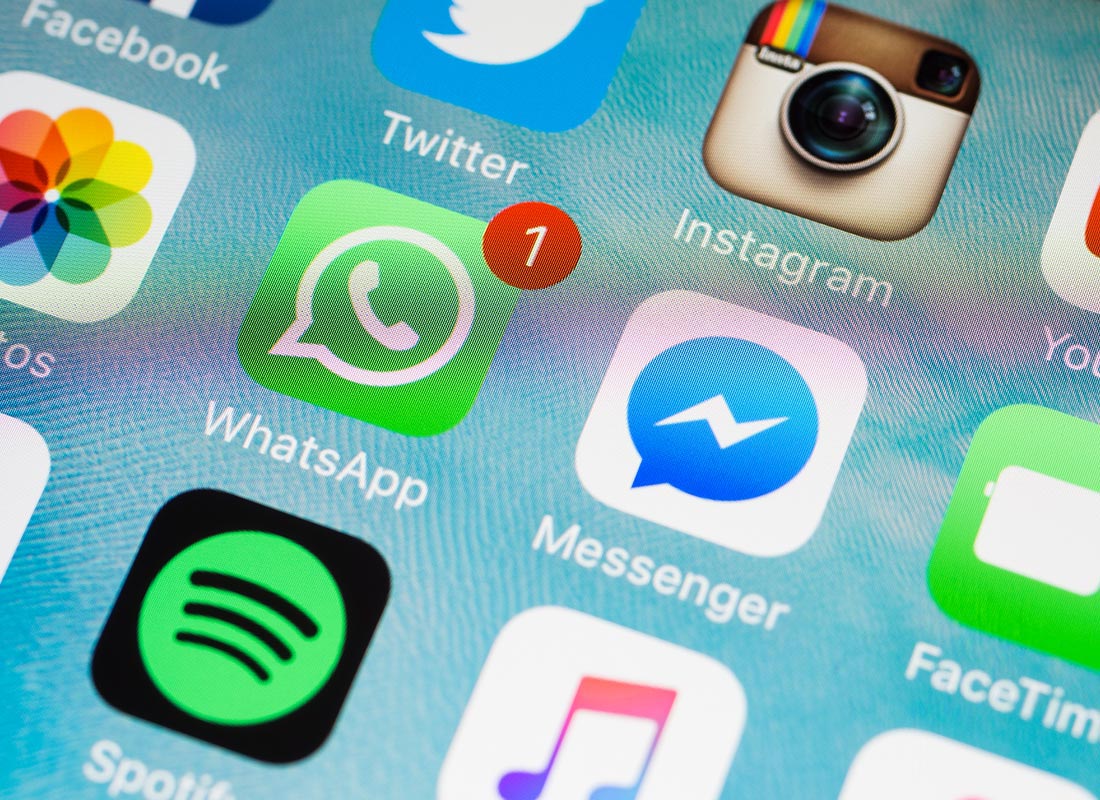
What is WhatsApp?
WhatsApp is a video and voice chatting application that lets you talk, for free, with any other WhatsApp user over the internet.
Video chatting on WhatsApp is best on mobile phones. While you can install WhatsApp on other devices, depending on what type of device you have, the app may be more limited e.g. you can't make video calls using WhatsApp on a computer.
For this reason, we are going to focus on WhatsApp for mobile phones in this activity.
How to install WhatsApp
If you are using an iPhone, install WhatsApp using the official App Store. If you’re using an Android phone, install WhatsApp using the official Google Play.
If you’re not sure how to find and install apps, our Safely downloading apps course can show you how.
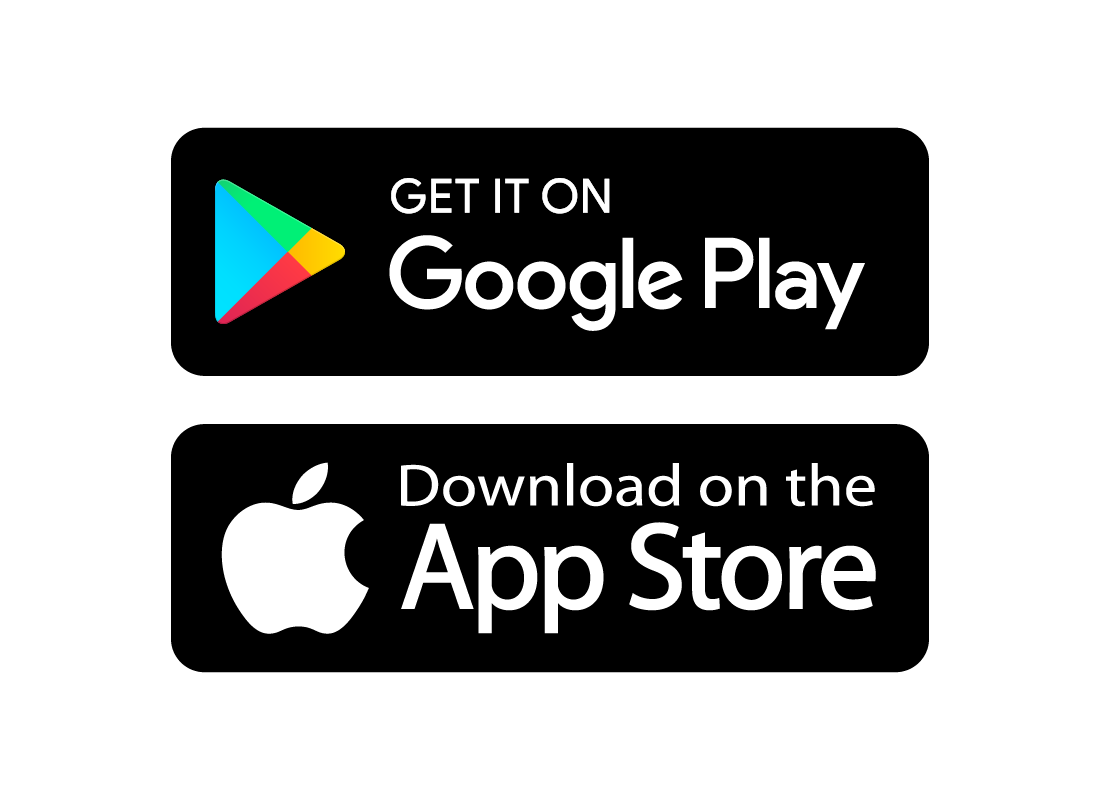
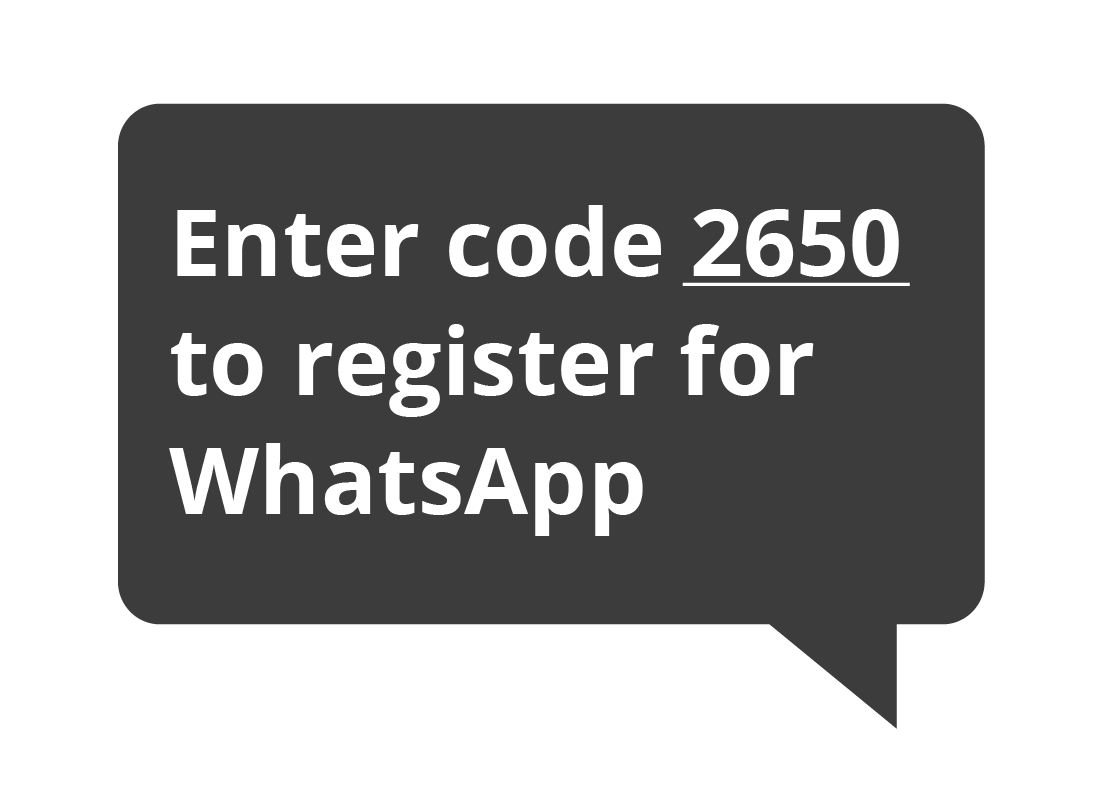
Registering for WhatsApp
Once you’ve installed WhatsApp on your device, tap on its icon to open the app and follow the steps to create an account.
You’ll be asked to provide your mobile phone number, and enter a verification code sent as an SMS.
WhatsApp will also ask to access your contacts and photos. This can make using the app more convenient, but you don’t have to agree to share your personal data to be able to use WhatsApp.
How it works
WhatsApp lets you make a list of contacts. You can call anybody on your list as long as they also have WhatsApp.
Using WhatsApp is just like making a phone call. You select the name of the person you want to call, and then tap on the video call button to start a call.
When a call starts, you can see their face in full screen. You can also see a small video window that shows your face, so you can see what you look like to the other person.
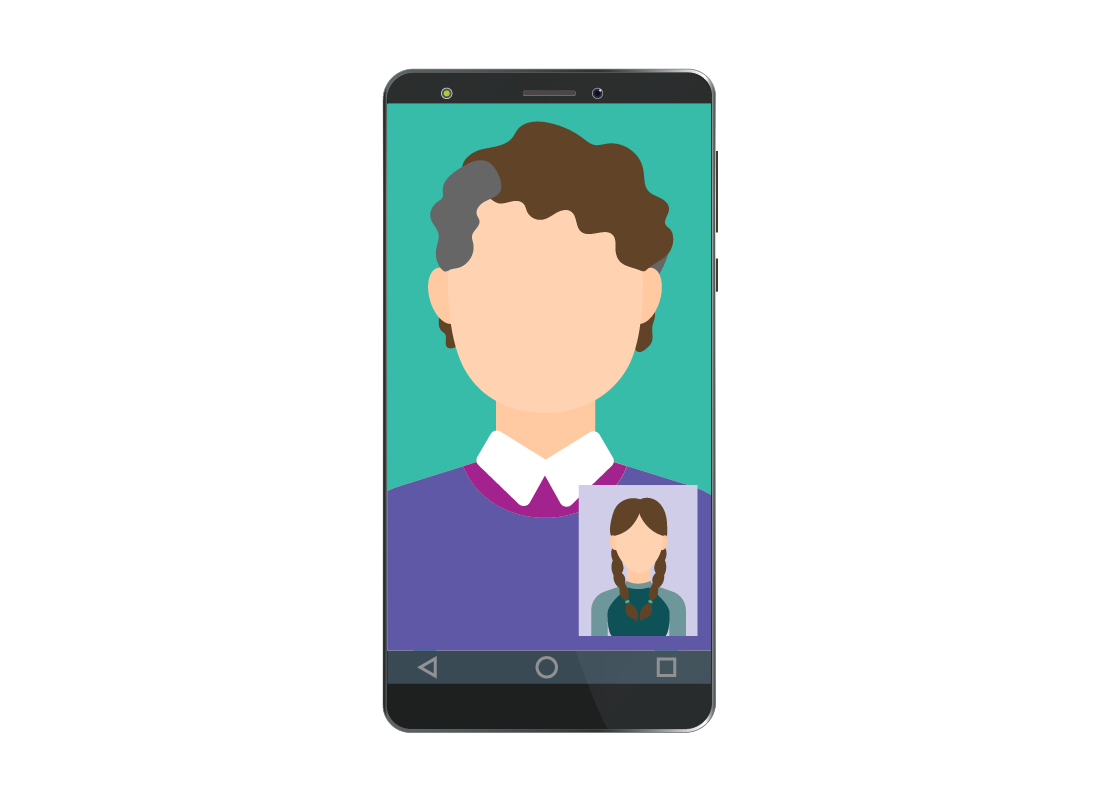
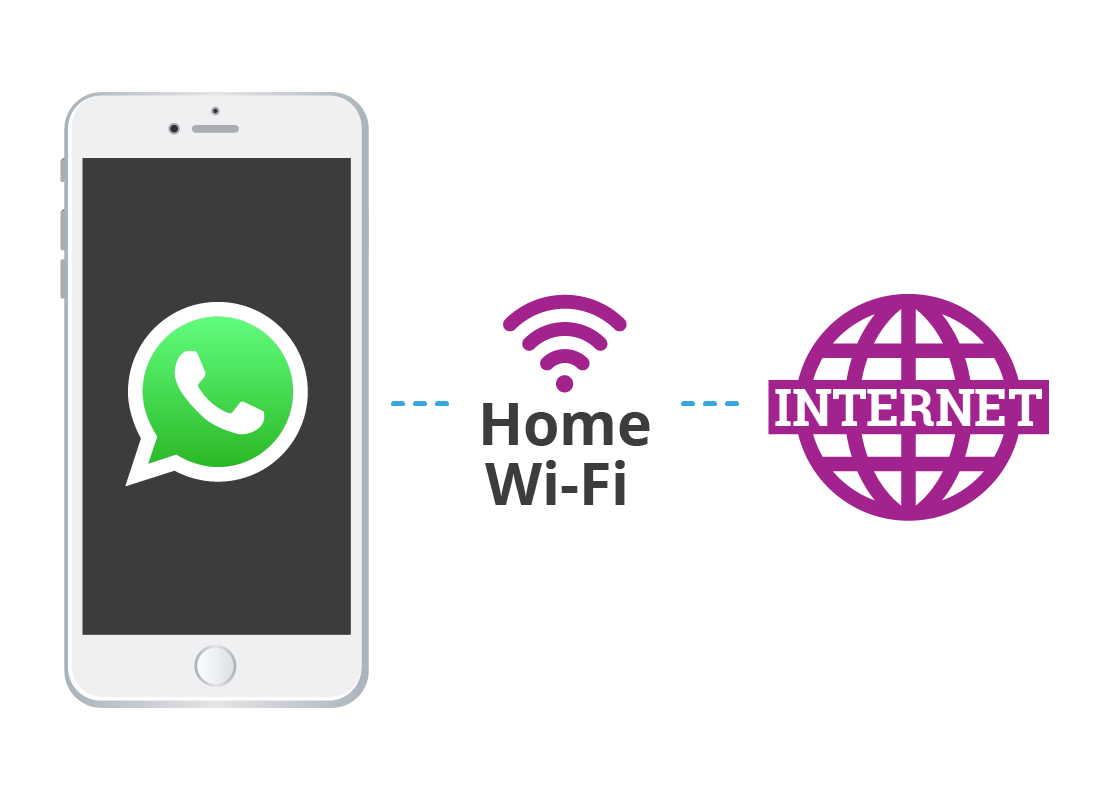
How much will it cost?
WhatsApp video calls don't incur call charges but, like all video calls, need an internet connection to work. The most cost-effective way of using WhatsApp to video chat is on your home Wi-Fi connection. You can talk for as long as you like without paying a cent more than your usual home data monthly fee.
You can make and receive WhatsApp calls using your mobile data as well, e.g. if you are out and about when making a call. To avoid exceeding your monthly mobile data allowance, however, we recommend you use your home Wi-Fi internet connection to do most of your video chatting.
What do you need?
Let's have a quick quiz. If you want to video call a friend using WhatsApp, what do they need to have?
A mobile phone
Click to flip
Not quite right.
While a mobile phone is a start, your friend will need a little more.
A mobile phone with WhatsApp installed
Click to flip
That's right.
The person you call can use any brand of mobile phone, as long as it has WhatsApp installed.

Congratulations!
You've completed the Getting ready to use WhatsApp activity.
In this topic you've learnt about how WhatsApp works.
In the next activity, we'll look at creating your list of contacts in Adding contacts in WhatsApp.