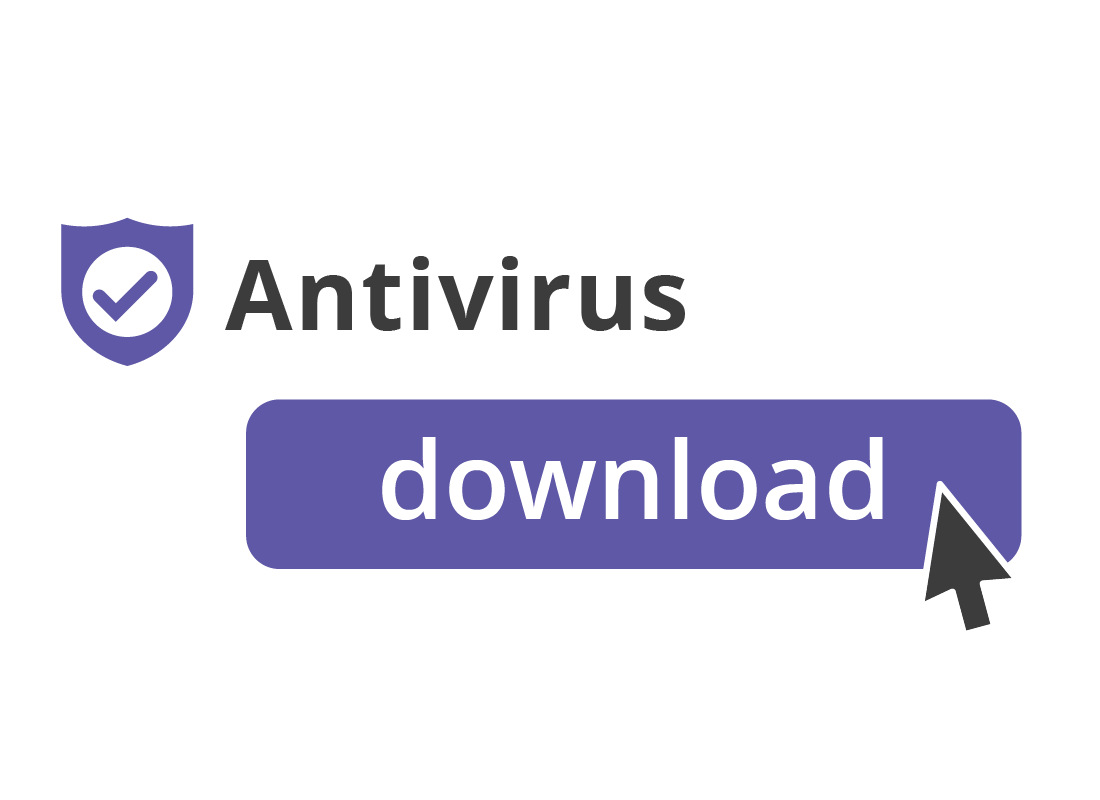How to safely download and install antivirus apps
How to safely download and install antivirus apps
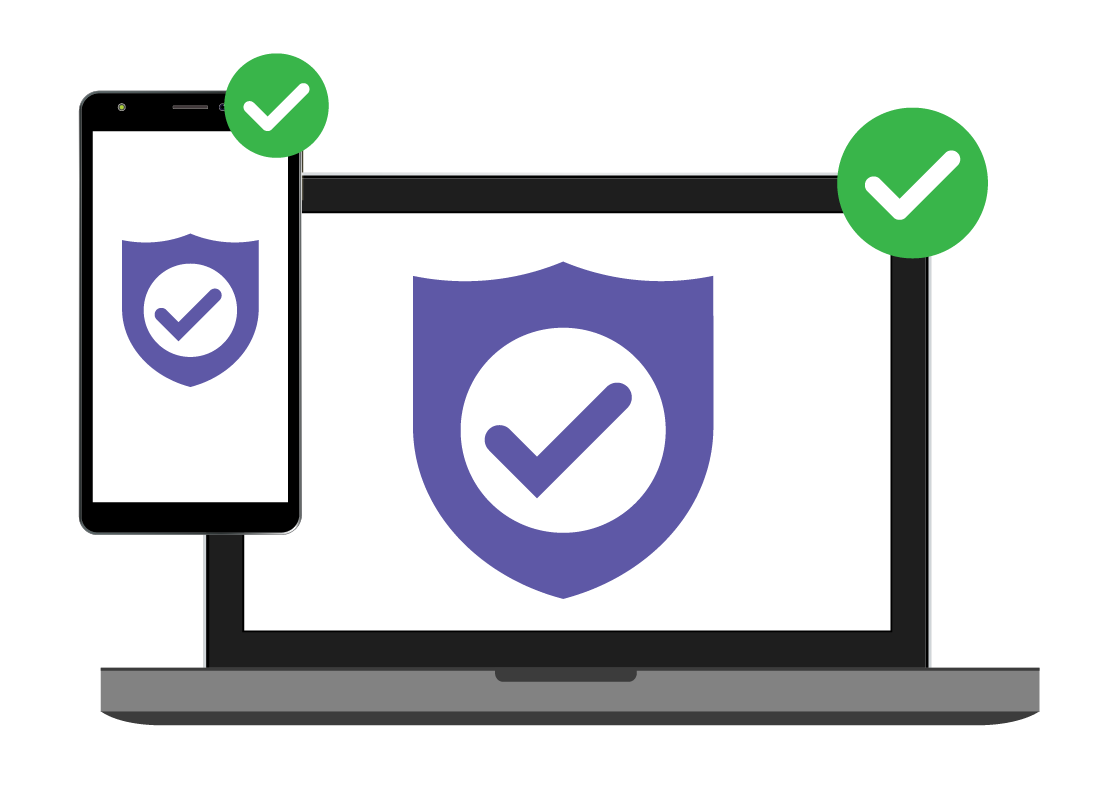
What's coming up?
In this activity, you can find out how to safely find, download, and install standalone antivirus software to your computer or smartphone.
Start activity
Where to get an antivirus suite
You can purchase a boxed copy of antivirus software at your usual computer store, but you may find that it does not have an installation disc inside. Instead, you will need to download the software from your device’s app store.
You can also purchase antivirus directly from your device’s official online app store.

eSafety tip
Only download apps and other software from the official app store for your device. Check the app matches the manufacturer of the software, and look for five-star user reviews at the bottom of the app’s page on the app store.
Where to get antivirus software for a Windows computer
For a Windows desktop or laptop computer, it’s safest to purchase and download antivirus software from the Microsoft Store.
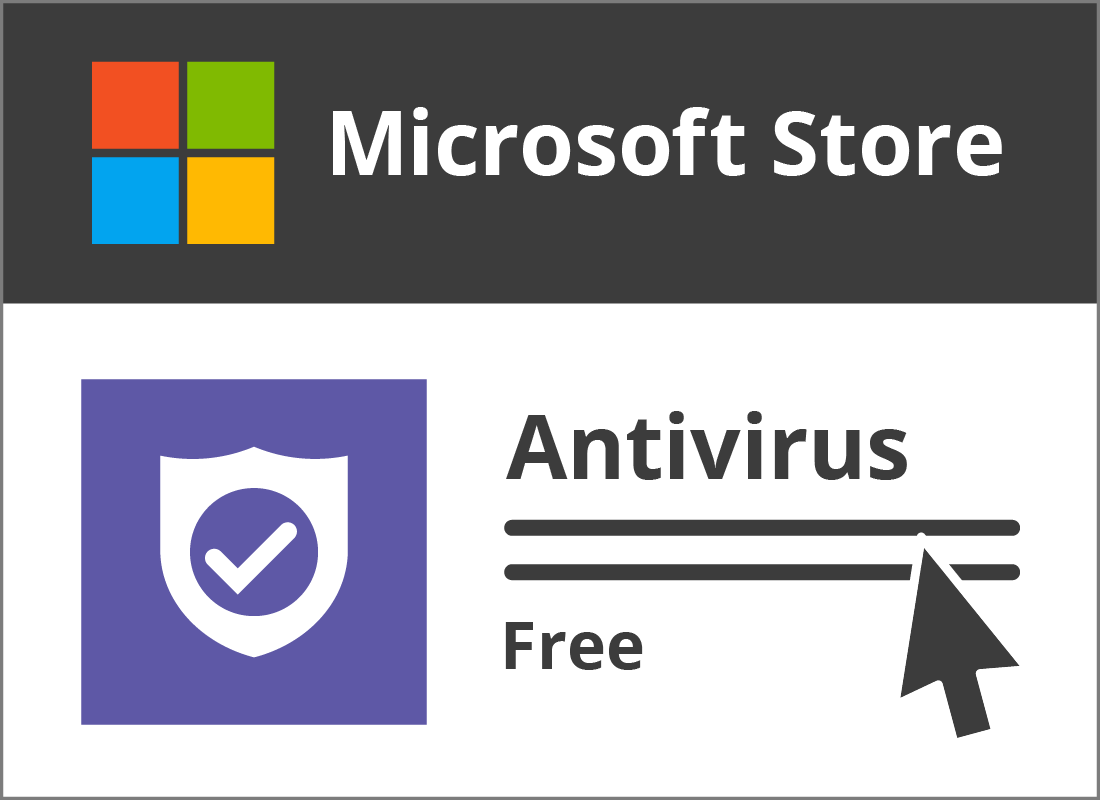
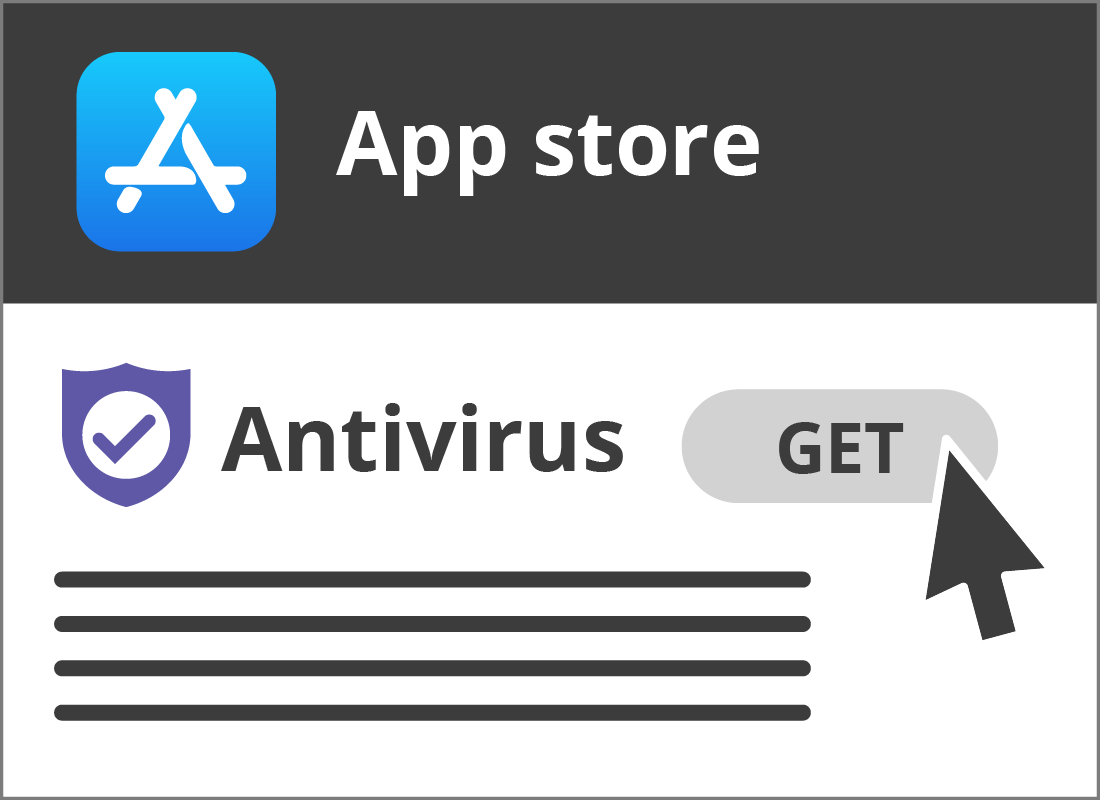
Where to get antivirus software for a Mac or iMac
You can search for and find antivirus software using the version of the App Store that comes with your Apple desktop or laptop computer.

eSafety tip
When you use a Windows or Apple computer, it’s also possible to download antivirus software from the brand’s official website. This can be safe if you make sure the website is genuine and you can see https:// in the address bar.
However, it’s safest to download software from your computer’s official store, either the App Store for Apple devices, or the Microsoft Store for Windows.
Apps on these stores have been approved as safe by Apple and Microsoft.
Where to get antivirus software for your smartphone and tablet
Use your official app store on your smartphone to get antivirus software. For Android smartphones and tablets, this is Google Play, and for iPhones and iPads, this is the Apple App store.
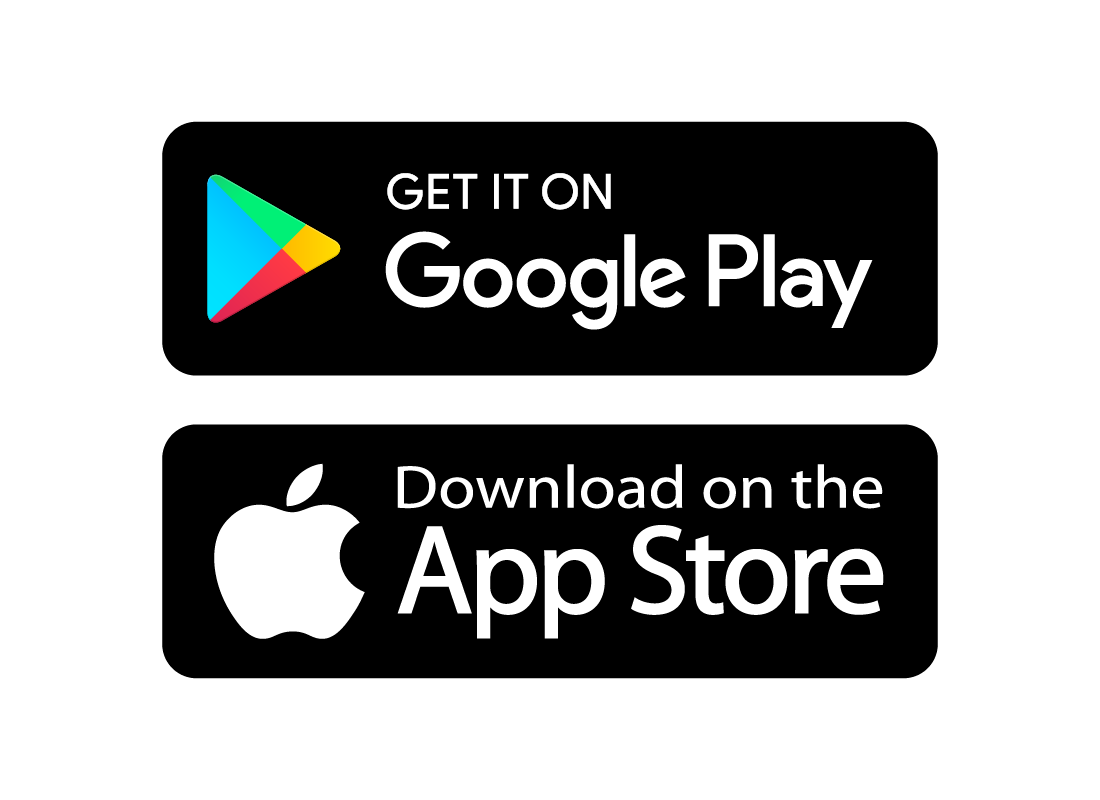
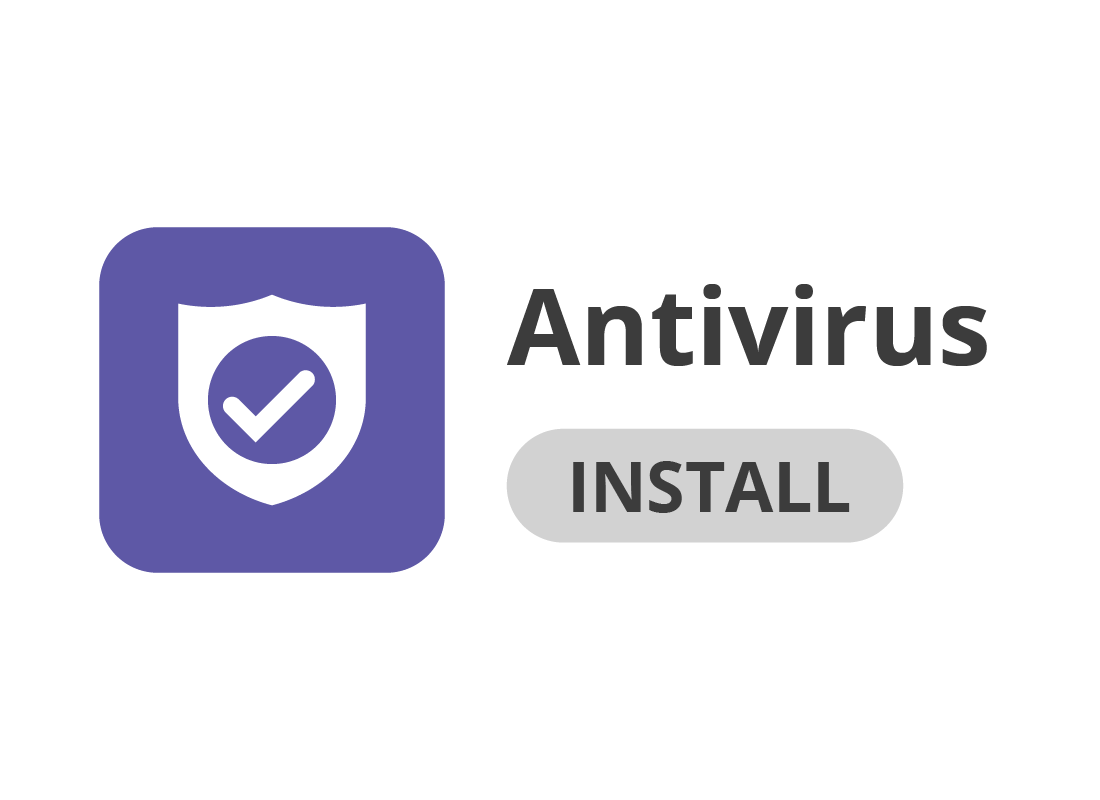
How to install your antivirus software
When you download from an official app store, the antivirus software should start to install automatically and you can follow the steps on screen.
Some antivirus software will ask you to click Install first, depending on the brand and which device you are installing on.
Creating a new account in your antivirus software
The next step will be to create an account with a username (usually your email address) and a strong password.
Follow the instructions on screen. You may need to open your email program to get a confirmation code or click a confirmation link.
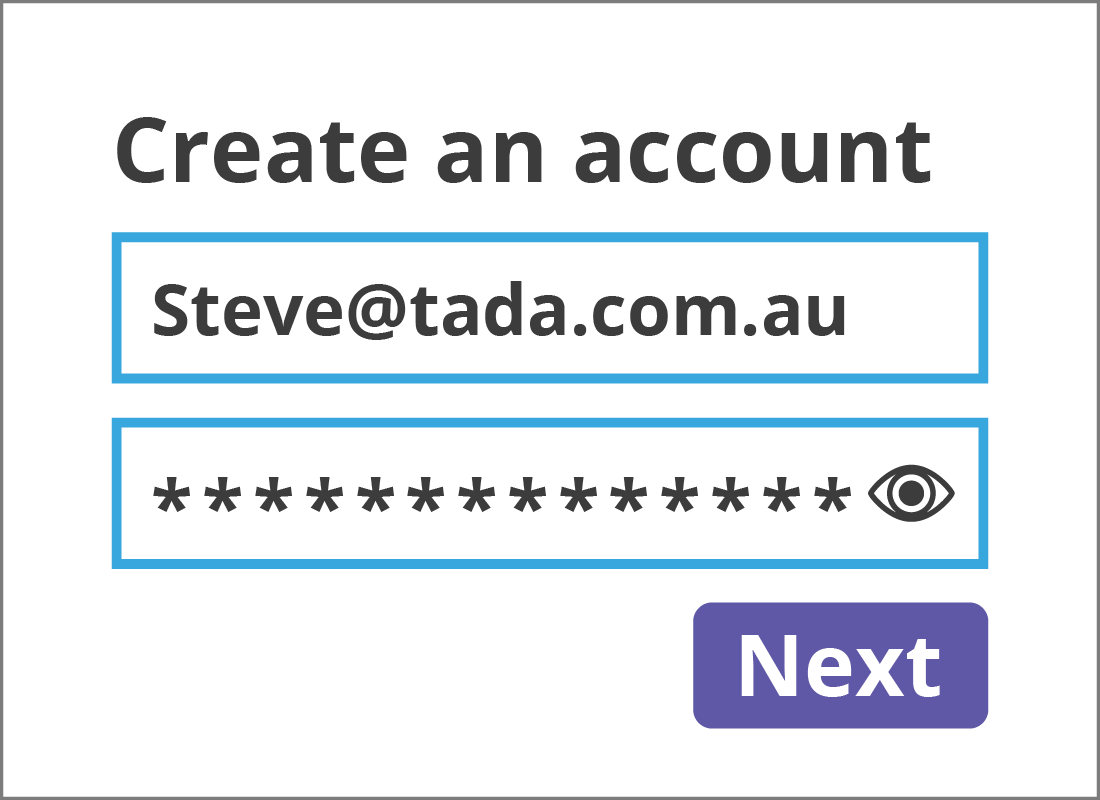

eSafety tip
Create a strong password for your antivirus account. This should be a combination of words, numbers and symbols that are meaningful to you, but hard for others to guess.
Make a record of this password and put it in a safe place, or save it to your password manager.
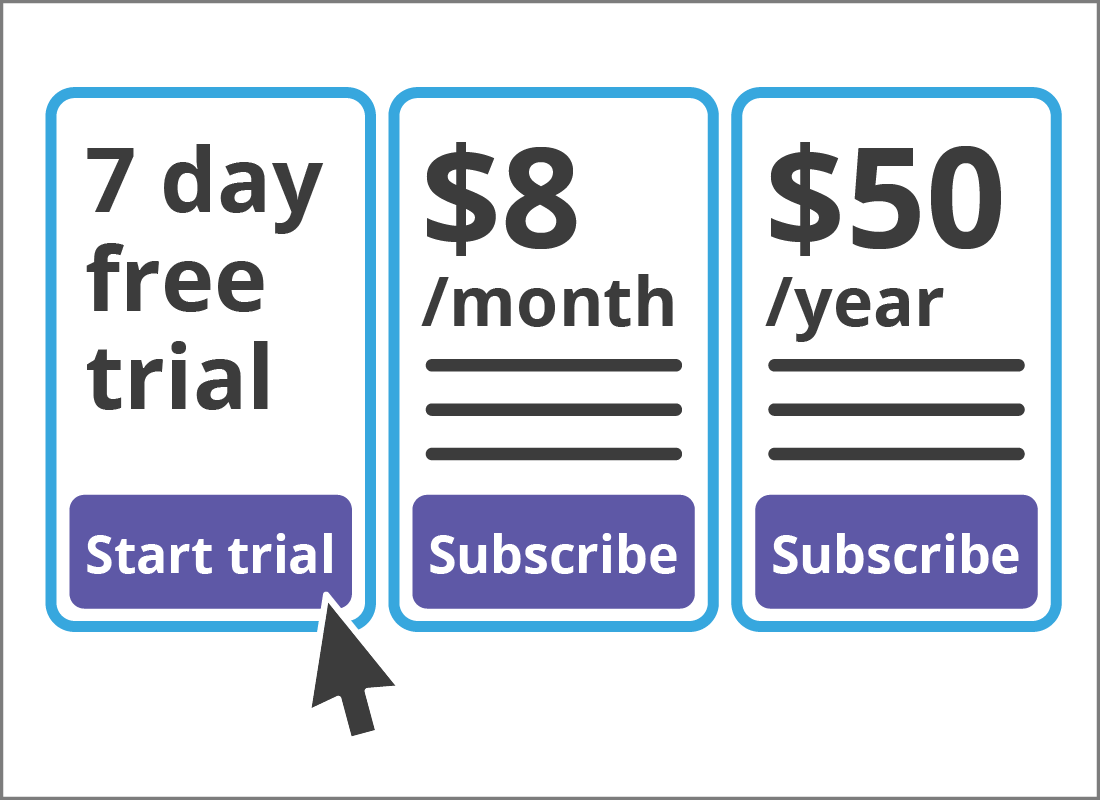
Choosing a free trial or subscription
After you create an account, many antivirus apps ask you to choose a subscription level or begin a free trial.
Most offer a discount if you buy a whole year of protection up-front.
Tap or click on the option you want and follow the steps. You may need your credit card for this step.

eSafety tip
Be careful if you choose a free trial option. Some antivirus apps automatically sign you up to a recurring bill after 7, 14, or 30 days or free trial.
Check the small print on the screen where you choose a free trial, or look for a link to the Terms and Conditions.
If the app requires credit card information for a free trial, it will probably be set up to bill you after the trial is over. This will be explained clearly, and it’s safe to use these kinds of apps.
Your antivirus software will now configure itself
After you’ve chosen a subscription plan or free trial, the antivirus software will configure itself on your device.
It will show a message on the screen when it is set up and protecting your device. You may also see an icon in your computer’s task bar, dock, or the notification bar.
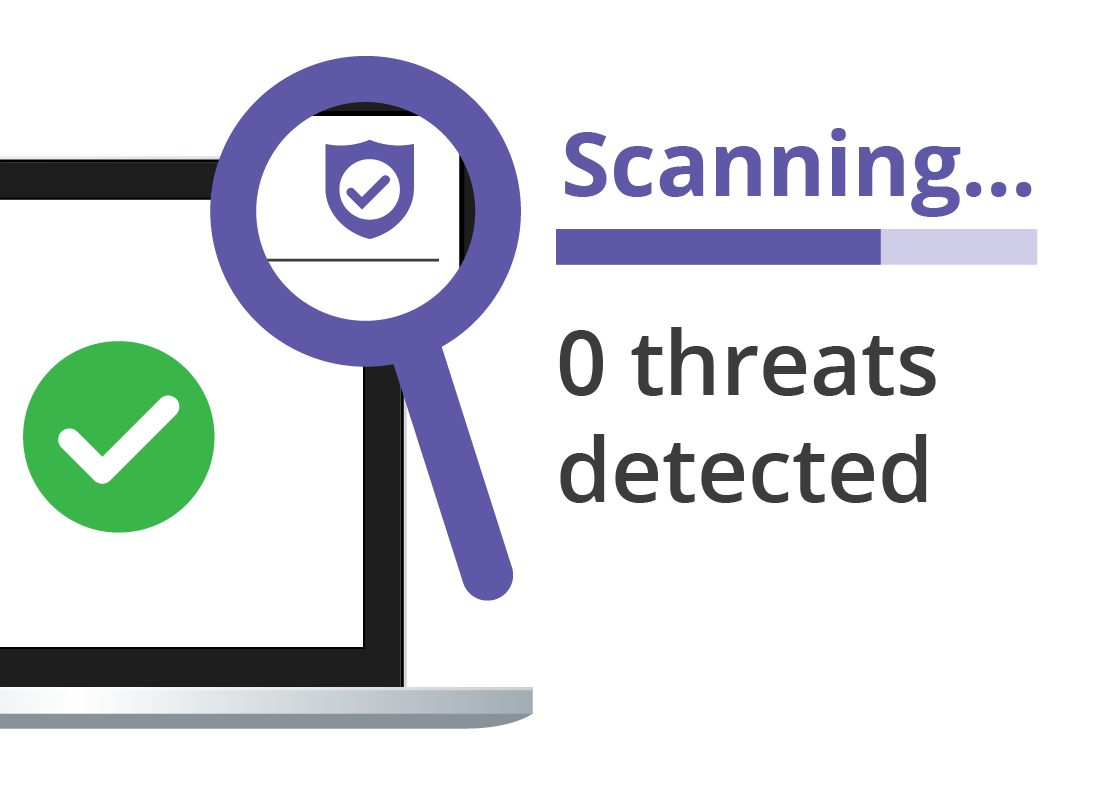
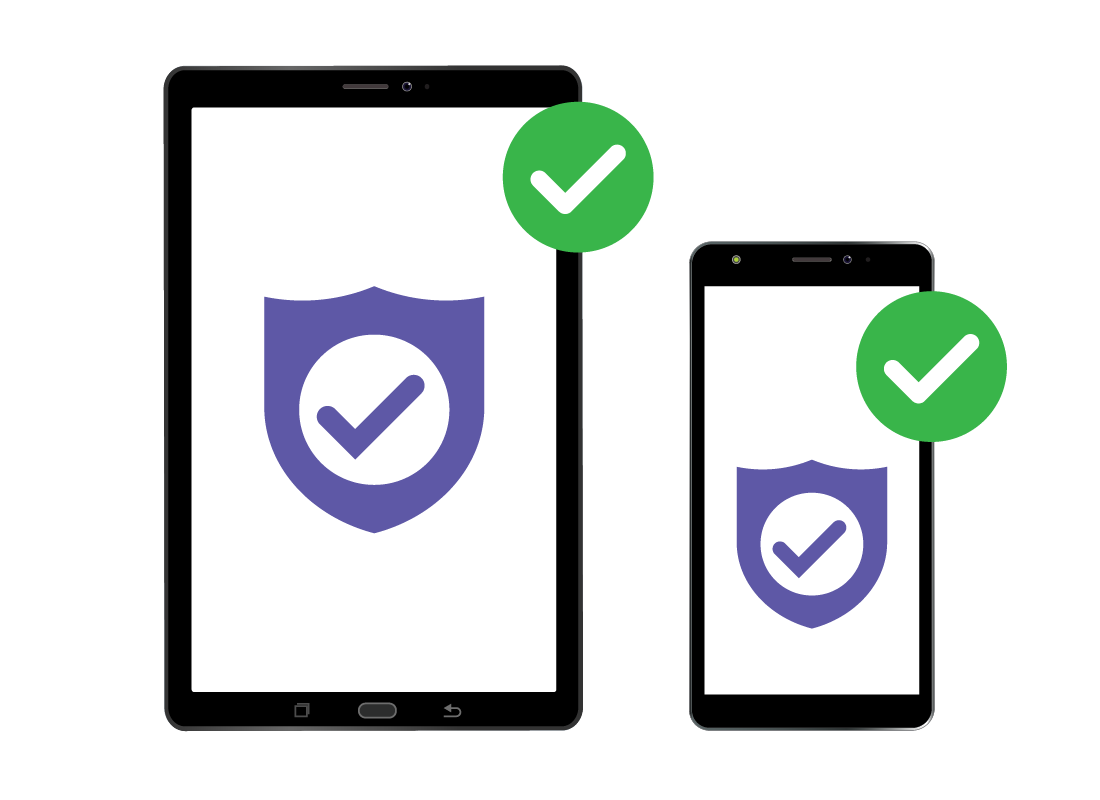
Install on your other devices
If you chose a paid antivirus suite, it might come with protection for your other devices as well. When you finish setting up, look for a link or button giving information on protecting your other devices.
These extra apps shouldn’t cost you anything more, if you’re paying for a subscription, though it does depend on the brand of antivirus software.
Well done!
This is the end of the How to safely download and install antivirus apps activity.
Up next, you can find out how to use your new antivirus software, in the How to run a scan on a device or file activity.