Using your smartphone
Using your smartphone
What's coming up?
This activity will show you the basics of using your smartphone. You’ll learn how you can control your device and issue commands based on a series of gestures.
Start activityControlling your smartphone with gestures
The touchscreen on a smartphone (just like on a tablet) is very sensitive and can be used with basic gentle touches of your fingertips, known as gestures.
The next few panels have short demonstration videos of key gestures including how to tap, swipe and scroll. These videos demonstrate gestures on a tablet, but they are exactly the same as you would use on a smartphone.
How to tap
The tap is one of the most common finger movements you can use on a touchscreen. Tapping on the screen with any finger can open an application, photo or website.
On the next panel is a short demonstration of tapping on a touchscreen. Note that the video uses a tablet to demonstrate the gesture, but the action is still the same on a smartphone screen.
How to tap on a touchscreen - demonstration
A tap is when you use your finger to lightly and quickly touch the screen of your device.
A tap lets you open apps, and do lots of other things on your device, such as selecting a search field.
Be sure not to press too hard or hold your finger down for too long. A soft, brief tap is all you need.
How to swipe
Another common touchscreen gesture is the swipe. To turn a page, you might swipe with one finger across the screen in the direction to want to turn the page. You can think of it like turning the page in a book.
The swipe can also be used to browse through a gallery of photos or images. On the next panel is a short video demonstration on how to swipe on a touchscreen.
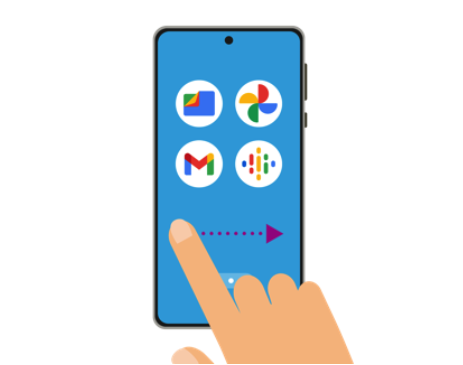
How to swipe on a touchscreen - demonstration
You can use your finger to move content on the screen left or right. This is known as swiping. You can use this gesture to swipe through home screens and many other things on your device.
To swipe, touch the screen and immediately drag your fingertip along the screen in the direction you want the content to move. Then release.
Try not to rest your finger on the screen before moving it right or left. Just touch it very lightly, and then immediately move your finger right or left, depending on the direction you want to swipe to.
The content will move quickly or slowly, depending on how quickly or slowly you move your finger.
How to scroll
Just like on a laptop and desktop computer, sometimes a document or web page is too tall to fit on the screen. This is where you can use a finger to scroll the page up or down.
To scroll a page, gently place your finger on the screen and slide it up and down to scroll. On the next panel is a short video demonstration on how to scroll on a touchscreen.
How to scroll on a touchscreen - demonstration
You can use your finger to move content up or down on your device's screen. This is known as scrolling. For example, you can scroll a page on a website, plus many other things on your device.
If a website or app displays content that's taller than the screen, you'll probably have to scroll through it to see everything.
To scroll, lightly touch the screen and immediately drag your fingertip along the screen in the direction you want the page to move. Then release.
The content will move quickly or slowly, depending on how quickly or slowly you move your finger.

eSafety tip
If you are used to scrolling a page on your laptop or desktop computer with the mouse, you will be familiar with clicking the down arrow or rotating the mouse wheel down to scroll the page down.
On a smartphone, to scroll a page down you move your finger up the screen. Think of it as pushing a long piece of paper away from you, so the bottom of the paper comes into view.
Well done!
This is the end of the Using your smartphone activity. You’ve learned some basic gestures that will help you make the most of your device.
Up next, you can find out about paying for your smartphone service, in the Selecting a mobile plan that’s right for you activity.