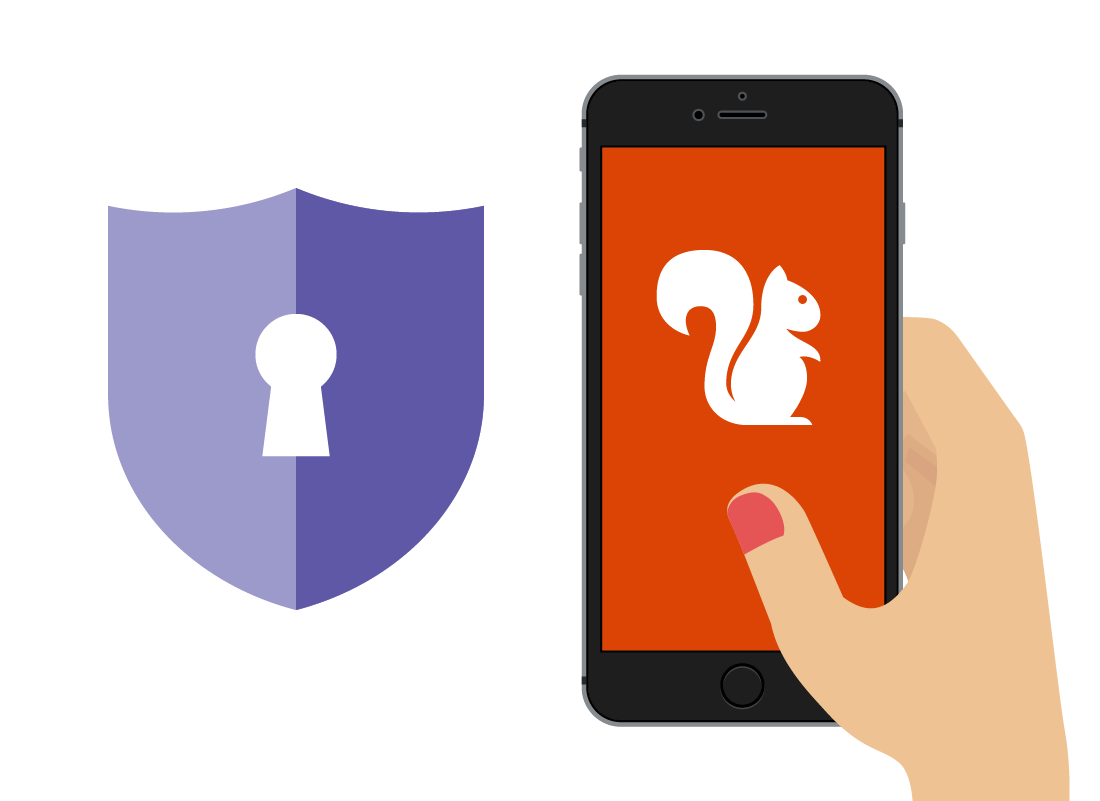Tips for safer mobile banking
Tips for safer mobile banking
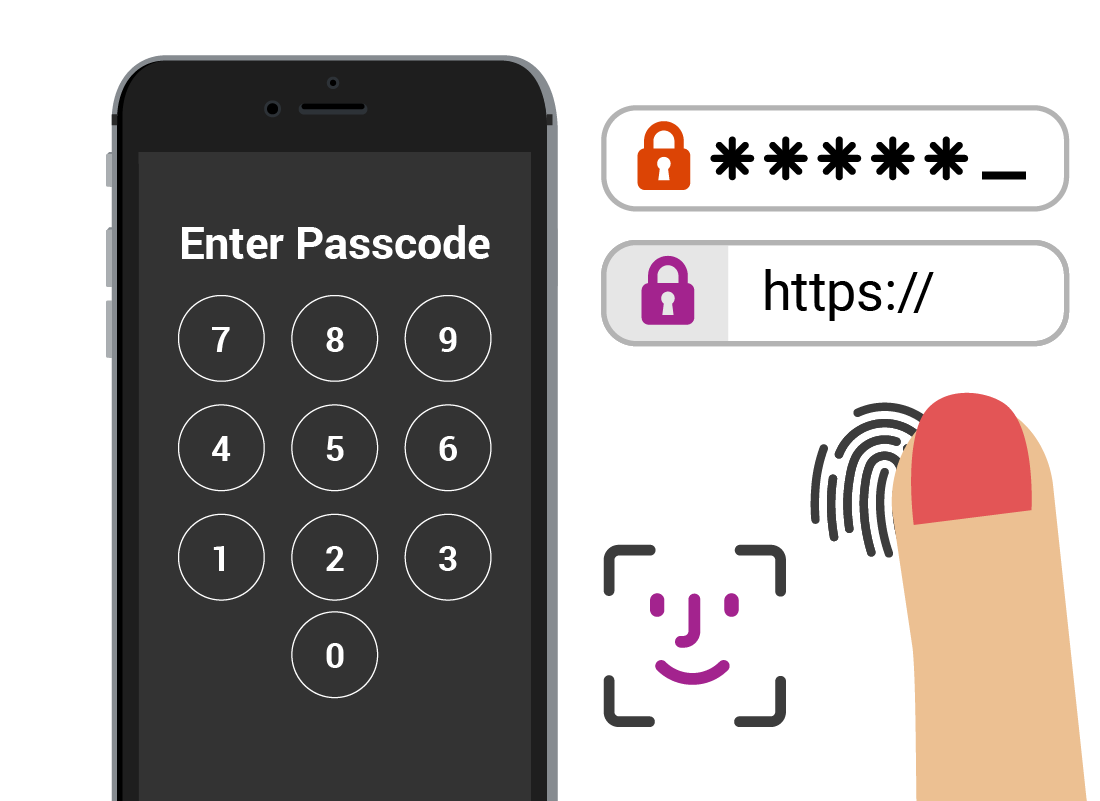
What's coming up?
So far in this course, you have learned that mobile banking is very safe, provided sensible precautions are taken, and that banks go to great lengths to keep your finances and information secure.
In this activity you will learn some simple rules to make sure that you stay even safer when using mobile banking.
Start activityDo not use the same password or PIN for everything
It's convenient to use one universal password or PIN for everything, but don't do it! If someone learns either one, they can use it to access all your online accounts, from unimportant things right up to your bank accounts.
While you will need to use your online banking password the first time you log into your mobile banking app, you can choose an easier log in method within the app settings, such as a PIN.
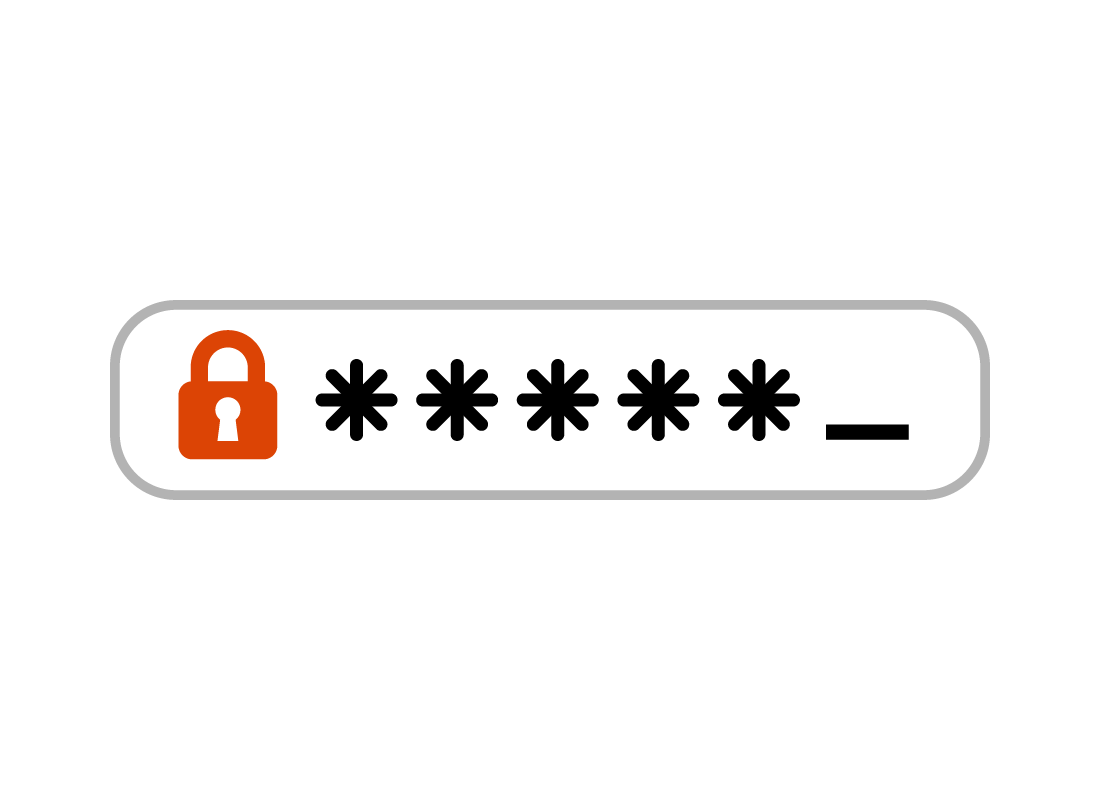

eSafety Tip
Choose a PIN for your banking app that's easy for you to remember but hard for others to guess. If your bank allows it, you should use six digits rather than just four. Don't use a birthday.
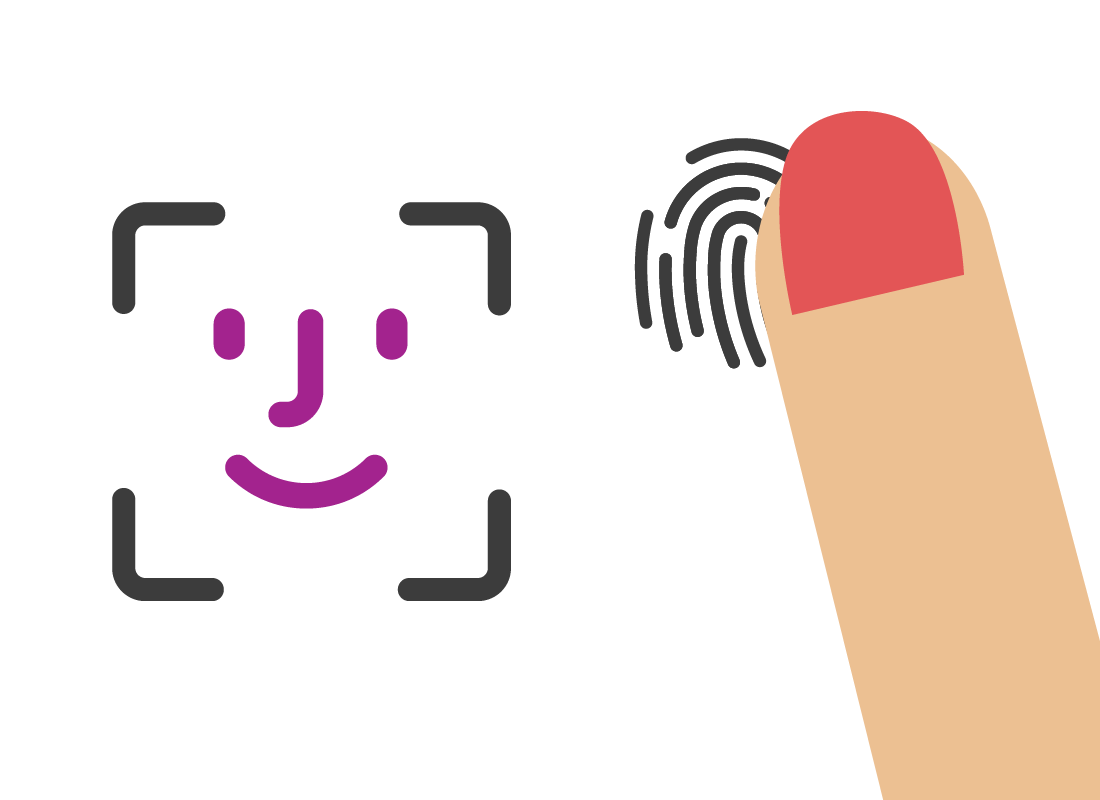
Enable fingerprint and facial recognition
If your mobile device can be unlocked with your fingerprint or by recognising your face, and you're comfortable using that, it can save time and be an easier way to open up your mobile banking app. You will need to allow this in the mobile banking app's settings.
Protect your credit card number
Be careful when using your credit card online. Only use it at stores take your security seriously. These sites will have https:// at the beginning of their web address, and often there is a padlock icon next to the address bar itself. Sites using https:// encrypt your information, so no-one else can read it as it transmits data from you to the website and back.
But there are fake sites that use https:// as well, so be sure to check the website address itself. Fake sites often use the names of popular websites, like your bank or social media, to trick you, but include symbols and phrases the genuine site would not.
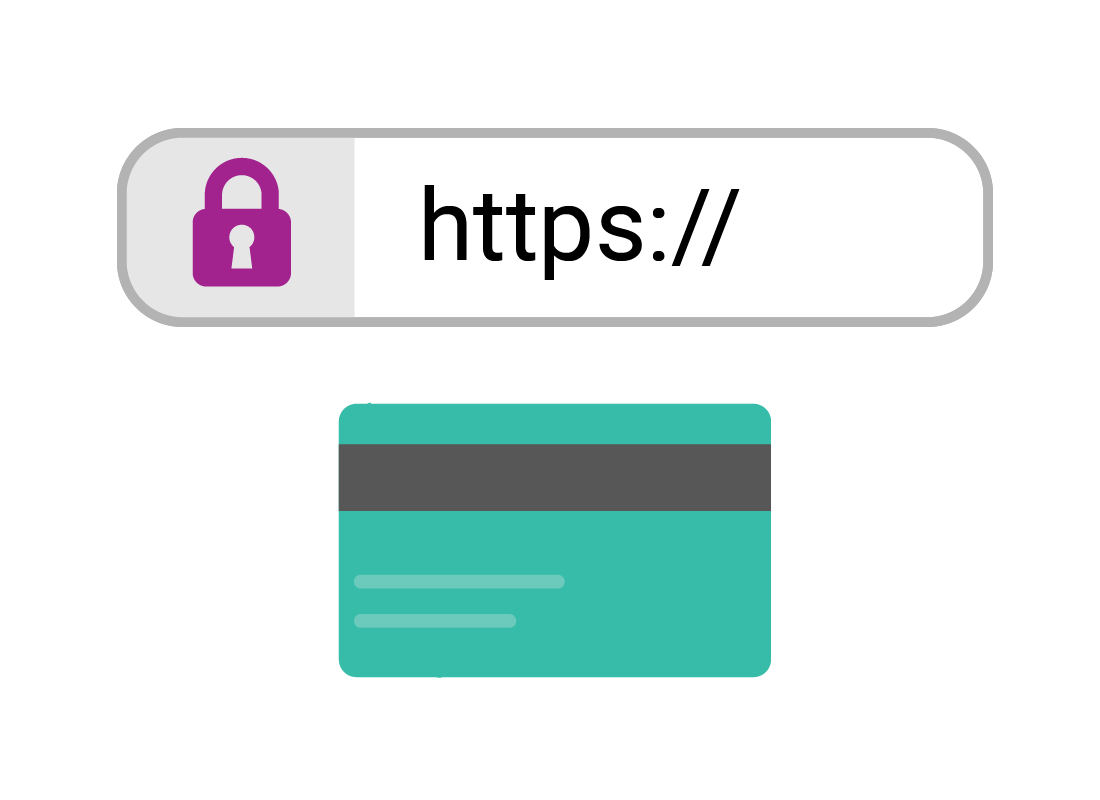
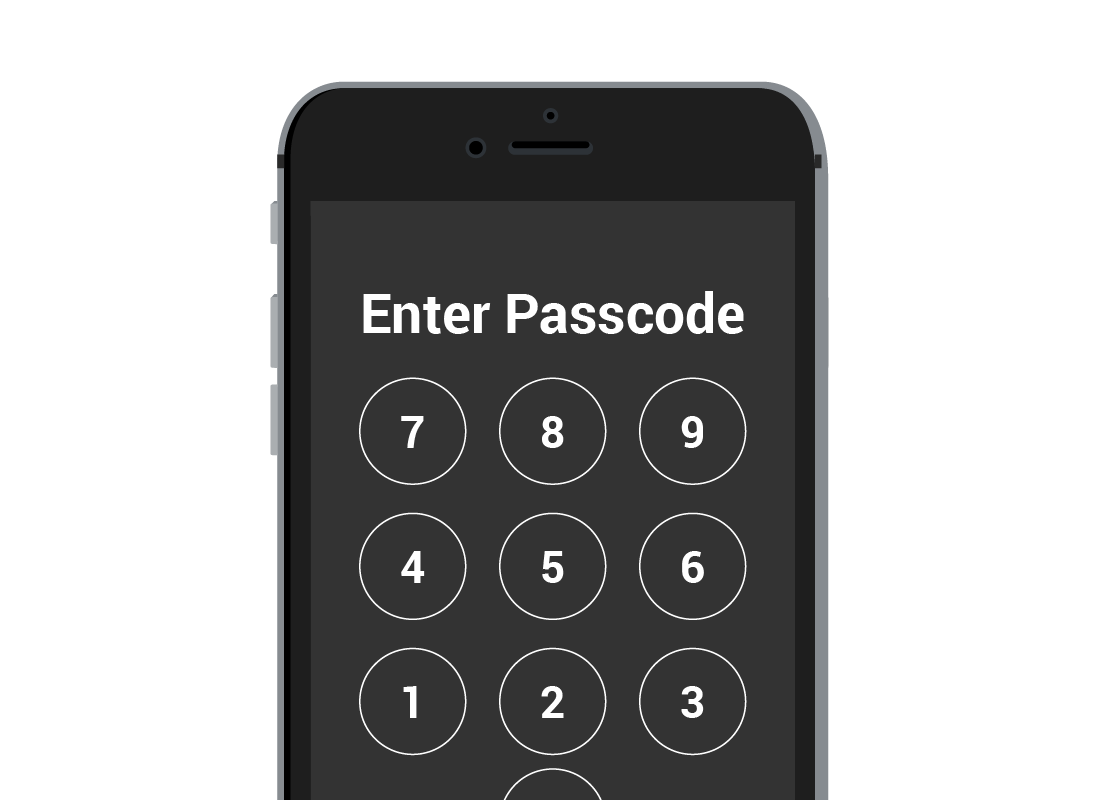
Enable password protection for your mobile phone
Your bank will sometimes text you security codes to confirm that you have authorised a transaction.
Make sure the password or passcode you use to unlock your phone is strong. That way, even if someone else physically has your phone, they won't be able to authorise false purchases.

eSafety Tip
You can secure your mobile phone in a number of different ways, depending on the model you have. You can require a password or passcode to be entered to unlock it, or use its fingerprint scanning or facial recognition features to help ensure no-one else accesses your personal or banking information.
Well done!
This is the end of the Tips for safer mobile banking activity.
Next up, if you have registered and are logged into the Be Connected website, you'll now be able to take a short quiz to finish the Getting started with mobile banking course. If you are not registered, you are now at the end of the course.