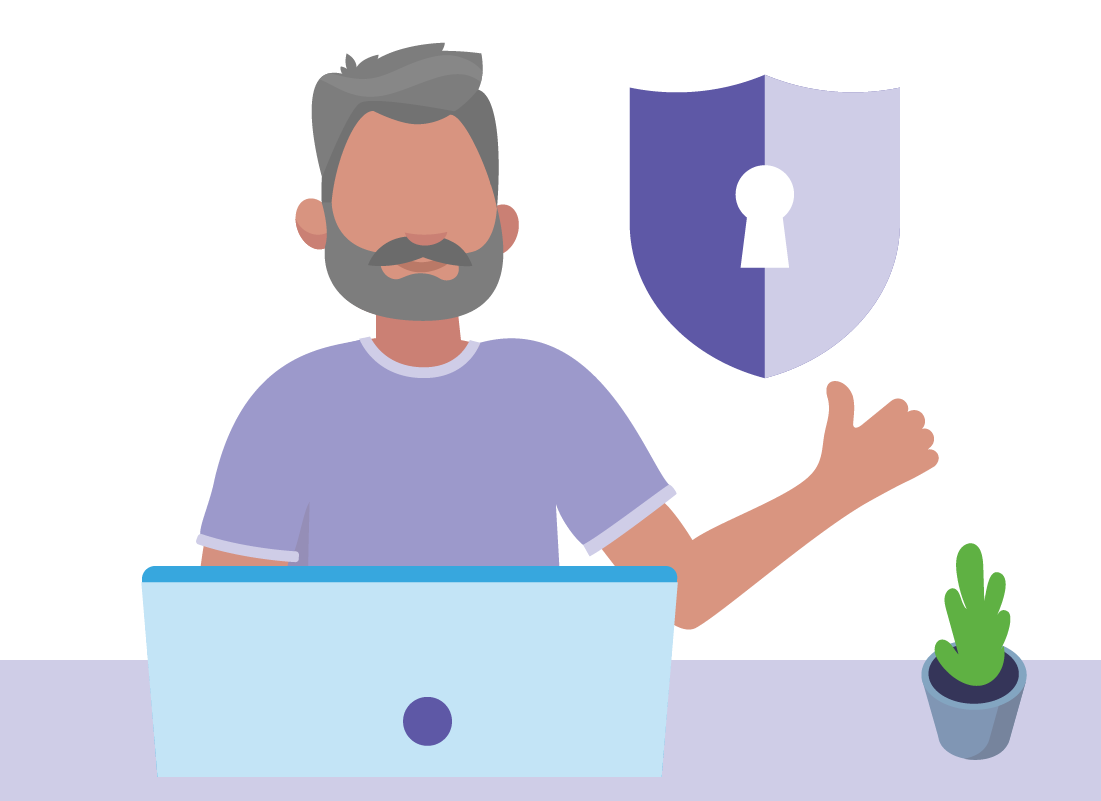Keeping your myGov account secure
Keeping your myGov account secure
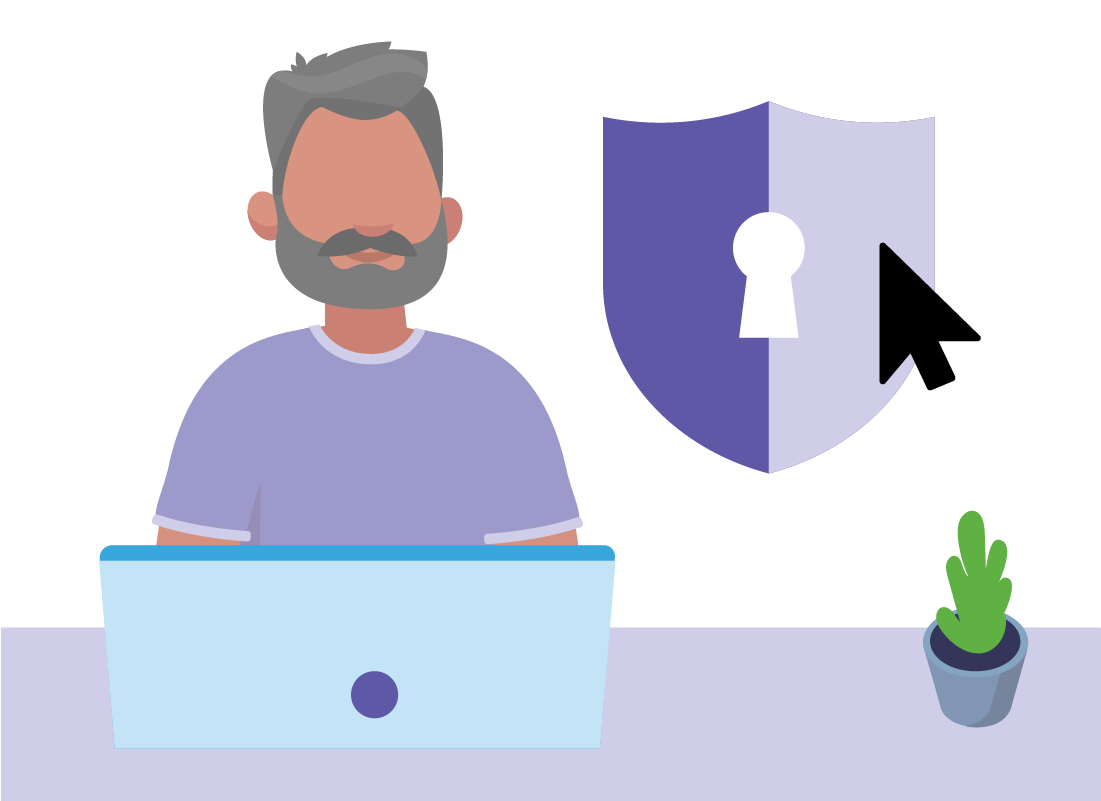
What's coming up?
In this activity, we look at how myGov keeps your personal information safe and secure.
We look at the importance of a strong password, and the additional safety measures, such as the myGov security code and secret questions.
Start activitymyGov is secure
myGov keeps your personal information secure in several ways:
- a strong password that you enter when you sign in
- a unique security code that is sent to your mobile phone every time you attempt to sign in, which must then be entered to complete the sign in process
- three secret questions that must be answered correctly if you forget your password or want to change your mobile phone number
Alternatively, you have the option to use your Digital Identity to sign in securely, if you already have one.
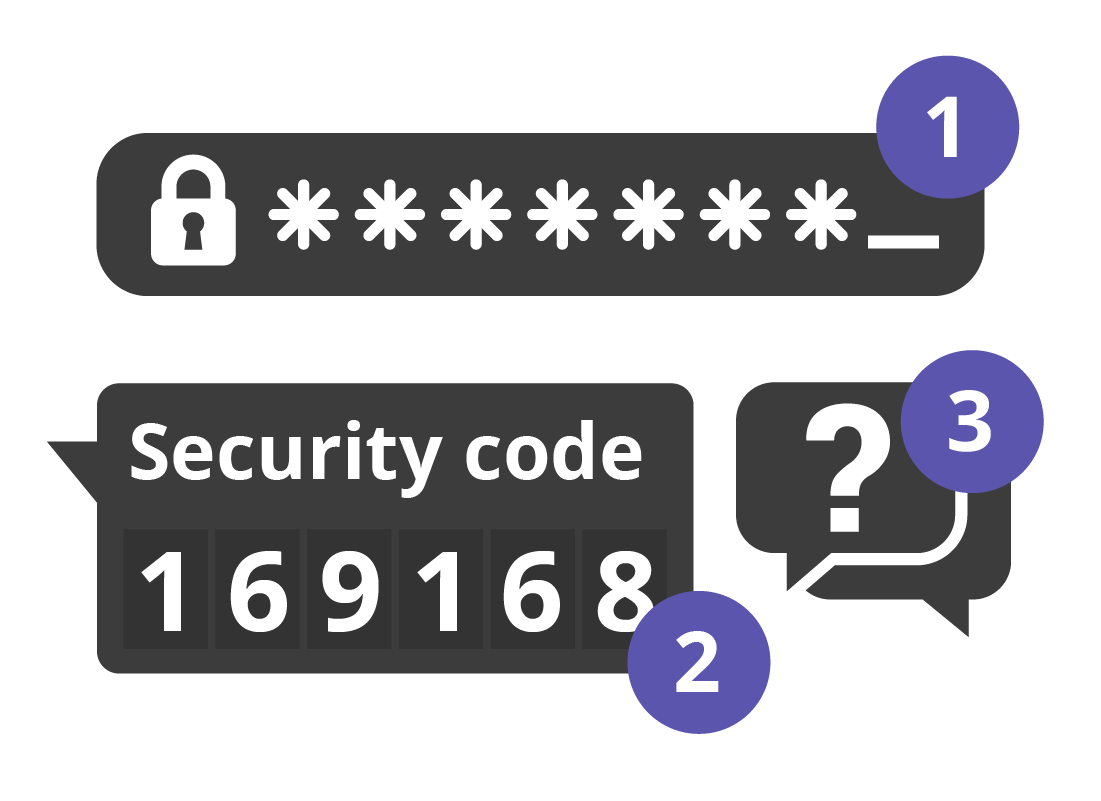
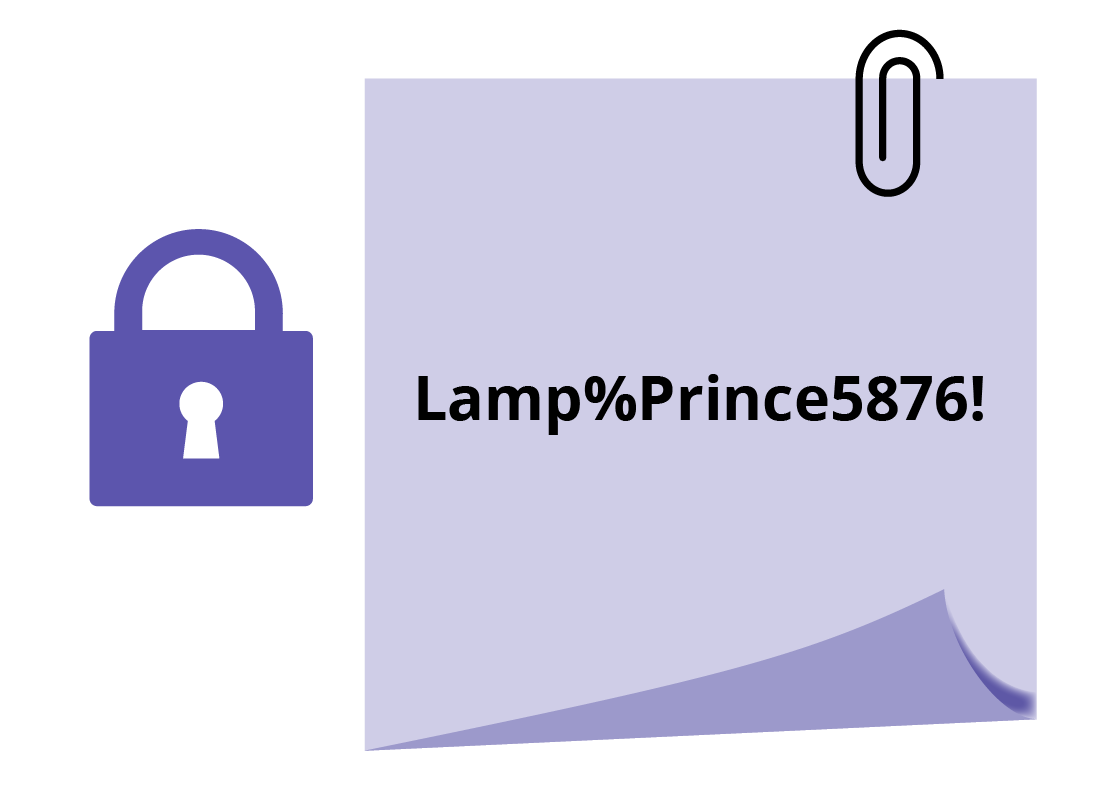
Recording your myGov password
You should keep a copy of your myGov password in a safe and secure place. That way, if you forget it, you can easily check your password and continue.
Make sure you store the password somewhere that nobody else can easily find.
The security code
When you enter your password and click Sign in, myGov will send a code to your mobile via a text message. This code is single use and changes every time you click Sign in, so you don't need to worry about anybody seeing the code on your mobile later on.
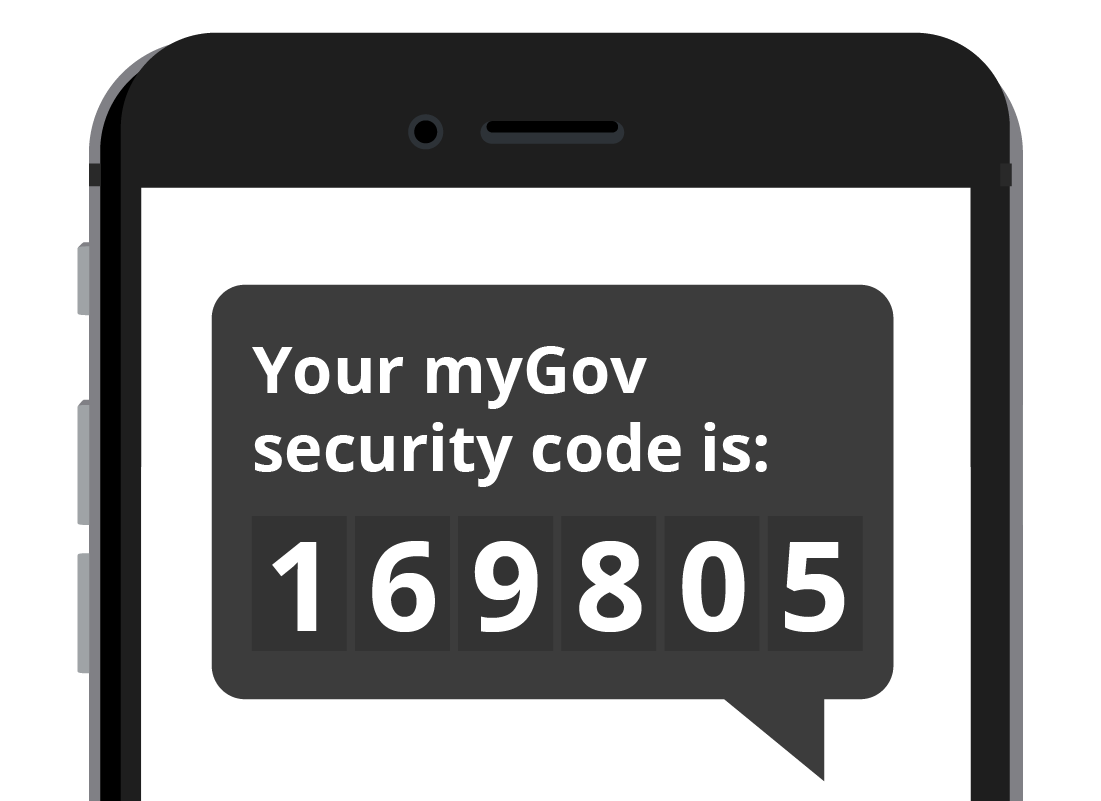

eSafety tip
If you enter your myGov password incorrectly five times in a row, your account will be locked for two hours. After the two hours, you can try again.
What if you forget your password?
If you have forgotten your password and can't find your recorded copy, you can click the Forgot password link and follow the steps to create a new one:
- The myGov website will send a code to your email or mobile phone which you will need to enter into myGov.
- Once the code has been entered correctly, you will need to answer one of your secret questions.
- Once you've correctly answered a secret question, you can then set a new password.
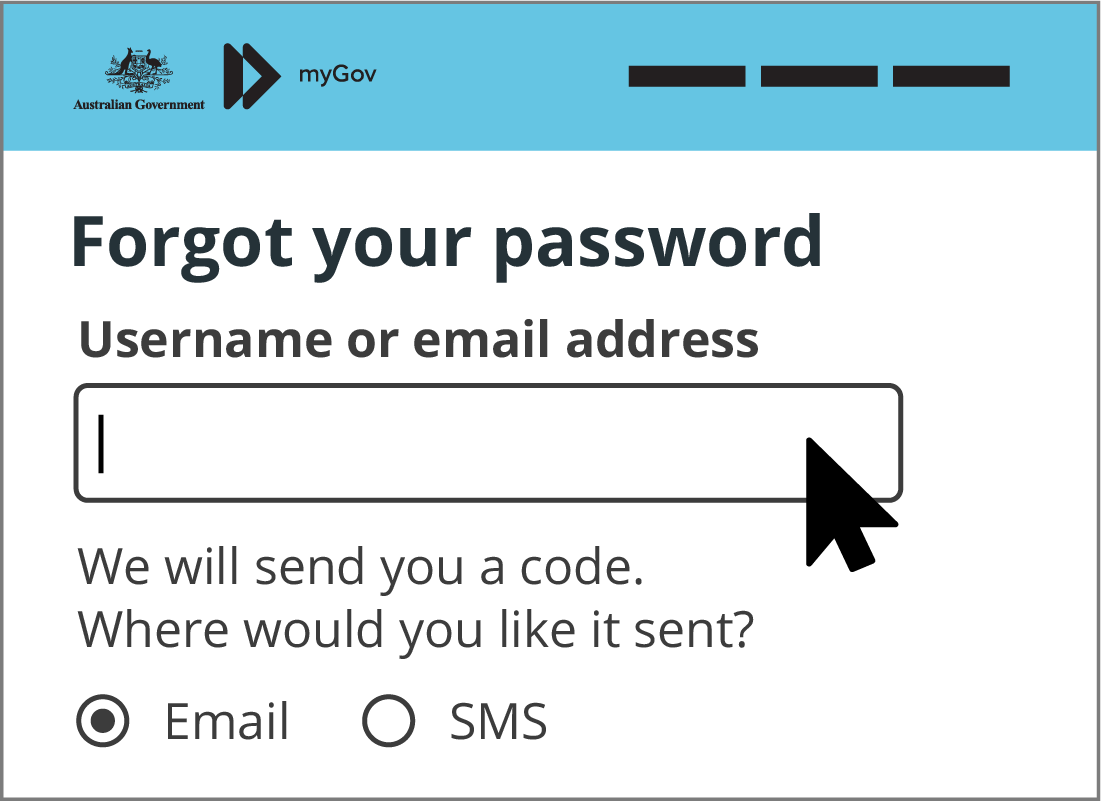
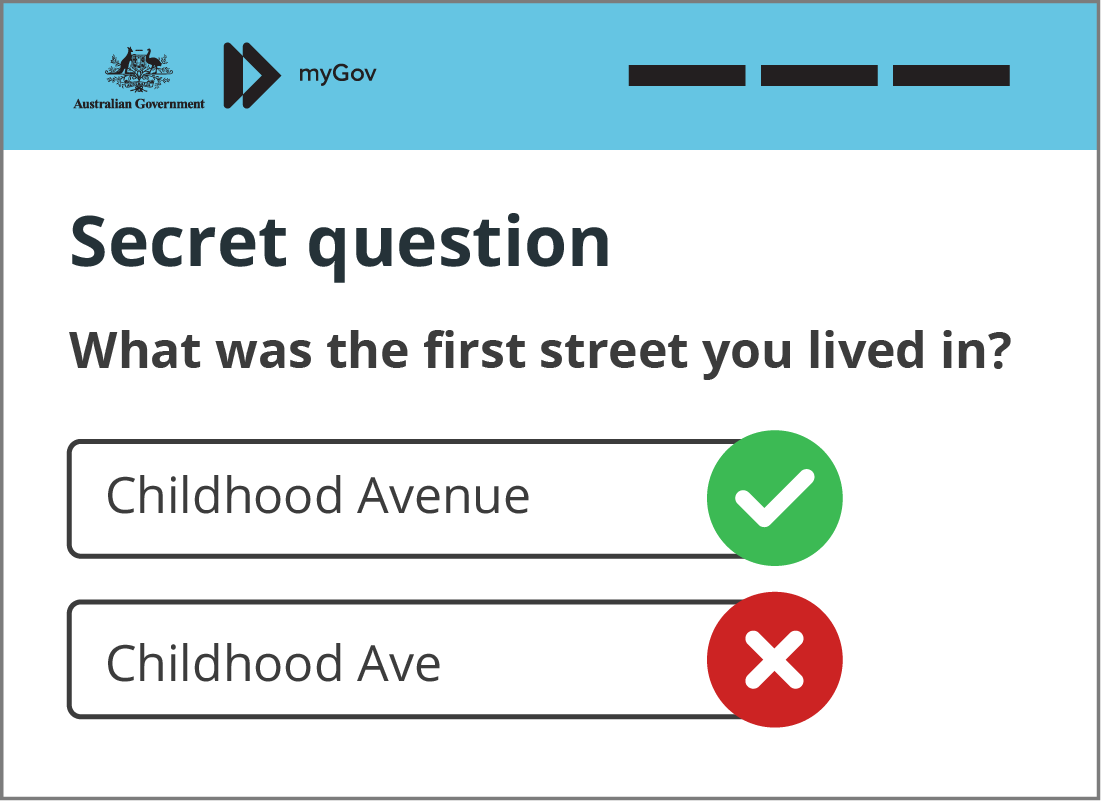
Your secret questions
Be careful to answer your secret question exactly as you did when setting up your myGov account, including capital letters and spaces.
If you answer your secret question incorrectly five times in a row, your account will be locked for two hours. After the two hours, you can try again.
Well done!
This is the end of the Keeping your myGov account secure activity. You've learned how your password, code, and secret questions keep your personal information safe.
Next up is Changing your myGov account settings. In this activity you'll learn about some of the account settings and why you might like to change them.