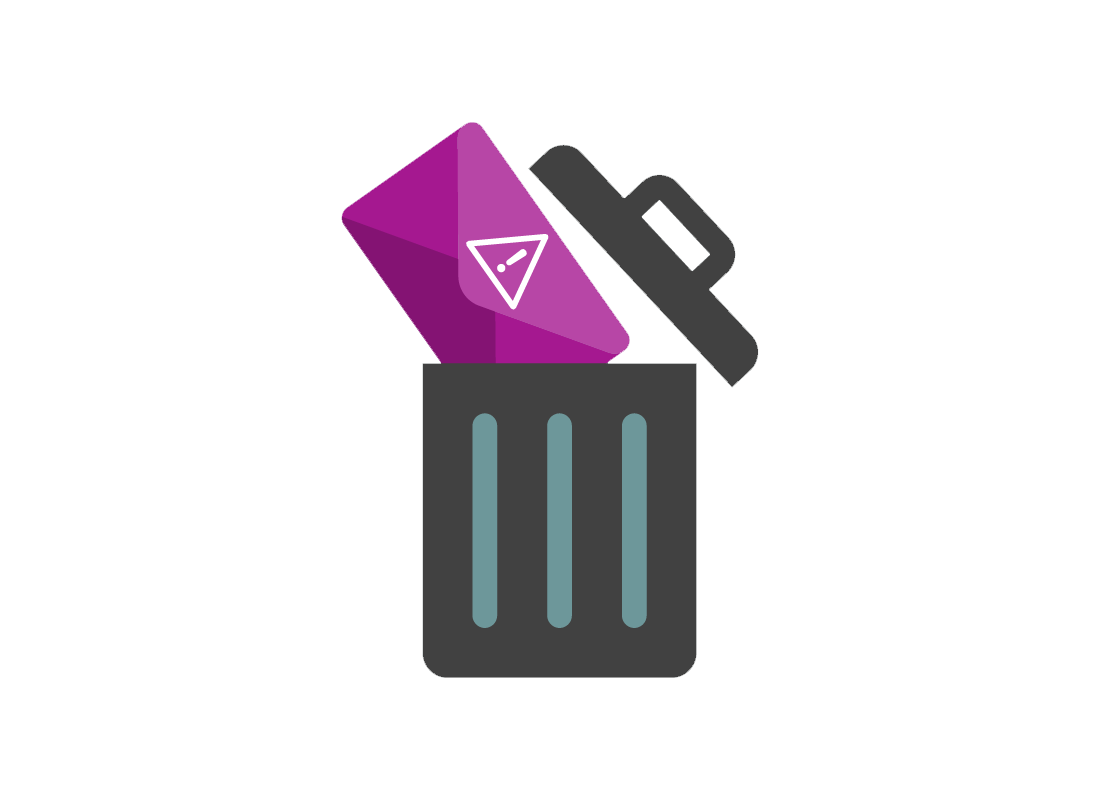How to manage spam
How to manage spam
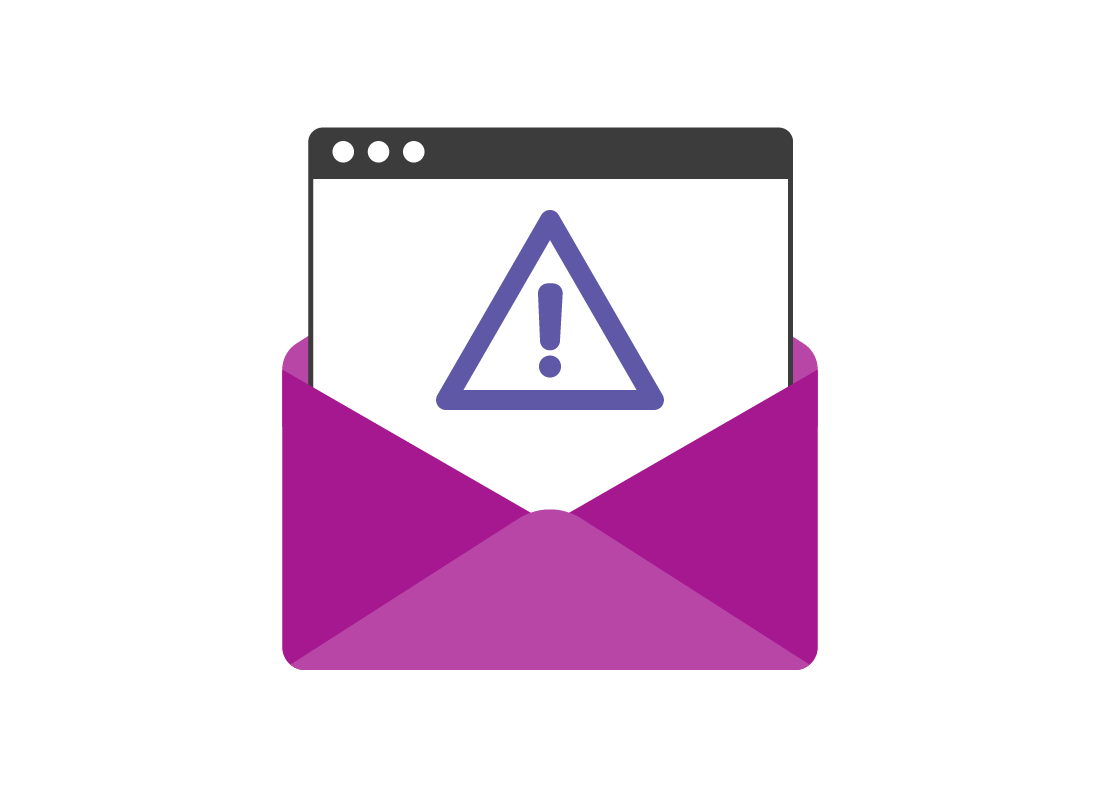
What's coming up?
In this activity you'll learn that nuisance emails (commonly called junk mail or spam) are not really something you can avoid entirely, but that your email service helps to minimise it.
You'll also learn how it gets to your email address, and what to do with it.
Start activityWhat is spam?
Spam is an online term for unwanted or unsolicited email. It's similar to receiving unaddressed junk mail in your real mailbox. Some spam might be sent by scammers or have malicious intent, but most spam is simple advertising.
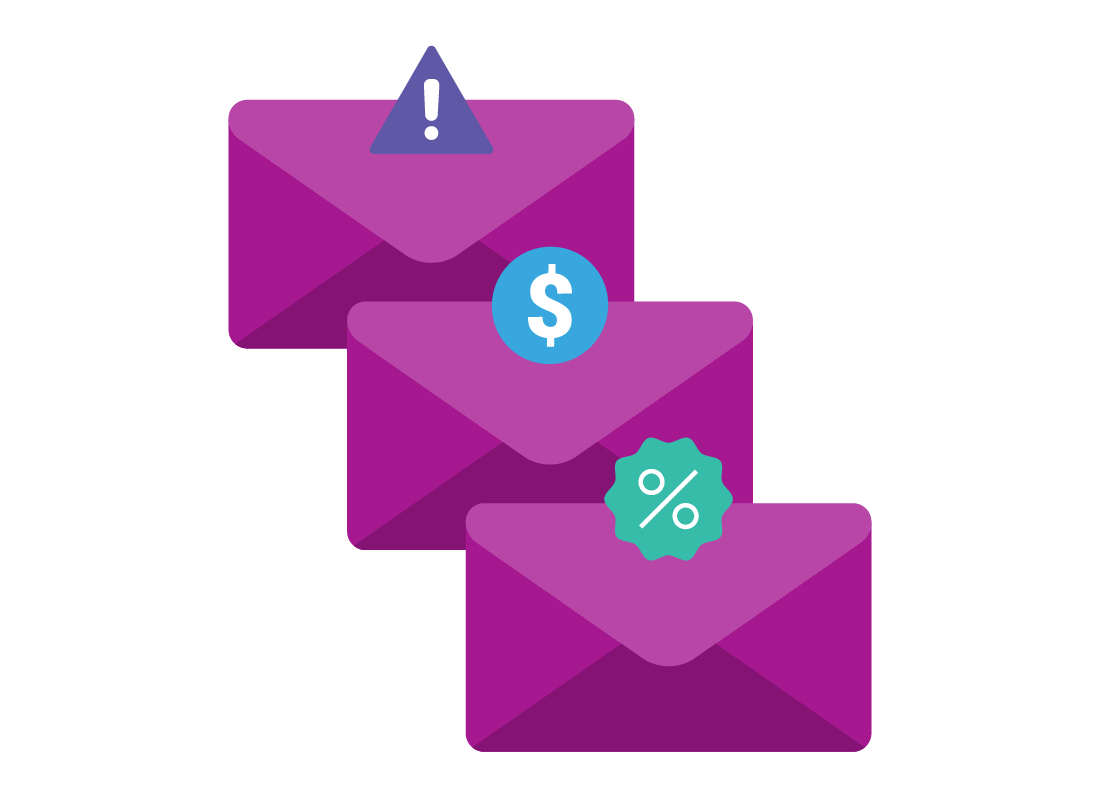
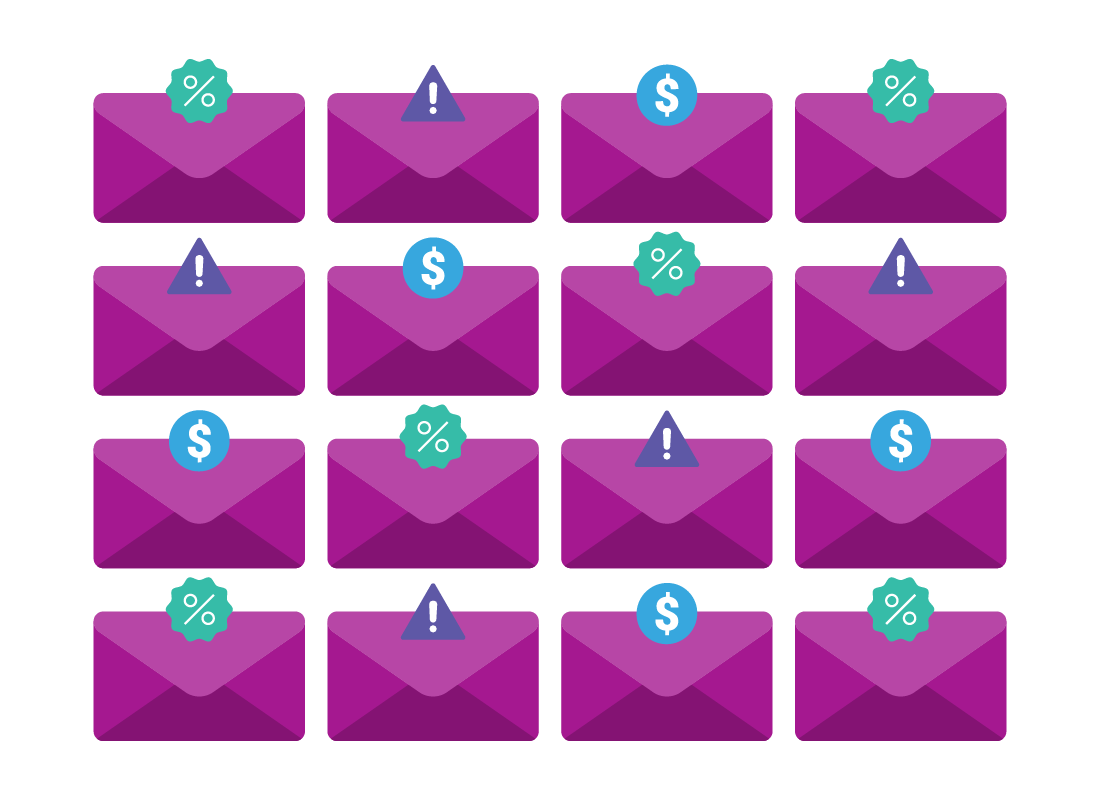
Spam is everywhere
Because email is free to send, spammers (people who send spam or unwanted junk email) will send not just millions but billions of emails a day. These can be sent to millions of addresses daily, even yours.

eSafety tip
There's no way to avoid receiving at least some spam, because of the way email works. Your email service will do its best to avoid showing you spam, and will put it in a special folder, called Junk Mail or Spam.
Spam isn't personal
Some spam may show your name, and this has just been figured out automatically from your email address. The person sending the spam doesn't really know who you are, and it's not your fault that you are receiving the spam.
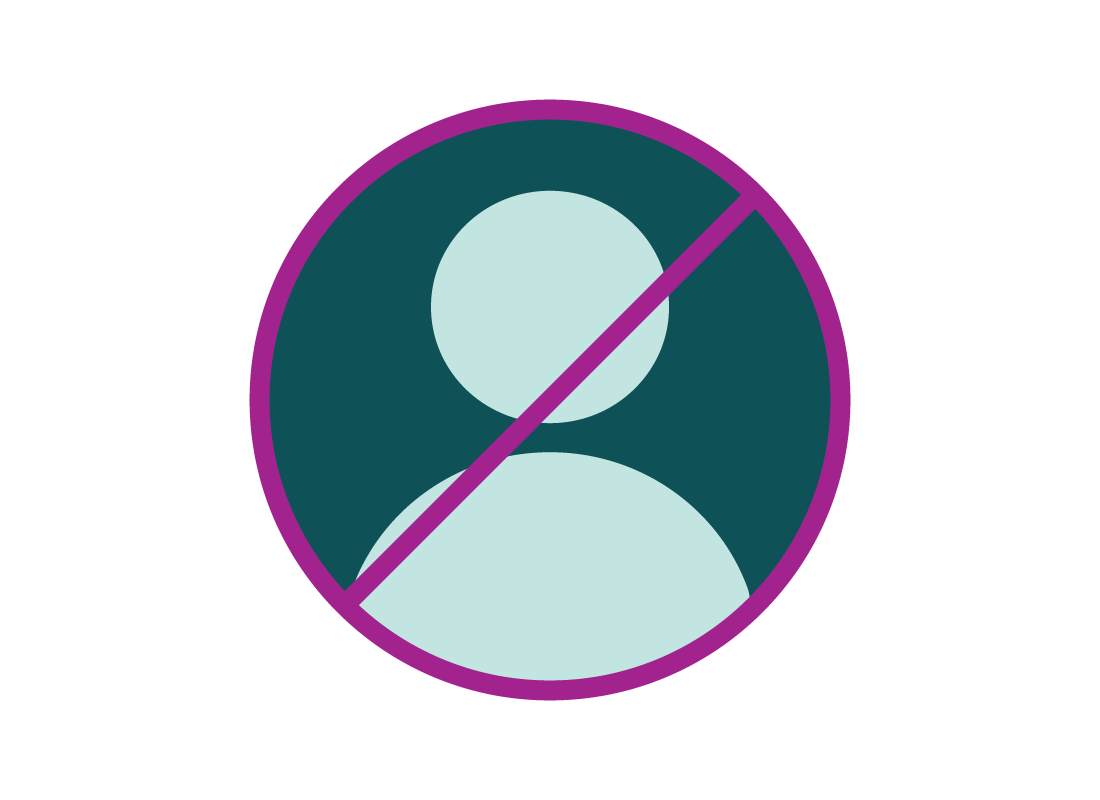
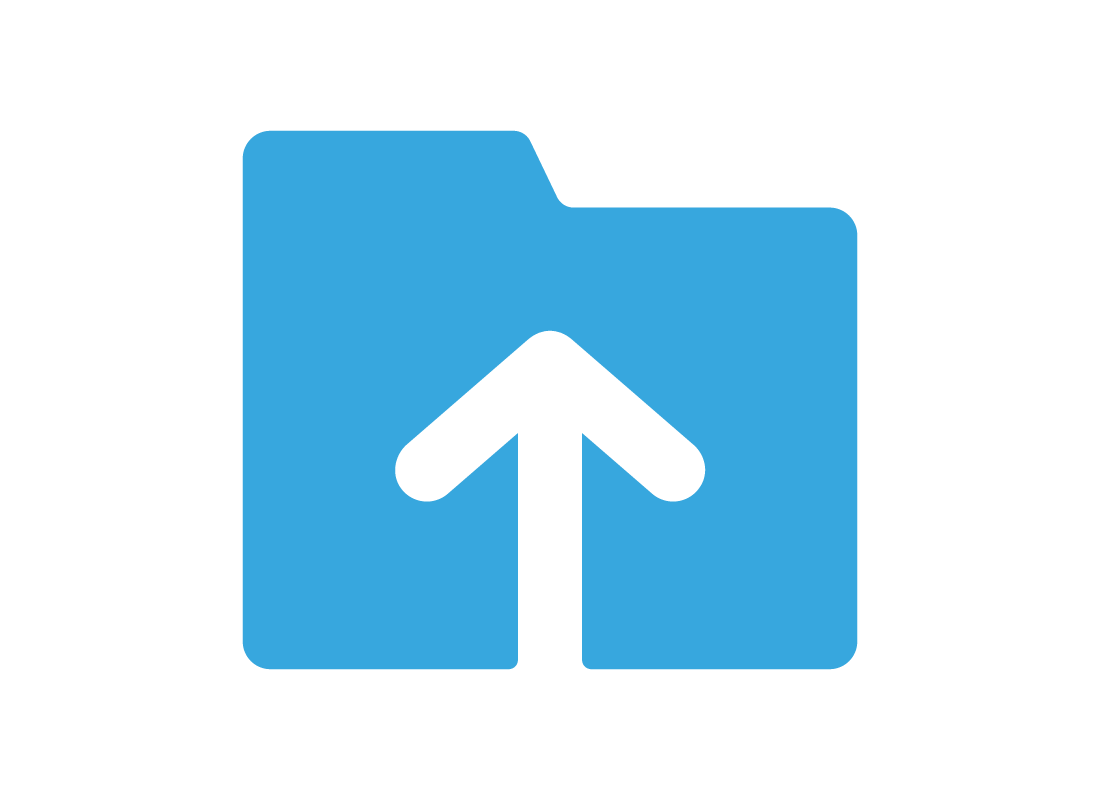
What if it isn't spam?
Your email service checks all incoming email to see if it should be classified as spam. This is called a spam filter and will successfully block a huge amount of spam. However, every now and then the spam filter might capture an email you actually want to receive.
You can retrieve this email from the Spam folder if necessary. The process for doing this is a little different in each mail service, but you can find out more in our Manage your Inbox activities on Gmail, Yahoo Mail, and Outlook.

eSafety tip
You should always be careful when moving email out of the Spam or Junk folder. These folders have extra security and won't show pictures or let you click any links in a spam email for as long as it is in the Spam folder.
Once you move the email to your Inbox, the pictures will show and the links will become clickable again. You might see something objectionable, or risk clicking on something that could install a virus or other unwanted software.
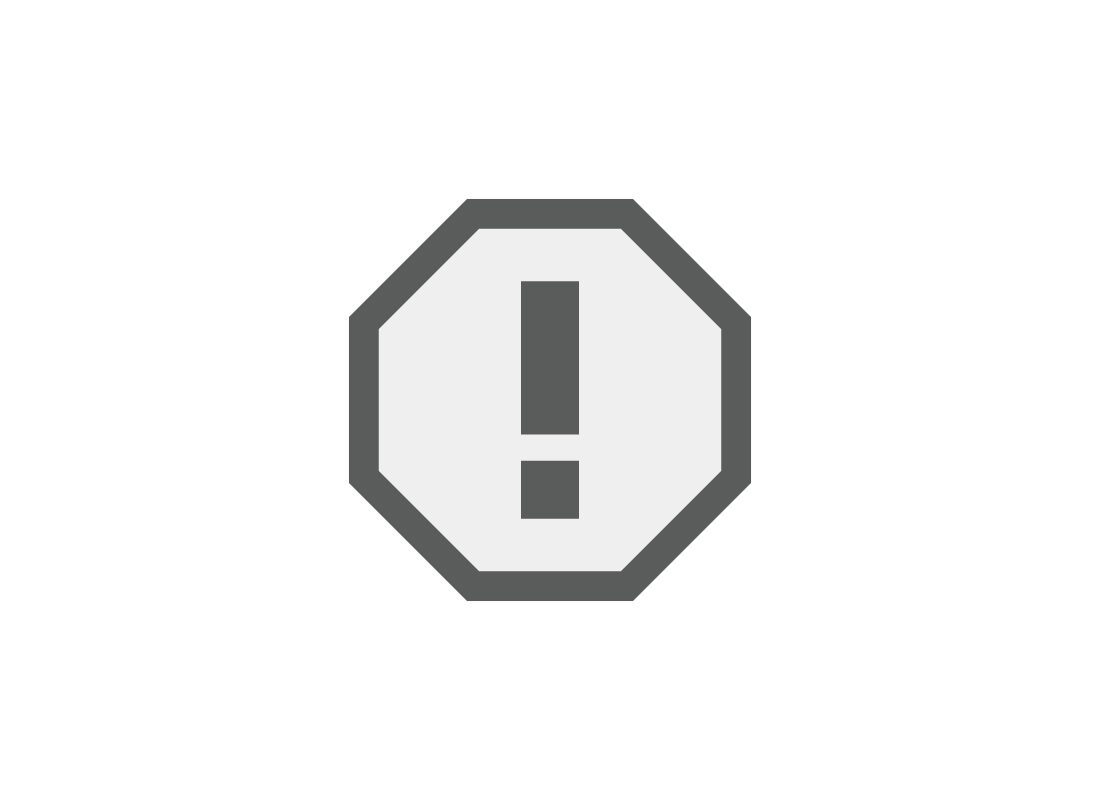
Report spam
Sometimes a spam email will make it into your Inbox, especially if it is the first time this sender has ever tried your email address.
In most reputable email services, you can report this email as spam, and it will be moved to the Spam or Junk Mail folder. Future email from this sender will also be classified as spam and diverted straight to the Spam folder by the email service.
The process for doing this is a little different in each mail service, but you can find out more in our Manage your Inbox activities on Gmail, Yahoo Mail, and Outlook.
Your email service can detect newsletters
When you purchase something from an online store, it's easy to accidentally sign up to receive regular newsletters from them. Even if you sign up deliberately, sometimes you might find the store is sending too many newsletters, or they aren't as useful as you hoped.
Your email service can often detect when an email is a newsletter. When you open the email in the read screen, you may see an unsubscribe link next to the email's subject line. If you click this, your email service will block further deliveries of this newsletter.
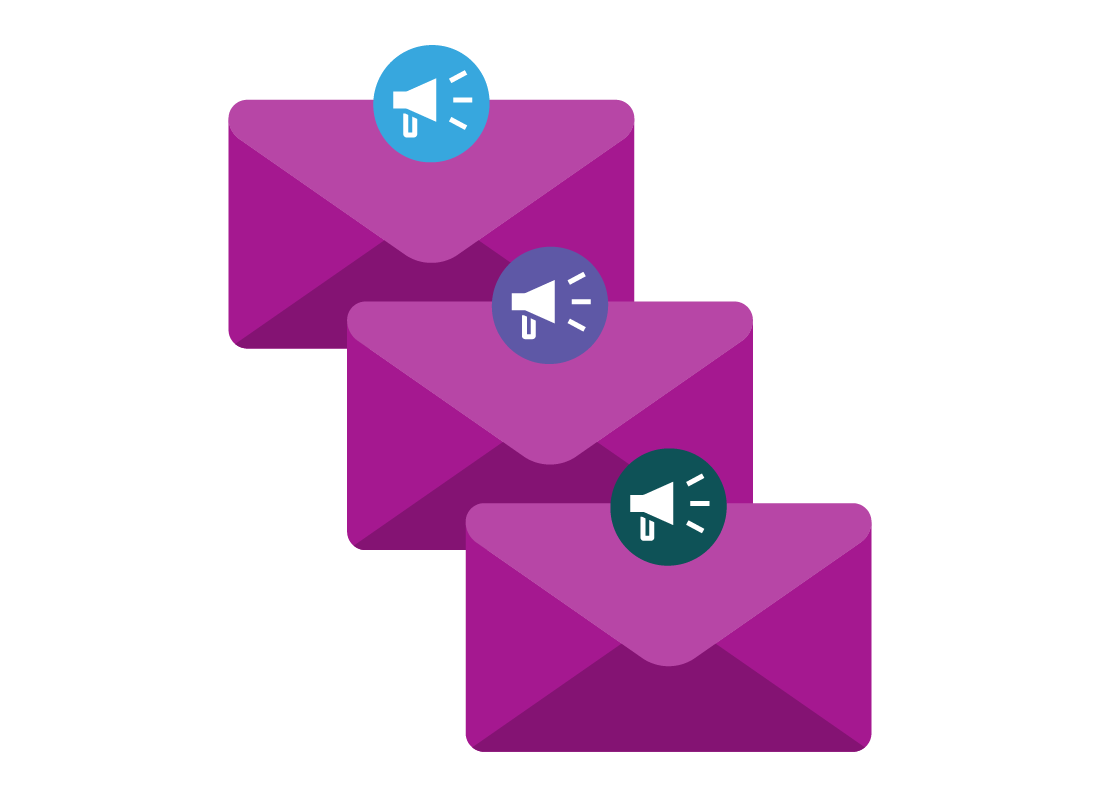

eSafety tip
Some emails include an unsubscribe link in the body of the email or at the bottom. This can be safe to click, but it's important to only do this with email you trust. A scammer could use a fake unsubscribe link to try to get you to click through to a harmful website or install unwanted software.
Email services are aware that this can happen, so they do offer to help unsubscribe for you. Each service is different, but you can find out more in our Manage your Inbox activities on Gmail, Yahoo Mail, and Outlook.
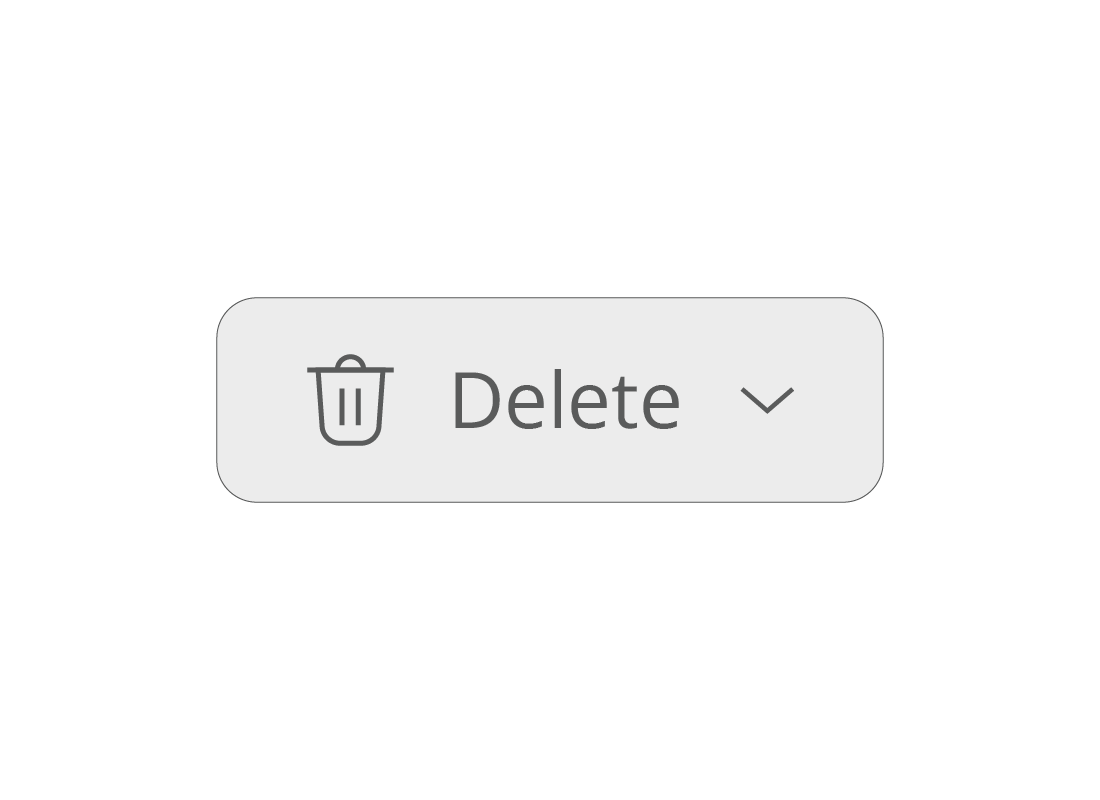
Managing spam
Your email service will show a button at the top or bottom of your Spam or Junk mail folder that lets you manually delete all spam. However, most email services automatically delete anything that has been in the Spam or Junk Mail folder for 30 days or more.
This means you don't need to do anything with spam, but also that you only have 30 days to check if a wanted email has accidentally been classified as spam. After 30 days, this email will be deleted forever.
Well done!
This is the end of the How to manage spam activity. You've learned more about spam, how it gets to your email address, and what to do with it.
Up next is the Email attachments and antivirus activity, where you'll learn more about how to stay safe when downloading attachments and how your own antivirus software can help.