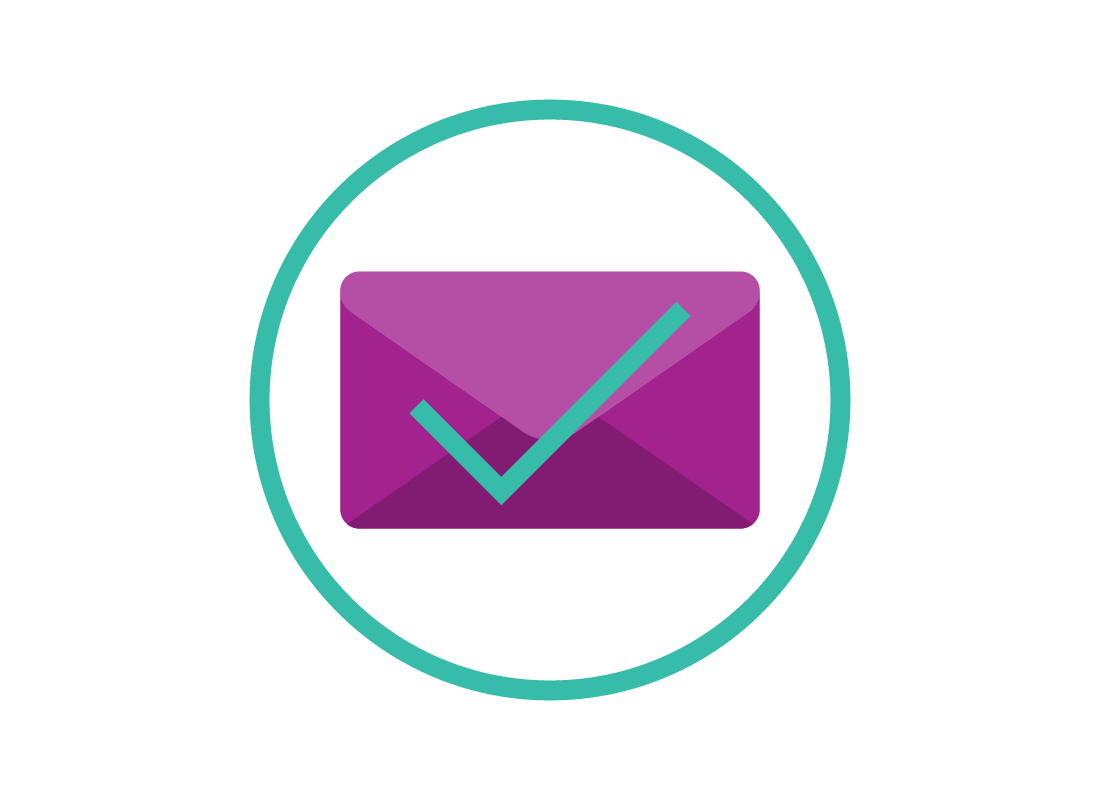Using email safely
Using email safely
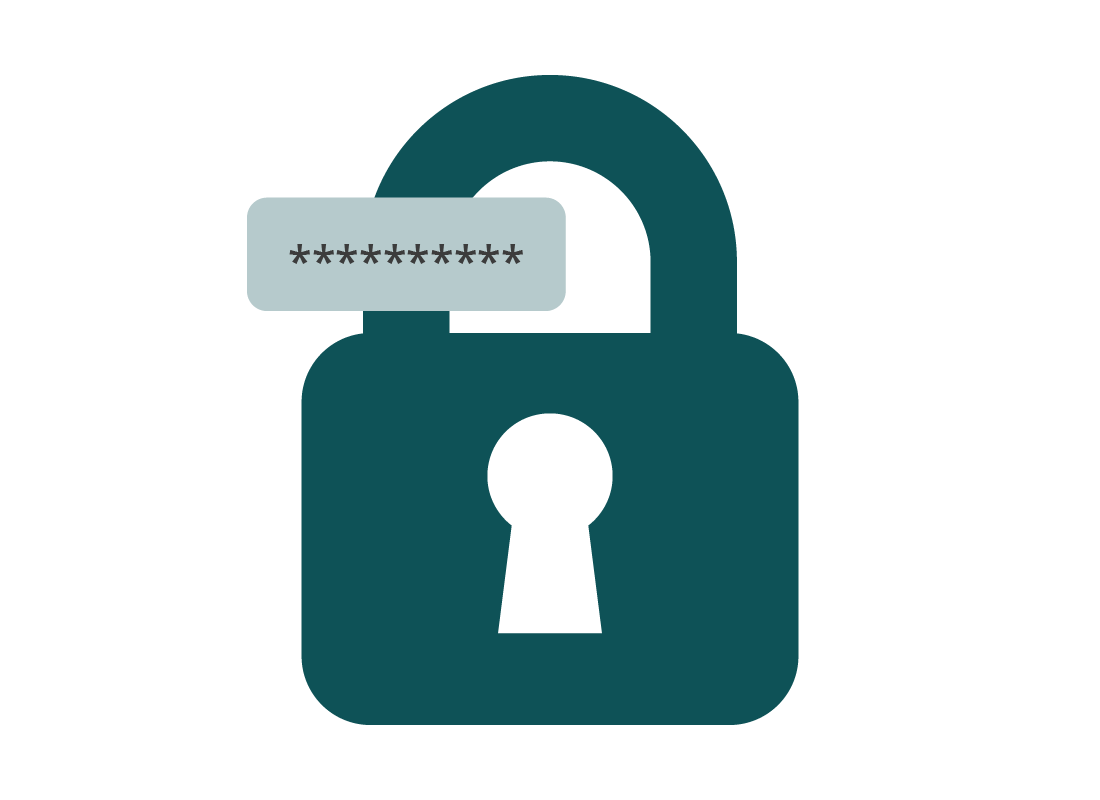
What's coming up?
In this activity, you'll learn more tips about strong passwords, using official email apps, and when it's safest to open email attachments.
Start activityEmail is safe overall
The good news is that overall, email is a safe way to communicate online. This is because it doesn't give out many details about your identity, just your name. Email also doesn't indicate your physical location.
But there are some things to consider when sending information to others by email.
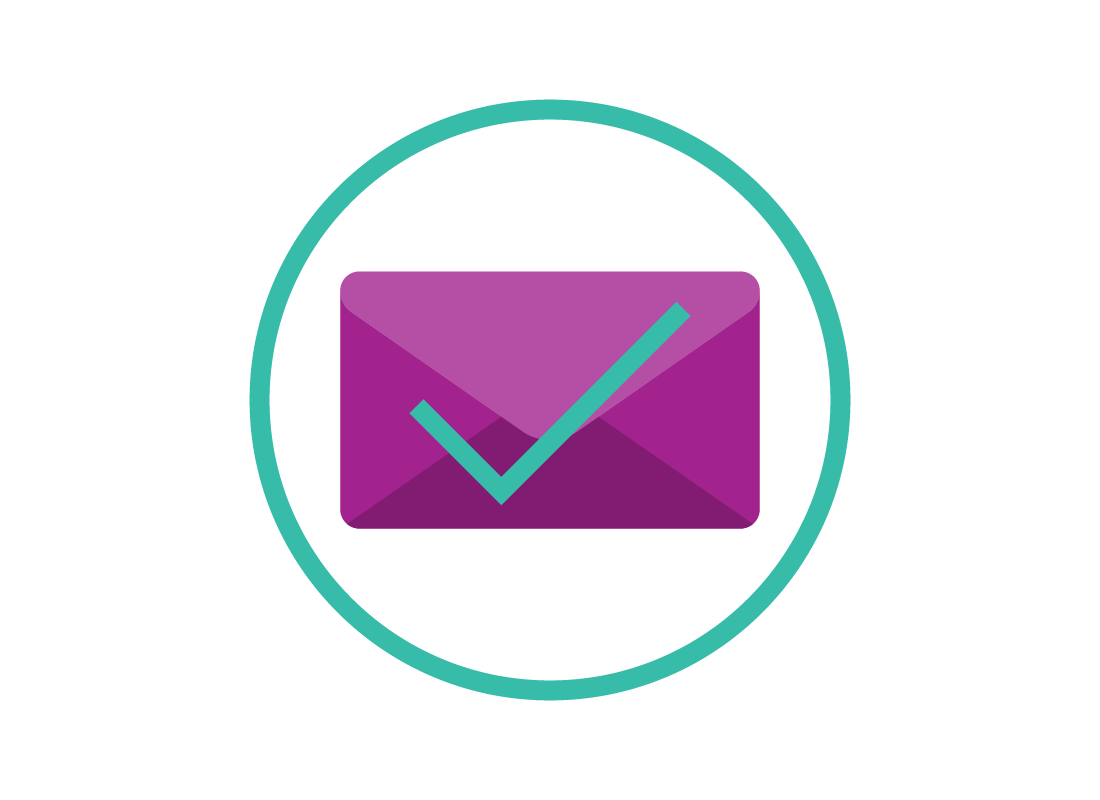
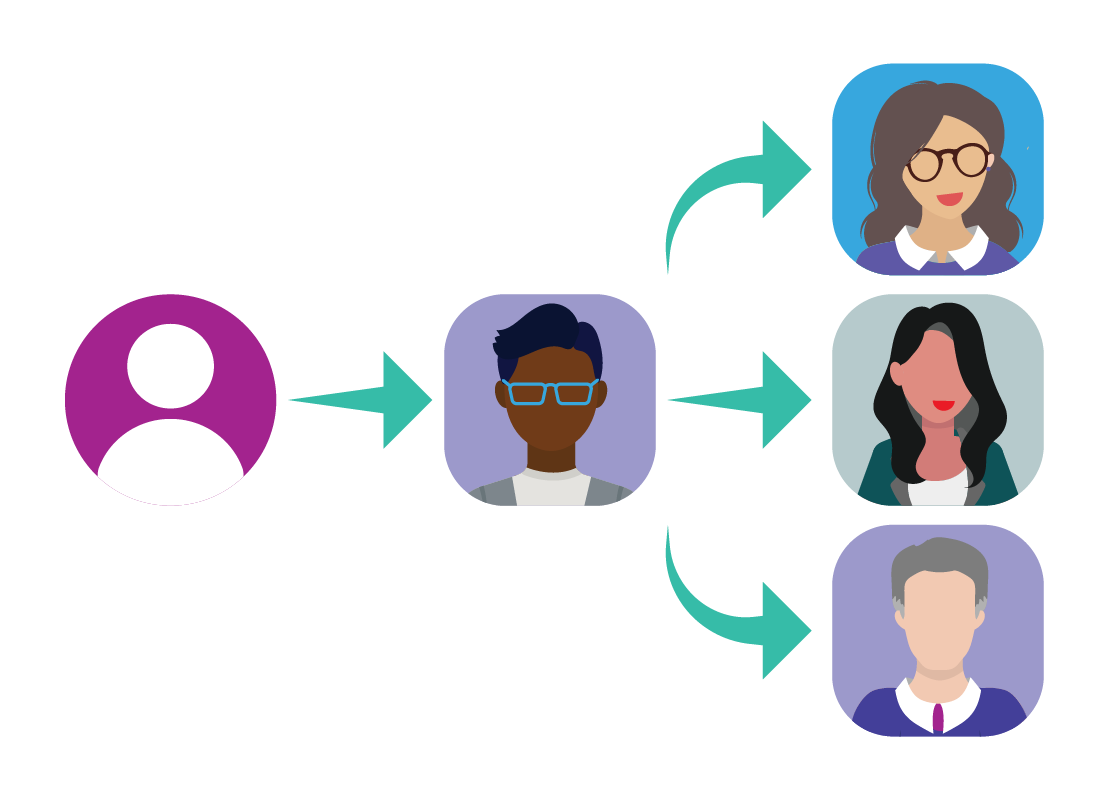
Email isn't very private
When you send an email to an address, it only goes to that address. But once a person receives an email from you, it is very easy for them to send it on to anyone else in the world with an email address, or even to dozens or hundreds of people at once.
This is possible because of email's Forward (Fwd) and Reply or Reply all functions, and the way it's possible to send a single email to multiple recipients at once.

eSafety tip
When it comes to privacy, you should consider an email to be about as secure as a letter or recorded phone call. What you say in an email may be read by others, so you should never send passwords or your credit card's three- or four-digit card verification value (or CVV) security code over email.
You need to use email with an email service
There are lots of free email services available, but it's safest to stick with well-known and reputable services, such as Google's Gmail, Yahoo Mail, or Microsoft's Outlook.
You can do a web search for most trusted email service or similar when researching which service will suit you best.
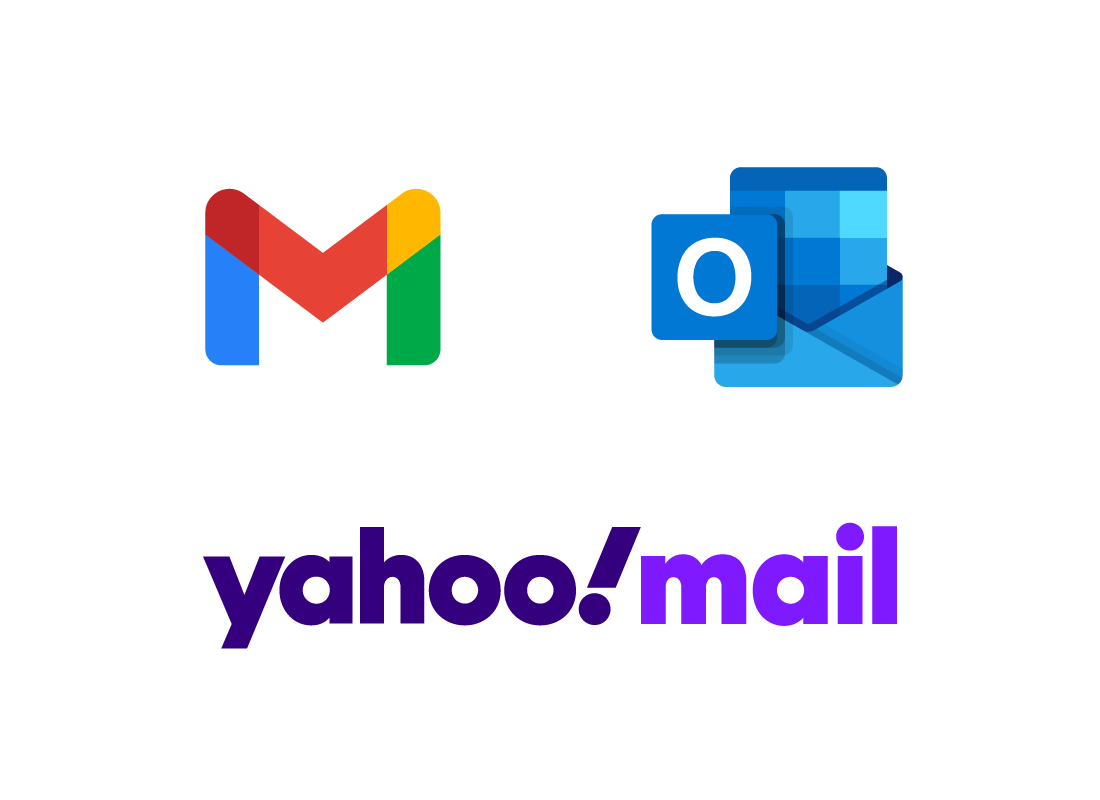
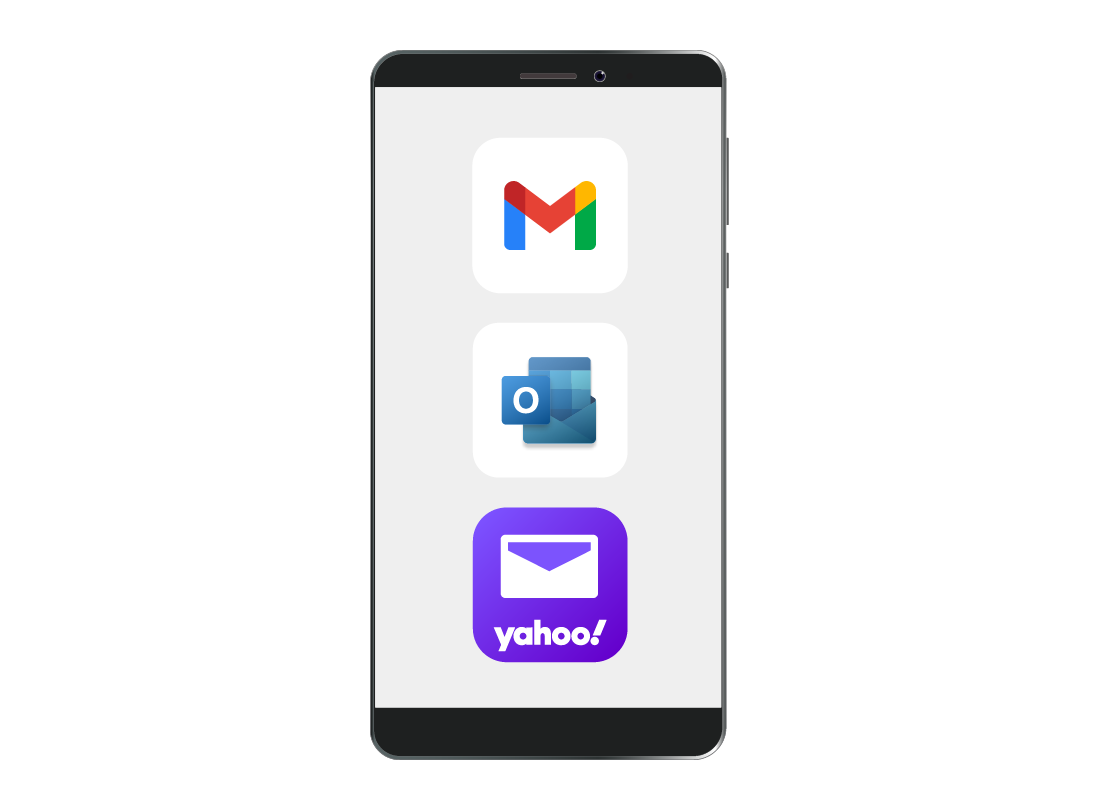
Download mobile apps from official stores
You can use many email services on your mobile device too, via an official app. If you use an Android device, make sure to download the app from the Google Play Store only. If you use an Apple iPhone or iPad, only download from the Apple App Store.

eSafety tip
As well as official apps from reputable email services, there are other independent email apps. These might look fun and promise extra features, but they can be hard to set up. They may also include unwanted advertising or have a design that's harder to use or is less secure.
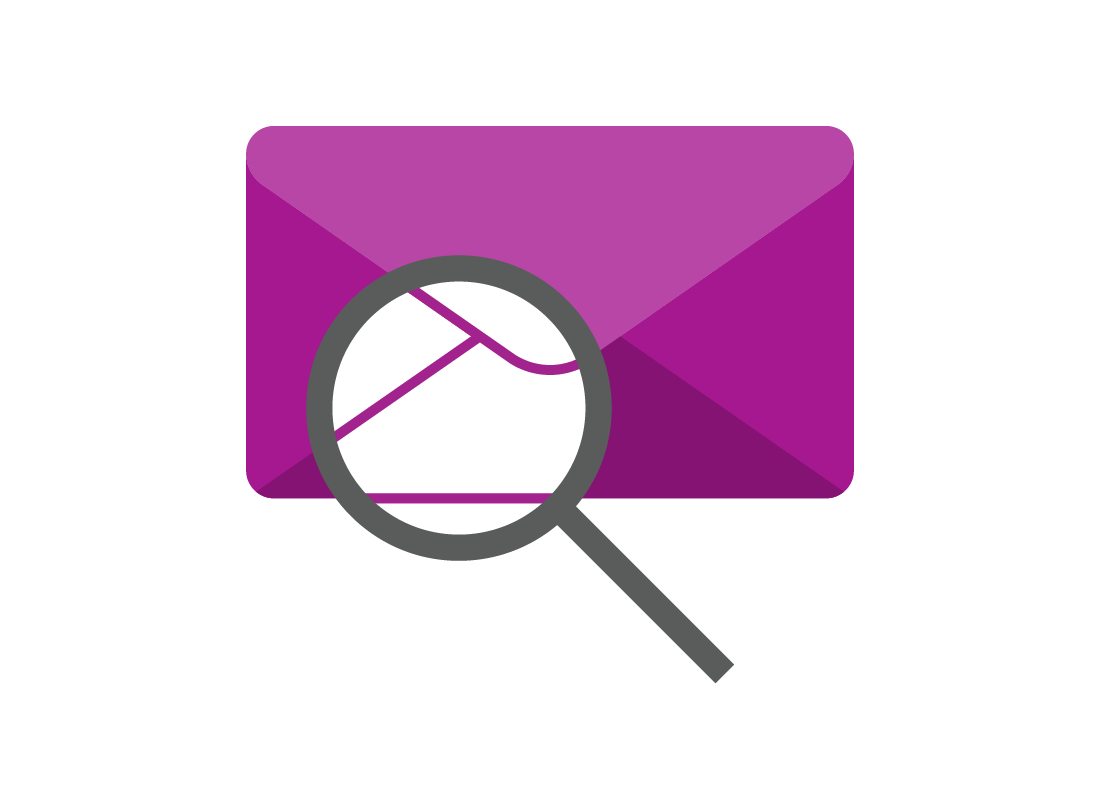
Email services protect your device
When you use an email service's browser-based web app, such as Google's mail.google.com, or an official mobile device app, these help protect you from unwanted software and viruses.
The apps pre-scan attachments and block known viruses. The service will also block links to websites that are known to contain malicious software.
Reading an email using an official mobile app or web app is safe, as long as you don't download any suspicious-looking attachments or click on links from untrusted sources.
Download attachments you trust
Attachments to emails are how many scammers deliver unwanted software or viruses. Your email service will scan the attachment and block it if it is suspected to be unsafe.
If you trust an attachment you've received with an email, you can download it to your computer or device to open it.
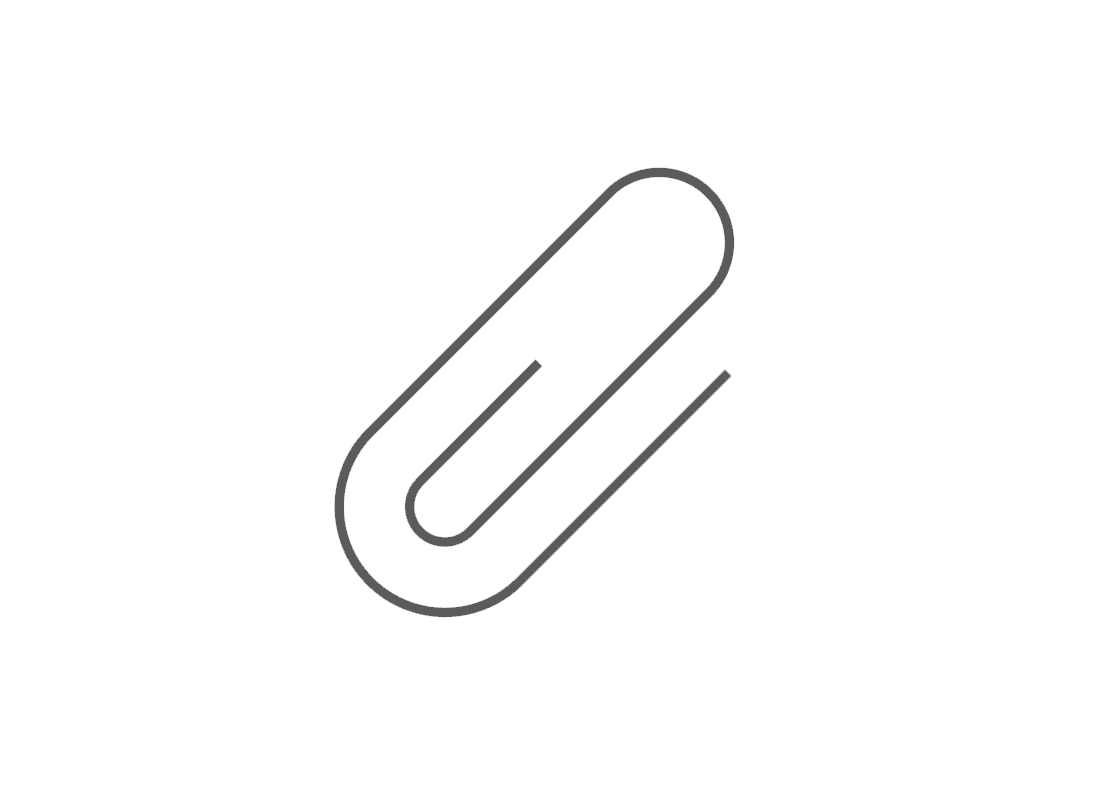

eSafety tip
If you download an attachment that your email service thinks is safe, you should still manually scan with your computer's antivirus software before you open it, just in case.
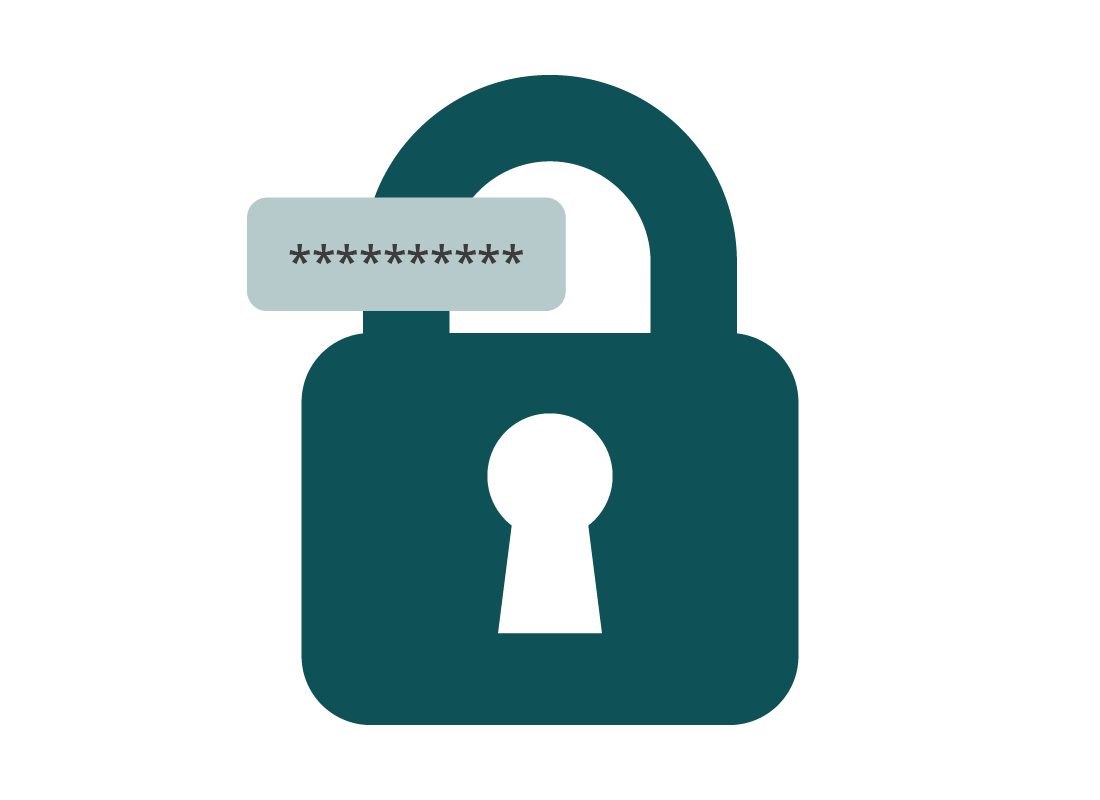
Secure your email with a strong password
It's important to choose a strong password when setting up your email service. Use a combination of uppercase and lowercase letters, numbers, and symbols, in a combination that is meaningful to you but hard for others to guess. Make a note of this password and put it away somewhere safe.
Email is like your ID for the internet
Your email address is usually the first point of contact for a website or service to communicate with you. Social media, online shops, your bank, and government services will all communicate with you over email.
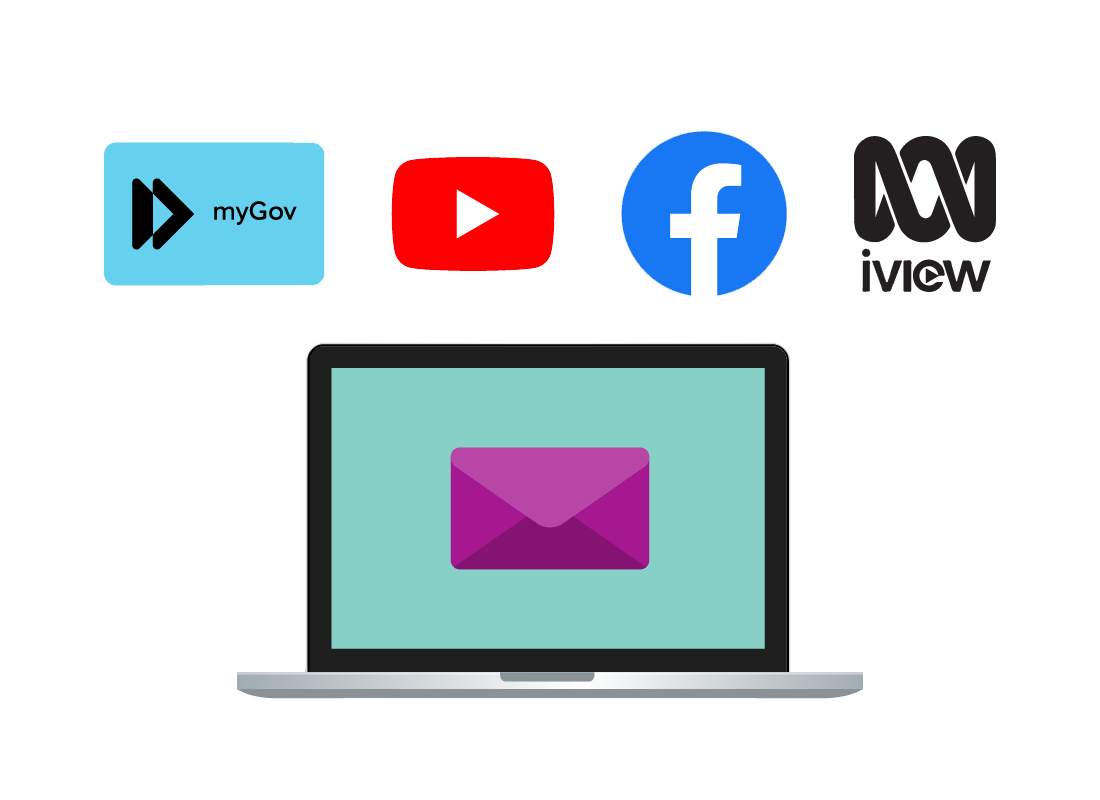

eSafety tip
Reputable companies, banks, and government services will never ask you for your password or personal details over email. If you receive an email that looks like it is from a bank or the government, asking you to confirm your email address or any username or password, it is almost certainly a scam and you should delete it.
If you are worried by anything in an email or can't be sure if it's genuine, it's best to contact the sender independently - don't reply to the email. Look up their phone number yourself and don't rely on any phone number provided in a suspicious email.
Well done!
This is the end of the Using email safely activity. You've learned some of the actions you can take to help protect your email account, your computer or smart device and your information and privacy.
Up next is the How to manage spam activity, where you'll learn more about how to deal with unwanted and annoying junk email.