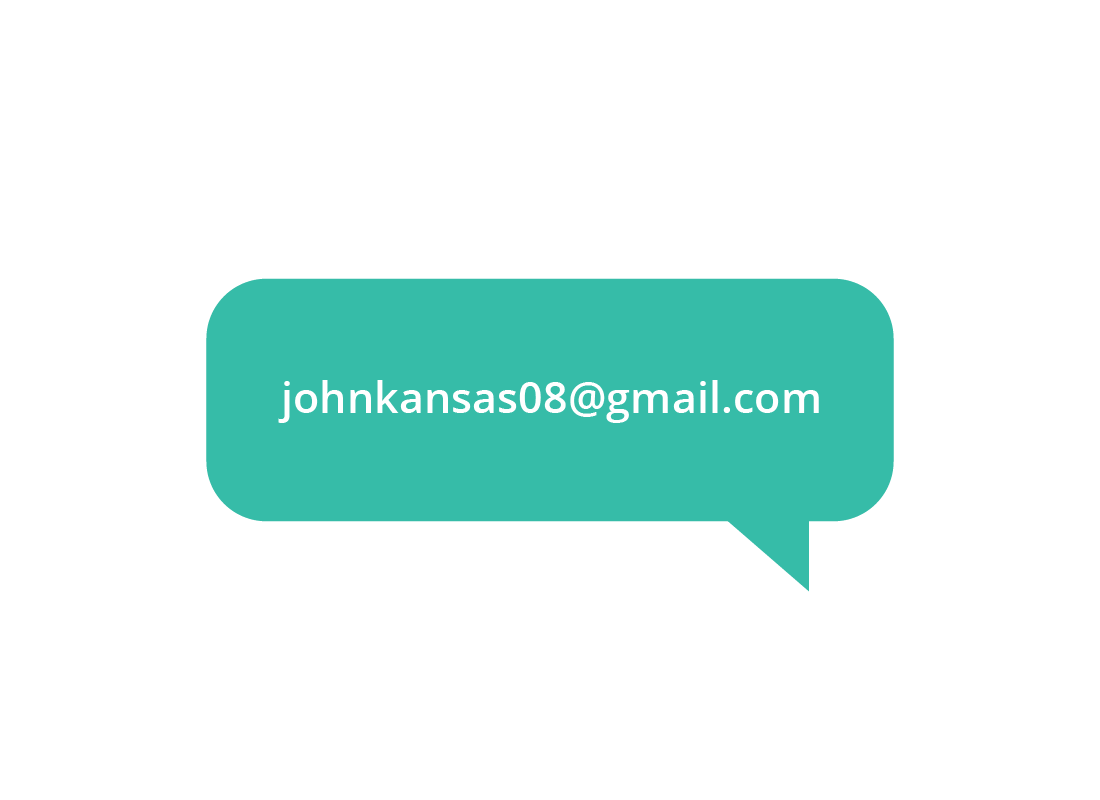How to create a Gmail account
How to create a Gmail account
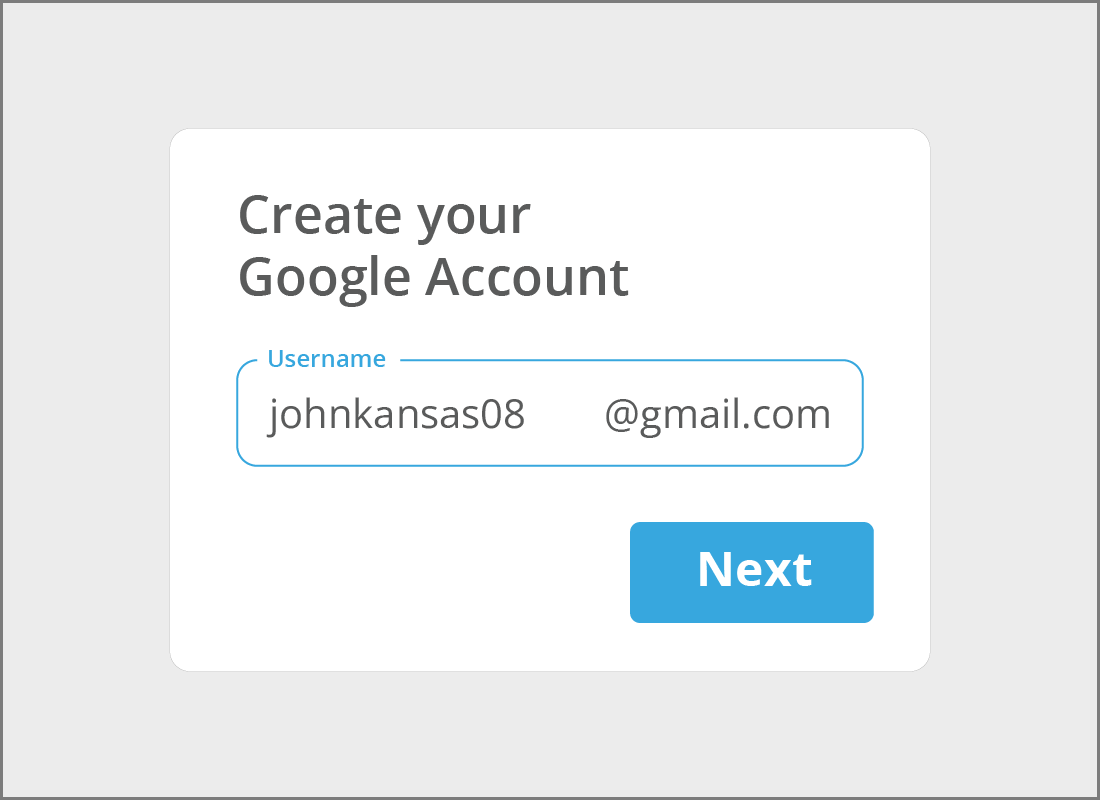
What's coming up?
In this activity, you'll learn how to create a new Gmail address. You'll find out what you need, and what else your Gmail address can be used for.
Start activityGmail is free
Gmail is a free service from Google, and it costs nothing to set up and use the basic features. You can set up and use as many Gmail accounts as you'd like.
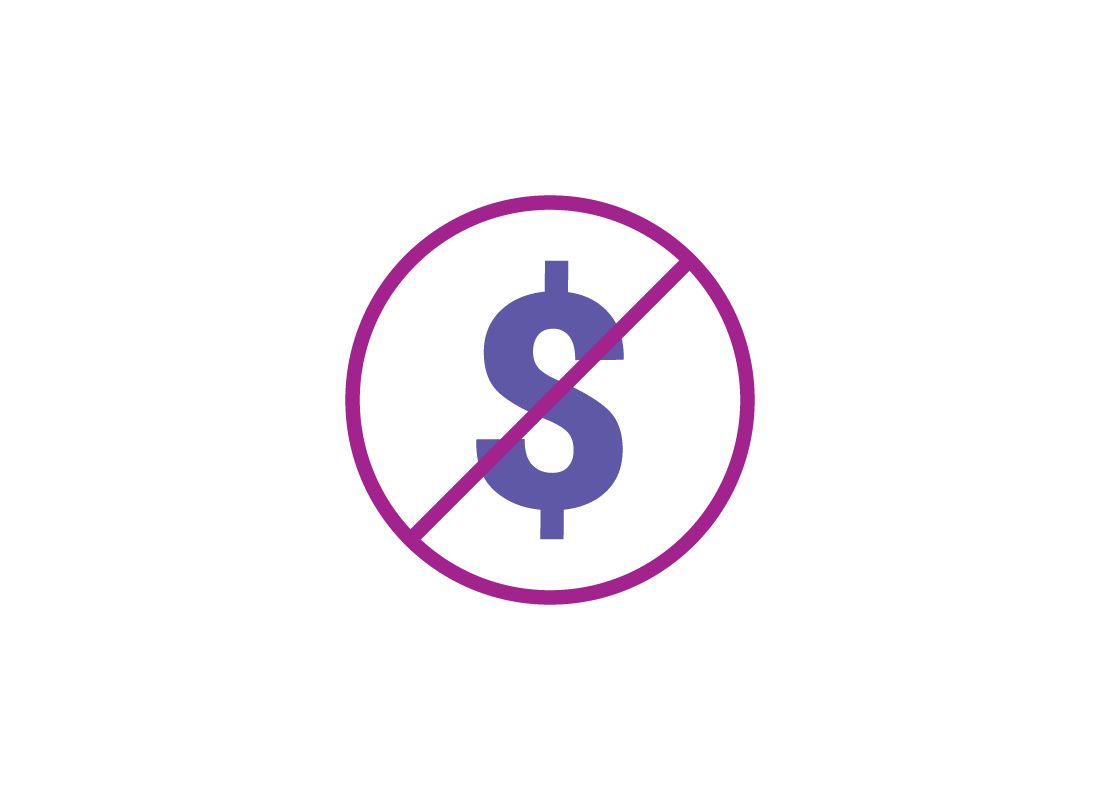
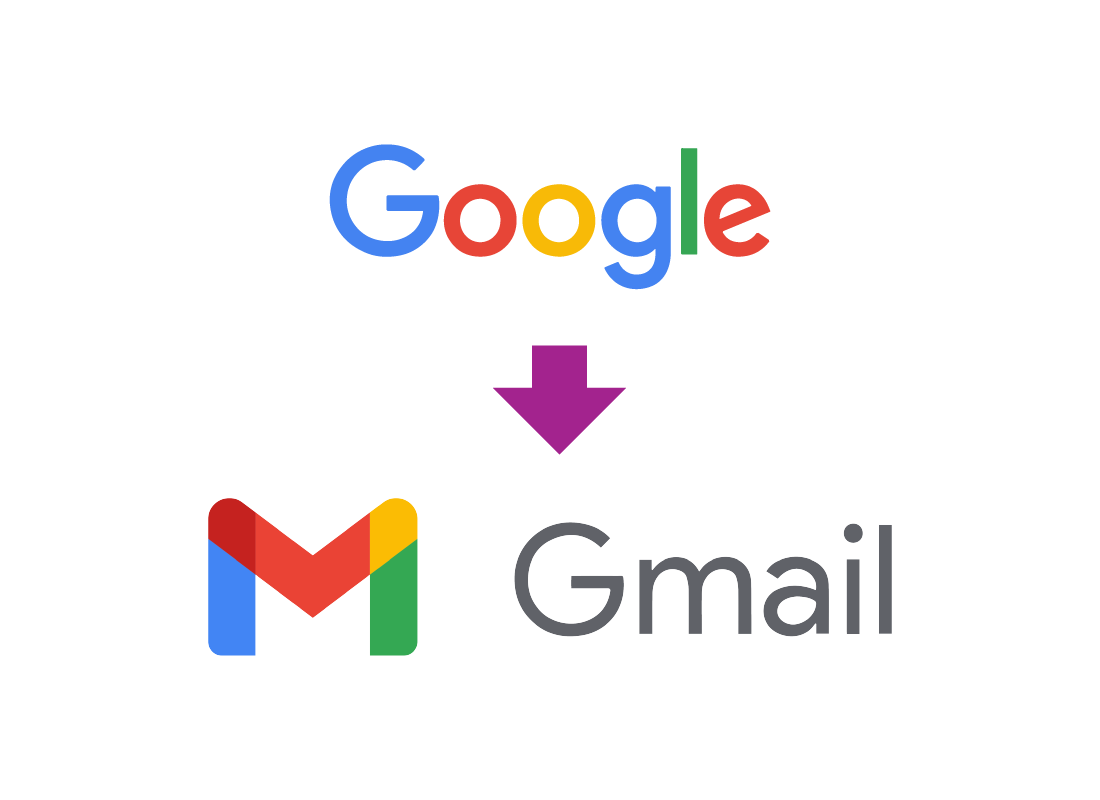
Gmail is really a Google Account
A Gmail account is actually a Google Account, which you sign into securely using your Gmail email address and a strong password. Your Gmail address ends in @gmail.com.
You can find out what else a Google Account can do in the Google cloud apps course.
Getting started with Gmail
To set up a new Gmail address, visit https://mail.google.com.
If you have never used Gmail before, you will see a Sign In screen. At the bottom of this screen, click the Create Account link and begin following the steps to set up.
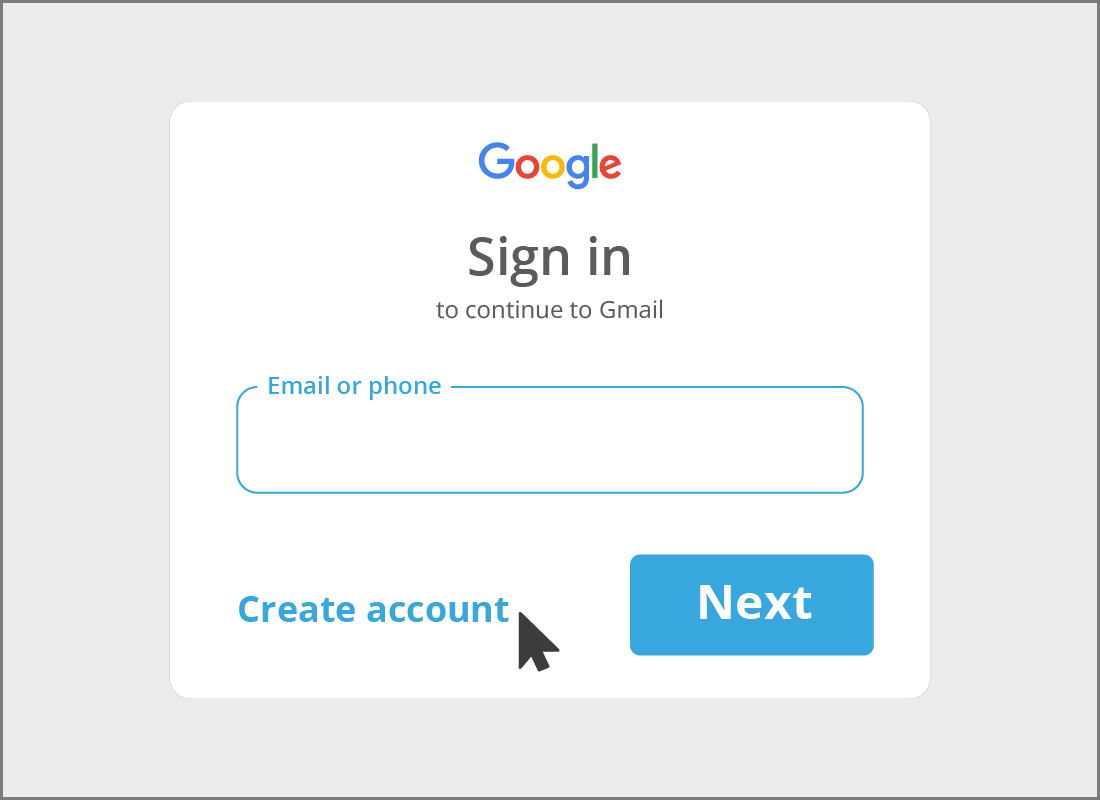
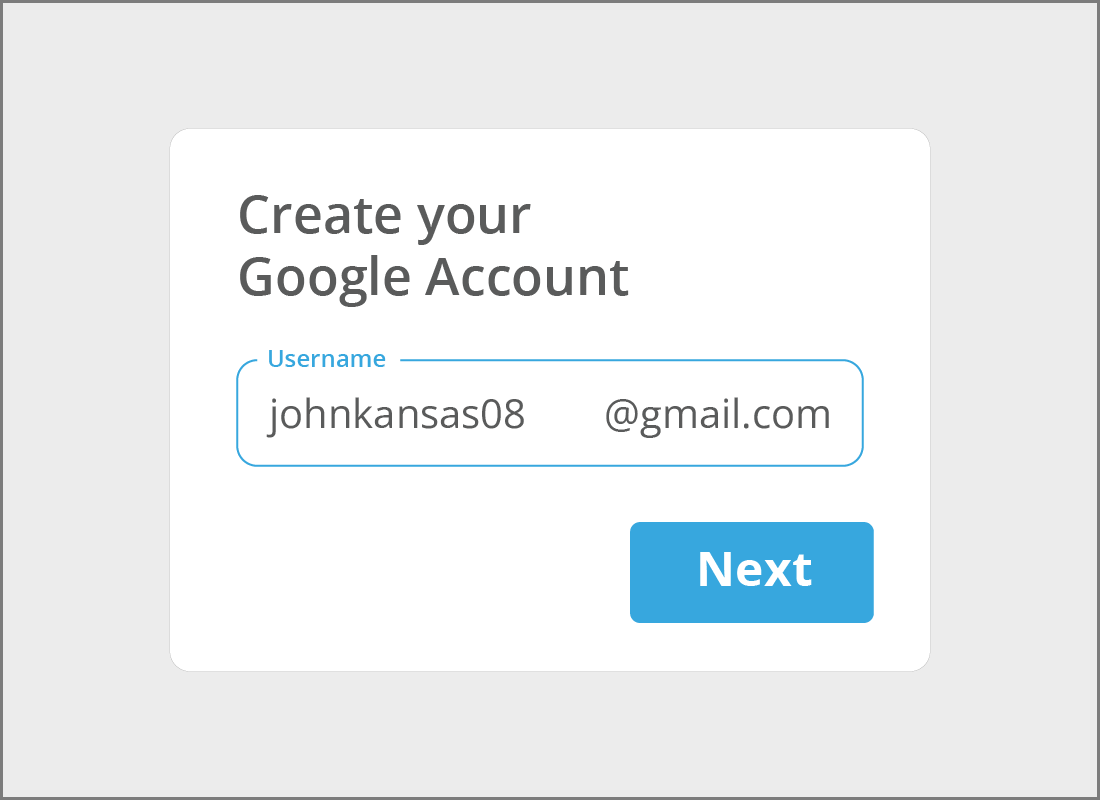
Choosing your Gmail username
During the set-up process, you will be asked to create a name for your new email address. This is the part that will go in front of the @gmail.com. The name or word you choose here needs to be unique, so that nobody else will accidentally receive your email.
If you choose a name that already exists, Gmail will offer some similar suggestions, or you can try something different.

eSafety tip
It's safe to use your own name or your first and last name separated by a dot, but unless you have an unusual name, it's likely this email address will already have been taken. For example, johnkansas@gmail.com is already taken, so an alternative might be johnkansas08@gmail.com, with 08 referencing something significant to him.
Your email address is a big part of your online identity, so avoid using joke names or words that might be offensive or inappropriate.
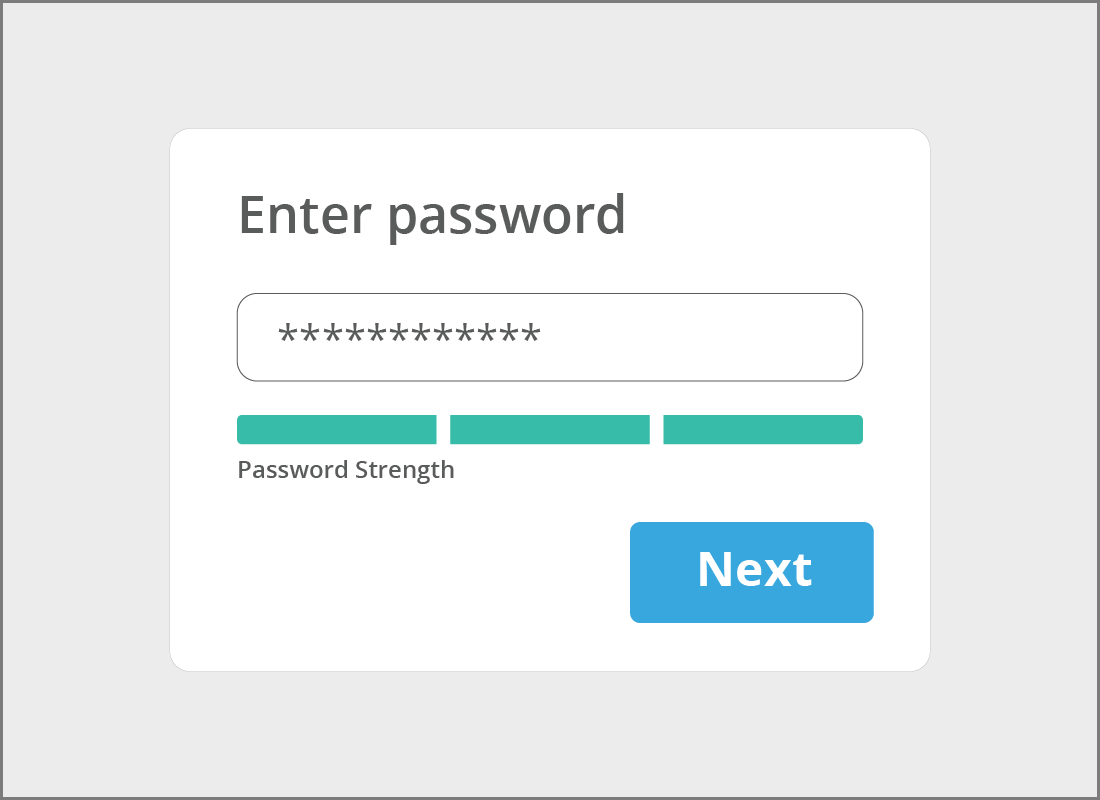
Why you need a unique email address
Email addresses need to be unique so email can be delivered properly and to improve security. Because your email address is unique, nobody else can read your email without your password. This is why it's so important to choose a very strong password for your Gmail and Google Account.

eSafety tip
When choosing a password, use a combination of uppercase and lowercase letters, numbers, and special symbols. Try to think of something that is meaningful to you but difficult for others to guess.
Keep a written copy of the password somewhere safe and consider changing the password regularly.
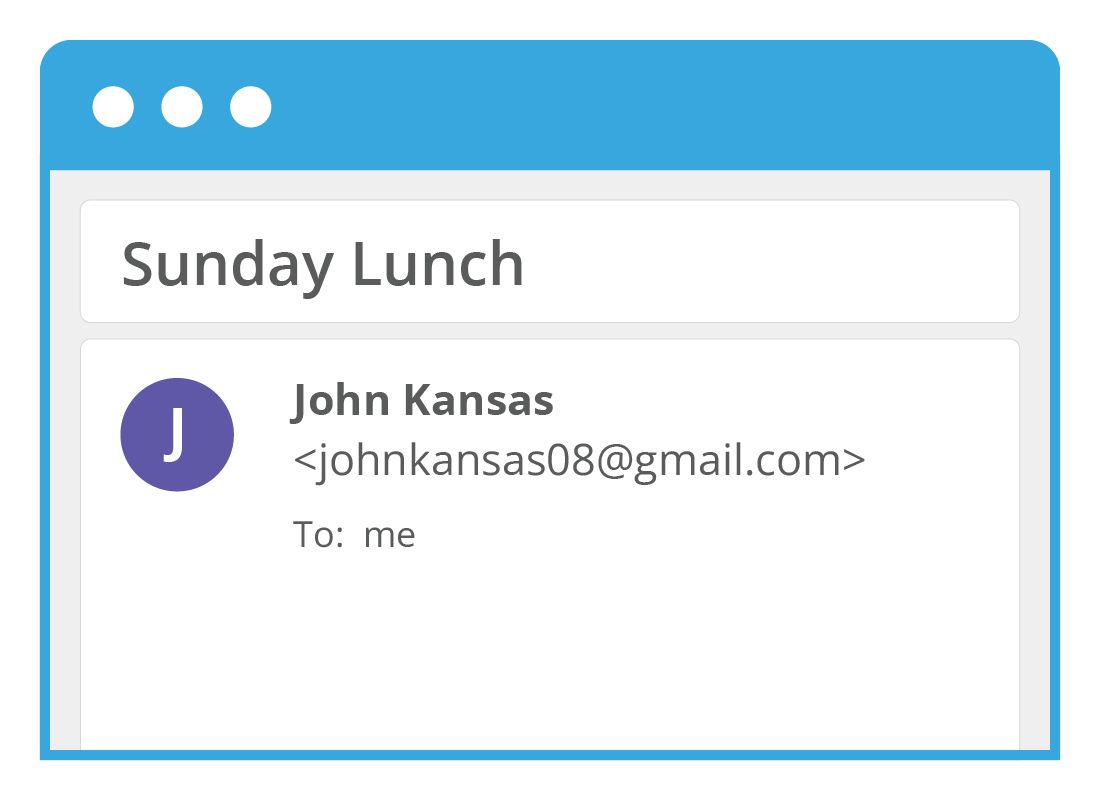
You can change your Display Name
Even if you have had to choose an email address that doesn't look like your name, you can still make your first and last name appear at the top of emails in the From field. This is called your Display Name.
In our John Kansas example, he might have had to choose johnkansas08@gmail.com as his email address, but when he sends email, the receiver will still see his emails as From: John Kansas (johnkansas08@gmail.com).
How to change your Display Name
If you want your Display Name to appear differently in the From field of your emails, you can:
- click the Settings cog icon in the top right of the screen
- click See all settings to open the Gmail Settings section
- click Accounts and Import from the list of menu links under Settings
- look for the Send mail as: section and click the edit info link on the right of your current Display Name
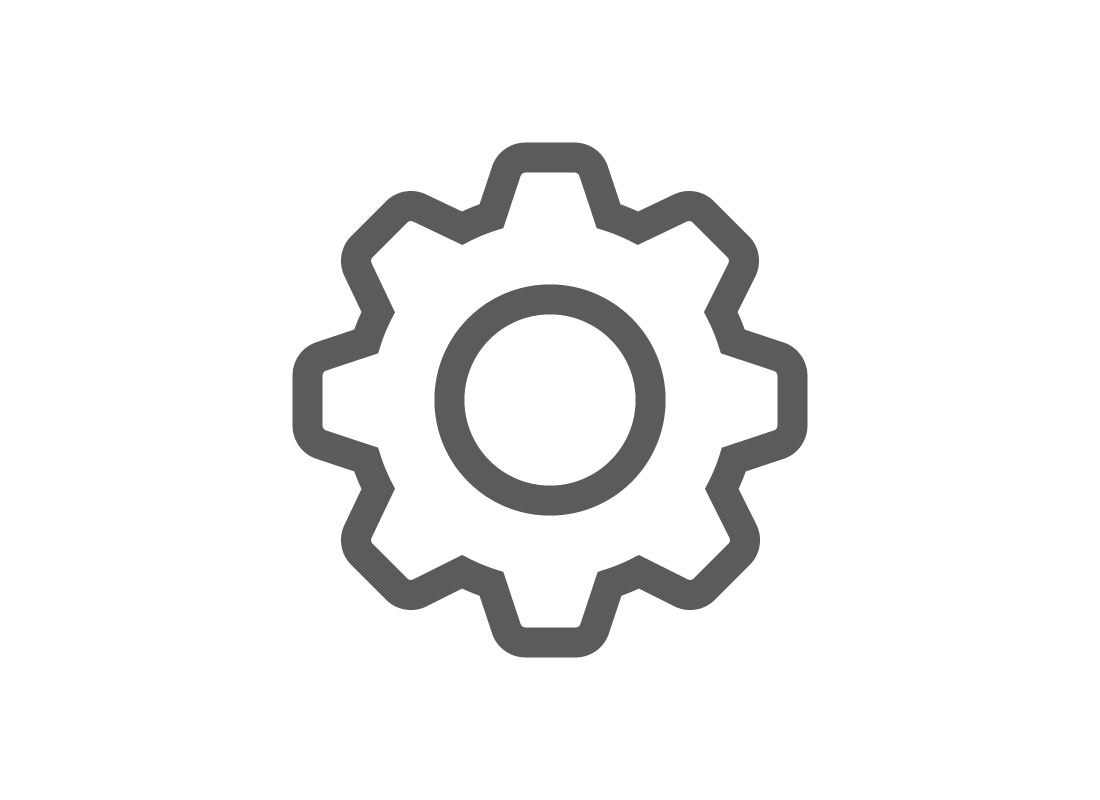
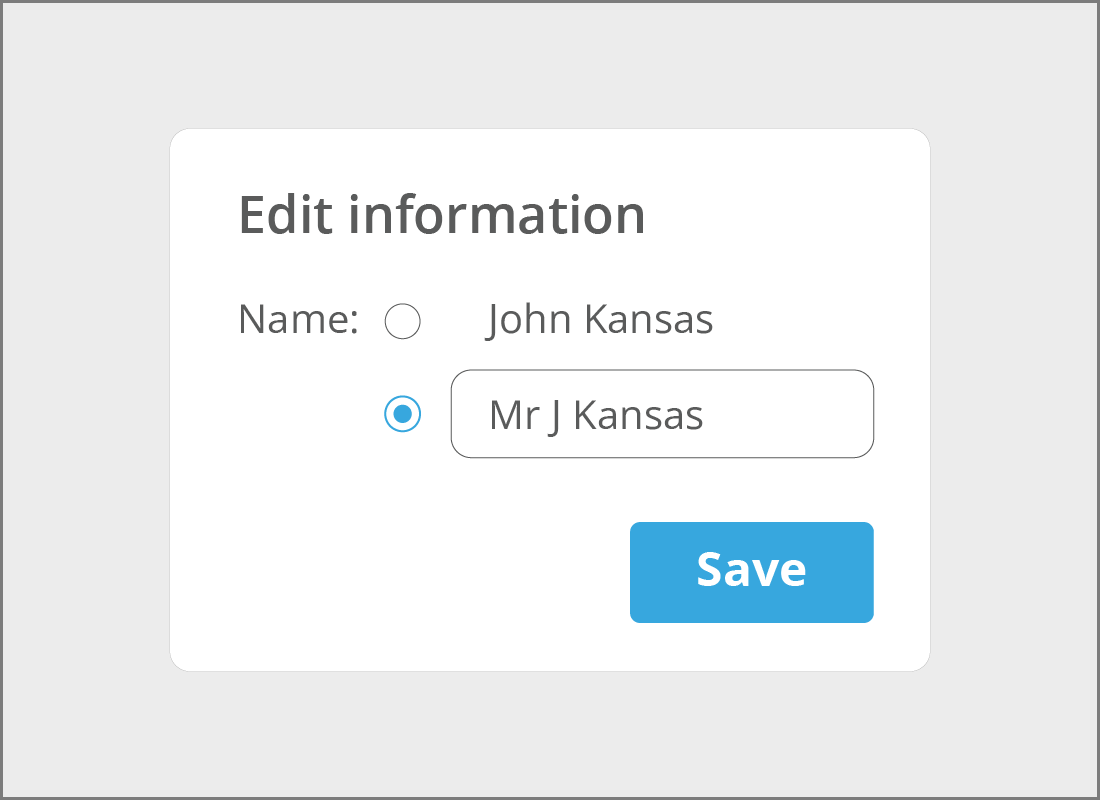
How to change your Display Name (cont'd)
- a yellow Edit email address panel will pop up
- type how you'd like your name to appear in the white text box, for example, instead of John Kansas you could type Mr J Kansas
- click Save changes
- click on Inbox in the left menu to go back to your Gmail Inbox
Your email address is how people contact you
When someone wants to send you an email, you can tell them your full email address, which will be similar to our johnkansas08@gmail.com example. You will receive emails to your @gmail.com address in your Gmail Inbox.
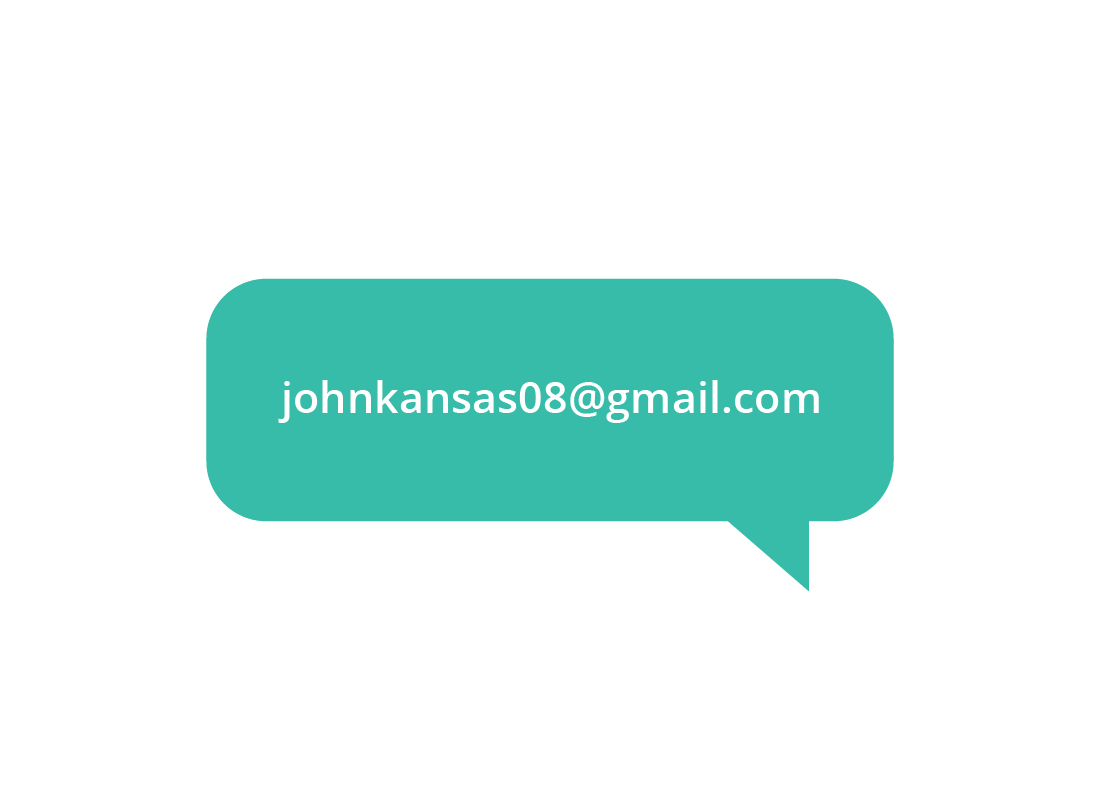
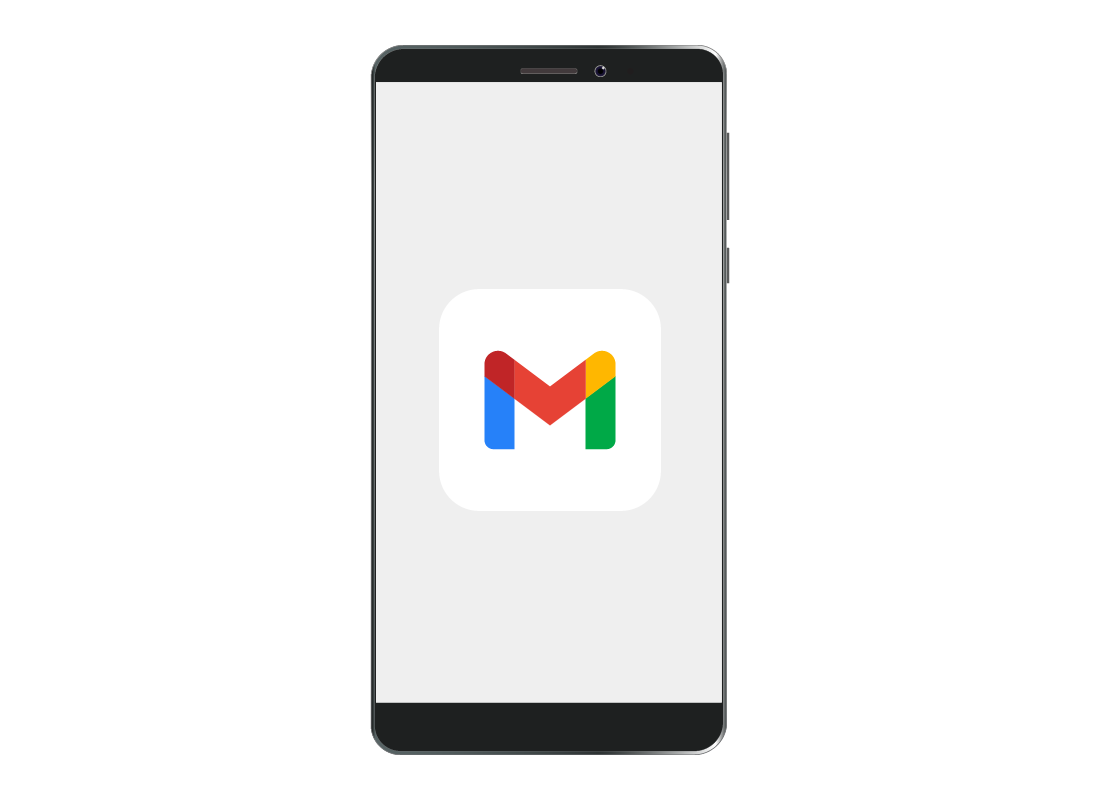
Using Gmail with a mobile device
If you use an Android phone or get a new one, you can use your @gmail.com address and password to set up the new phone and sync Gmail.
If you switch to, or have, an Apple mobile device, you can download the Gmail app and sign in to the app with your Gmail address and password to see all your Gmail emails on that device.
Well done!
This is the end of the How to create a Gmail account activity. You've learned the process of setting up a new email address, adjusting your Display Name and what to tell others so they can email you.
Up next is the Managing your Gmail Inbox activity, including where to find your emails, how to read them safely.