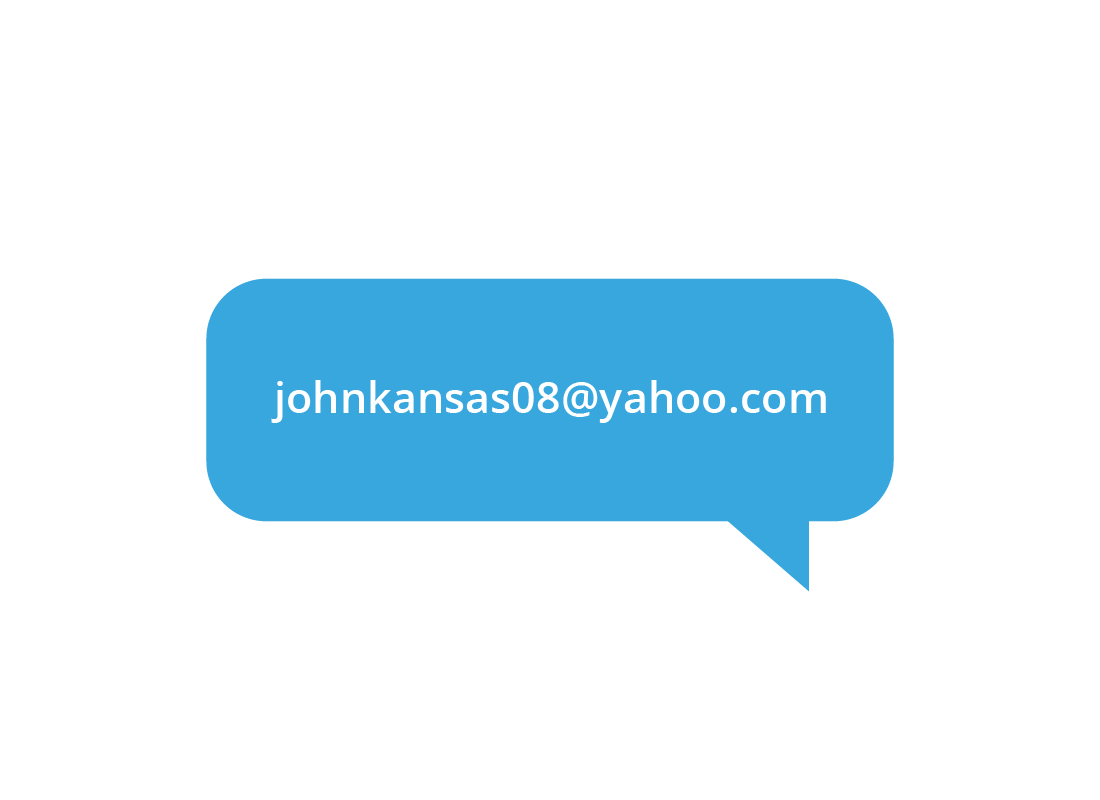How to create a Yahoo Mail account
How to create a Yahoo Mail account
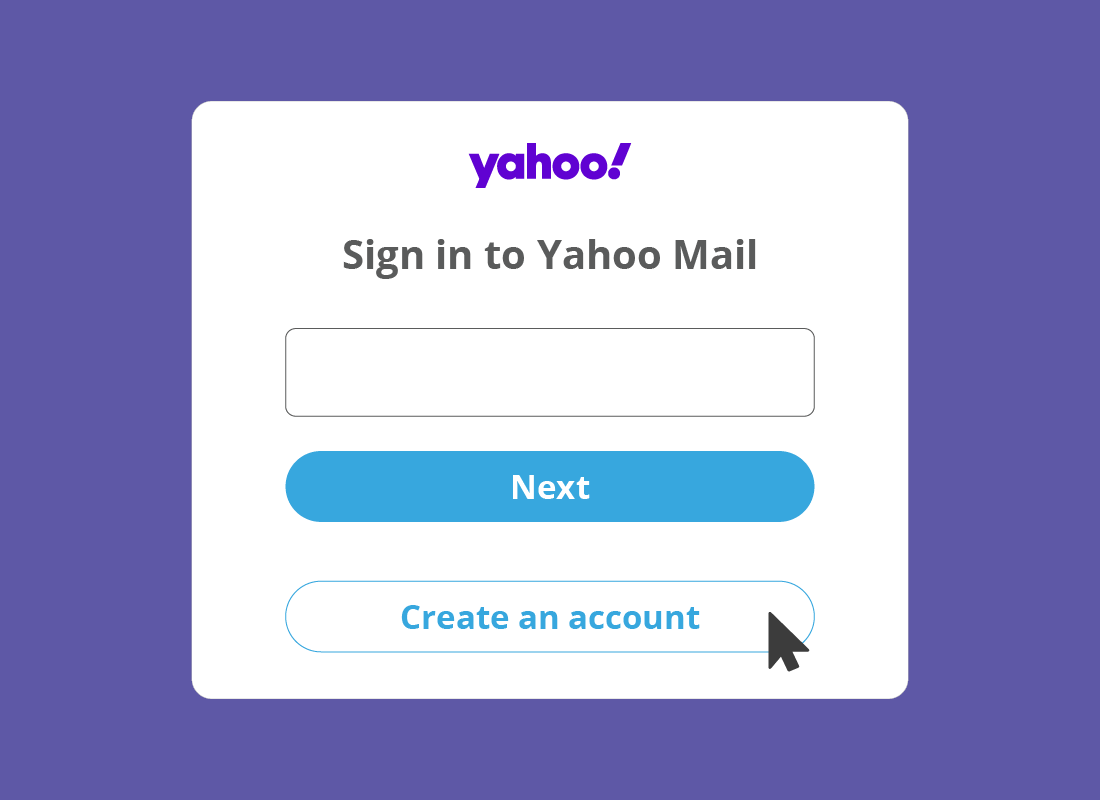
What's coming up?
In this activity, you'll learn how to create a new Yahoo Mail address and change your Display Name.
You'll also find out what you need, and what else your Yahoo Mail account can be used for.
Start activityYahoo Mail is free
Yahoo Mail is a free service from Yahoo, and it costs nothing to set up and use the basic features. You can set up and use as many Yahoo Mail accounts as you'd like.
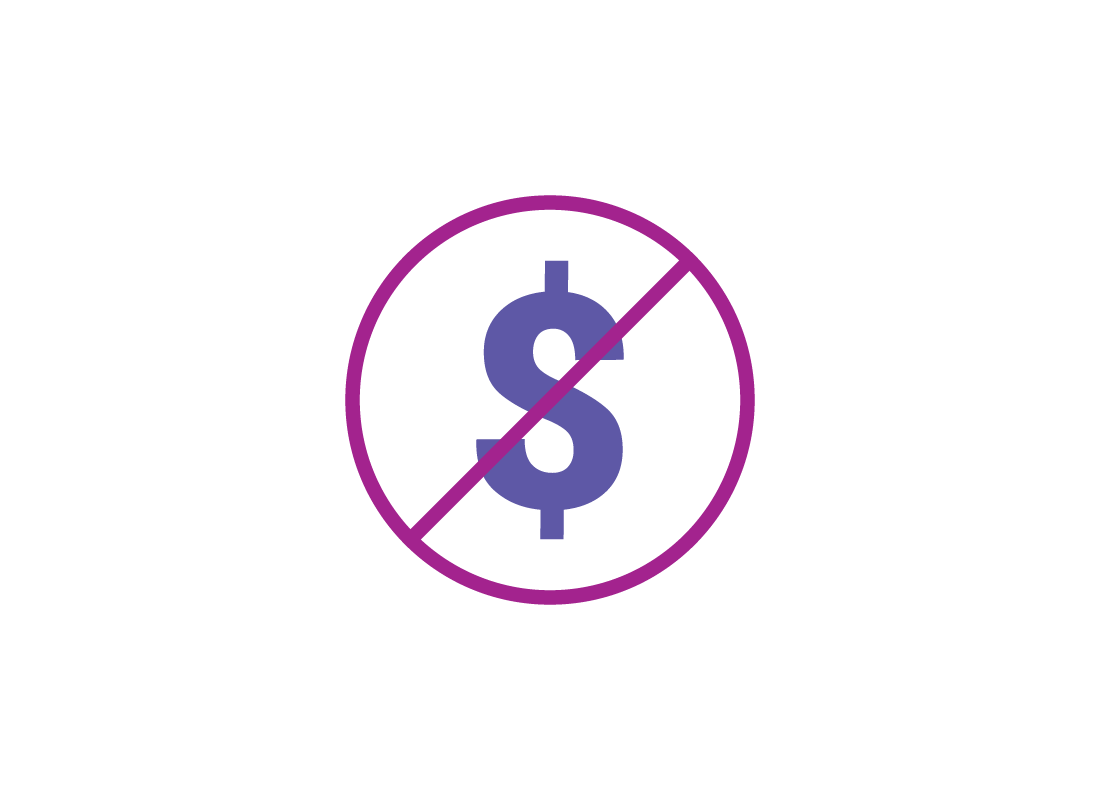
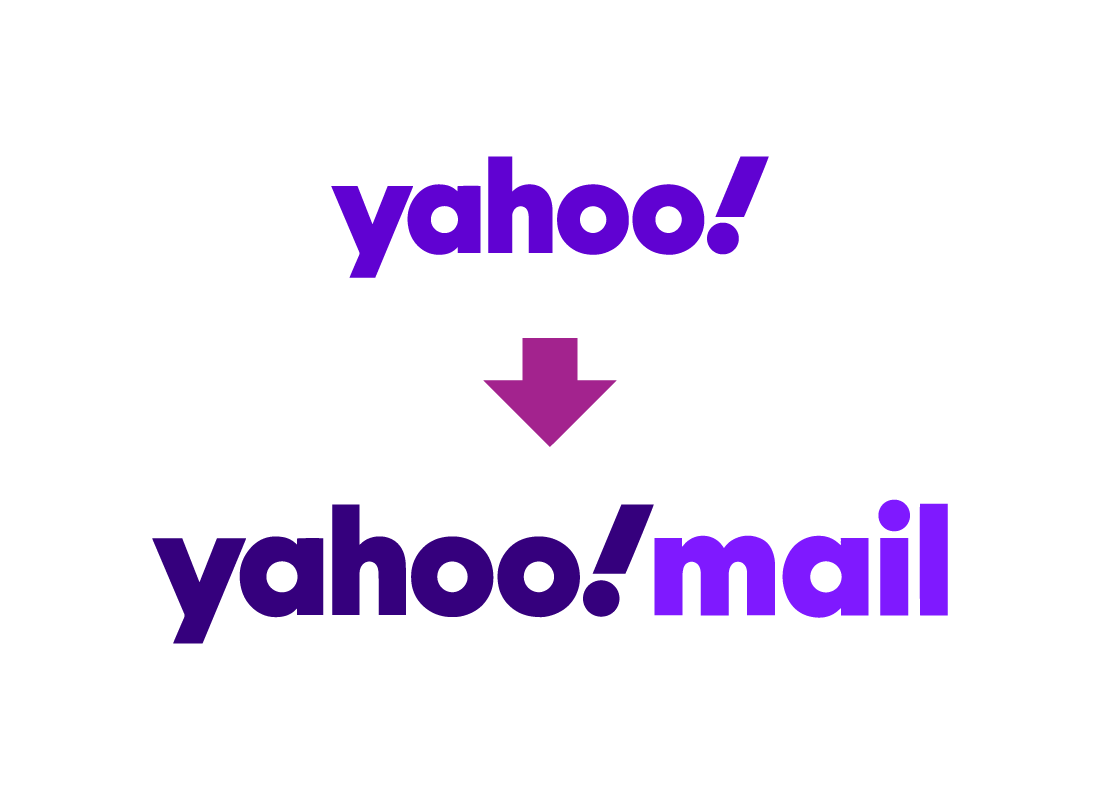
Yahoo Mail is really a Yahoo Account
A Yahoo Mail account is actually a Yahoo Account, which you sign into securely using your Yahoo Mail email address and a strong password. Your Yahoo Mail address ends in @yahoo.com.
Getting started with Yahoo Mail
To set up a new Yahoo Mail address, visit https://mail.yahoo.com
You will see a large Sign In panel and if you have never used Yahoo Mail before, you can click the Create an account button at the bottom of the panel. You can then follow the steps to create your new account.
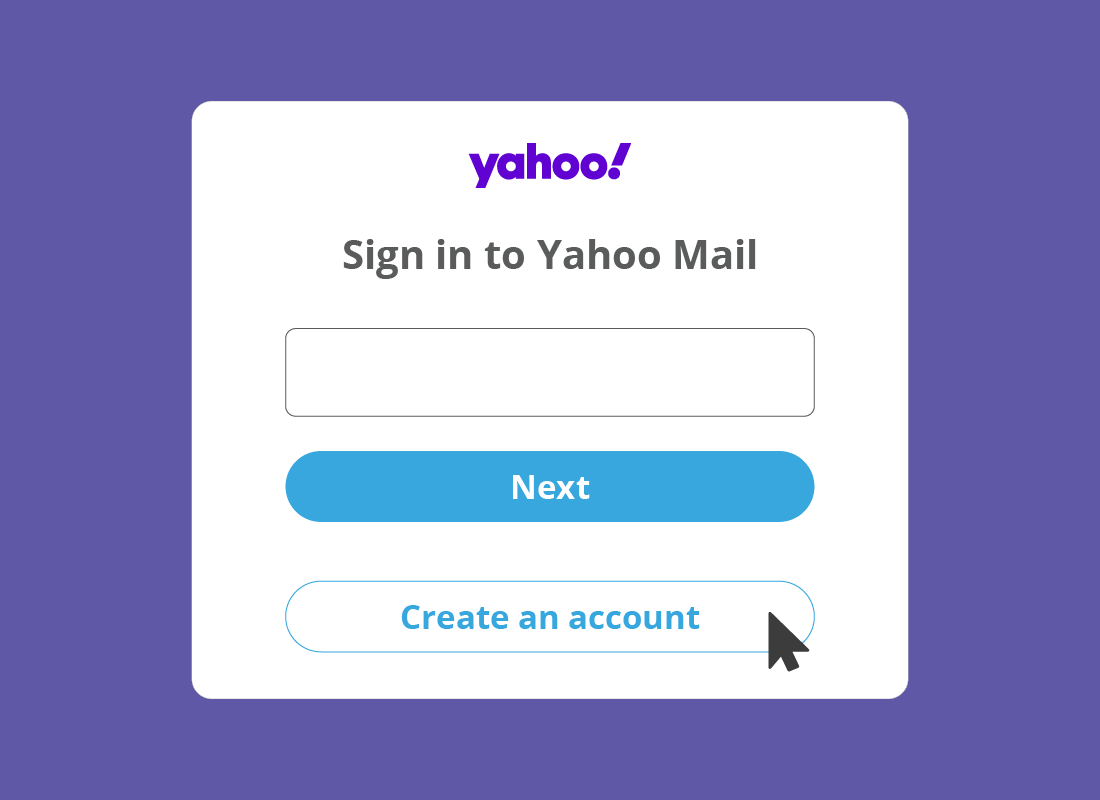
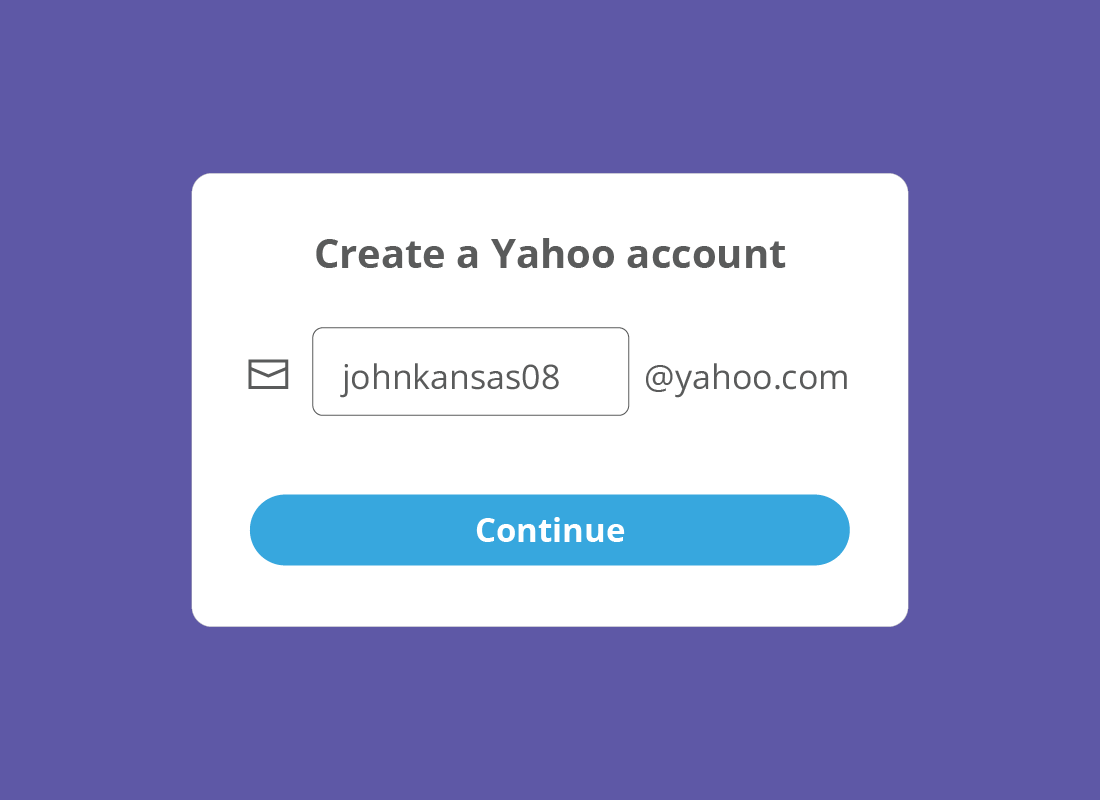
Choosing your Yahoo Mail username
During the set-up process, you will be asked to create a name for your new email address. This is the part that will go in front of the @yahoo.com.
The name or word you choose here needs to be unique, so that nobody else will accidentally receive your email.
If you choose a name that already exists, Yahoo Mail will offer some similar suggestions, or you can try something different.

eSafety tip
It's safe to use your own name or your first and last name separated by a dot, but unless you have an unusual name, it's likely this email address will already have been taken. For example, johnkansas@yahoo.com is already taken, so an alternative might be johnkansas08@yahoo.com, with 08 referencing something significant to him.
Your email address is a big part of your online identity, so avoid using joke names or words that might be offensive or inappropriate.
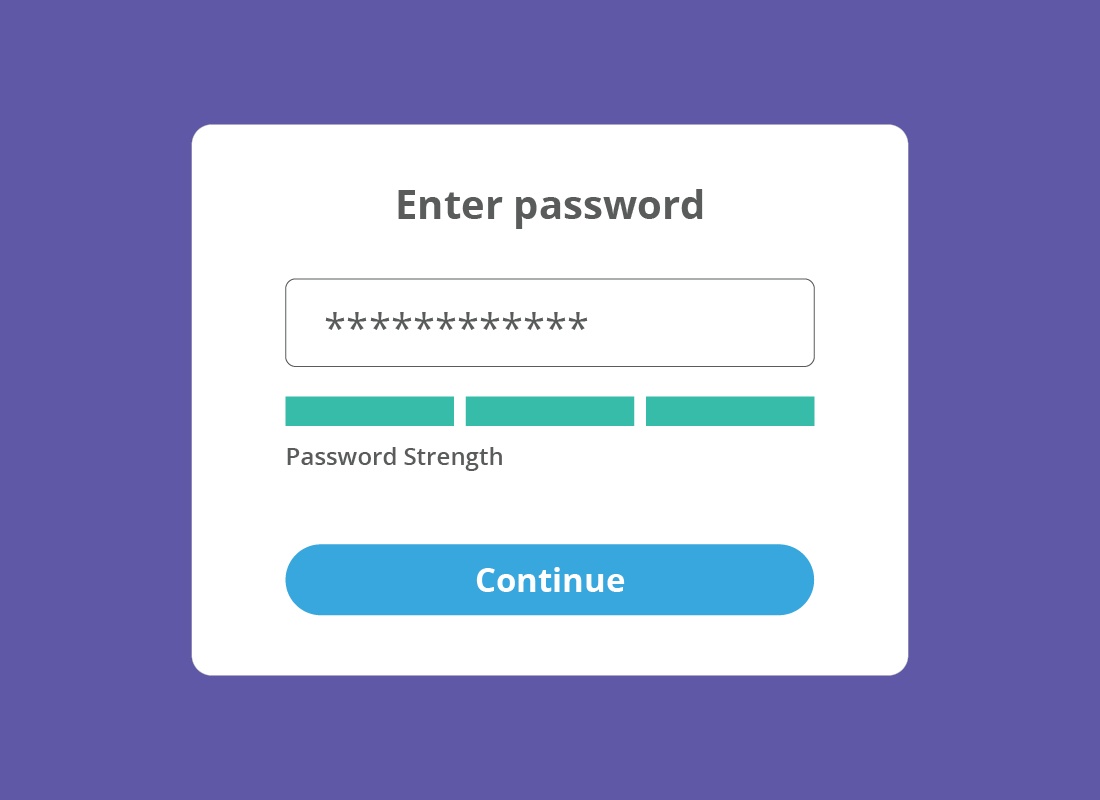
Why you need a unique email address
Email addresses need to be unique so email can be delivered properly and to improve security. Because your email address is unique, nobody else can read your email without your password. This is why it's so important to choose a very strong password for your Yahoo Mail and Yahoo Account.

eSafety tip
When choosing a password, use a combination of uppercase and lowercase letters, numbers, and special symbols. Try to think of something that is meaningful to you but difficult for others to guess.
Keep a written copy of the password somewhere safe and consider changing the password regularly.
We show you how to change your Yahoo Mail password in the Using Yahoo Mail safely activity at the end of this course.
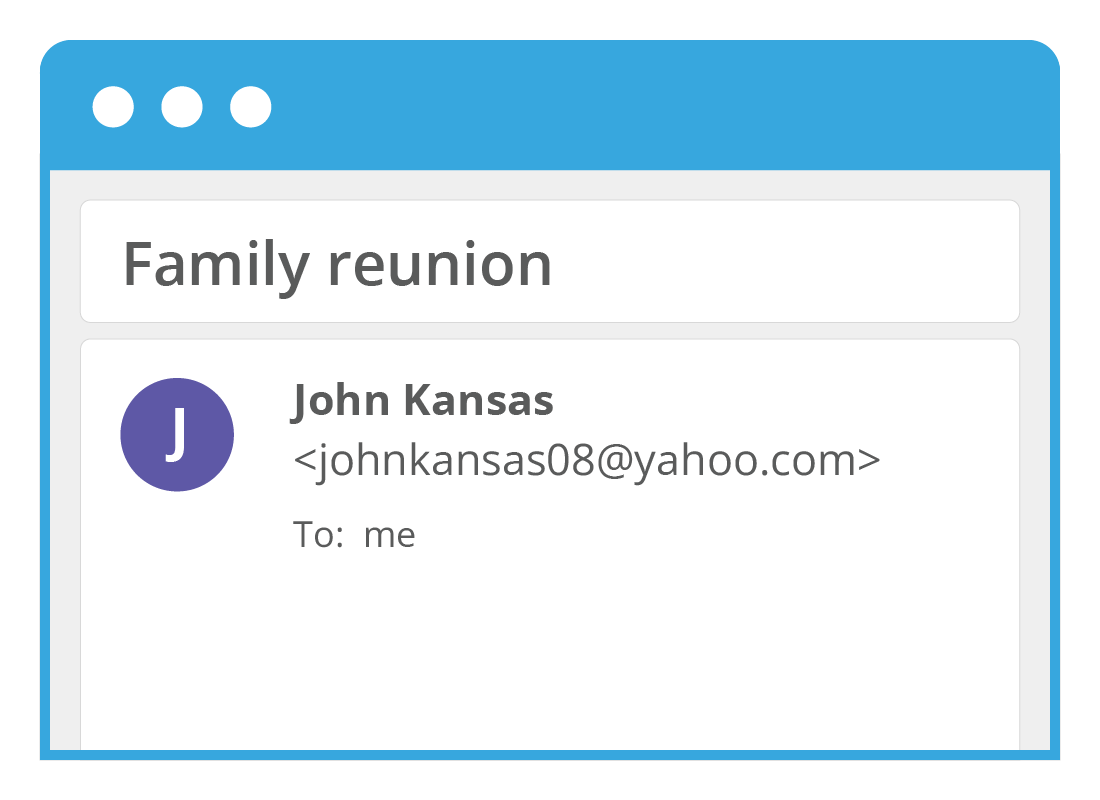
You can change your Display Name
Even if you have had to choose an email address that doesn't look like your name, you can still make your first and last name appear at the top of emails in the From field. This is called your Display Name.
In our John Kansas example, he might have had to choose johnkansas08@yahoo.com as his email address, but when he sends email, the receiver will still see his emails as From: John Kansas (johnkansas08@yahoo.com).
How to change your Display Name
If you want your Display Name to appear differently in the From field of your emails, you can:
- click the Settings icon in the top right of the screen
- click More settings
- from the left menu, click Mailboxes
- in the Mailbox list, click on your email address
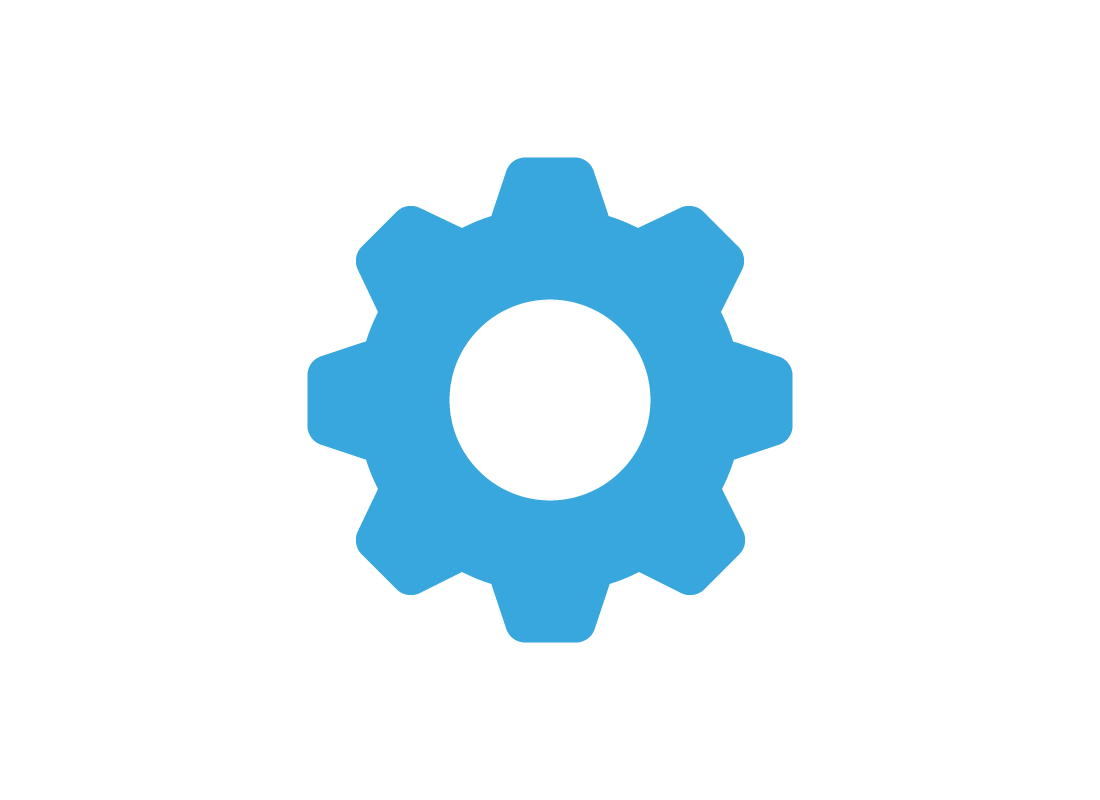
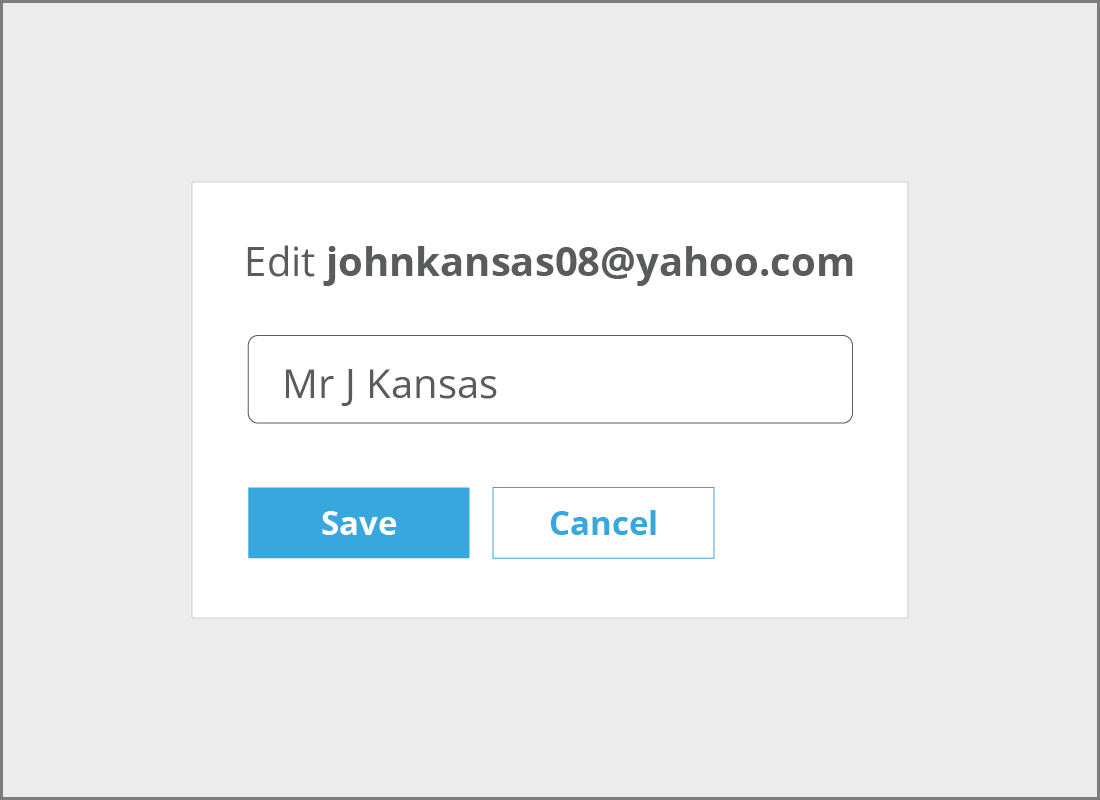
How to change your Display Name (cont'd)
- in the panel that appears on the right, you can see your current name under Your name
- type how you'd like your name to appear in the white text box
- click Save
- click on Back to Inbox in the left menu to go back to your Yahoo Mail Inbox.
Your email address is how people contact you
When someone wants to send you an email, you can tell them your full email address, which will be similar to our johnkansas08@yahoo.com example. You will receive emails to your @yahoo.com address in your Yahoo Mail Inbox.
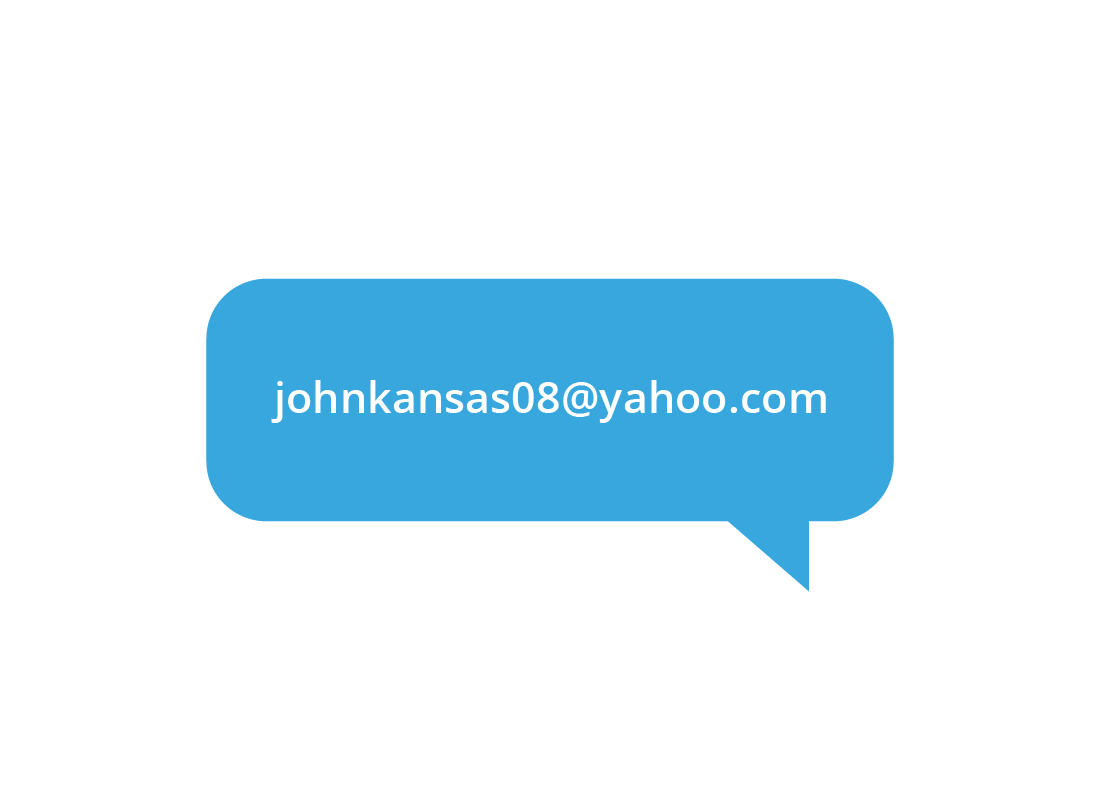
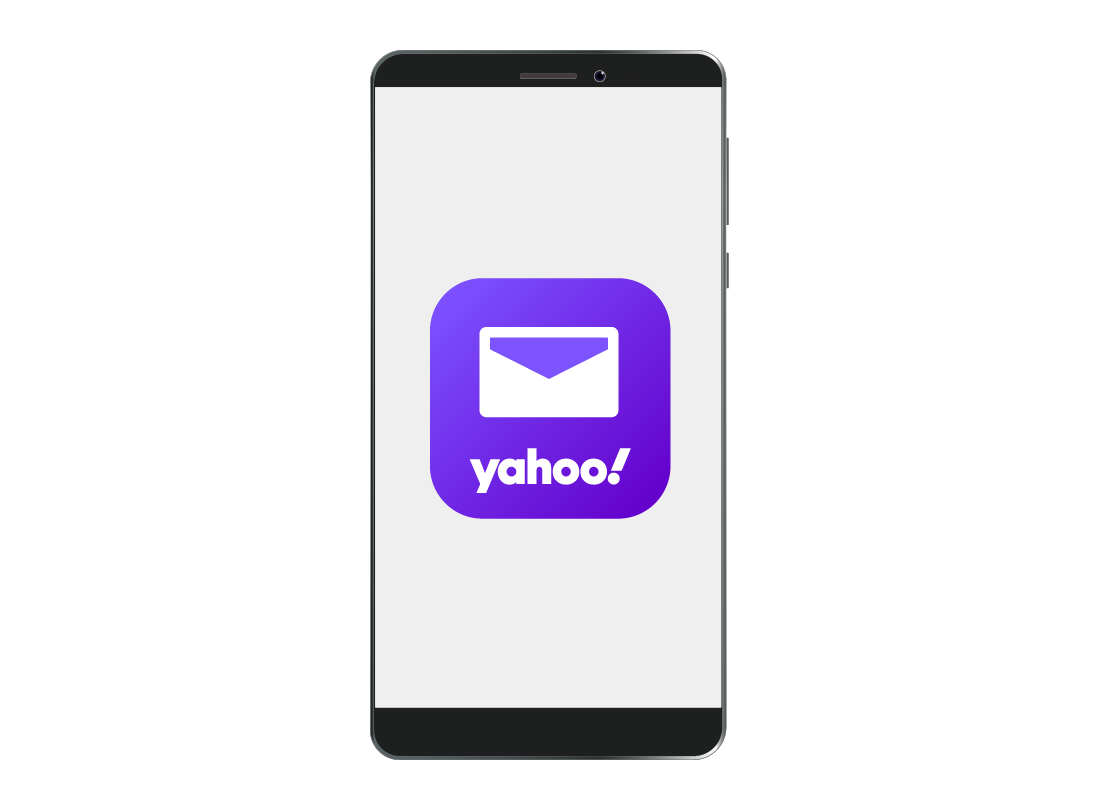
Using Yahoo Mail with a mobile device
If you use an Android phone or an Apple mobile device, you can download the Yahoo Mail app from your device's official app store, and sign in to the app with your Yahoo Mail address and password. You will then be able to see all your Yahoo Mail on your Android or Apple device as well as on your computer's browser.
Well done!
This is the end of the How to create a Yahoo Mail account activity. You've learned the process of setting up a new email address, adjusting your Display Name and what to tell others so they can email you.
Up next is the Managing your Yahoo Mail Inbox activity, including where to find your emails, how to read them safely.