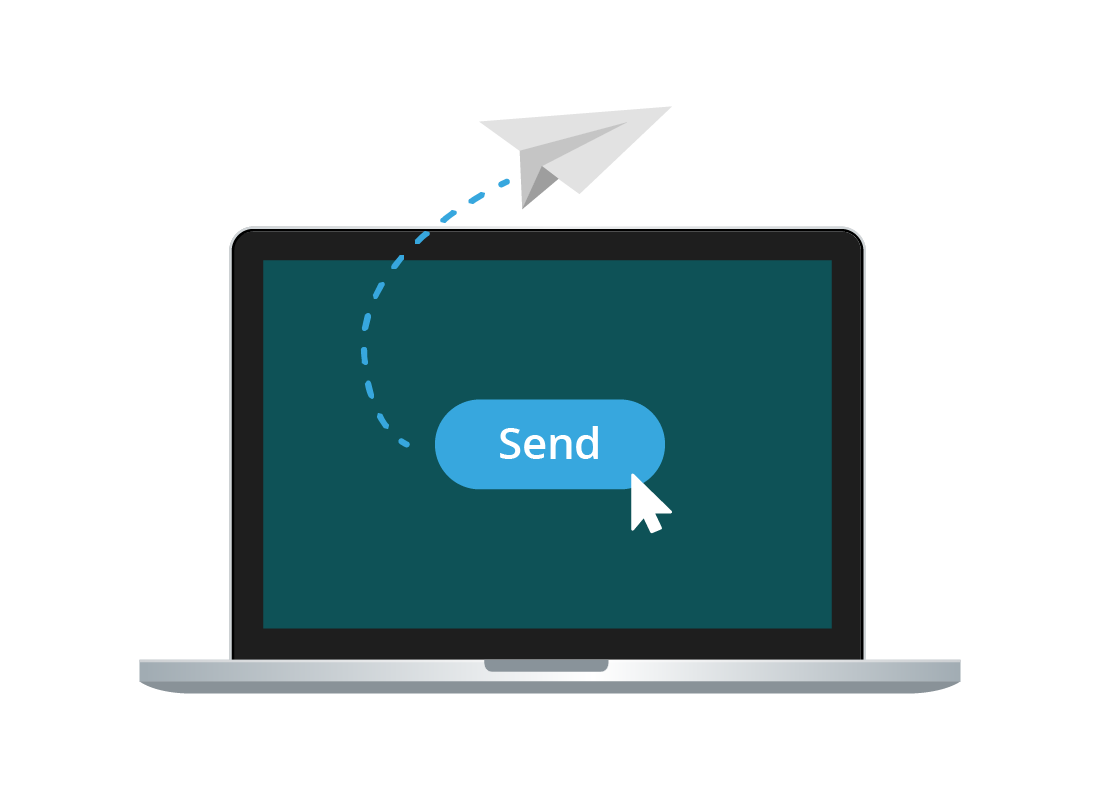Sending and replying to emails in Yahoo Mail
Sending and replying to emails in Yahoo Mail
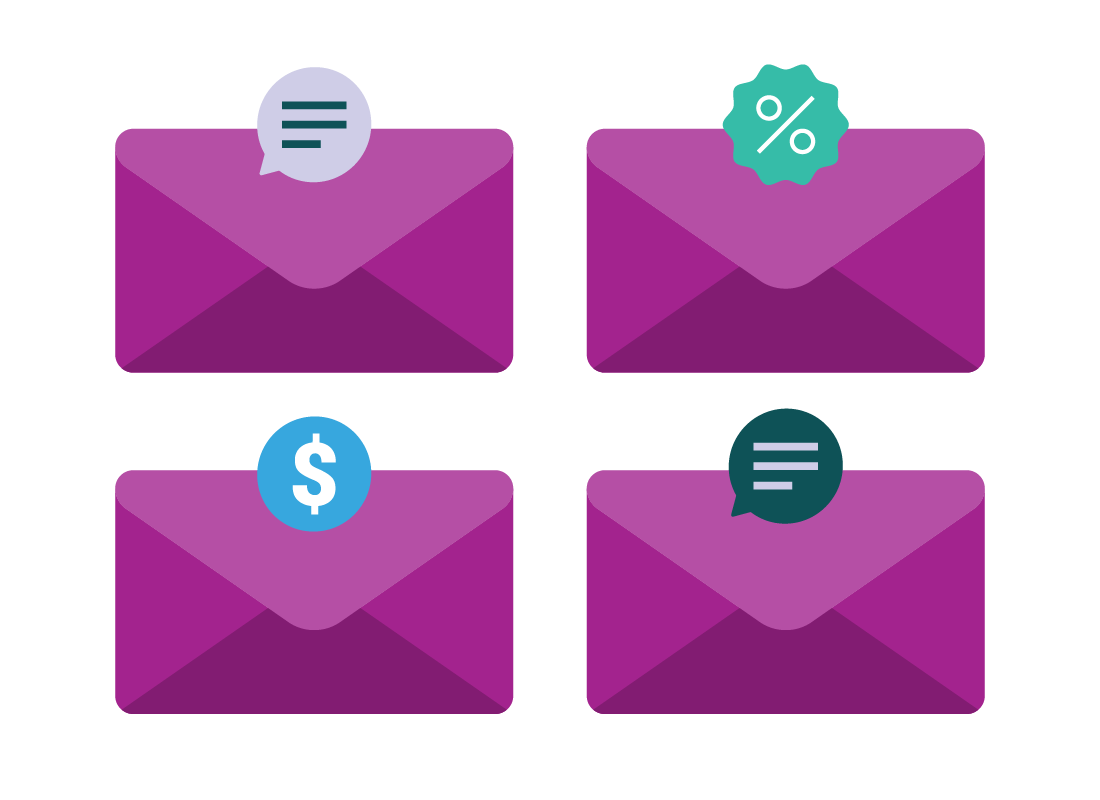
What's coming up?
This activity will show you how to write and send a new email, and how to reply or forward an email you have received.
You'll also learn how to add email attachments.
Start activityThe basics of email
Email is all about sending and receiving everything from short notes to long letters, catalogues, newsletters, and much more.
Using an email service like Yahoo Mail, you can:
- Compose a new email
- Reply to an email you've received, and if that email was sent to more than one person, you can Reply all
- Forward an email to somebody else
- send an email to more than one person at once, by adding more addresses in the To field
- attach photos, files, documents and even videos.
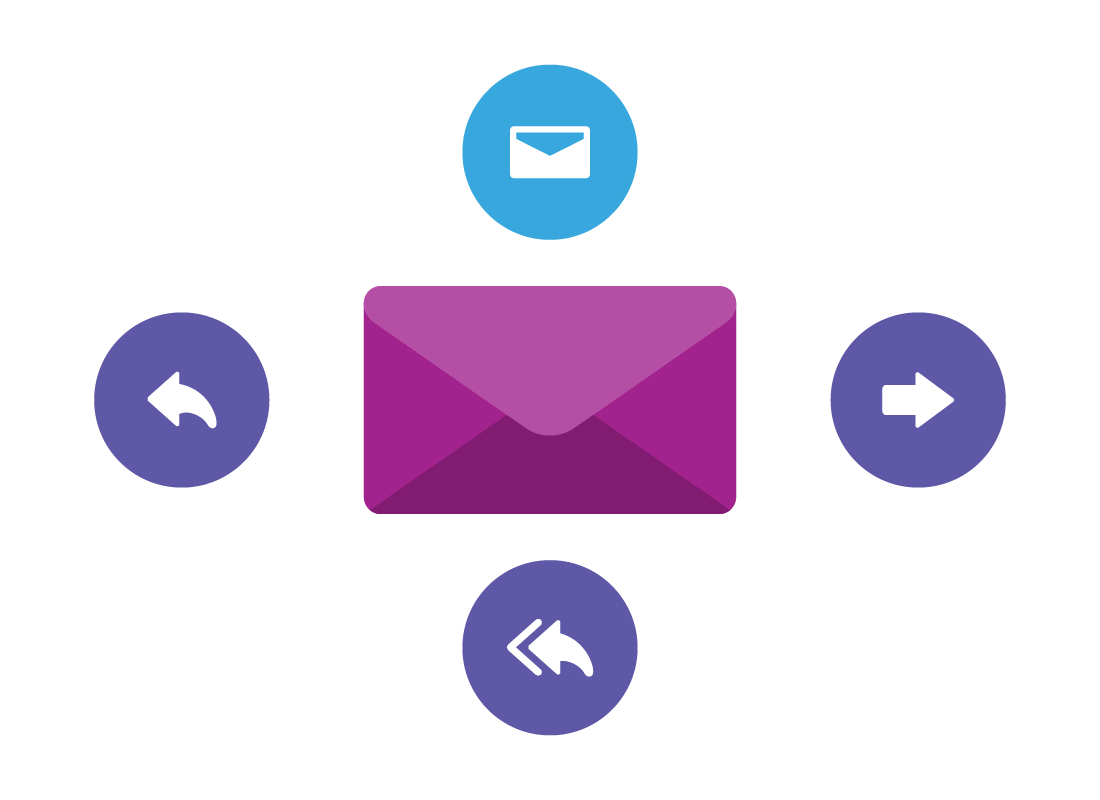
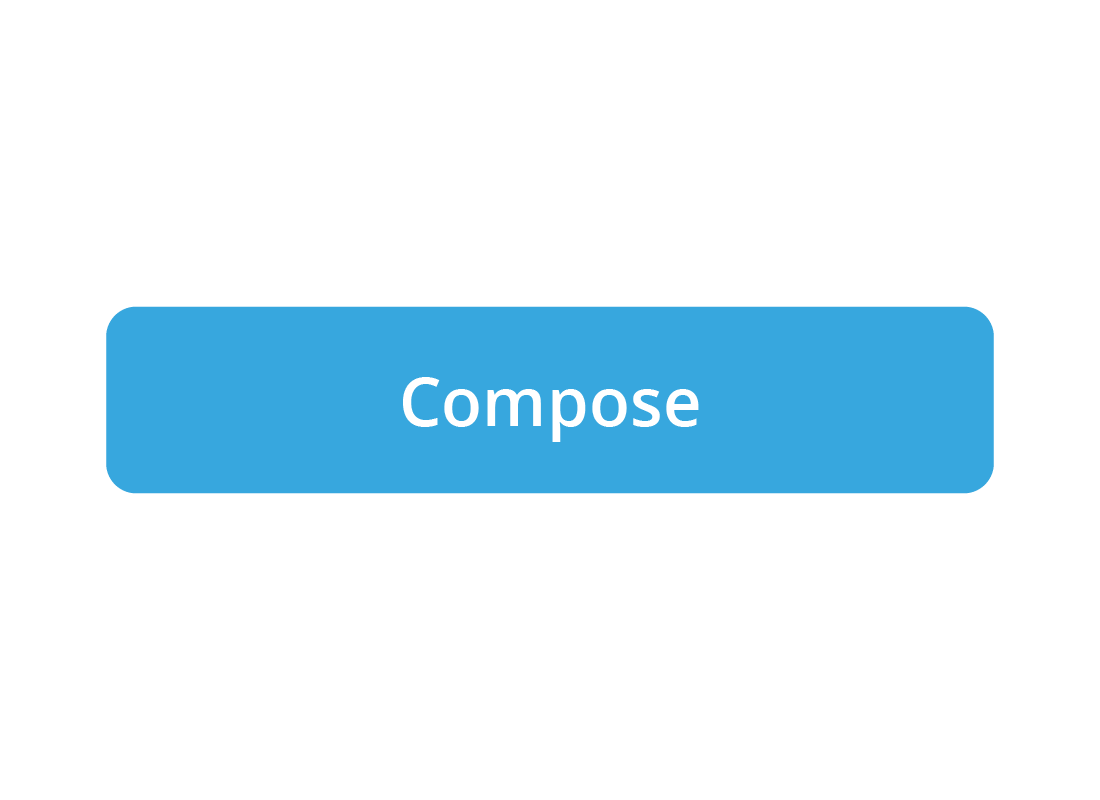
How to Compose and Send a new email
To create and send an email:
- click the Compose button at the top of the left menu
- a new email screen will appear
- click the To field and enter the email address of the recipient
- click the Subject field and enter a short title
- click in the white space below the Subject field and type your message
- when you are happy with the message, click Send and it will be delivered to the recipient.

eSafety tip
If you forget to enter a subject, Yahoo Mail will remind you when you try to send the email, but you can leave this blank if you want.
How to Reply to an email
To reply to an email, open the email in the Read screen, then:
- scroll to the bottom of the email and click on the Reply button
- a new email screen opens and the Display Name of the person to whom you are replying appears in the To field
- by convention, replies to emails are typed in the white space above the text of the original email
- type your reply, and click the Send button at the bottom of the screen.
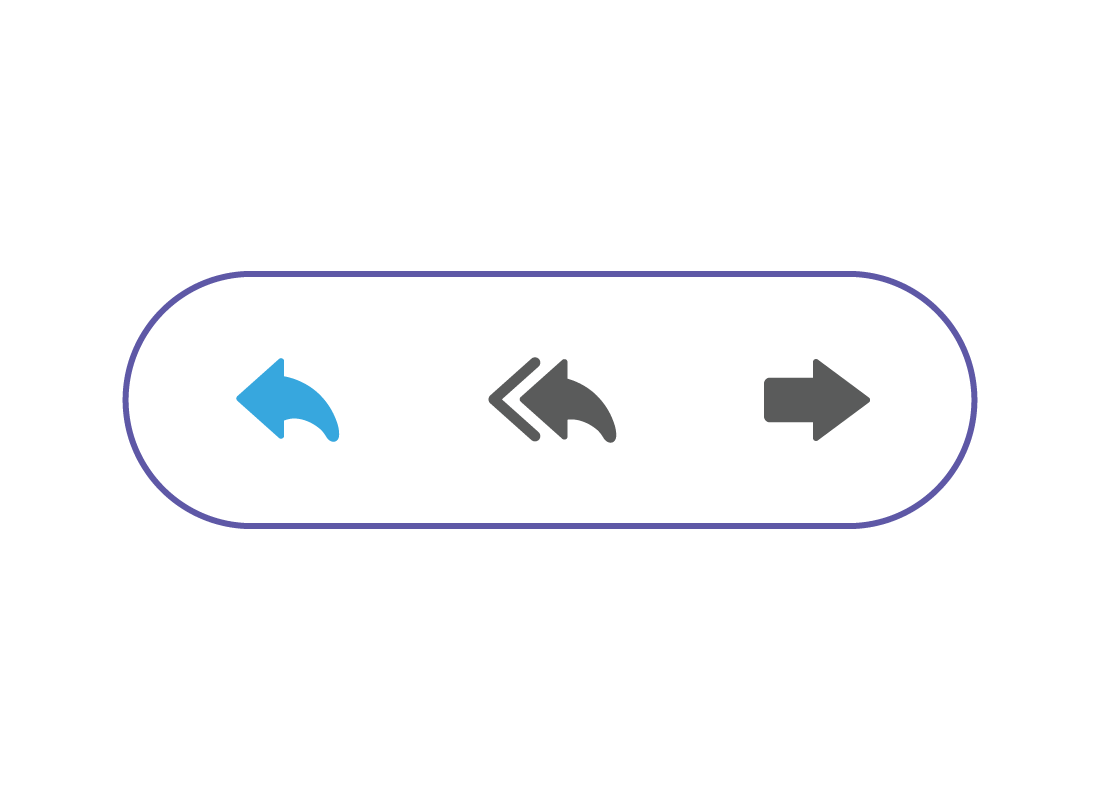

eSafety tip
To double check your reply is going to the right address, hold your mouse over the recipient’s Display Name. A pop up will appear showing some information about the person, including their email address.
If you double click their display name, it will turn into an email address which you can edit if you need to.
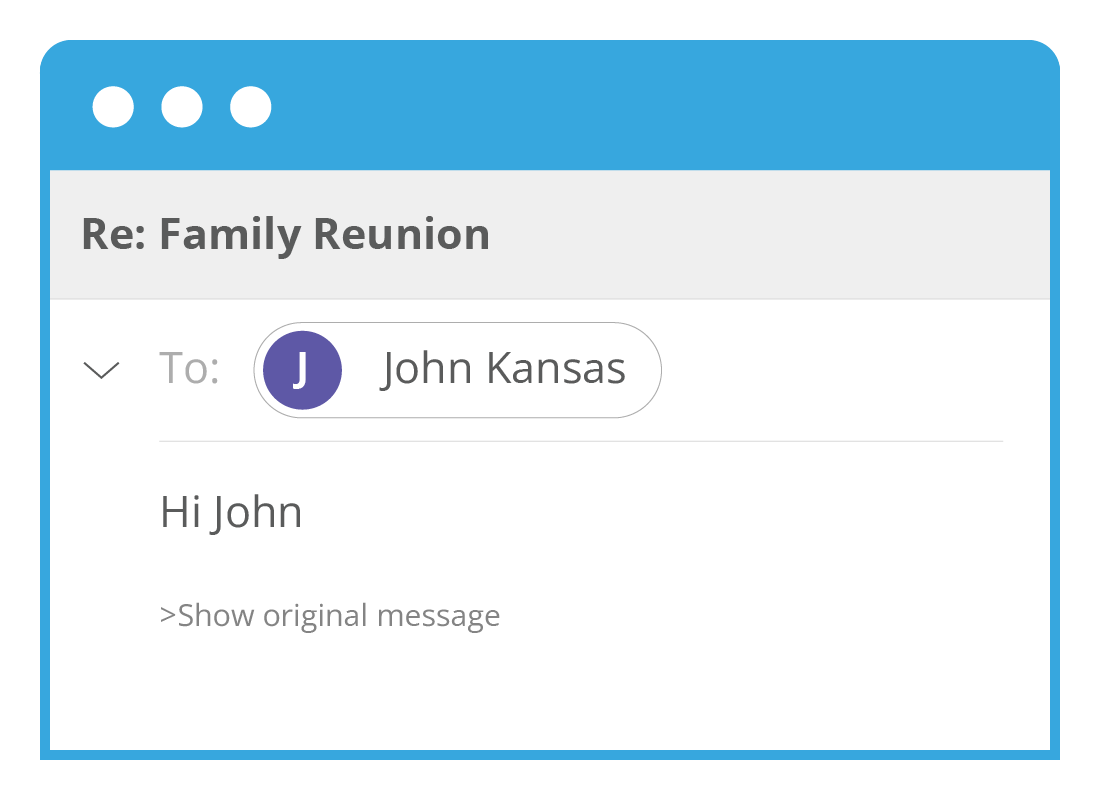
The Subject of a reply email
You will notice that the Subject field is already filled in when you Reply to an email. This is the same subject as the original email, with Re: put at the front. For example, Family Reunion will become Re: Family Reunion.
Using Reply all
If you receive an email that has been sent to multiple people at once, you can reply to everyone, not just the sender:
- click the Reply all button at the bottom of the email, type your reply, and click the Send button
- Yahoo Mail will automatically include all the names that appear in the original email, including yours.
To delete individual names from the Reply all list:
- click Reply all, then click inside the list of recipients. Click the small cross next to each name you want to remove
- type your reply and click Send. You will also get a copy of it in your own Inbox.
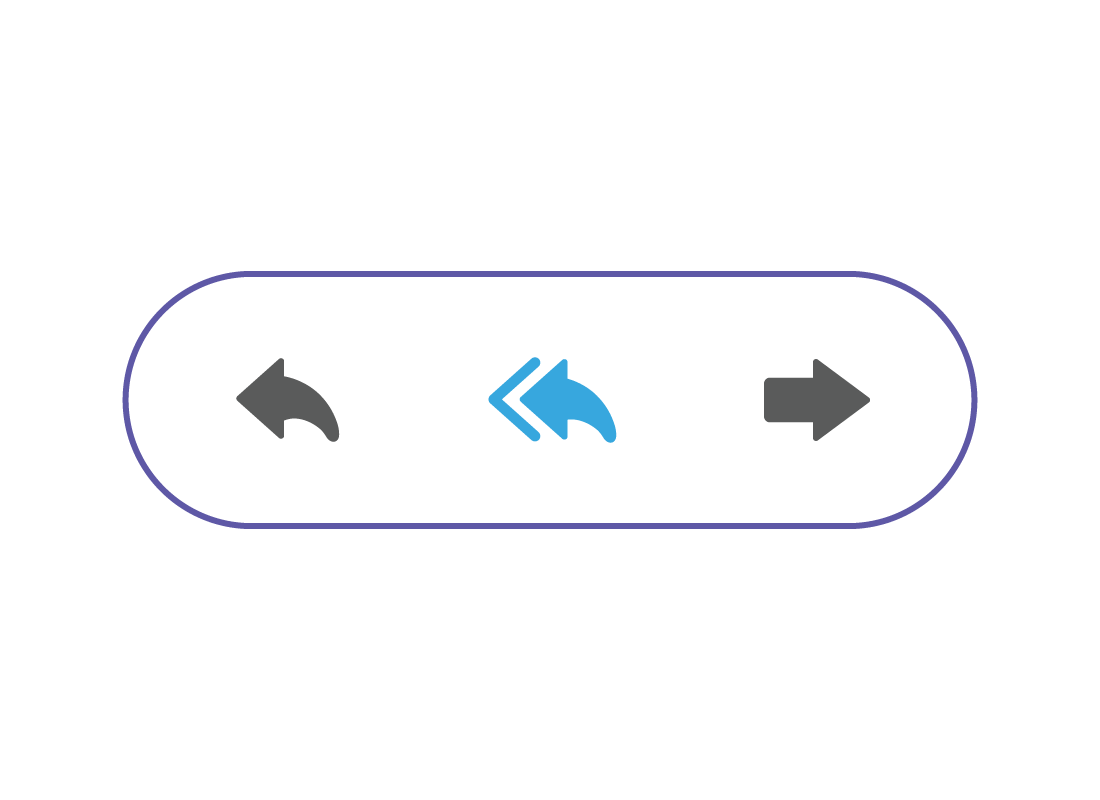
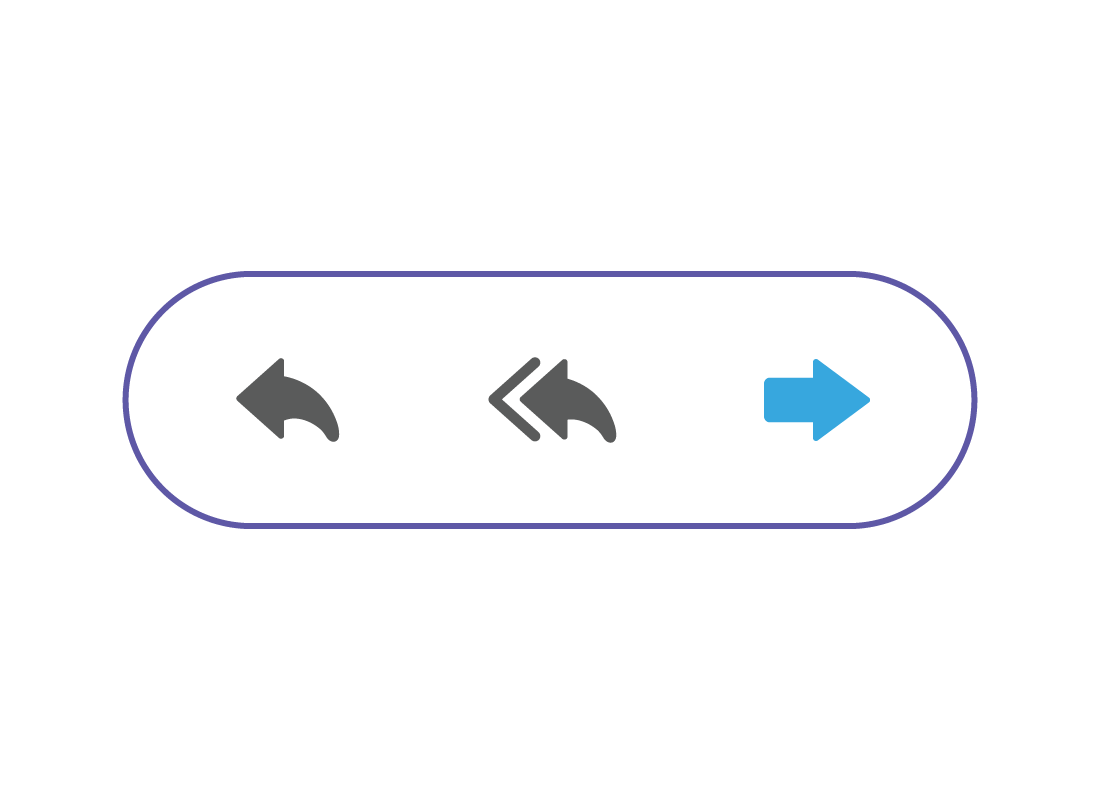
How to Forward an email
Forwarding an email is like replying:
- scroll to the bottom of the email and click the Forward button
- a new message opens, with the text of the original email and a blank To field
- type an email address into the To field
- type your email message and click the Send button
- the Subject of the forwarded email will be the same as the original email, with Fwd: added to the front (for example, Fwd: Family Reunion).
How to send emails to multiple people
To send an email to more than one person at a time:
- click the email's To field and type an email address followed by a comma
- type in the next email address followed by a comma, and so on.
Yahoo Mail can usually separate email address automatically, but if you put a comma between each address, Yahoo Mail will be sure to send them to the right recipients. You can add commas between addresses when using Compose, Forward, Reply, and Reply all.
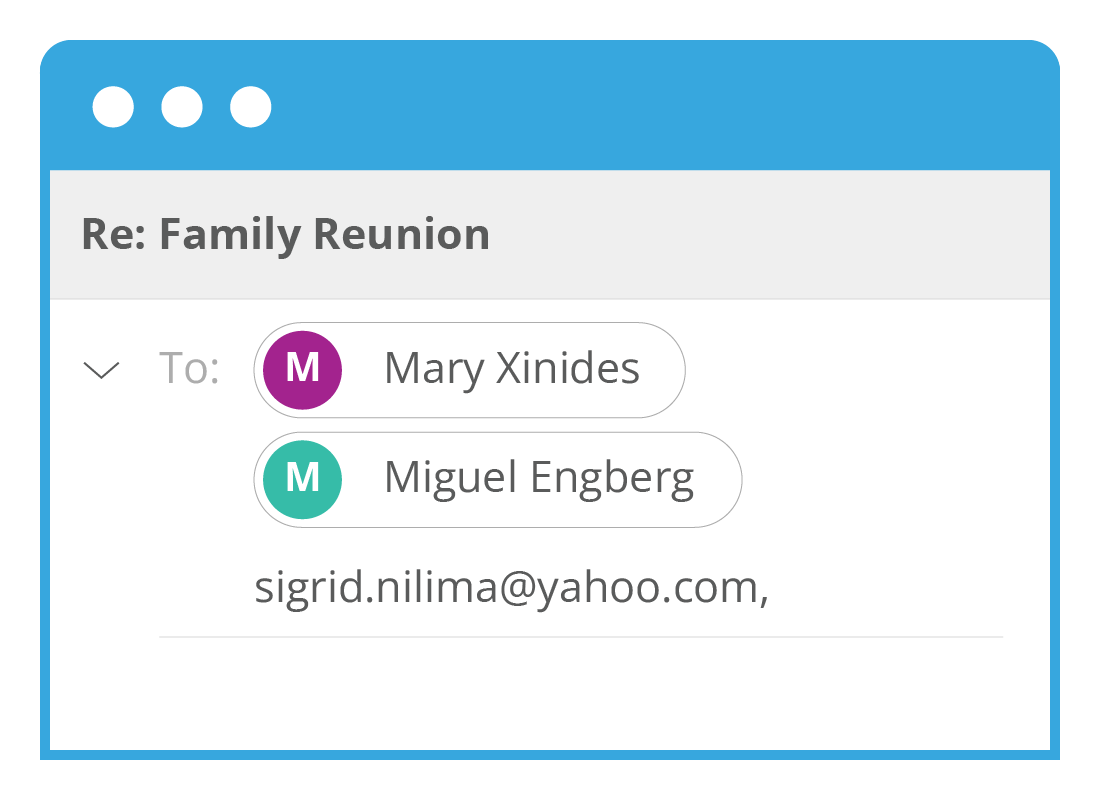
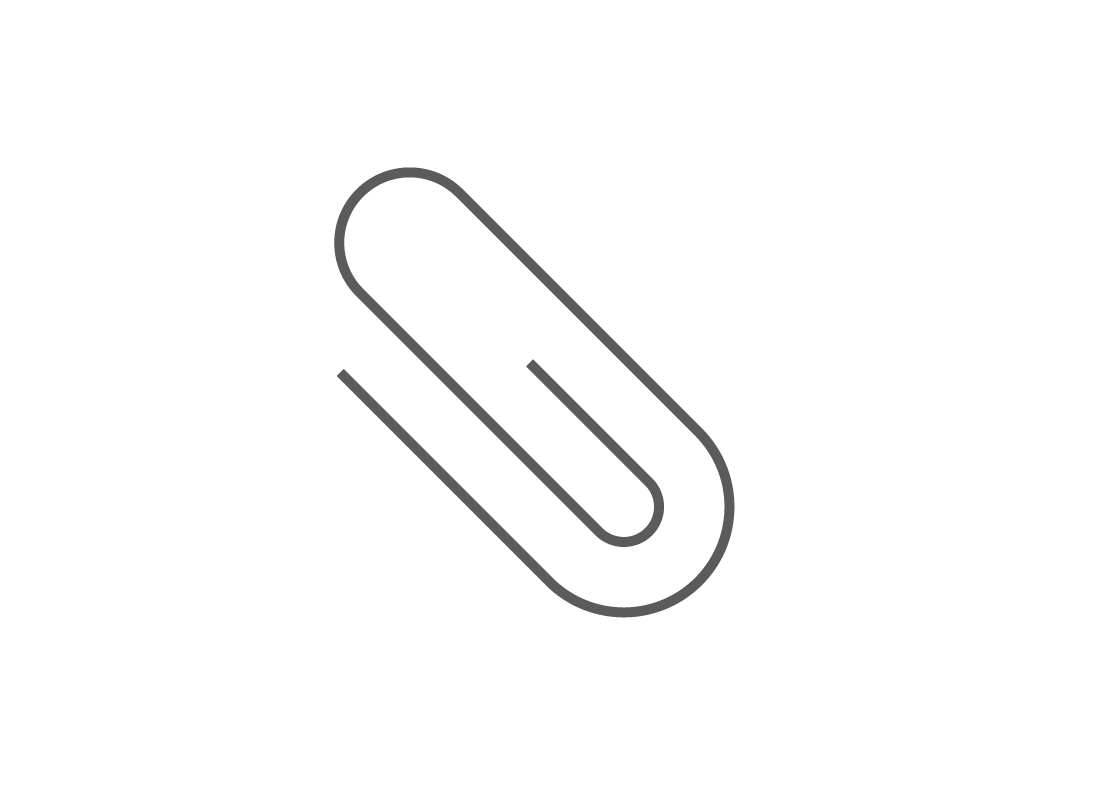
How to add an attachment
To attach a file or picture to your email:
- after you've written your email, click the paper clip icon at the bottom of the screen
- click on Attach files from computer from the pop-up menu
- a File Explorer panel (in Windows) or a Finder panel (in MacOS) will appear
How to add an attachment (cont'd)
- navigate to find the file or document you want to attach, and click it
- the file will appear at the bottom of your email. If it's a large file, a coloured bar will fill to show the file is uploading to Yahoo Mail
- when the coloured bar disappears, the file is ready to send.
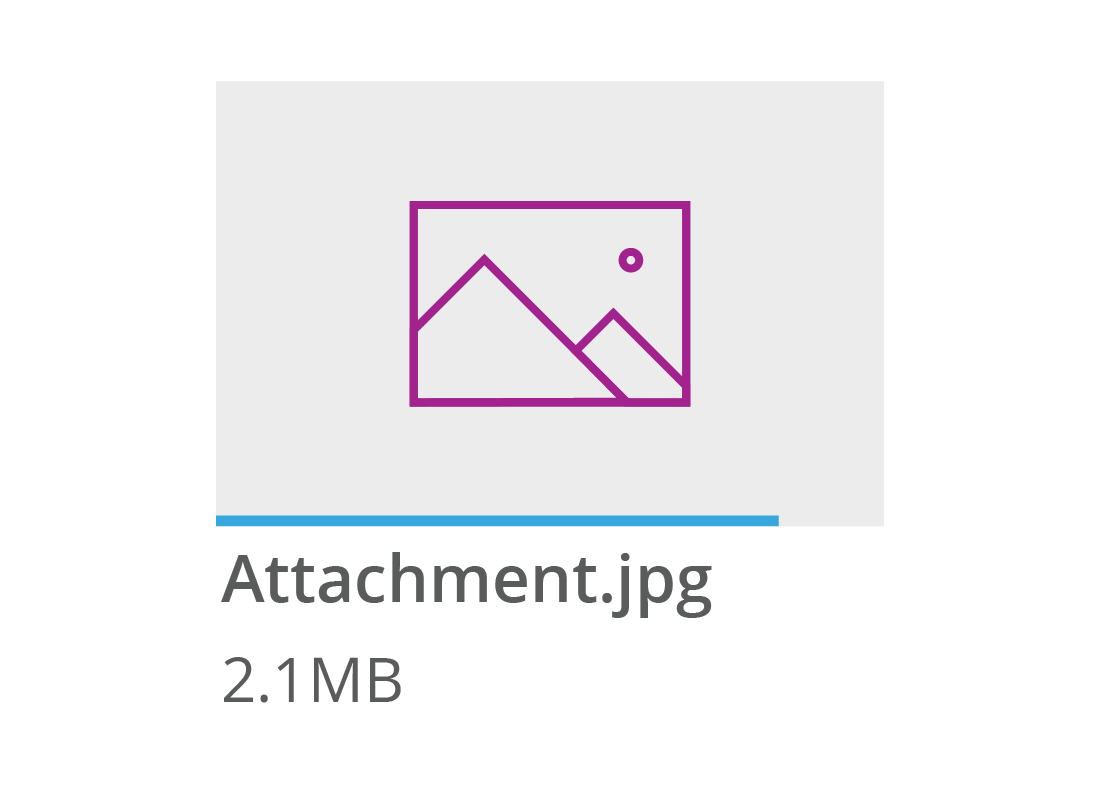

eSafety tip
You can add attachments to your emails when you Compose, Reply, Reply all, or Forward. The attachment will be sent to everyone whose name appears in the To field.
Well done!
This is the end of the Sending and replying to emails in Yahoo Mail activity. You've learned how to send, reply to and add an attachment to an email.
Next, find out how Yahoo Mail helps you keep things organised in the How to use Yahoo Mail Folders and Search activity.