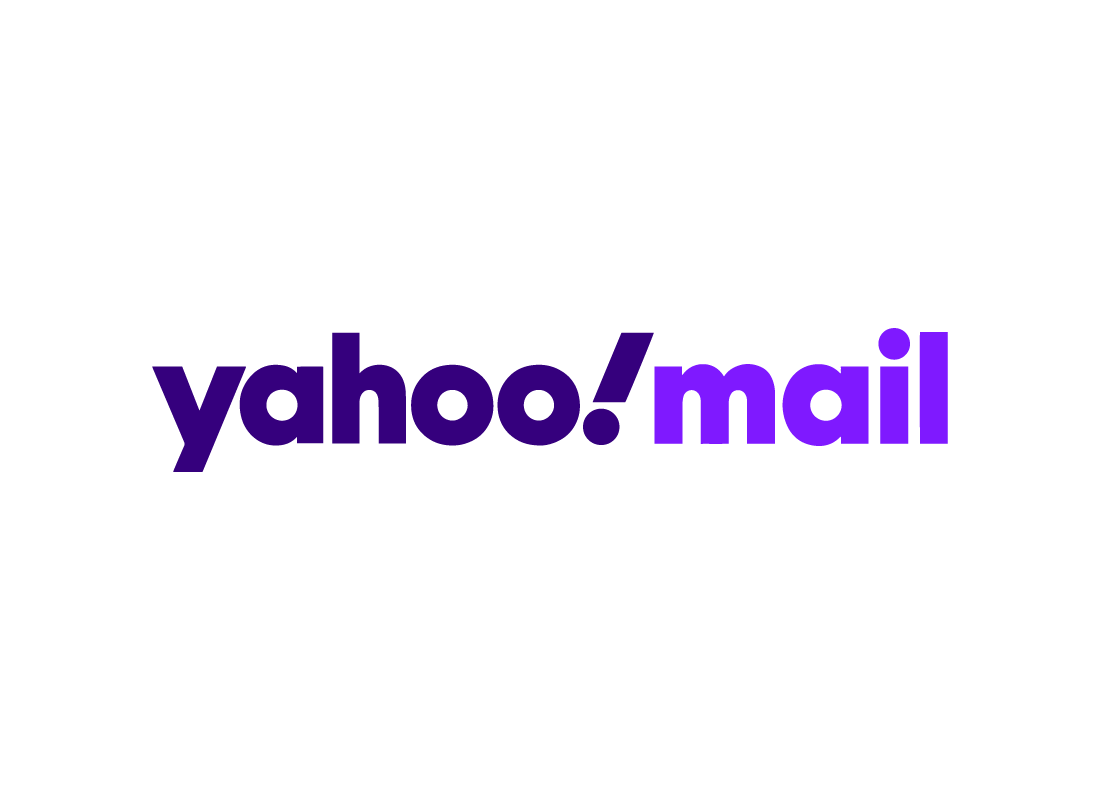Using Yahoo Mail safely
Using Yahoo Mail safely
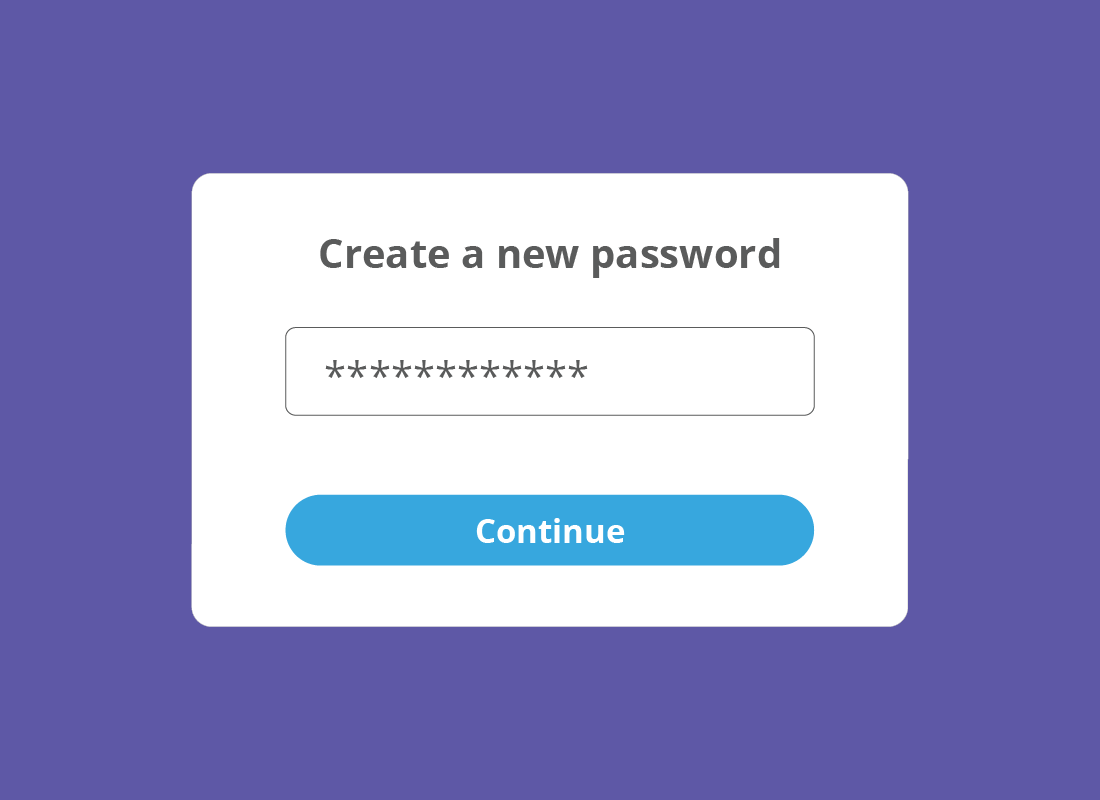
What's coming up?
In this activity, you will learn how to block nuisance emails, change your Yahoo Mail password, and how to delete your Yahoo Mail account if you need to.
Start activityBe aware of scammers while using Yahoo Mail
Like all email addresses, Yahoo Mail addresses can be targeted by scammers. If you receive an email that seems too good to be true, or is in some way strange or suspicious, you should delete it.
Even if the email is from someone you know, if it doesn't sound right, don't trust it. As we have seen earlier in this course, the Display Name in the From field can be changed, and scammers do this too.


eSafety tip
Yahoo Mail scans incoming email for viruses and unwanted software, and it's safe to read email while signed in to Yahoo Mail. However, you should use caution when downloading attachments, and always scan them with your computer's antivirus software before opening them.
How to block a nuisance email
If you keep receiving unwanted emails from an address, or unsubscribe hasn't worked yet, you can block nuisance emails. To do this:
- open the nuisance email in the Read screen and click the three horizontal dots at the bottom of the email, next to the Reply, Reply all, and Forward buttons
- from the menu that appears, click Block sender
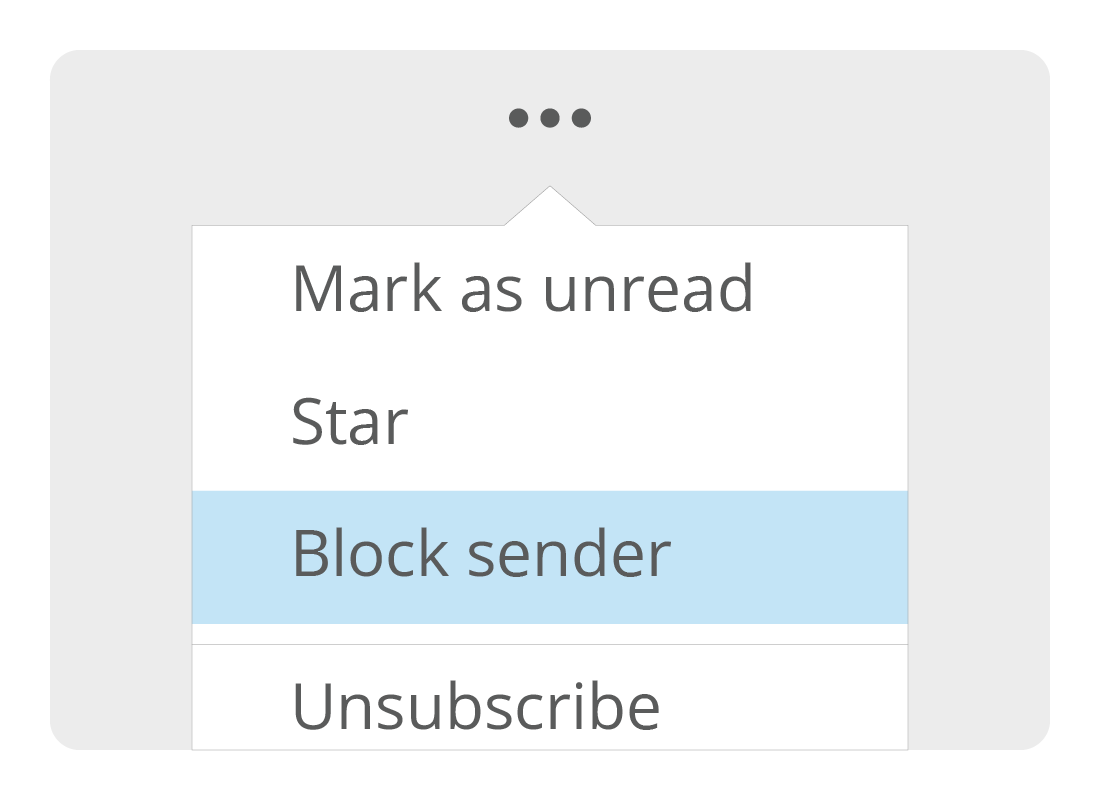
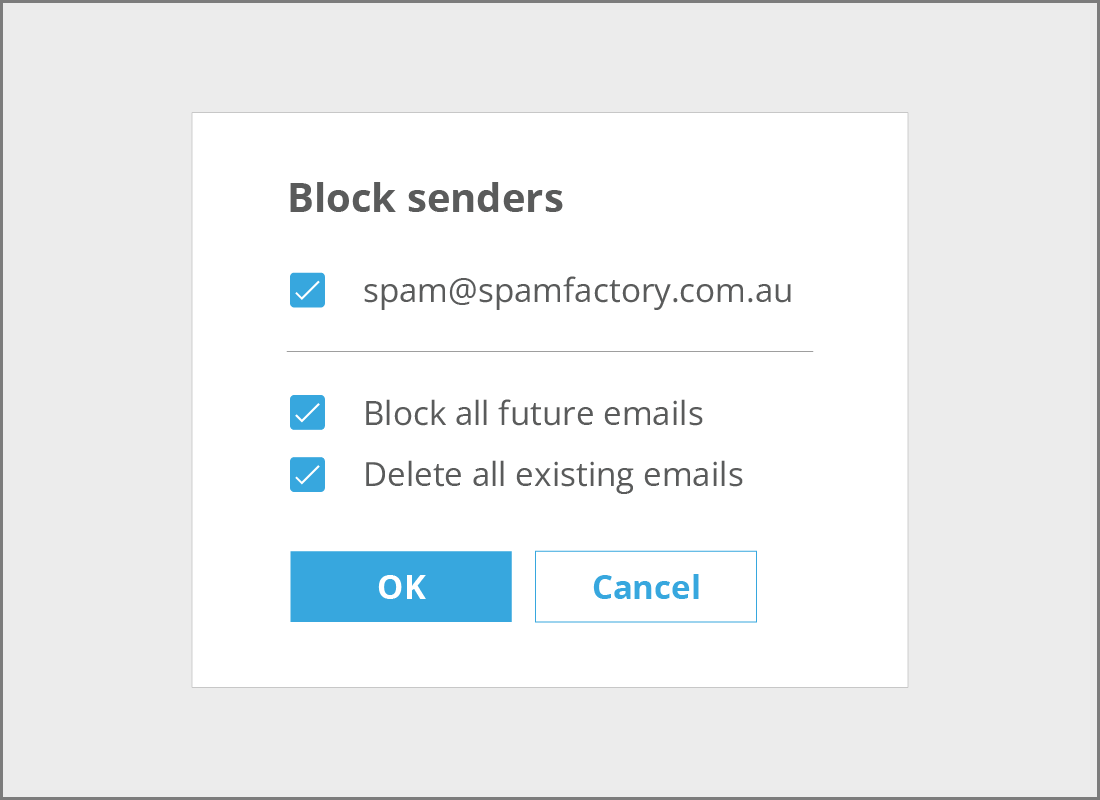
How to block a nuisance email (cont'd)
- a pop-up box gives you the option to Block all future emails and Delete all existing emails from this sender. Both options are ticked by default, but you can untick one of them if you want to
- click OK to confirm your decision and close the pop up.
How to unblock an email
If you change your mind about an email address you have blocked, you can unblock it:
- click the Settings icon in the top right of the Yahoo Mail screen to open a settings panel
- click on More settings near the bottom of the panel
- in the new screen that appears, click Security and privacy in the left-hand menu
- under Blocked addresses you'll see an Add button that you can use to block senders manually
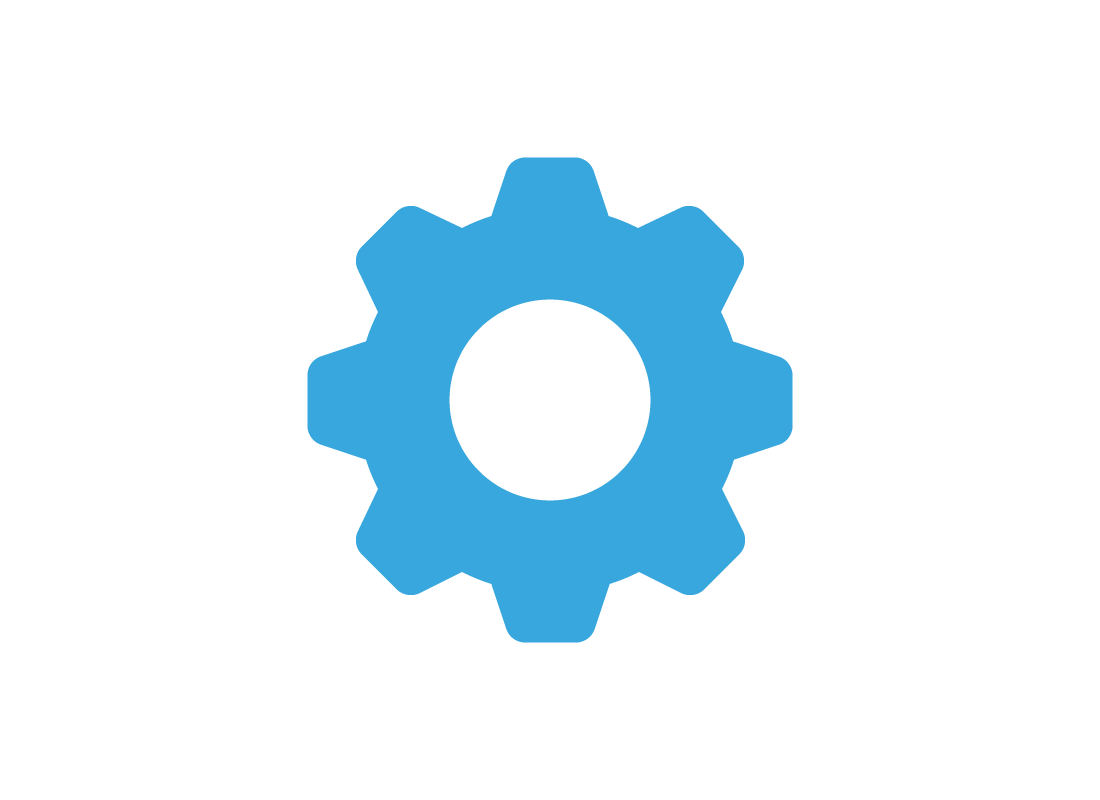
How to unblock an email (cont'd)
- below the Add button, you'll see a list of all blocked senders
- click the little bin icon to the right of an email address you wish to unblock
- the sender's email address will disappear from the Blocked addresses list.
Any emails the sender sent to you while they were blocked are gone forever, so you may need to ask them to resend anything important.
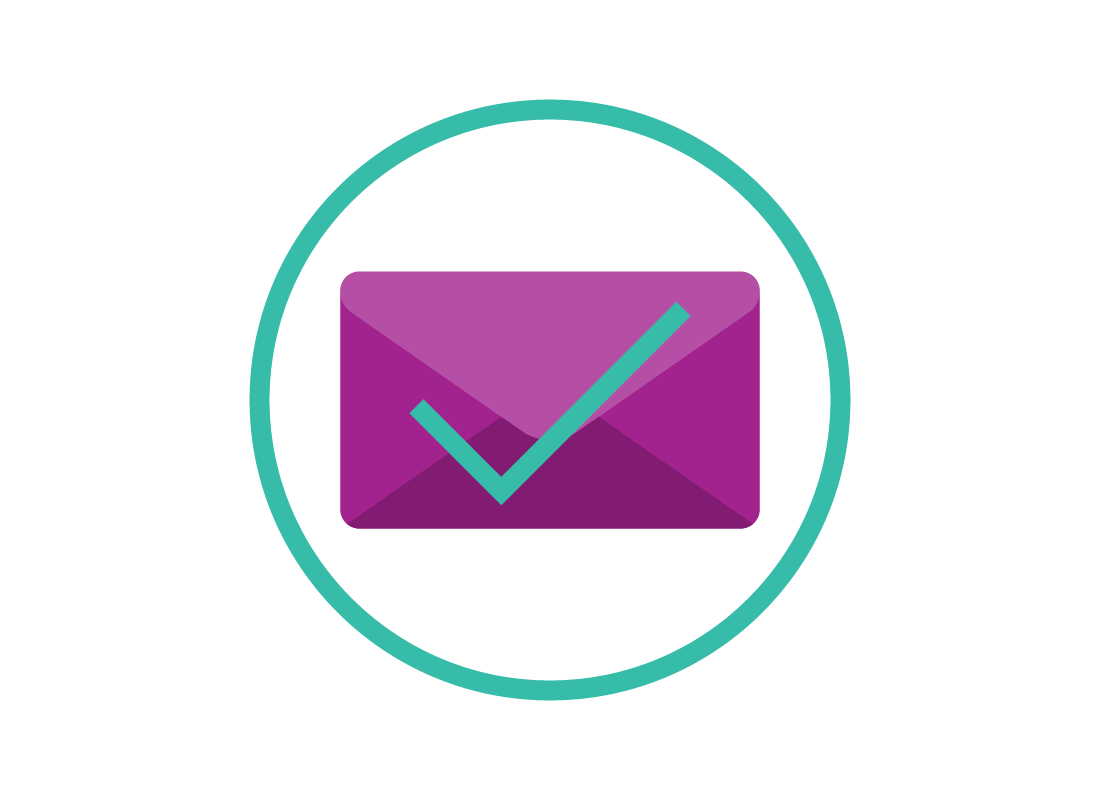
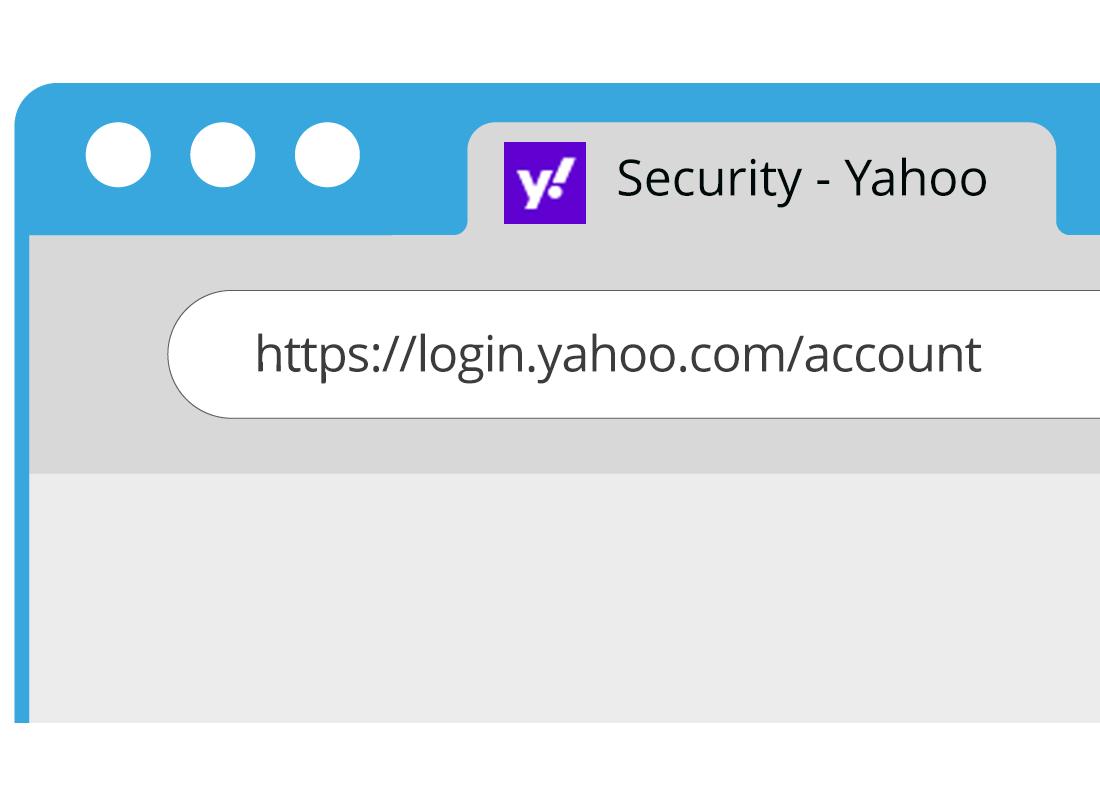
How to change your Yahoo Mail password
It's a good idea to change your online account passwords from time to time, and your Yahoo Mail password is no exception. To change your Yahoo Mail password:
- visit https://login.yahoo.com/account in your web browser and enter your Yahoo Mail address and password if prompted to do so
- a new Yahoo page will open. Click Account security in the left-hand menu
How to change your Yahoo Mail password (cont'd)
- on the Account security page that opens, look for the This is how you sign in now section
- in the Password box, click Change password
- a pop up will appear and you can enter a new password. You can also click the Password help link in the pop up for tips on choosing a strong password.
It's worth reading through the other ways you can strengthen the security of your Yahoo Mail account in the Account security page.
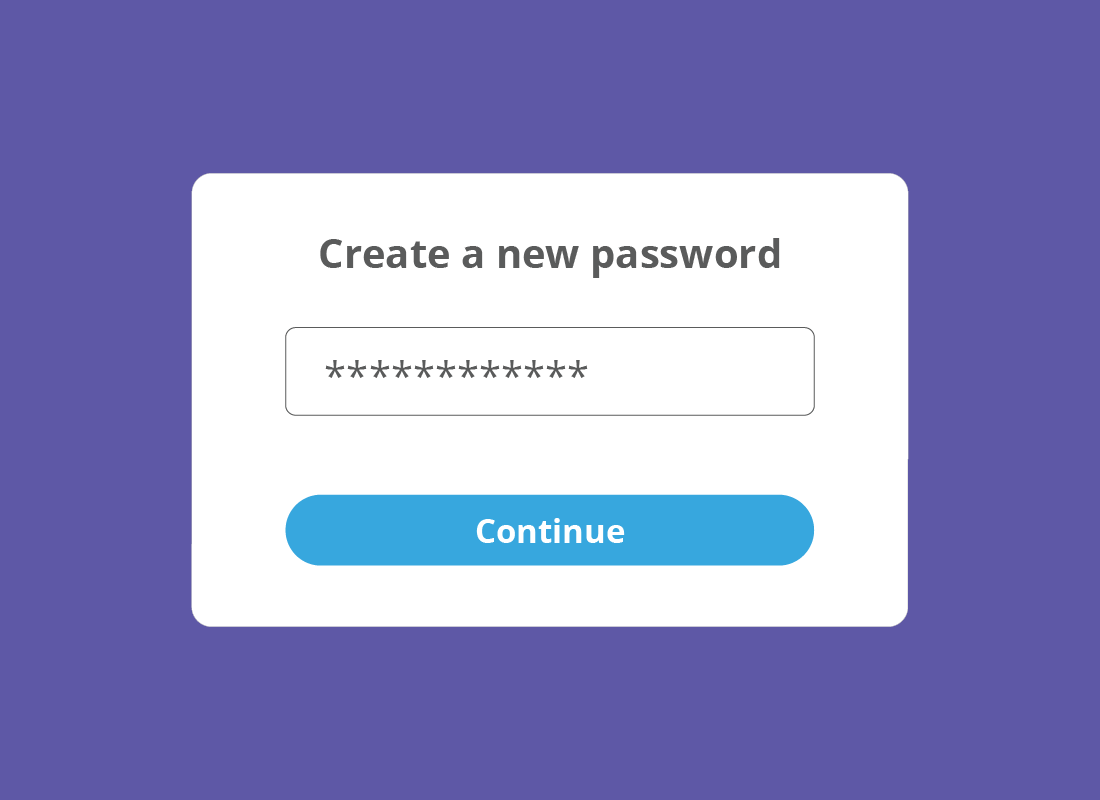

eSafety tip
When changing your Yahoo Mail password, your browser might suggest a strong password, such as ZcYf2gHl11z-9876B. These are very hard to remember without a password manager, so it's better to choose a strong password that is meaningful to you but hard for others to guess.
Remember to use a mix of letters, numbers, and special symbols. And note the new password down and keep it somewhere safe.
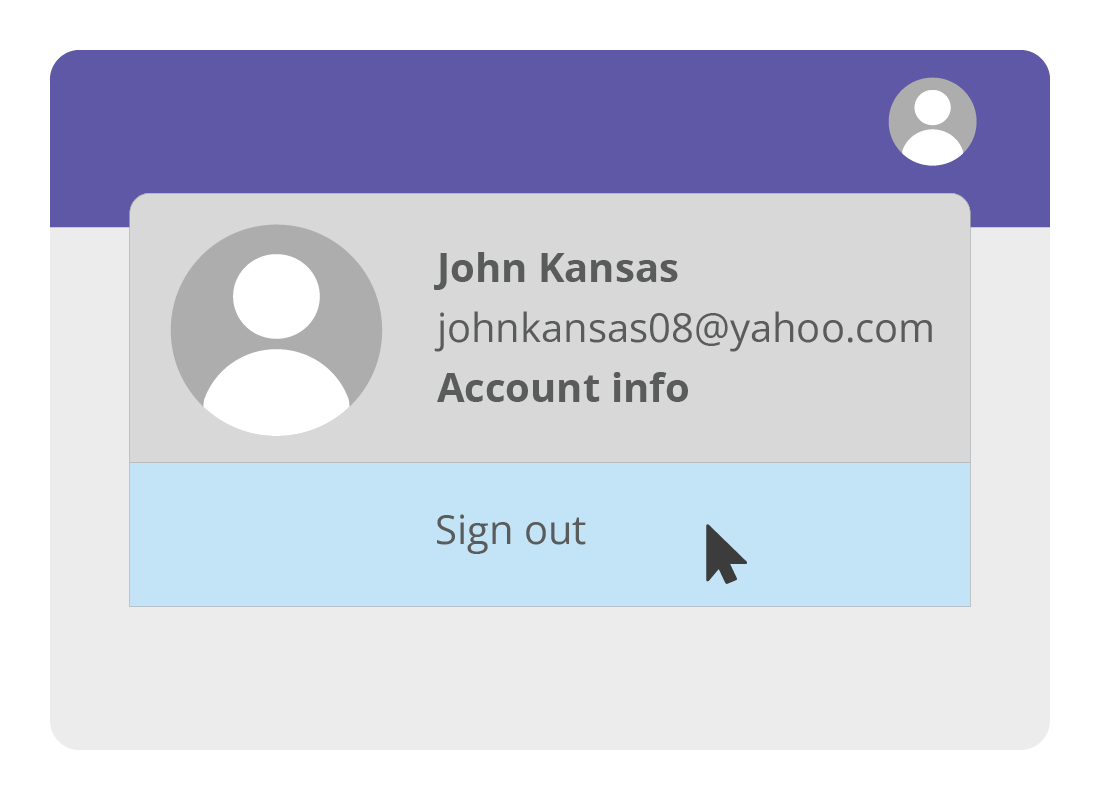
Before you cancel a Yahoo Mail address
If you want to stop using your Yahoo Mail address, the easiest method is to just sign out securely, and leave it alone.
This is because your Yahoo Mail address and password is also your Yahoo Account username and password, and deleting this will prevent you from using any other Yahoo services with that account.
Changing your Yahoo Mail address
If you just want to change the part of your Yahoo Mail address that comes before the @yahoo.com, you will need to create a new Yahoo Account and Yahoo Mail address. You can find out how to do this in our How to create a Yahoo Mail account activity earlier in this course.
Once you have set up a new Yahoo Mail address, you can sign back in to the old address and Forward any emails you want to keep to your new address.
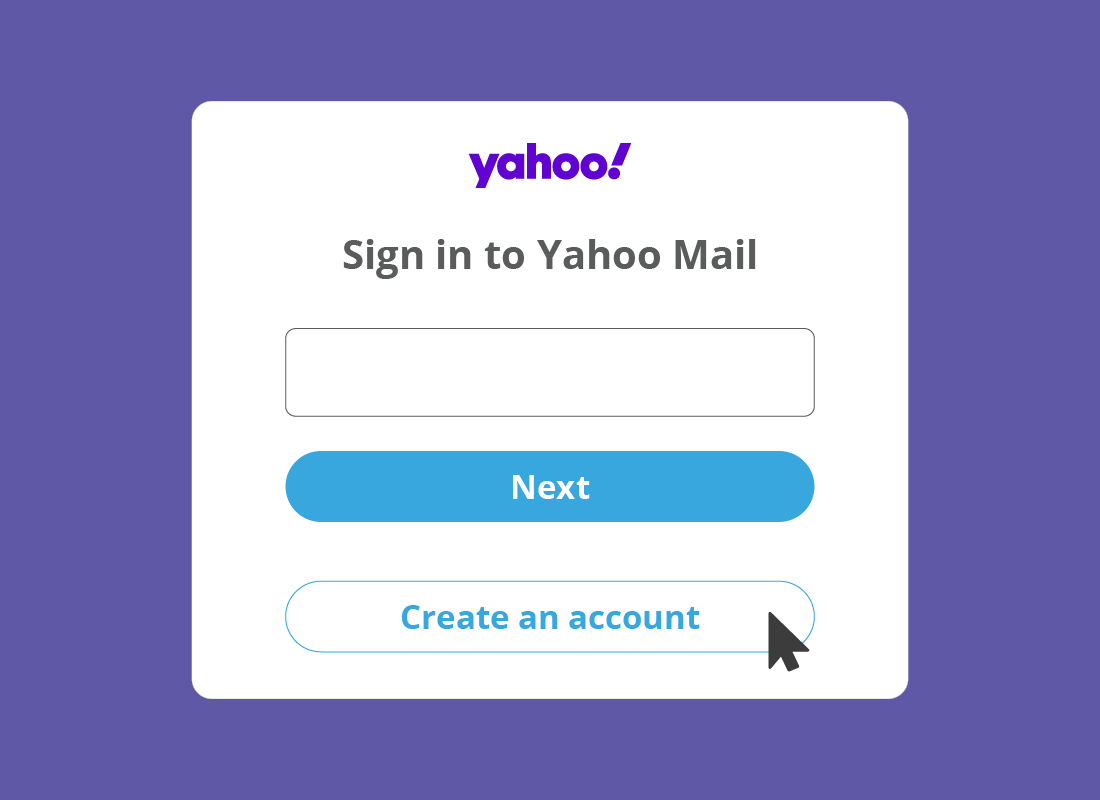
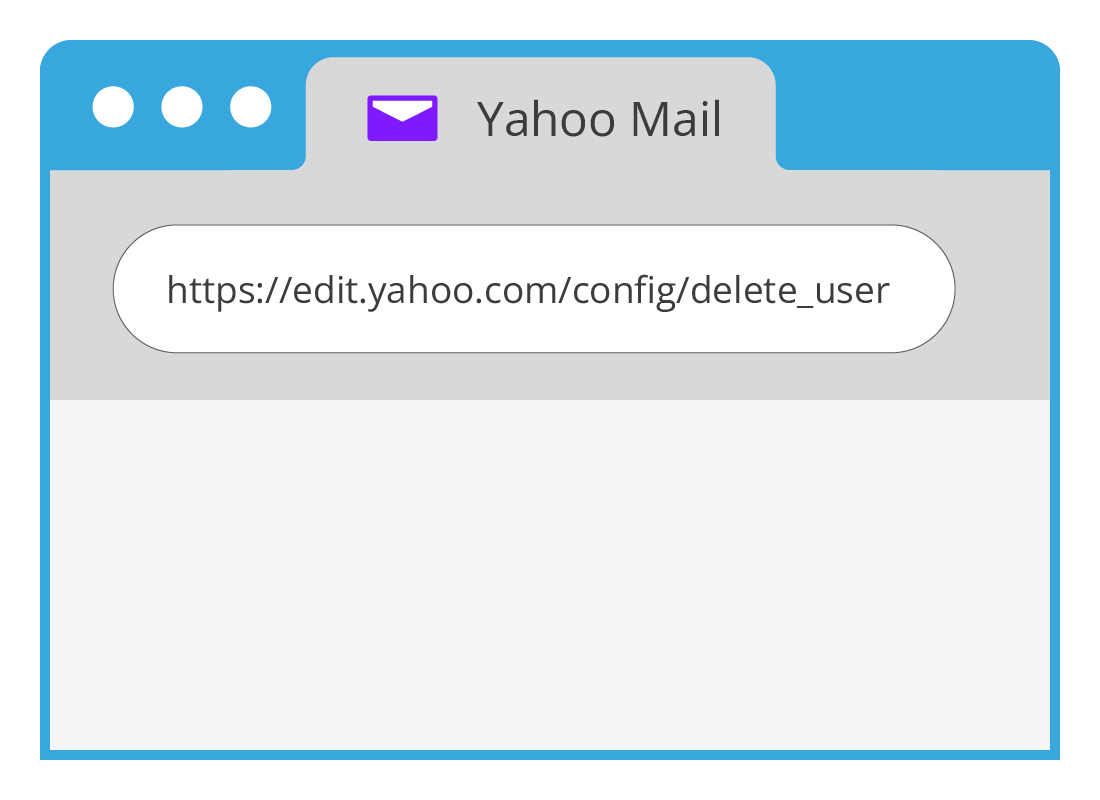
How to delete a Yahoo Mail address and Yahoo Account
You can completely delete a Yahoo Account and the Yahoo Mail address associated with it. To do this:
- visit https://edit.yahoo.com/config/delete_user and sign in with your Yahoo Mail email address and password where prompted
- a screen will appear with some important information to read about deleting your account
- if you still want to delete your account, click Continue delete my account and you'll be guided through the steps by the Yahoo website.
Well done!
This is the end of the Using Yahoo Mail safely activity. You've learned some tips on how to block nuisance emails, unblock emails, change your password and even how to delete your Yahoo Account.
If you are a registered user, you can now complete a short quiz to test your learning. If you are not registered, this is the end of the How to set up and use Yahoo Mail course.