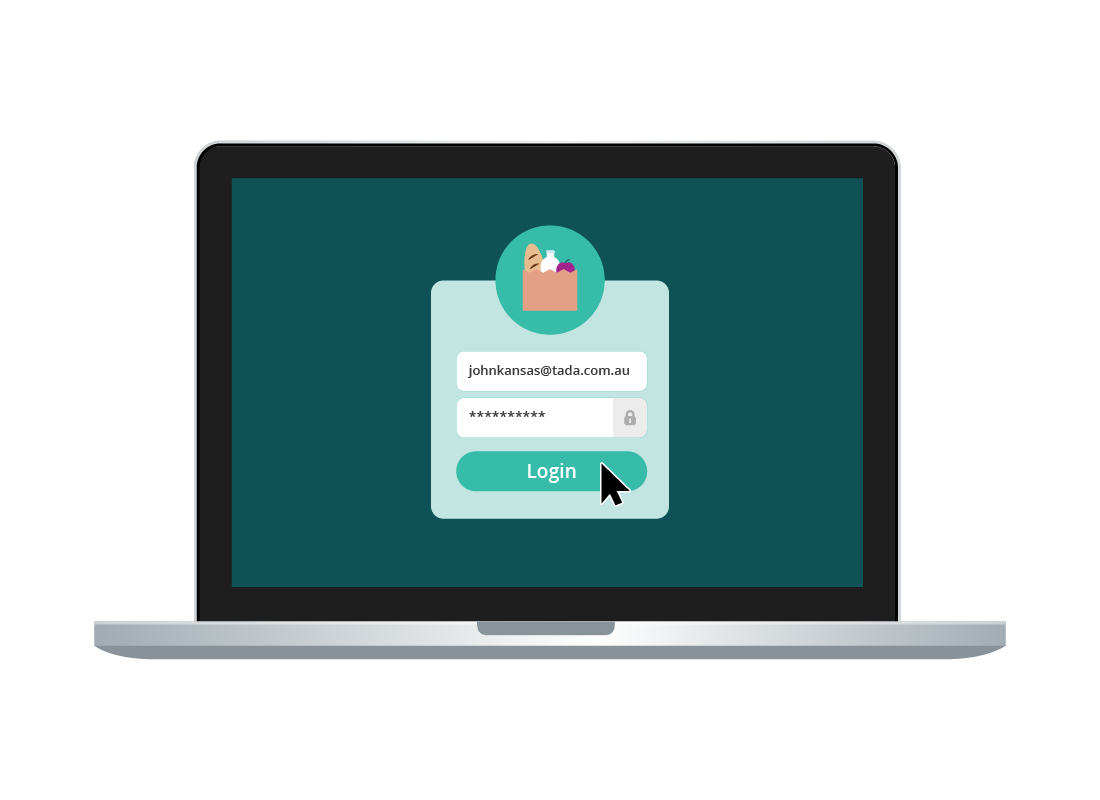Using free email services
Using free email services
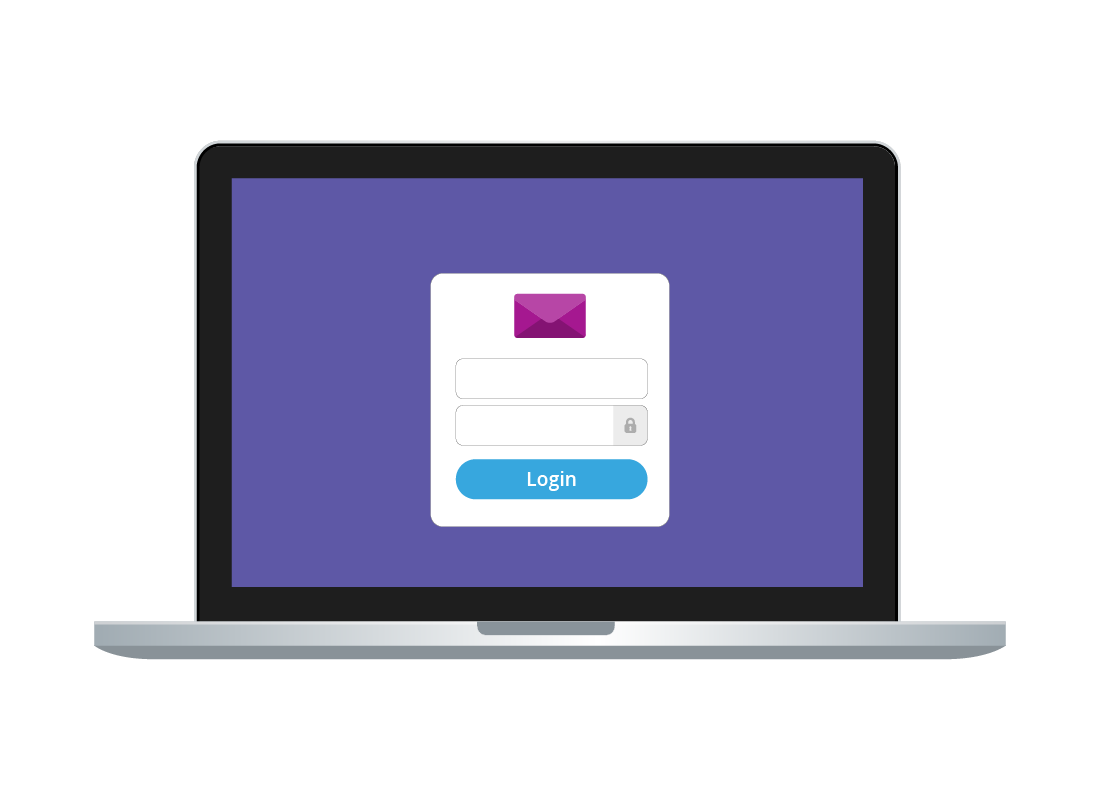
What's coming up?
In this activity, you'll learn how to use your desktop or laptop computer to access your email service with a web browser.
You'll also find out how your email address can work as a sign-in for other services across the web.
Start activityEmail doesn't need an app
For many years, to use email you needed to install a dedicated email app on your computer. Some old examples were Outlook Express and Eudora Mail.
You can still use a desktop app if you want, but an easier and more convenient way is to use a web browser.
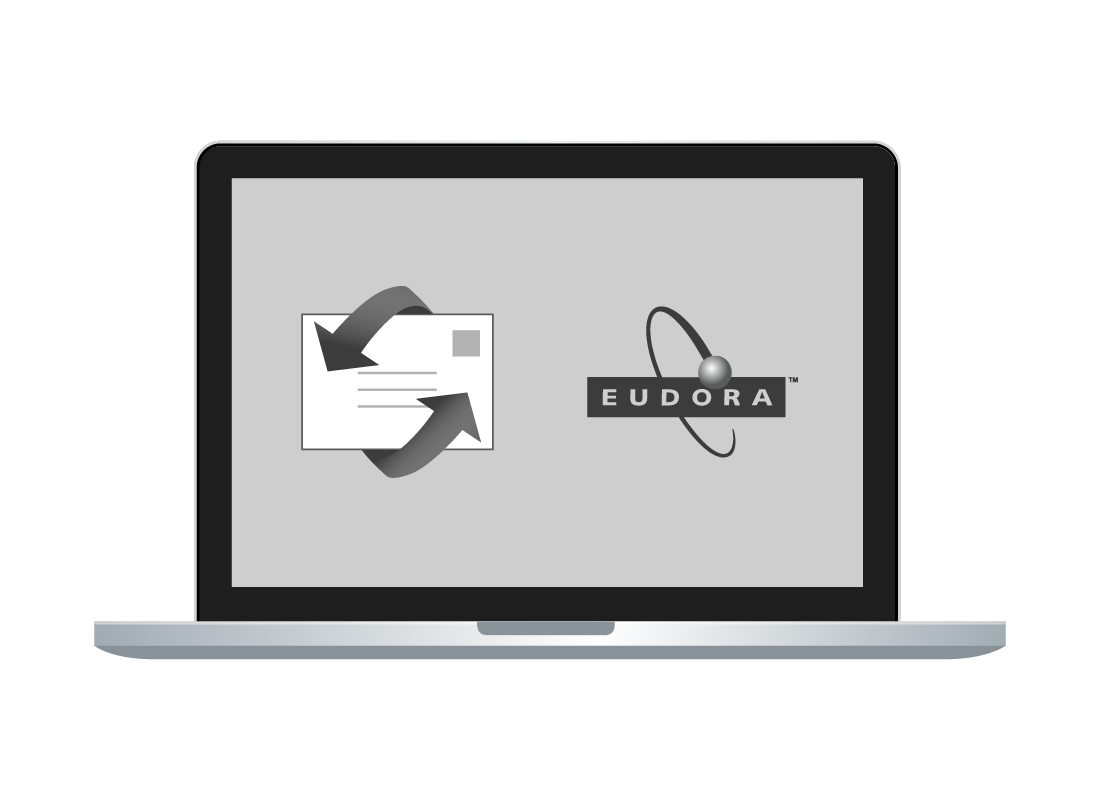
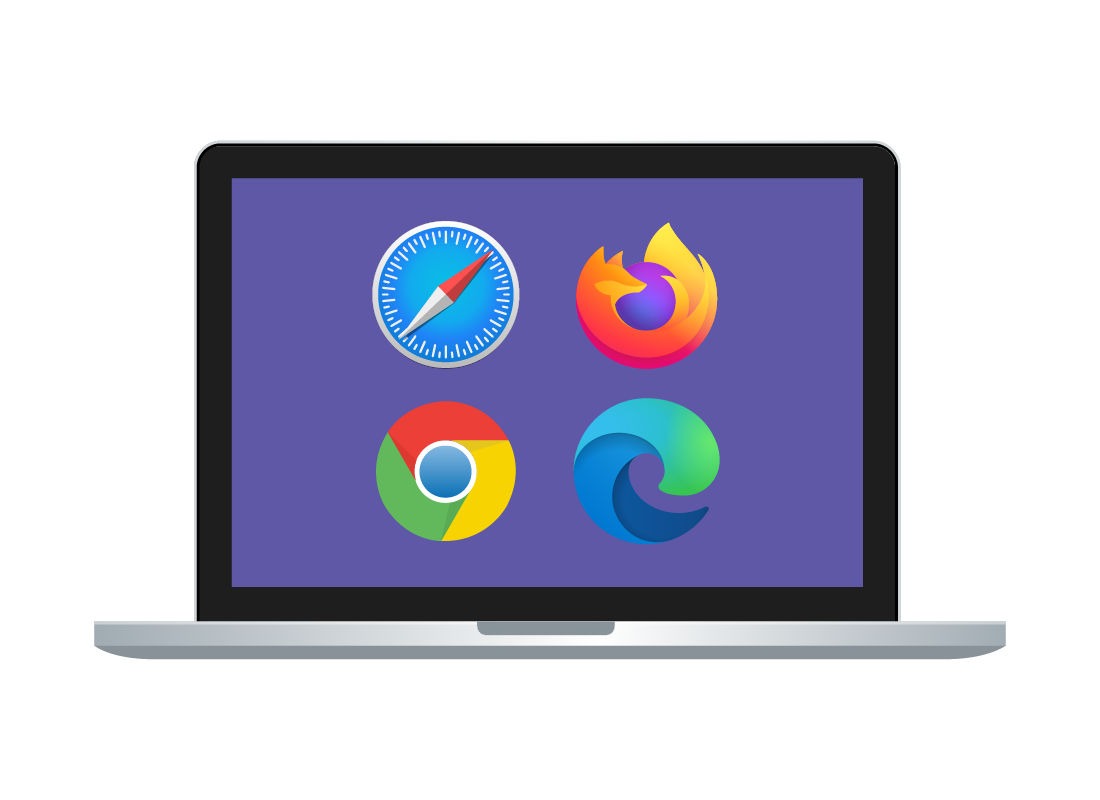
Access email with a web browser
Today, most popular email services can be accessed through a web browser and special website, such as outlook.com or mail.google.com.
Using a browser is fast, easy, and it can synchronise with apps on your mobile device.
Using your email address for online ID
Your email address can be used as an online ID for other sites. For instance, you might sign up to get deliveries from a supermarket, using your email address. This is convenient because each site or service can send you email when it needs to, and you don't have to remember a different username for each site.
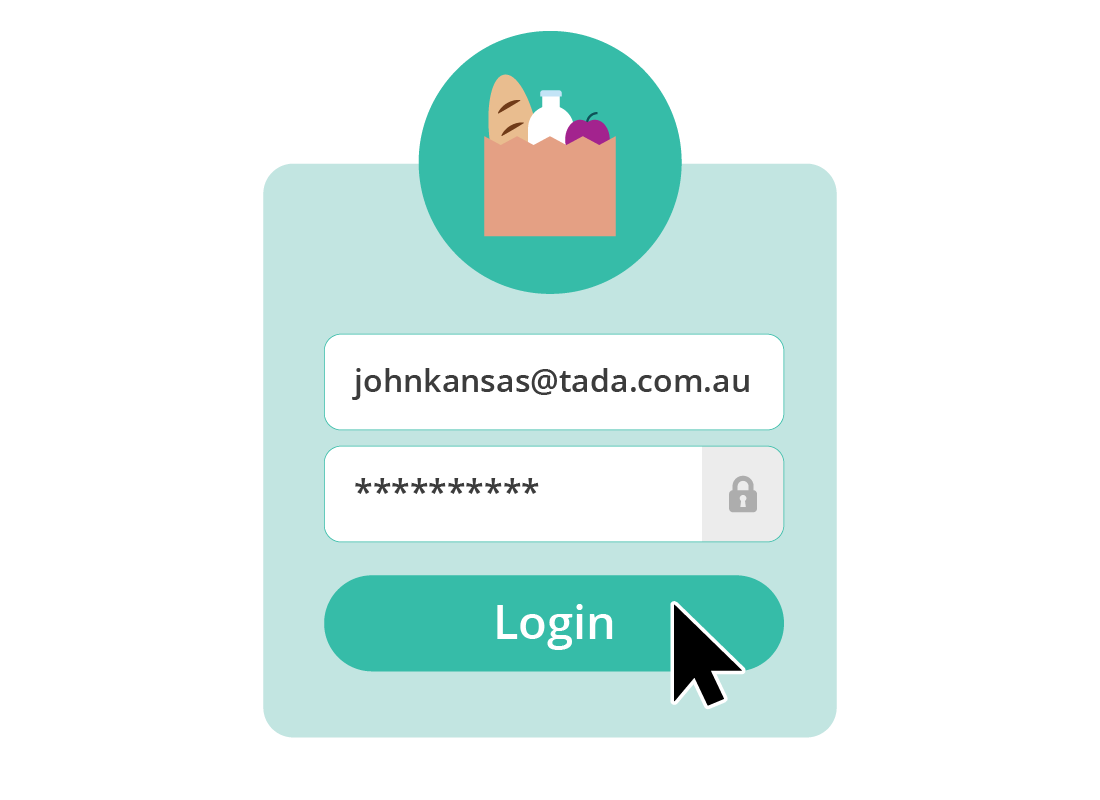

eSafety tip
When you sign up to a website such as an e-store or social media using your email address, you will be asked to choose a unique strong password for the site. You should never use the same password as you do for your email service, and instead think of a new combination of letters, numbers, and symbols that is meaningful to you but difficult for others to guess.
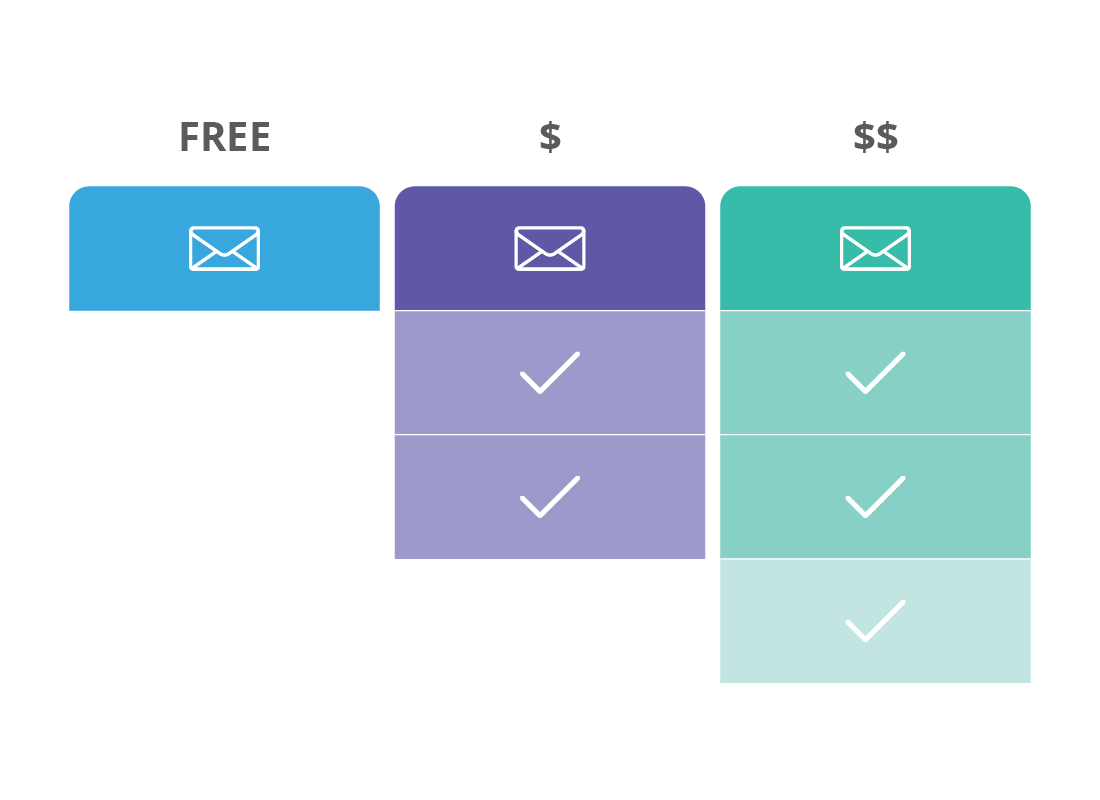
Free email vs subscription services
Popular email services have free versions that let you do everything you need with email. But they also offer an optional monthly subscription that may add extra advanced features, give you access to premium apps, or provide you with more storage space to sync your files in the cloud.
You can always start with the free service and decide if you really need the extra features a paid service provides later.
Some popular email services
Three of the most popular email services are Google's Gmail, Yahoo's Yahoo Mail, and Microsoft's Outlook. Each has a free and a paid version.
Outlook is also where you can manage old email services you might still have, such as Hotmail.com, Live.com, and MSN.com.
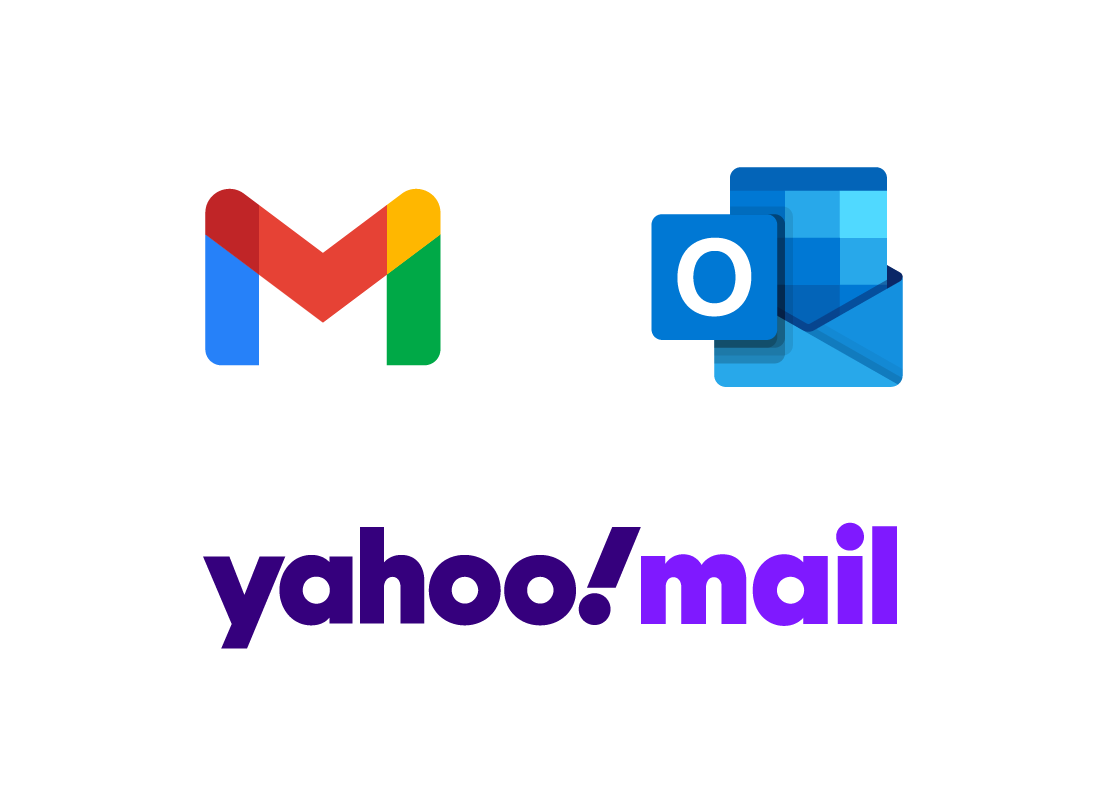
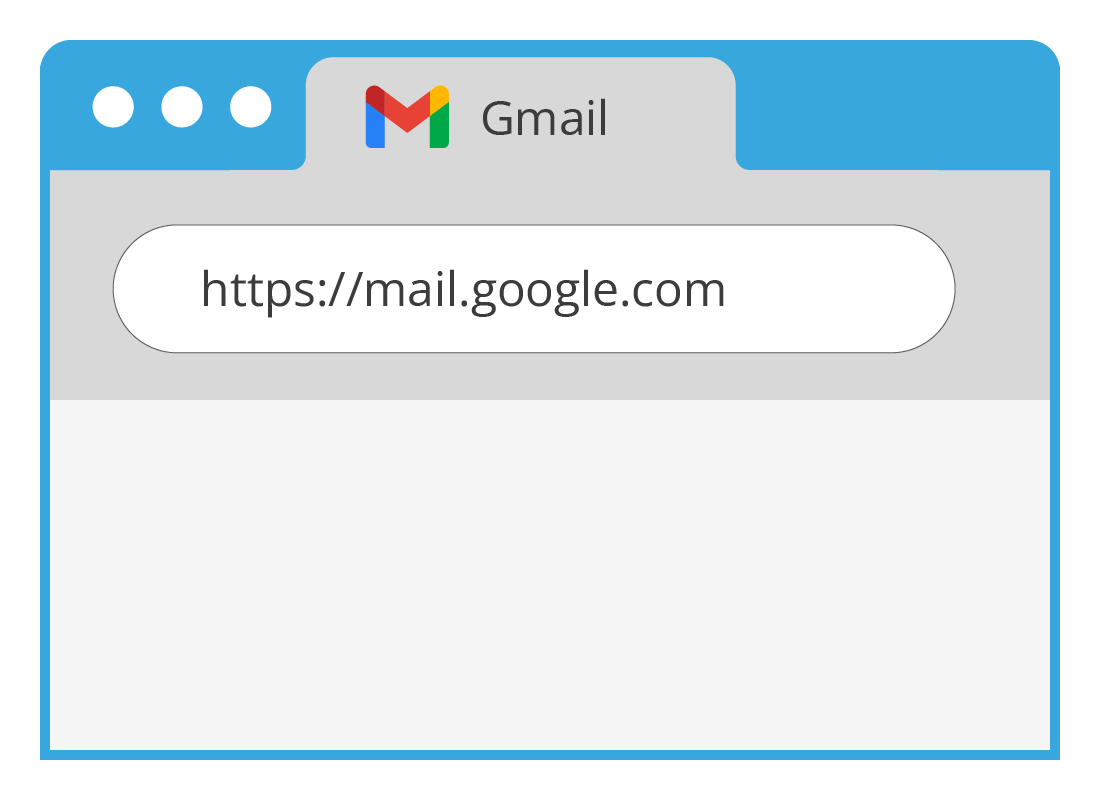
How to check your emails on a computer
To catch up with your emails or send a new email:
- sign in to your desktop or laptop computer, and open your web browser, e.g., Chrome or Edge
- navigate to your email's web page, e.g., https://mail.google.com
- sign in with your email address and password.
Your Inbox will appear, and new or unread emails will be shown in bold. You can then read, write, forward, or reply to emails. You can also organise your emails into different folders or labels.

eSafety tip
Using a browser to read email is safe, because viruses and other unwanted software is contained by your browser's security features. Email attachments are also pre-screened for known nasties by your email service, but you should also scan any downloads with your computer's antivirus before opening.
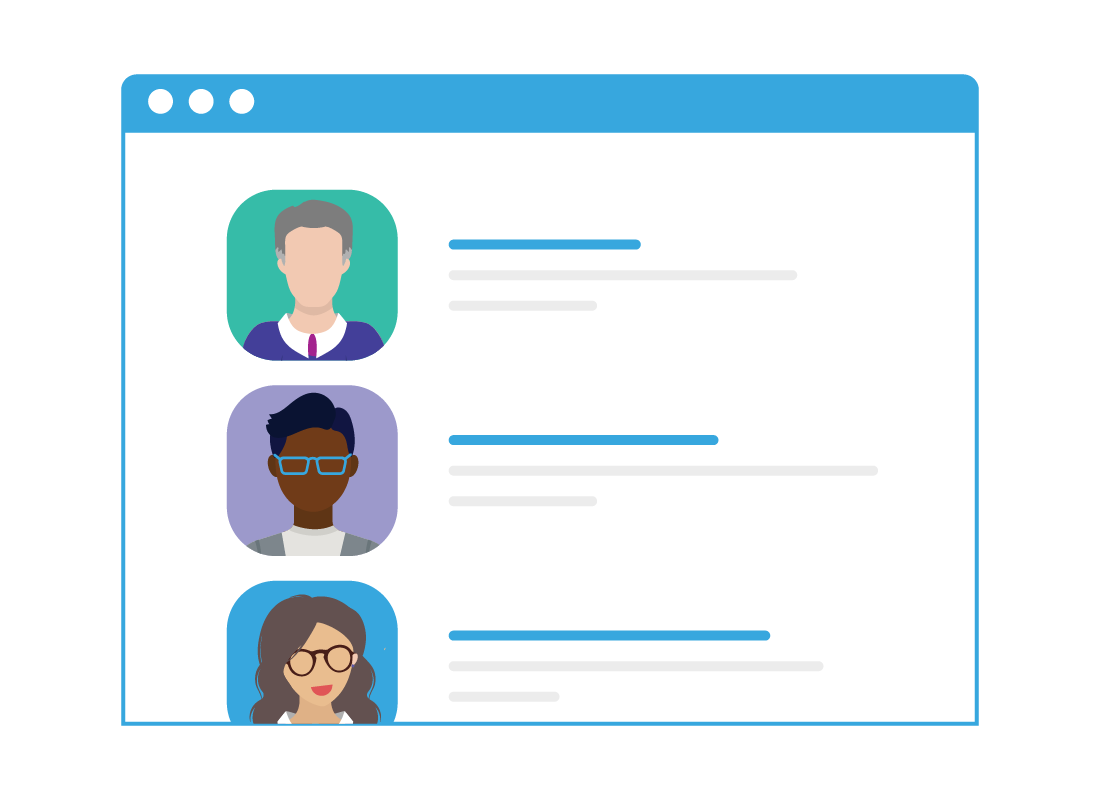
Contacts
Today's email services offer a linked Contacts app that lets you add people and companies you know, and store their names, email addresses, and phone numbers too. Each time you type in a new contact email address, your email service will remember it for next time.
This can make composing new emails more convenient, as you can type the name of a friend or family member instead of their email address, and your email service will add recognised addresses automatically.
Some downsides of web-based email
Using email in a browser has many advantages, but one downside is that there is often a limit on the size of an attachment, such as a file or photo. You might not be able to share video or very large photos via email, but you can get around this by using the cloud.
For more on how to do this, visit our What is the cloud? course.
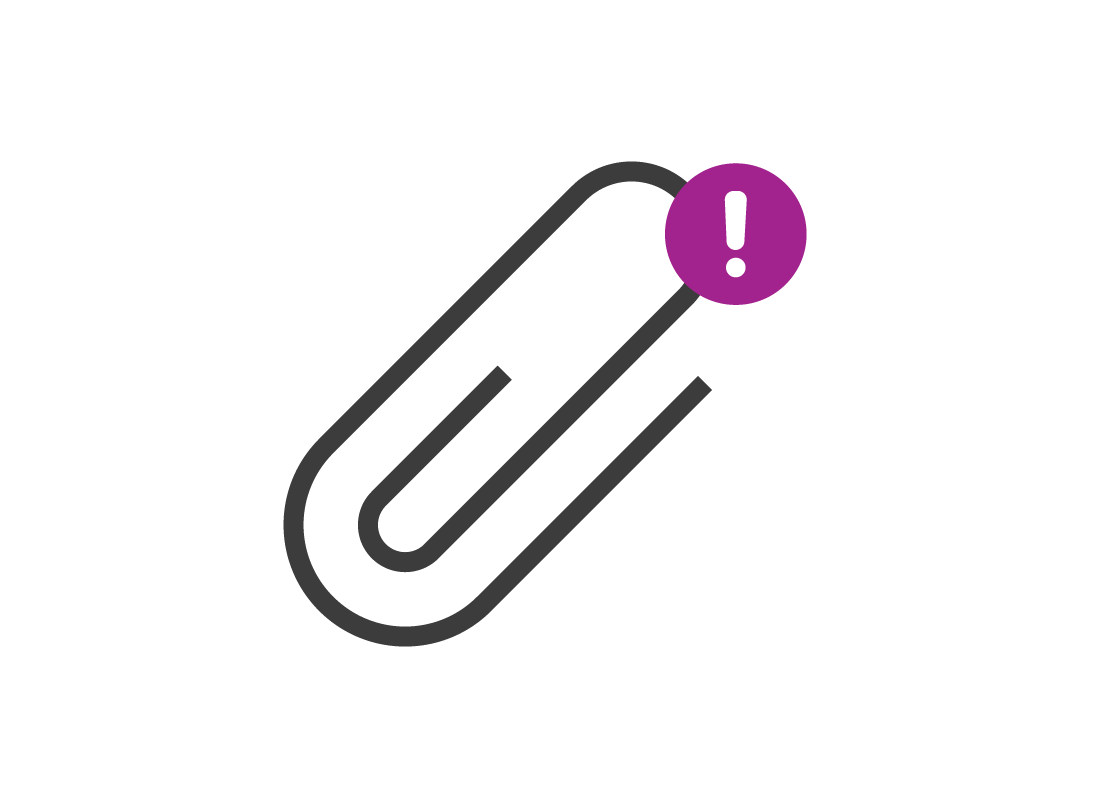
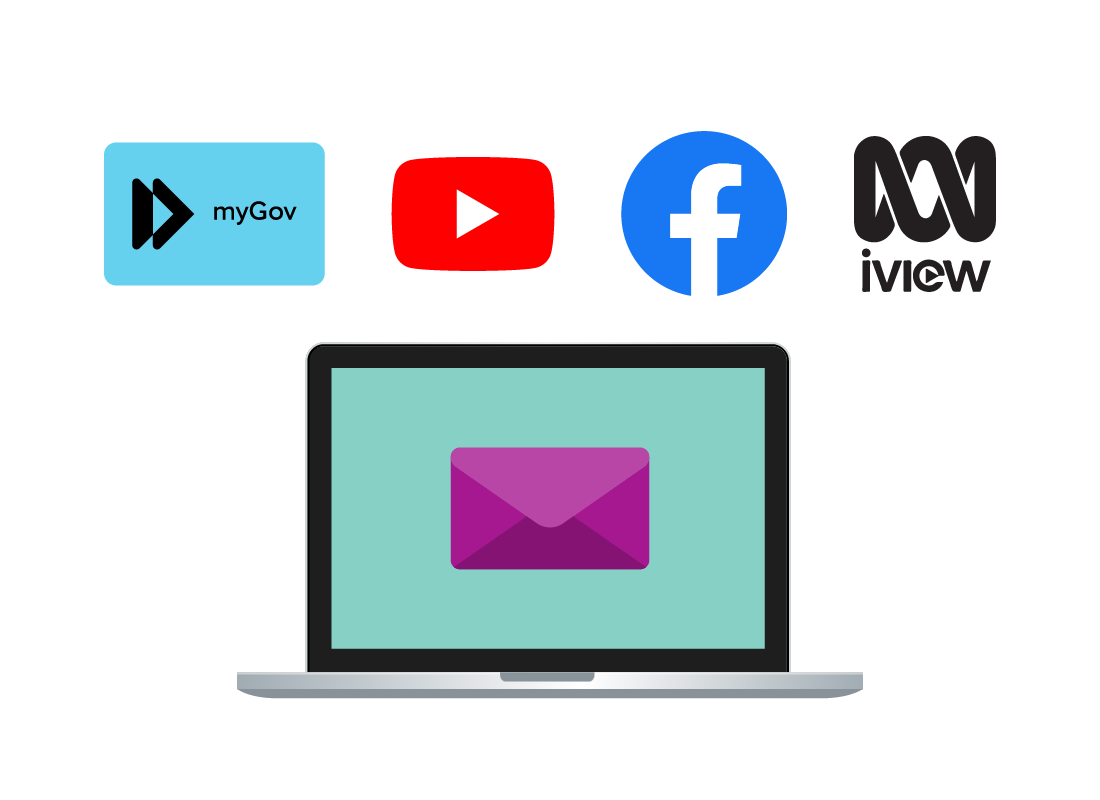
Email is your communications hub
When it comes to using the internet and all online services, you can think of your email as your communications hub.
All websites, services, e-stores, and other types of online services use email as the first line of contact.
Well done!
This is the end of the Using free email services activity. You've learned that accessing your email via a web browser is fast and convenient and can also be used as your ID online.
In the next activity, Basic email safety tips, you'll find out what to look out for and avoid when using email.