Staying safer when using Facebook
Staying safer when using Facebook
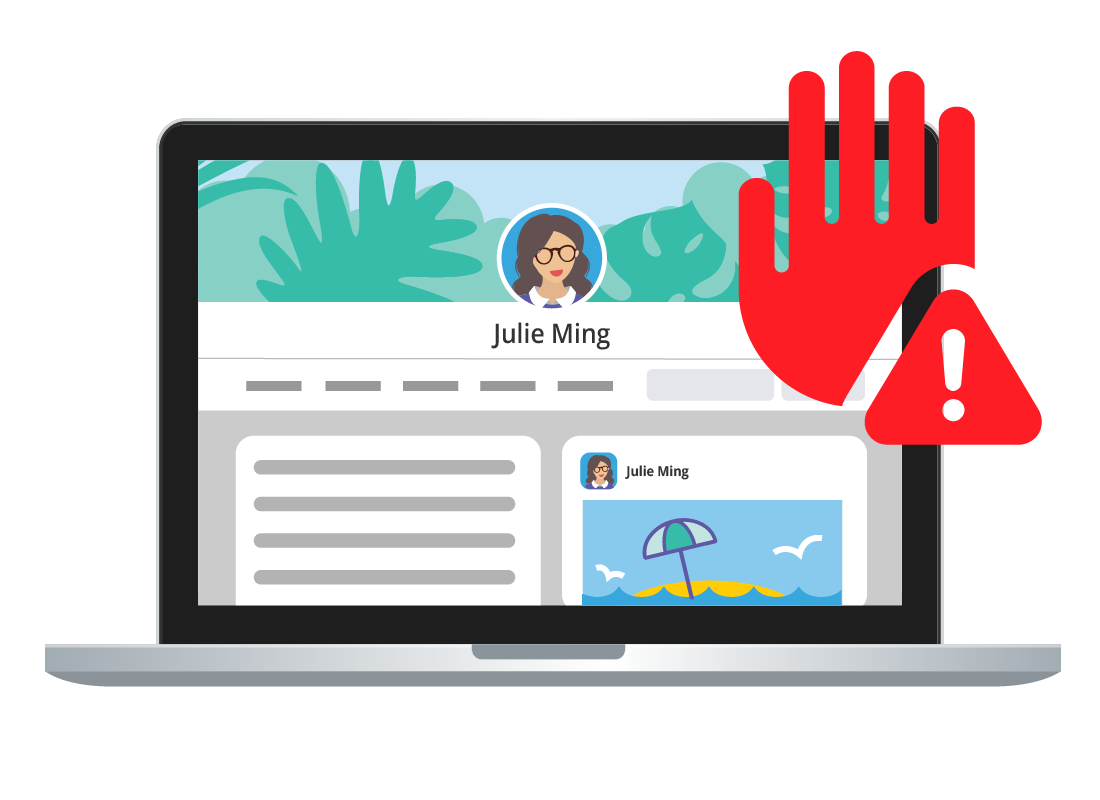
What's coming up?
To keep your Facebook experience enjoyable, it's good to bear some key safety tips in mind and know how to deal with nuisance contacts or unwanted posts.
In this activity, we show you how to stay safer when using Facebook.
Start activity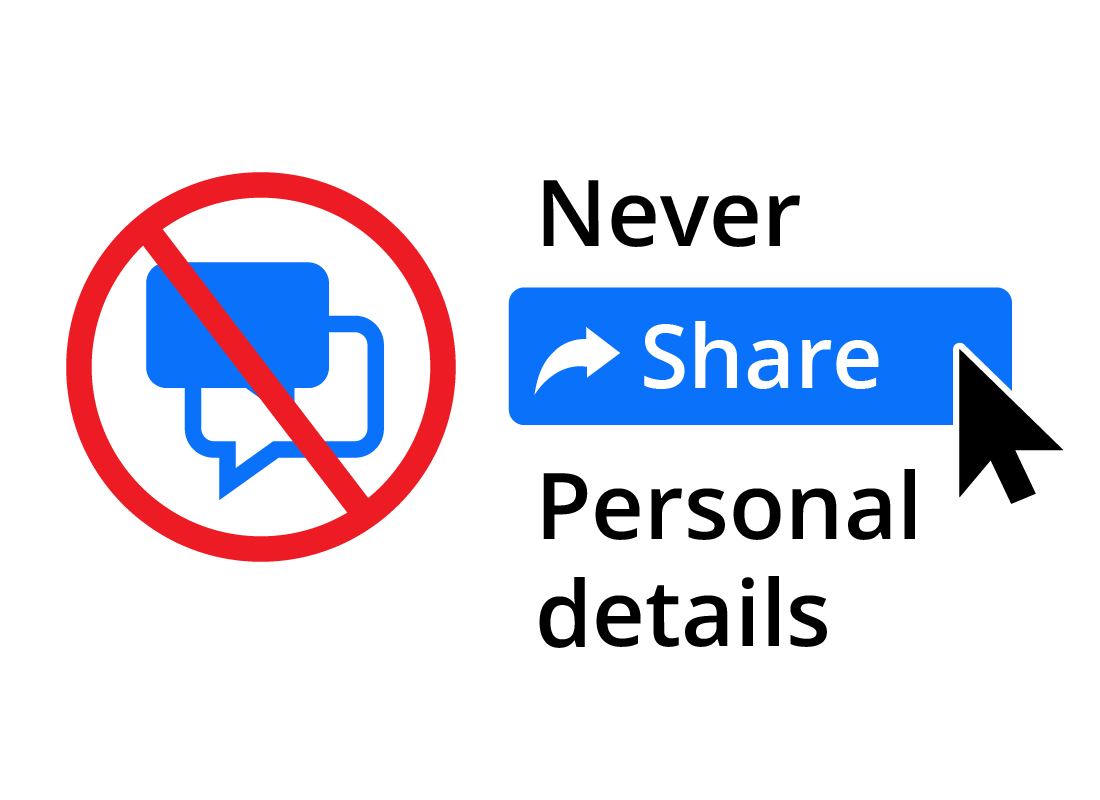
Things to avoid
There are some things you should never share on Facebook. These include details that allow people to find you in the real world or allow them to imitate you, such as:
- your home or work address
- your date of birth
- your telephone number or email address
- your financial details (e.g. your bank account number)
- posts that reveal you're on holidays and your house is vacant. Even if you are only sharing with close friends on Facebook, you can't control who can see their News Feeds.
Messages from strangers
Be wary of Friend requests or seemingly friendly private messages or posts from strangers. Scammers are clever at getting people to divulge personal information about themselves, which they then use for identity theft or other scams.
It's best to either ignore or delete requests and messages from strangers.
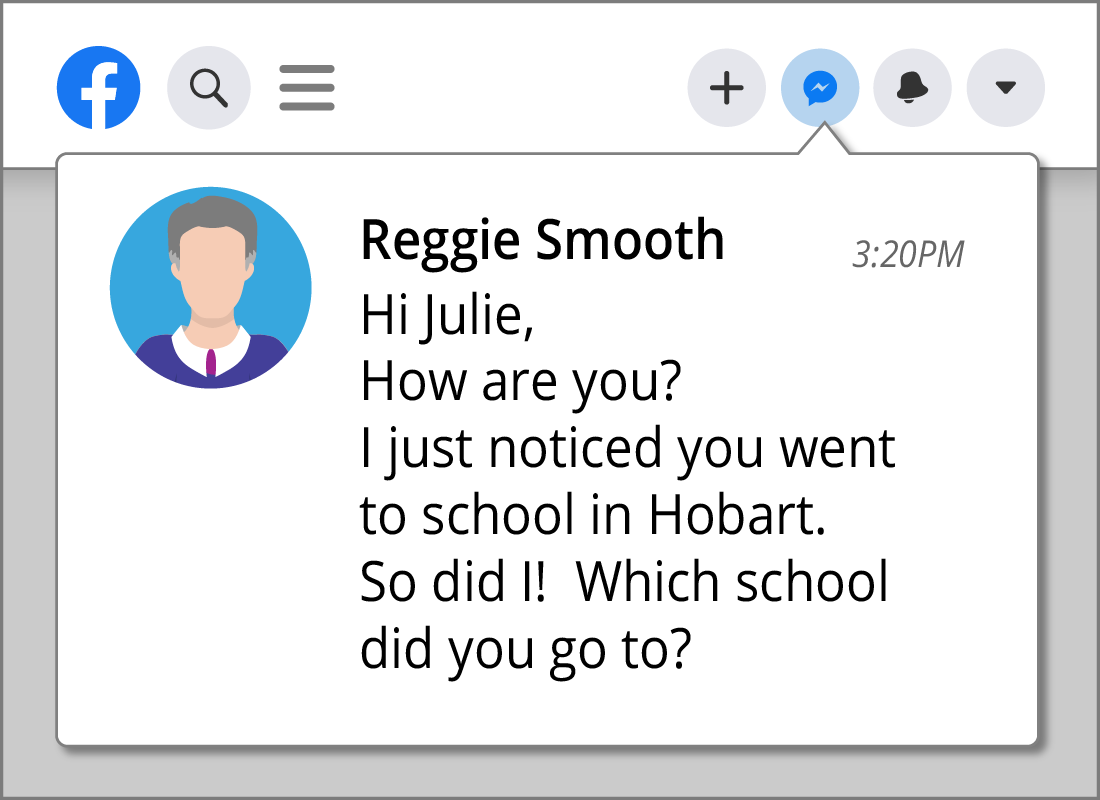

eSafety Tip
If you receive a post containing a link from someone you don't know, never click on it. Simply ignore the post. Also, never click on documents or videos sent as attachments in Facebook messages – even from friends – as they may contain viruses. It's best to delete or ignore the message.
If you think it might be important, contact your friend outside of Facebook to check if they actually sent it.
Disagreeable Facebook posts
If you come across a post in your News Feed that you don’t like, whether it’s from a friend, a group or an ad, you can take action.
In the top, right-hand corner of the offending post, click on the three little dots ... to open the options menu. A list of options that you can select appears in a pop-up panel, including:
- Hide post to see fewer posts like this.
- Unfollow the person or group to stop seeing any future posts from them.
- Find support or report post to let Facebook know you are concerned about it.
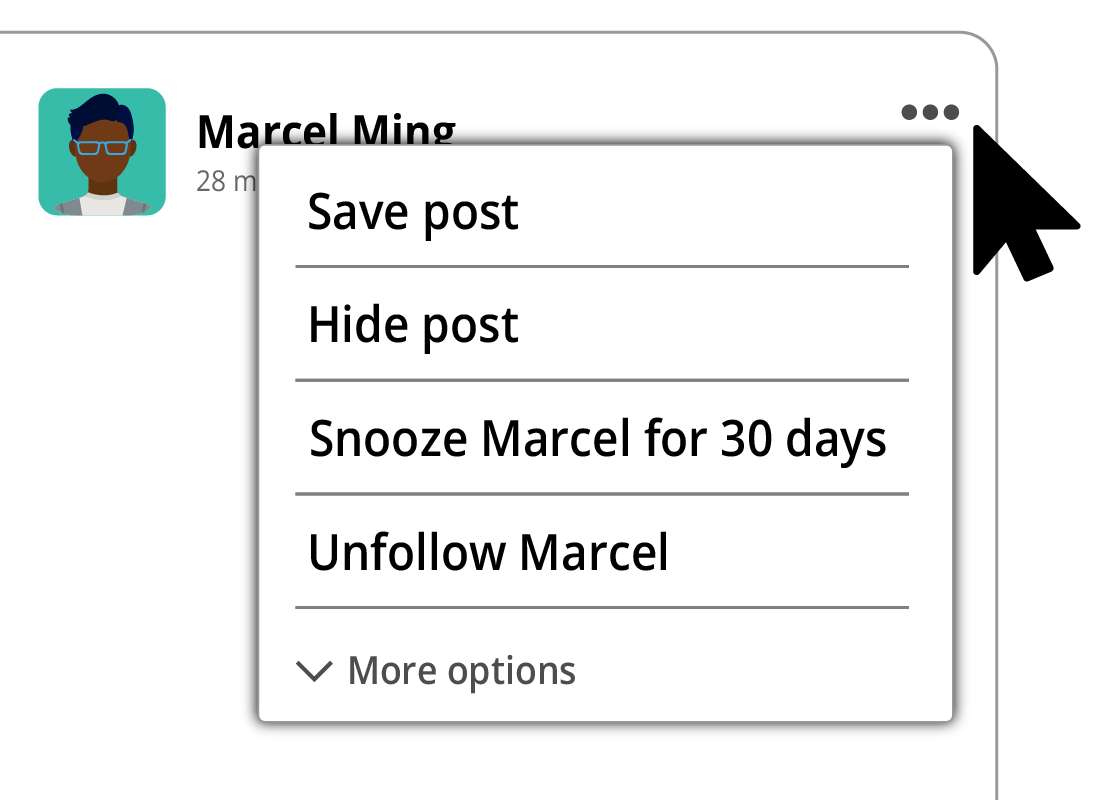
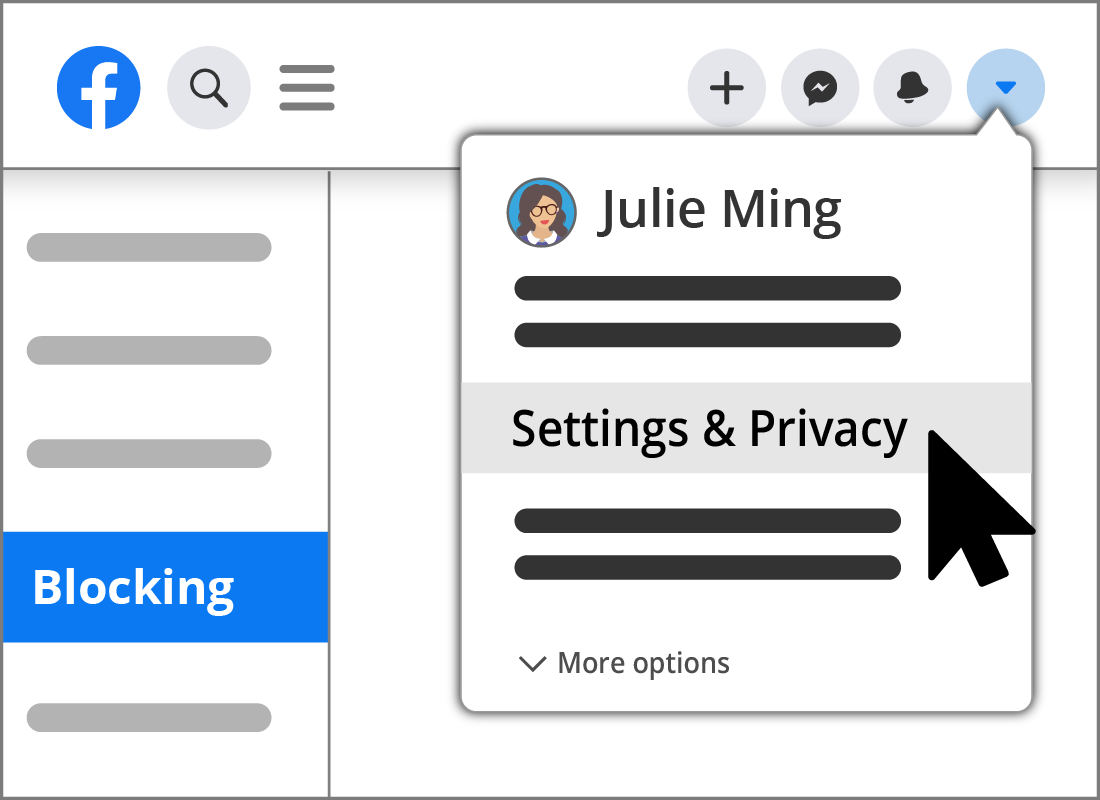
Blocking Facebook users
You may come across Facebook users who pester you or post material that offends you. You can easily block these users from your News Feed and from contacting you.
To block another Facebook user, click the downward arrow, on the top right, and select Settings. Then click on Blocking in the left-hand menu to open the Manage blocking page. This page contains a number of ways to restrict or block people, messages or posts.

Congratulations!
You have come to the end of the Staying safer when using Facebook activity.
You've learnt what information should not be shared, to be cautious when receiving posts or messages from strangers and how to manage your posts and friends.
The next activity, Connecting with others and joining groups on Facebook, will guide you through how to get more out of Facebook.