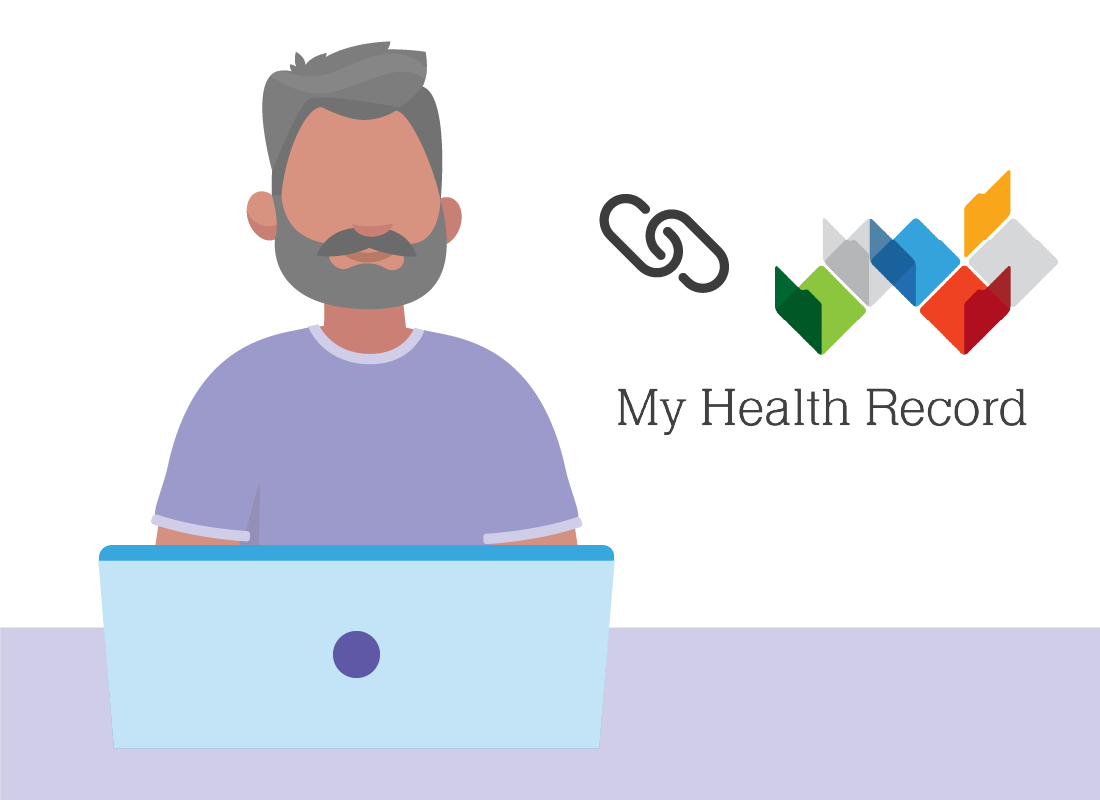Linking to My Health Record
Linking to My Health Record
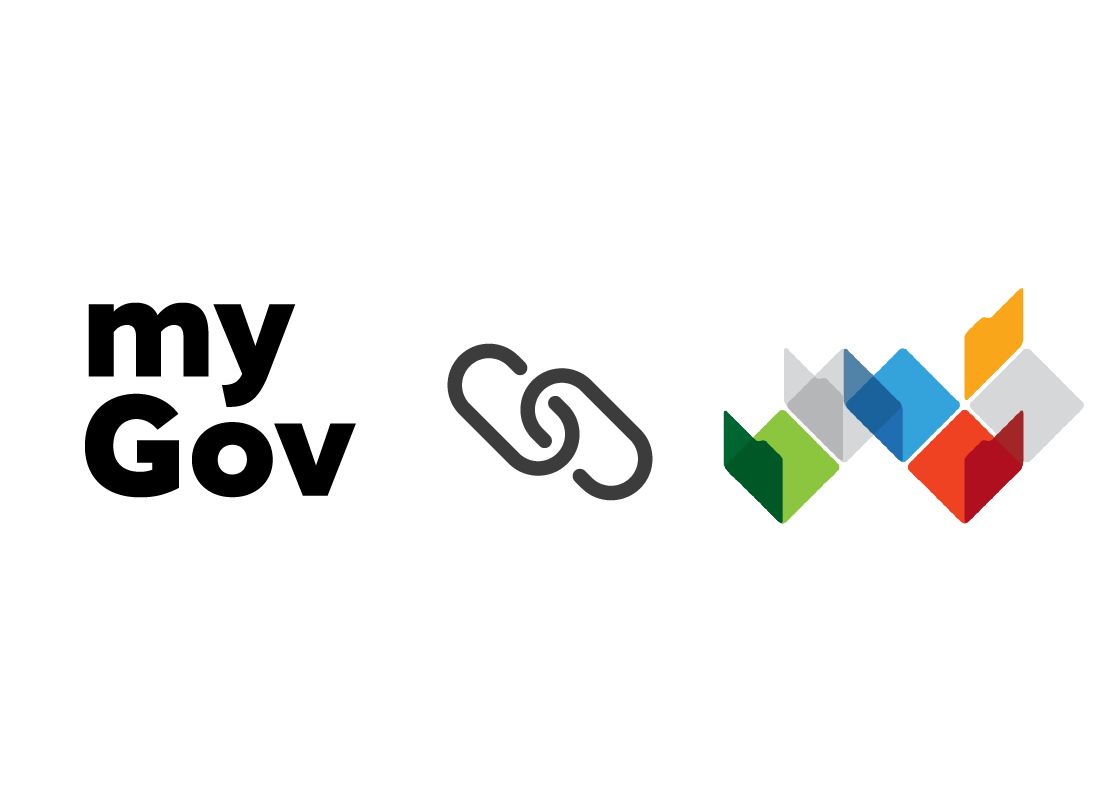
What's coming up?
In this activity, you'll learn how to link your My Health Record to your myGov account so you can sign in safely and securely.
You'll also visit the digitalhealth.gov.au website for the first time and discover how to find more information about My Health Record, and how to access it.
Start activity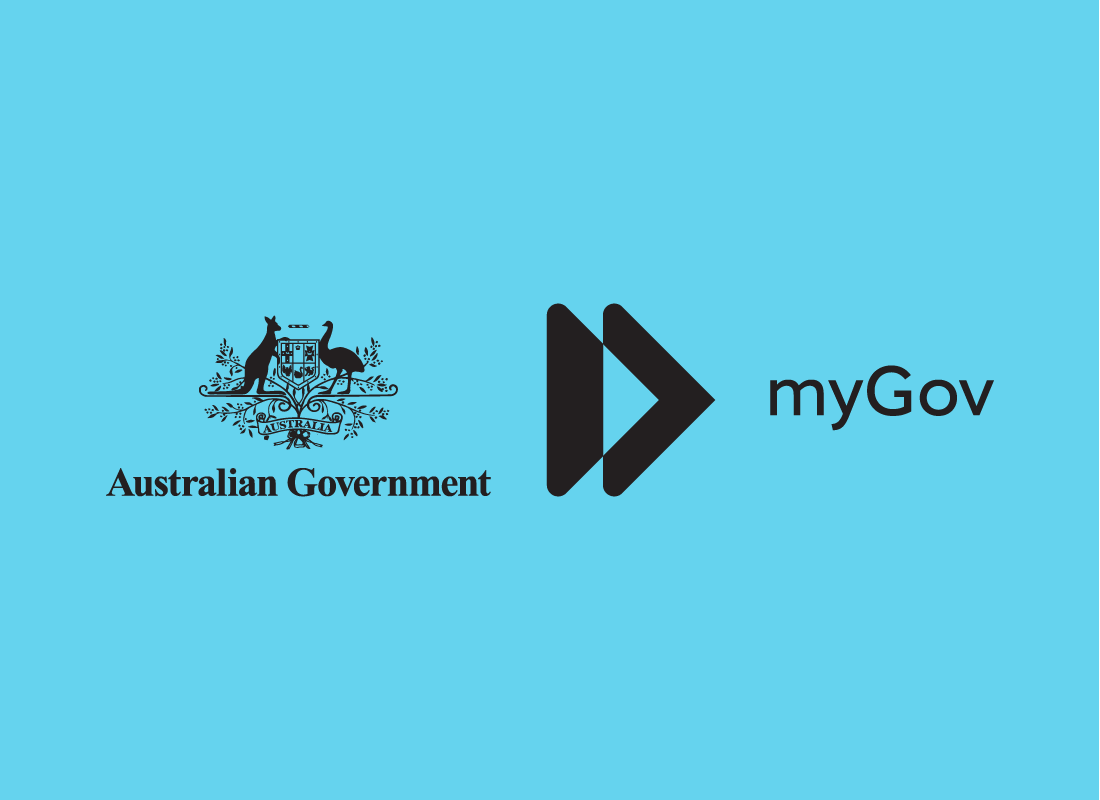
Your myGov account
To link to My Health Record, you first need a myGov account which you can sign into safely using an email address and password.
If you don't yet have a myGov account, you will need to create one. You can learn how to do this in our Setting up myGov course, then return to this activity to continue.
Link your Medicare account first
To make linking My Health Record to your myGov account as easy as possible, it's best to link your Medicare account to myGov first. When Medicare is linked, myGov can use your Medicare information to link to My Health Record.
You can find out how to link your Medicare account to myGov in our Linking services in myGov course.
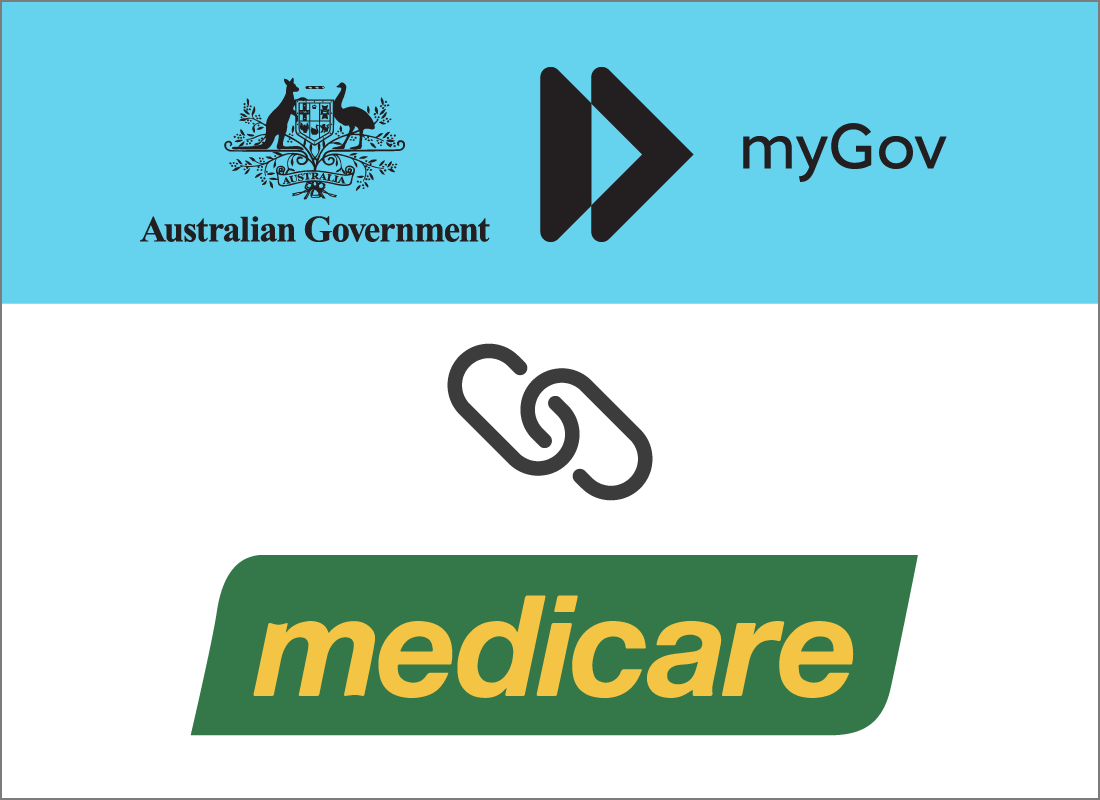
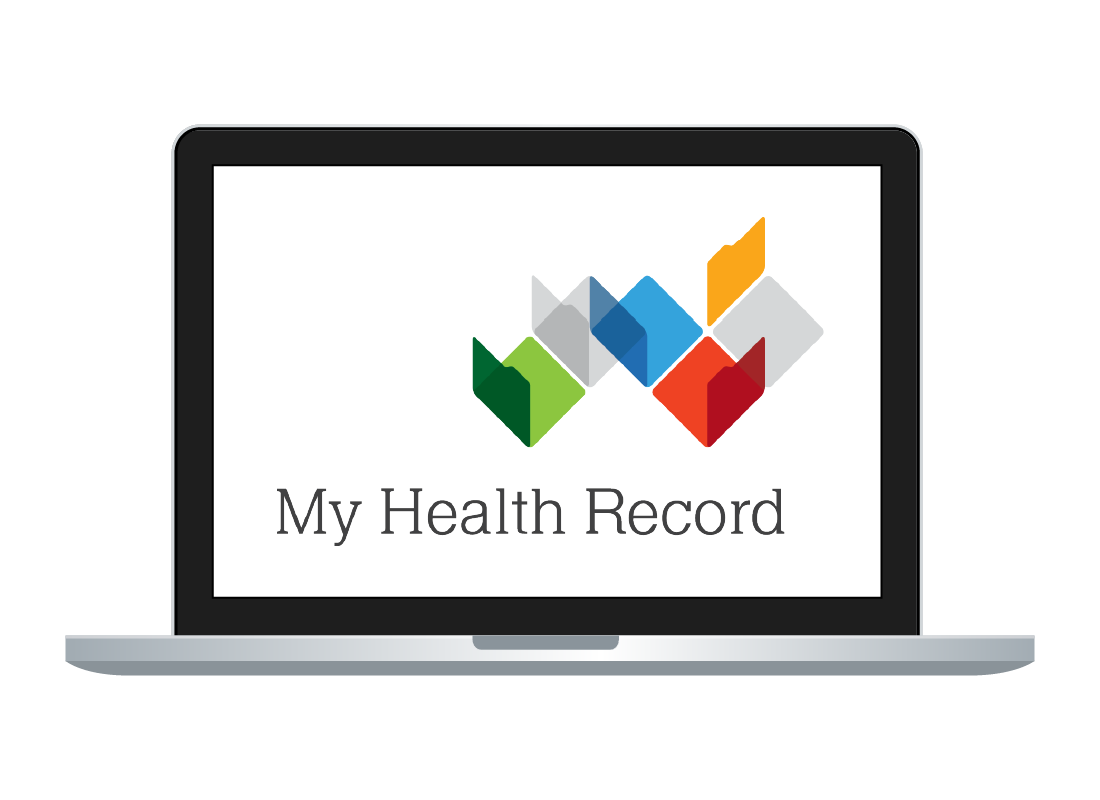
Visit the Digital Health website
To start linking My Health Record to myGov, use the browser on your home computer or smart device to visit digitalhealth.gov.au.
Using a computer is recommended, if you have one, because it leaves your mobile phone free to receive a security code from myGov before linking to My Health Record.
Look under Digital Health Services
When you visit digitalhealth.gov.au for the first time, look down the page to find Digital health services, and click the My Health Record box.
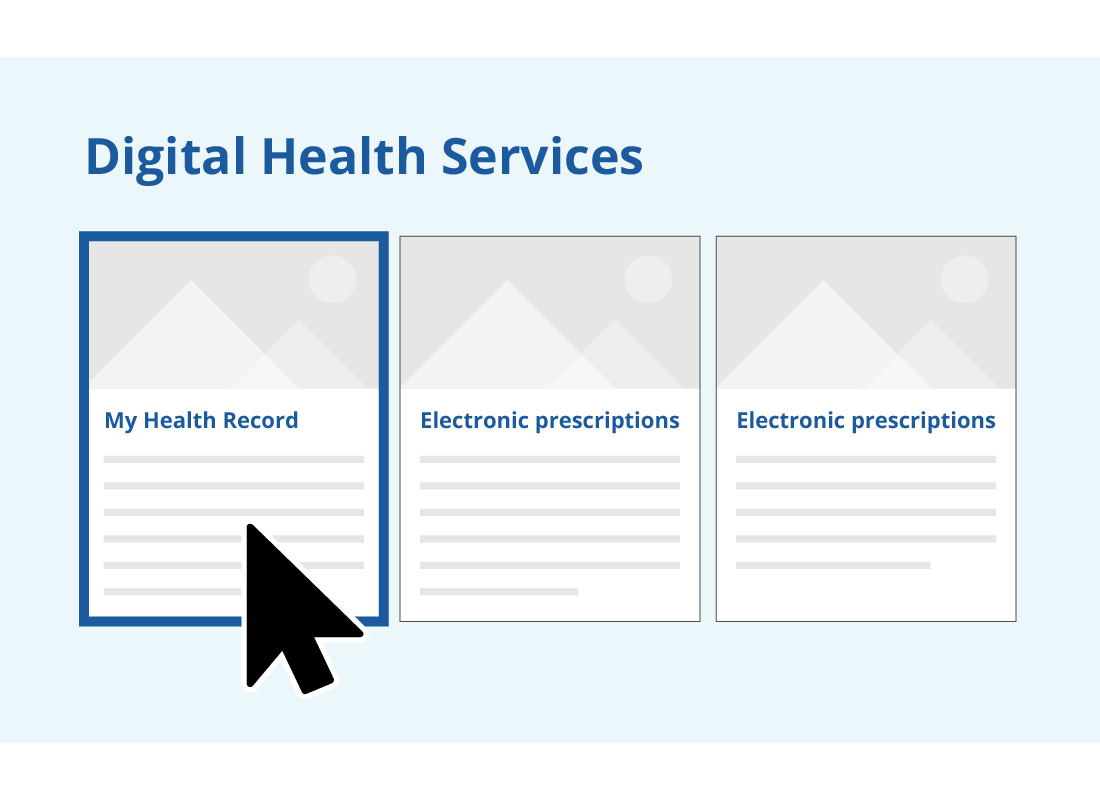
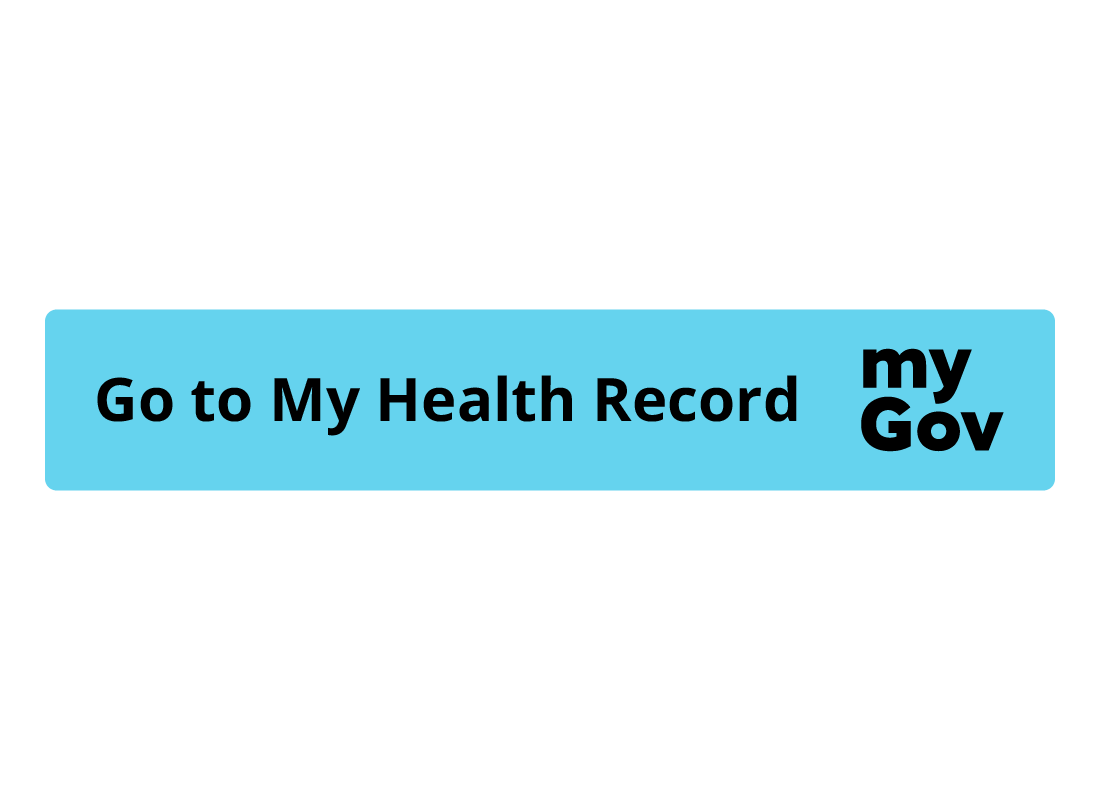
The My Health Record information page
A new page will appear, and you can explore the links on How can we help you? for more information about My Health Record.
When you are ready to proceed, click the Go to My Health Record button, which will take you to the my.gov.au website for you to safely sign in.

eSafety tip
After you’ve set up your My Health Record, you can access it by first signing in securely to your myGov page. You can visit digitalhealth.gov.au to find out more about how My Health Record works, as well as information about many other things like Telehealth and electronic prescriptions.
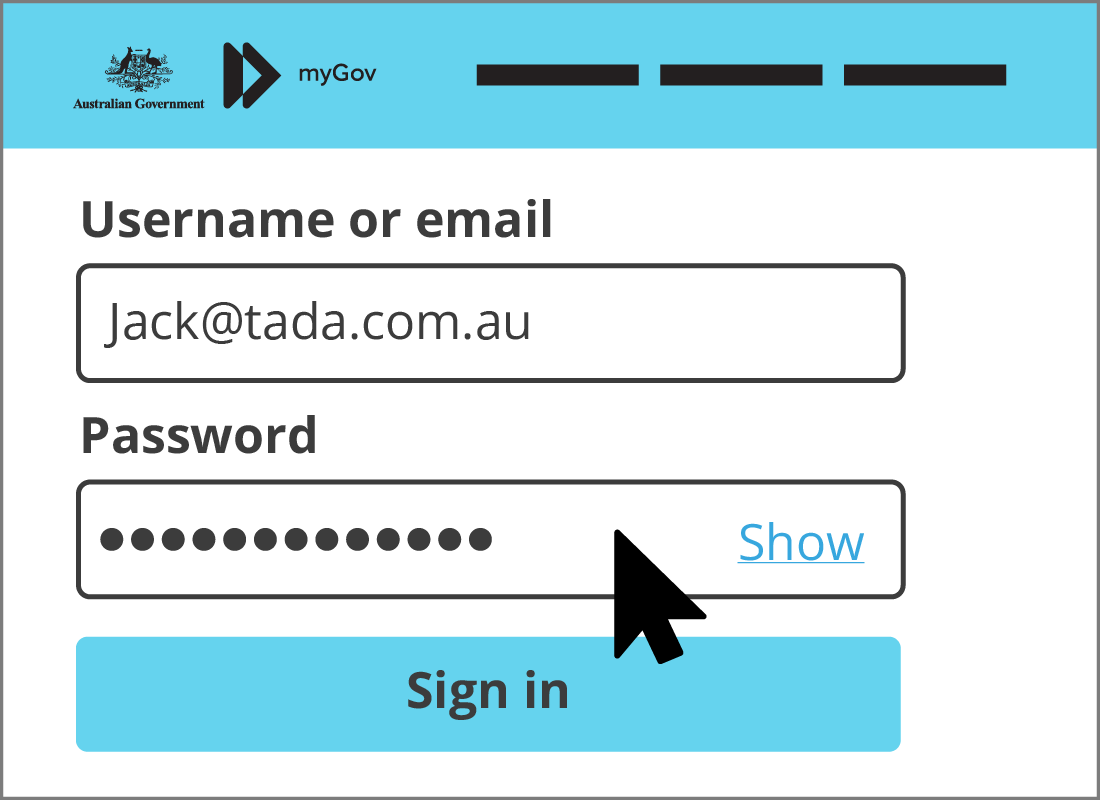
Sign in to myGov
When the myGov home page appears, click Sign in to go to the Sign in with myGov page.
To sign in to myGov safely, enter your email address, password, and the security code that is sent to your mobile phone.

eSafety tip
In 2019, the Australian Government created a My Health Record account for everybody. If you chose to opt out of My Health Record at that time but have changed your mind, you can still create a new record now at digitalhealth.gov.au. Otherwise, your account is ready and waiting for you to activate it.
Linking to My Health Record
After you sign in, your myGov home page will appear, with your name at the top.
Find View and link services on this page, and click it to see a list of services you can link.
Find My Health Record in the list, and click Link.
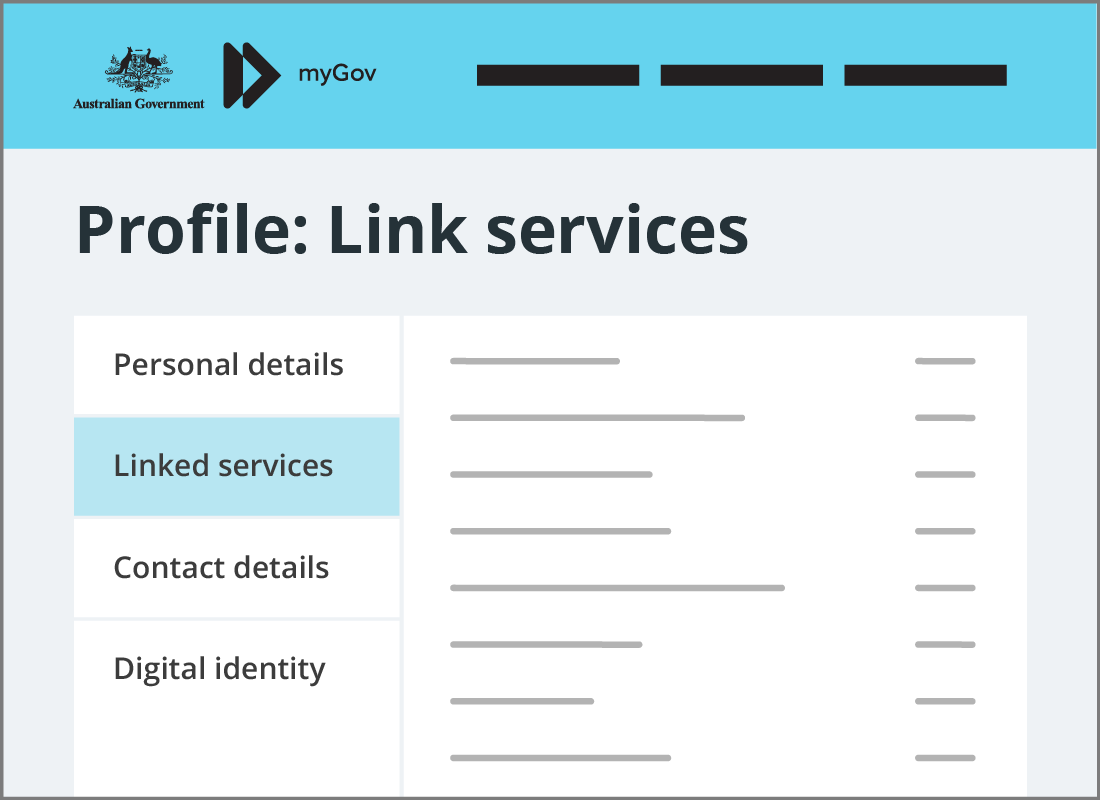
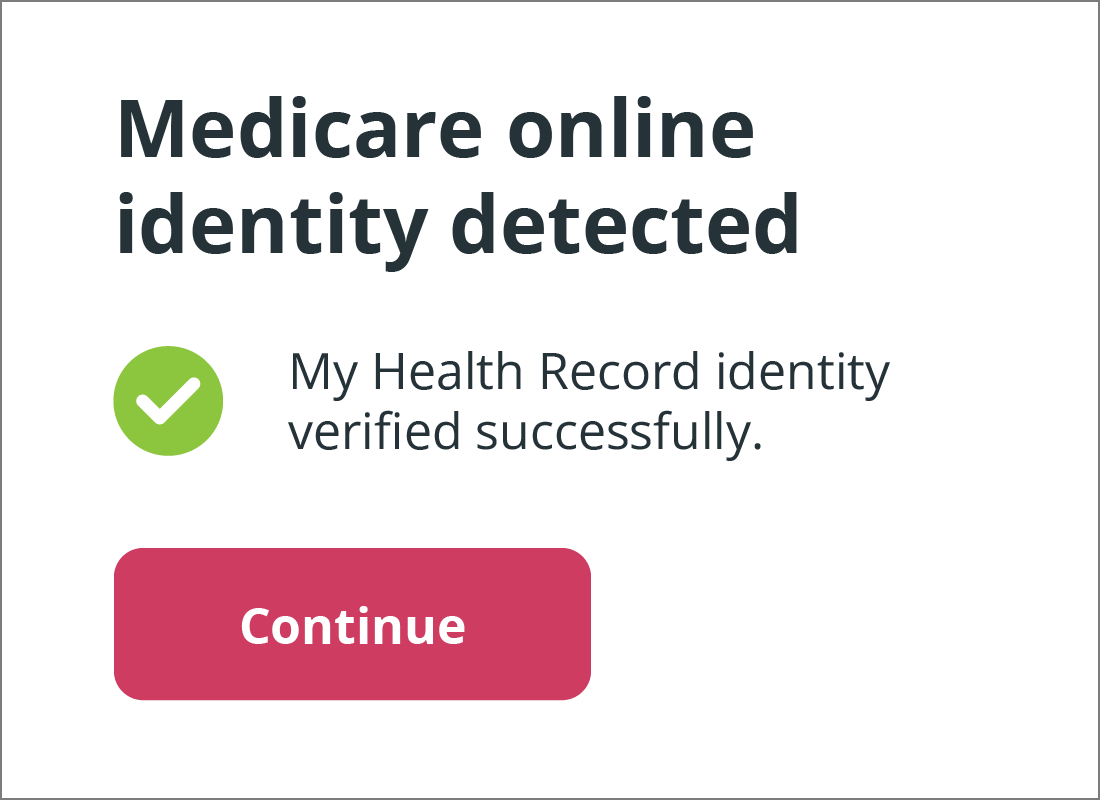
myGov detects your Medicare online ID
If you have already linked Medicare to myGov, you will see a message saying your Medicare online identity has been detected.
This means you don't need to do anything else to prove your identity, because you are securely signed in with your myGov account.
Click Continue when you are ready.
What to do without a Medicare online ID
If you don't have Medicare set up online or don't want to link Medicare to myGov first, you'll see a page asking How do you want to link My Health Record?
You can follow the instructions on this page to finish linking your My Health Record to your myGov account.
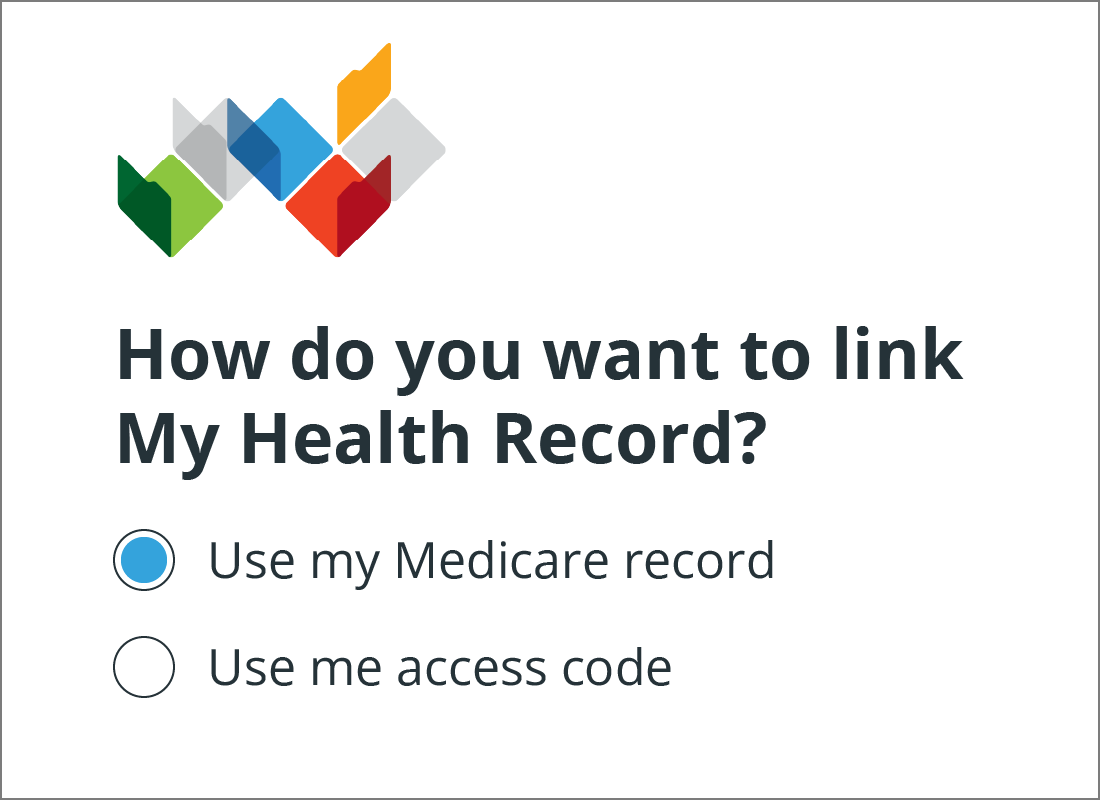
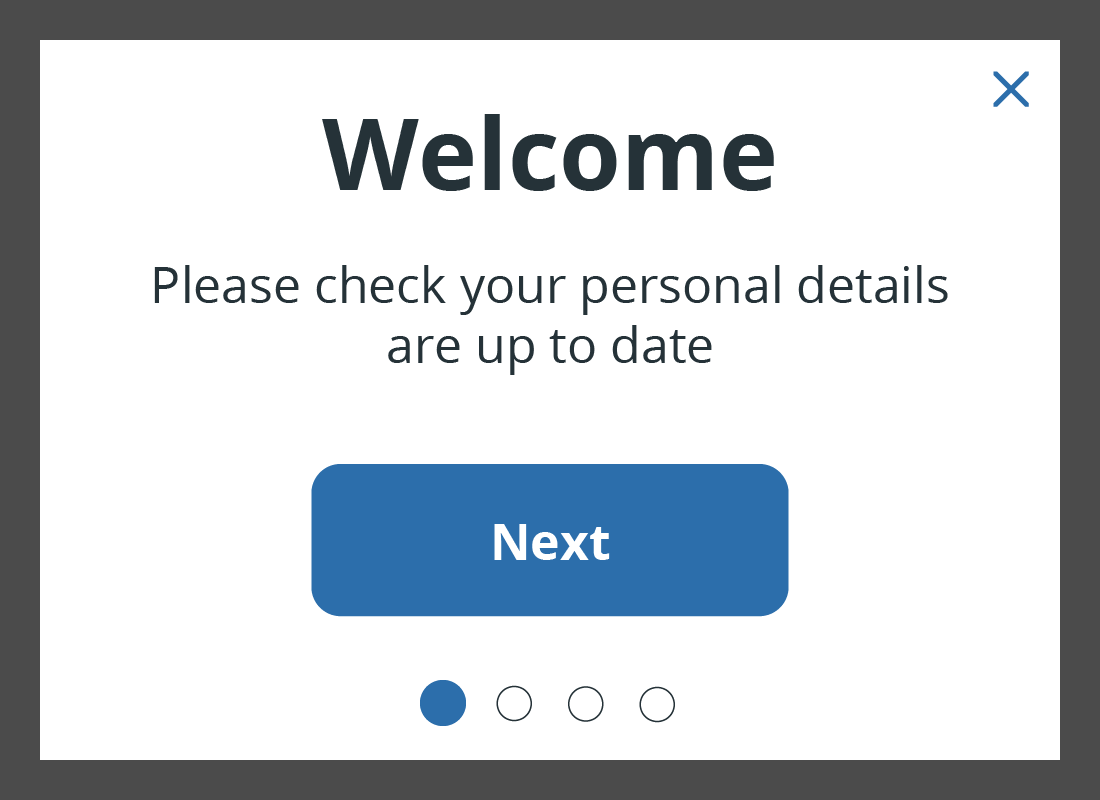
What happens next?
Your My Health Record home page will load, and a Welcome box will appear, to help you check personal details and set up your account. We will do this in a following activity, so for now, click Close in the top right of the box.
Instead, let's check My Health Record is properly linked in your myGov. Click on Sign out in the top right of the screen to securely sign out of My Health Record and your myGov account.
You are now signed out of myGov
After you click Sign out, you’ll be returned to the my.gov.au webpage where you’ll see a message confirming that you are safely signed out. MyGov also reminds you to close your browser, for your security.
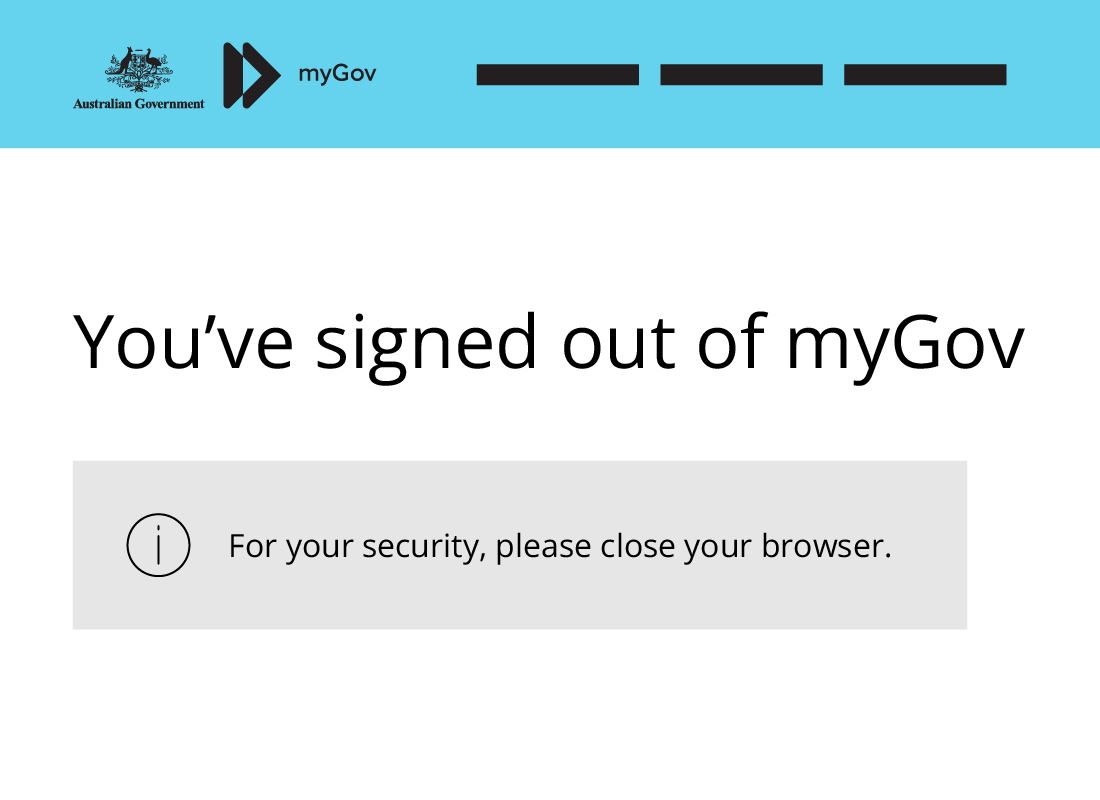

eSafety tip
Sometimes, myGov signs you out automatically to protect your safety and security.
In this case, you will see a message explaining that you have been signed out of myGov and you can safely close your browser.
Well done!
You have successfully completed the Linking to My Health Record activity. In this activity you learned how to link your My Health Record to myGov, and how to access the My Health Record website.
Up next you'll find out how to set up your My Health Record and begin gathering your medical information, in the Setting up My Health Record activity.