Setting up a PayPal account
Setting up a PayPal account

What's coming up?
In this activity, you'll learn, step-by-step, how to set up a PayPal account using an email address and a password, and how to link your bank account, credit or debit card to your PayPal account.
Start activityTips for setting up a PayPal account
Setting up a PayPal account is simple, but depending on your computer’s web browser, the steps may differ slightly from the example in this activity. Don't worry, though, you should still be able to follow along.
While setting up, PayPal might ask you to take a short security test. This lets PayPal know that the account is being created by a real person, not a computer program pretending to be a person. Just follow the instructions to progress to the next step.
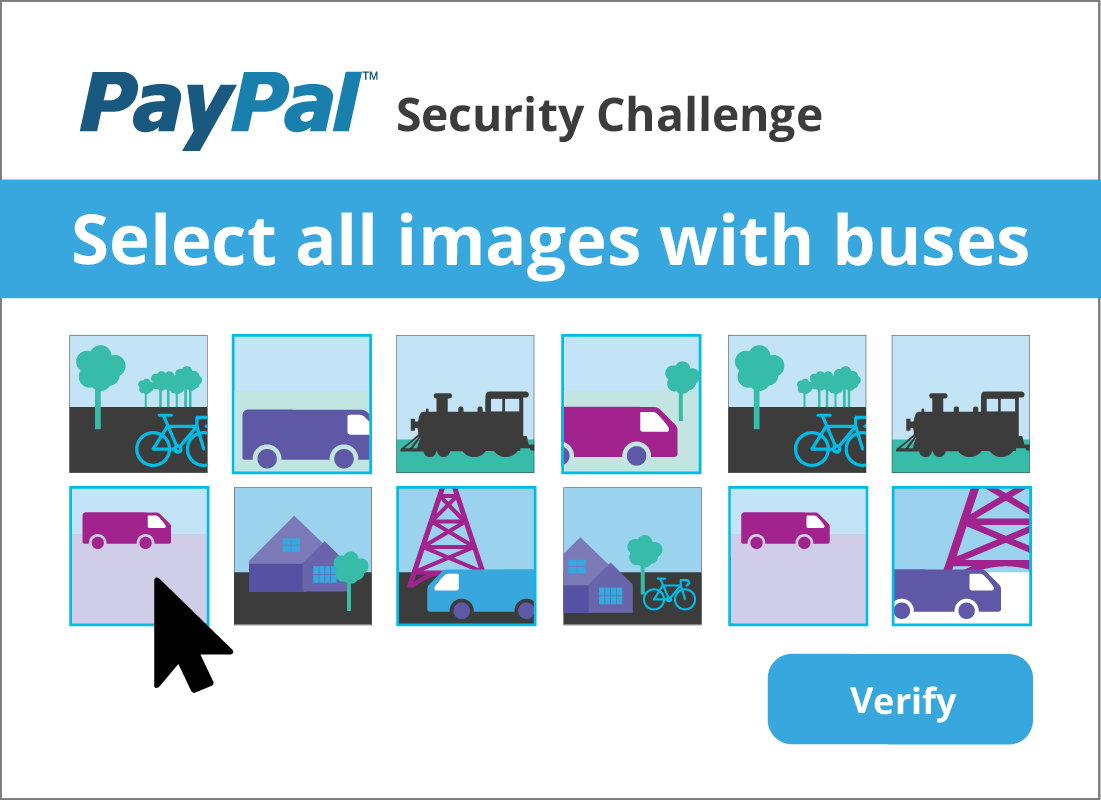
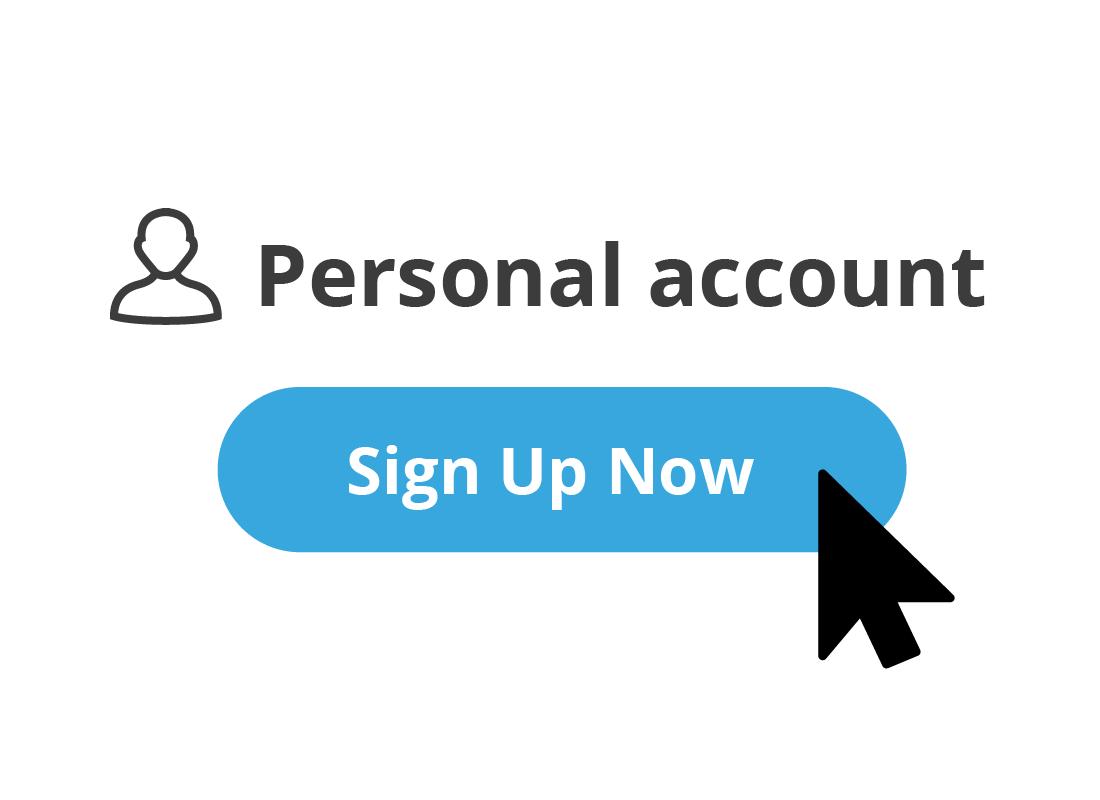
Creating a PayPal account
Signing up for PayPal is free and all you need is your email address and a strong password. To get started:
- Type paypal.com into your computer's web browser
- On the PayPal website home page, click the Sign Up button - it's near the top right-hand corner of the page.
- Next, you will be asked if you want a personal or business PayPal account. Depending on the type of computer you are using, you can either click the small button next to Personal account, or the Sign Up Now button in the For you A PayPal personal account panel.
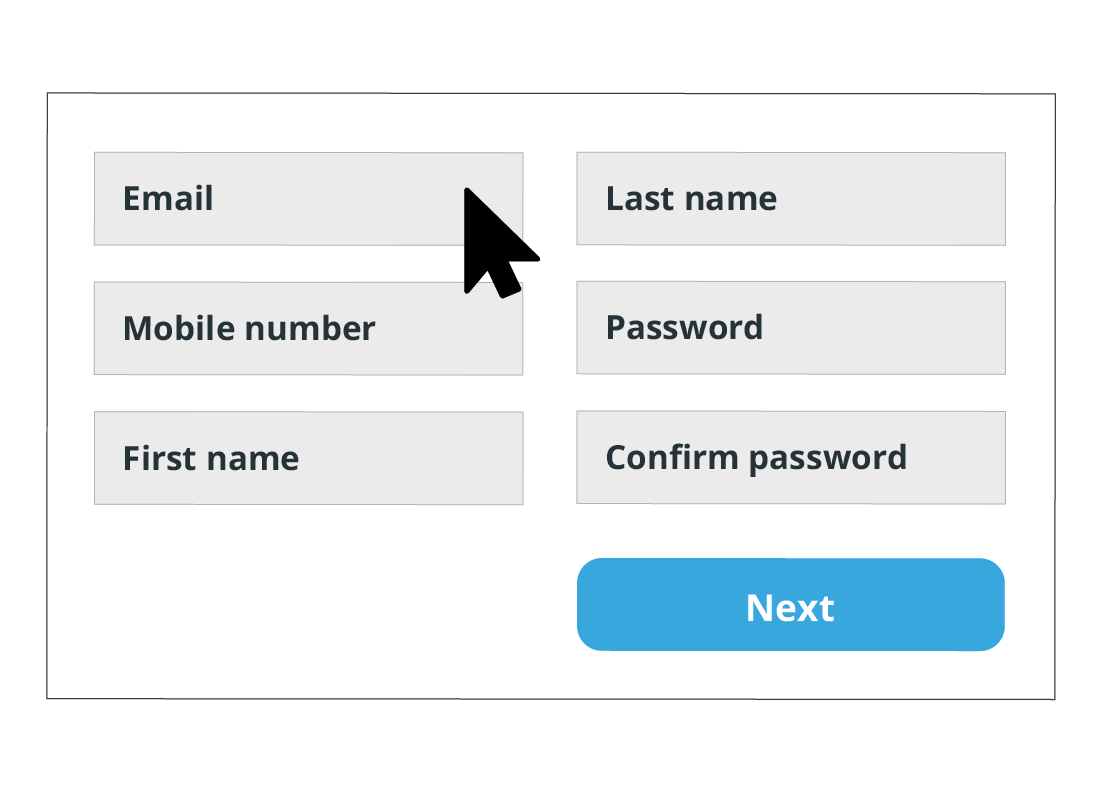
Creating a PayPal account (continued)
Once the Sign up for PayPal page appears:
- Type in your contact details in the relevant boxes.
- You will then need to type in a password, then once again to confirm it.
- Click the Next button. PayPal will send a six-digit code to your nominated mobile phone number. Type in the code when prompted, and then you will be able to add your home address and phone number on the next page.
- Finally, read the PayPal User Agreement and, if you are happy to proceed, click the Agree and Create Account button.
All done! You are now signed up to PayPal!

eSafety tip
As with all online accounts, it's important to choose a strong and unique password for your new PayPal account. Make sure your password is different from any other passwords you use, and something that's easy for you to remember, but difficult for anyone else to guess. Your PayPal account will contain details of your bank account or credit cards, so it's really important to keep your username and password safe and secure and never let anyone else log in on your behalf.
We have some great tips for creating strong passwords in our Managing passwords course, if you need some inspiration.
Linking your payment methods
Before you can use PayPal, you need to add your payment method or methods. You can link a credit or debit card, or a bank account to PayPal. You can link more than one card or account, and select the one you prefer to use for payments.
If you use a credit or debit card, you may get some additional protections from your bank if something goes wrong with a transaction.
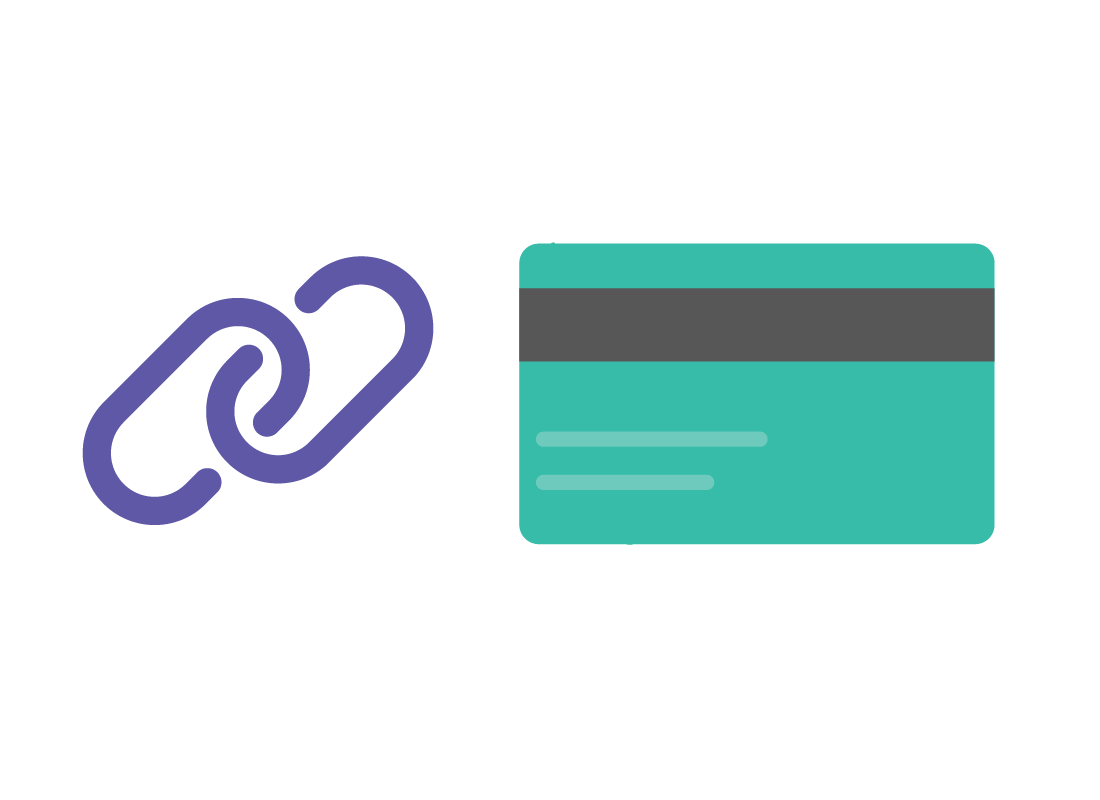
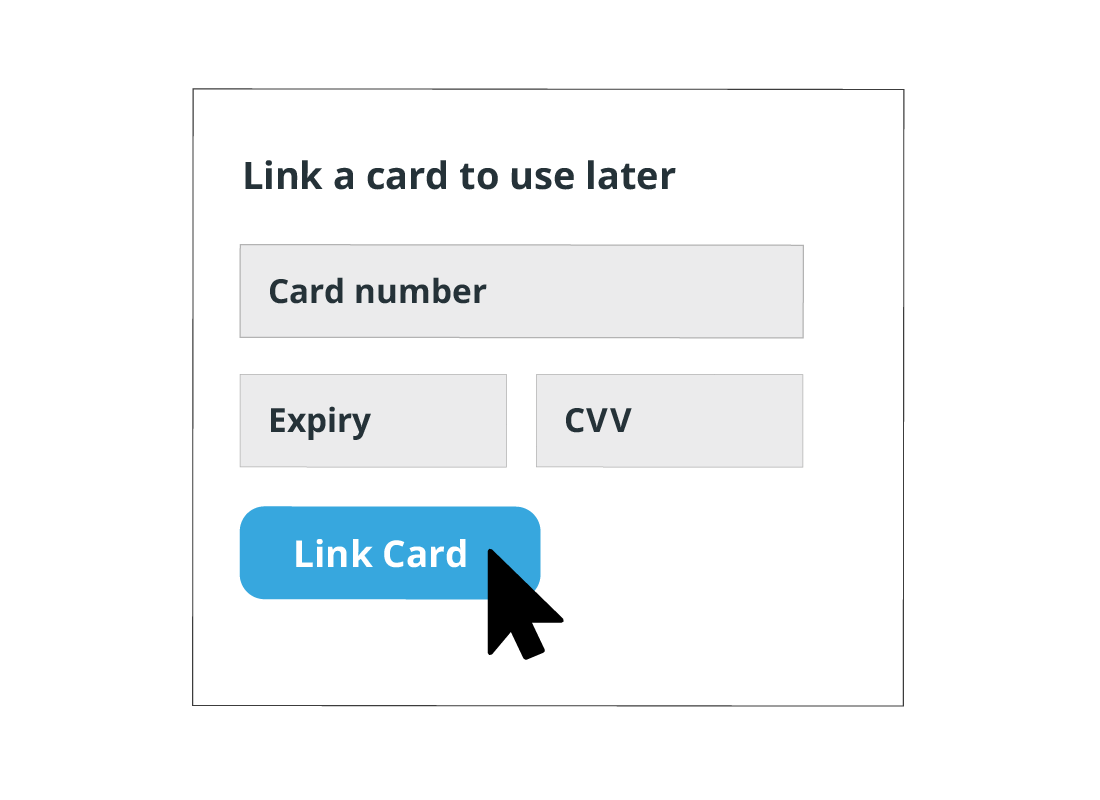
Linking a credit or debit card to PayPal
Follow these steps to link a credit or debit card to your PayPal account.
- Once you've created your account, PayPal will show a page with information on shopping with PayPal or sending money to someone. For now, click on Not sure? Link a card to use later, which is located below those options.
- On the next screen, you can enter your credit or debit card details.
- When you've finished, a message will confirm that your credit or debit card and your PayPal account are linked.
Linking your bank account to PayPal
Follow these steps if you prefer to link a bank account to your PayPal account.
- Once you've created your account, PayPal will show a page with information for shopping with PayPal or sending money to someone. Below this information is a Not sure? Link a card to use later option. Click on it.
- The next screen is where you can enter your credit or debit card details, but to use a bank account, click the Link a bank account option.
- The next screen lets you to enter the name of your bank, its BSB and your account number.
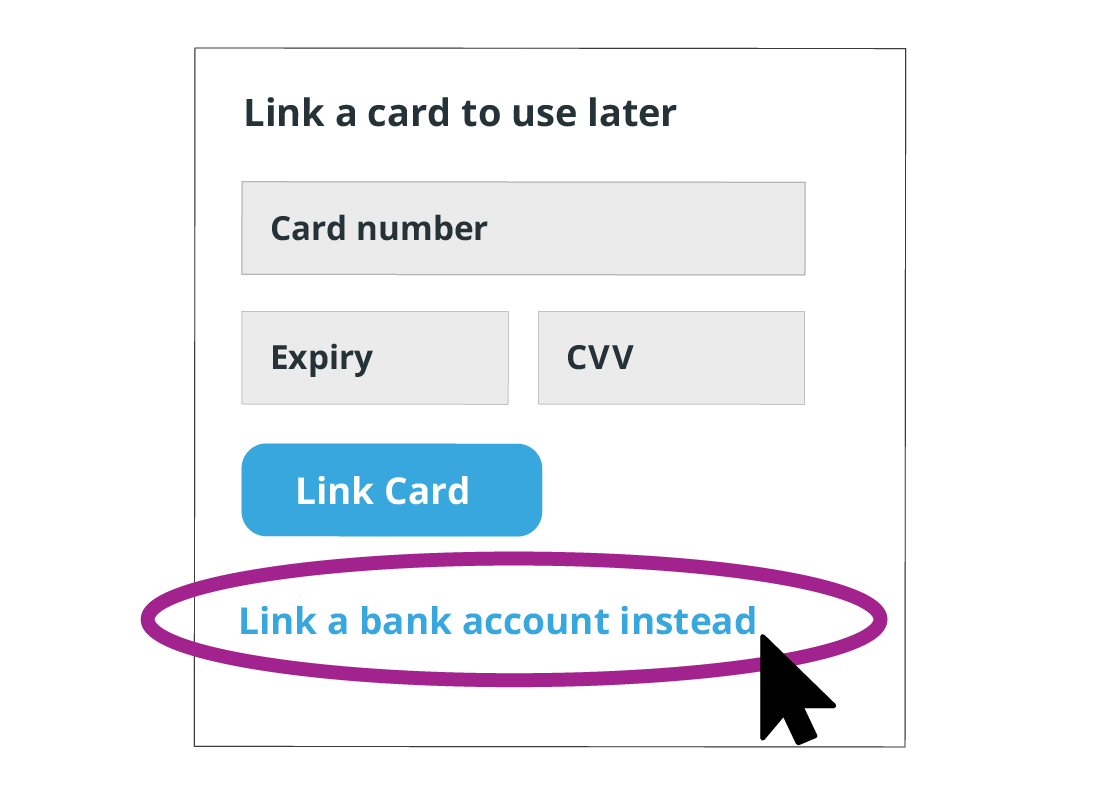
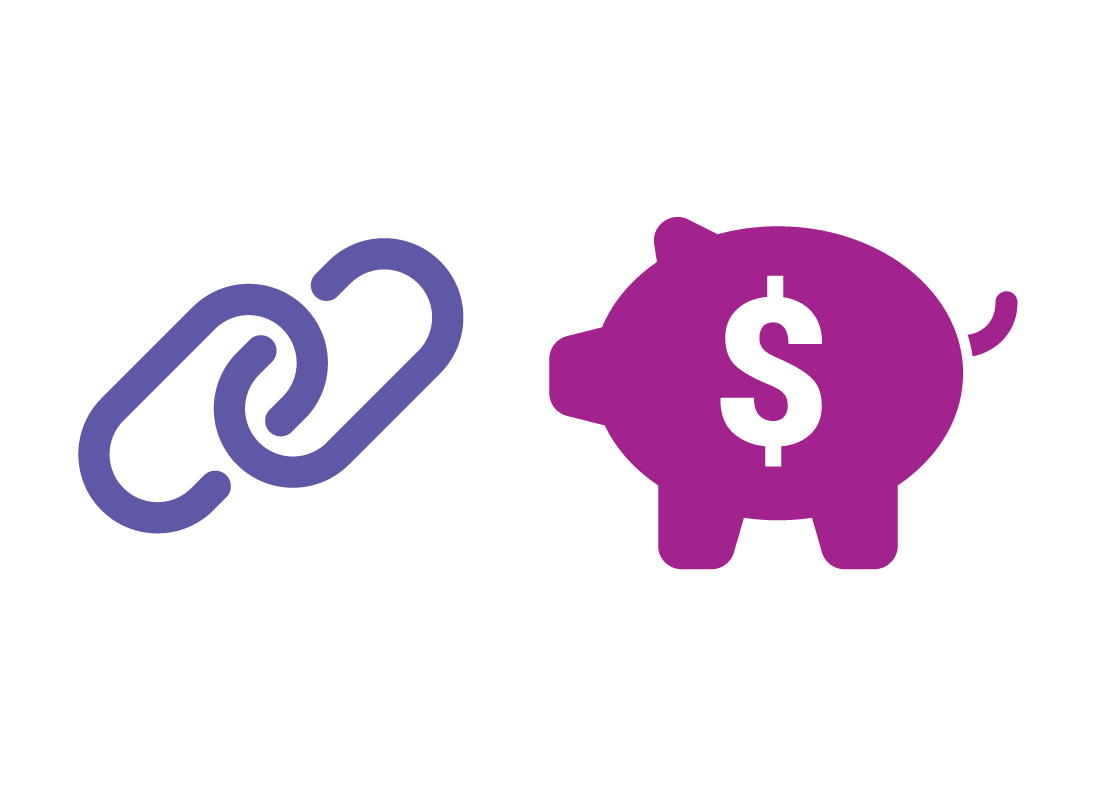
Linking your bank account to PayPal (continued)
- PayPal will then make two very small deposits – just a few cents – into your account. You will need to check your transactions, then follow PayPal's instructions to confirm the value of those two amounts and, in doing so, this will verify your bank account details are correct.
- When you've finished, a message will confirm that your bank and PayPal accounts are linked.
If you decide to add another account or credit/debit card to your PayPal account later, you can find the options to do this under the Summary page in your PayPal account.
Buying something using PayPal
Most online stores provide a choice of payment options. To pay with PayPal, click the PayPal button when you are ready to pay for goods online. You will be redirected to the PayPal website automatically by the online store , where you can sign into your PayPal account and authorise the payment.
PayPal will pay the online store for your purchase and confirm to the store that it has paid. PayPal will then email you a receipt and return you to the shopping website, which will confirm your payment.
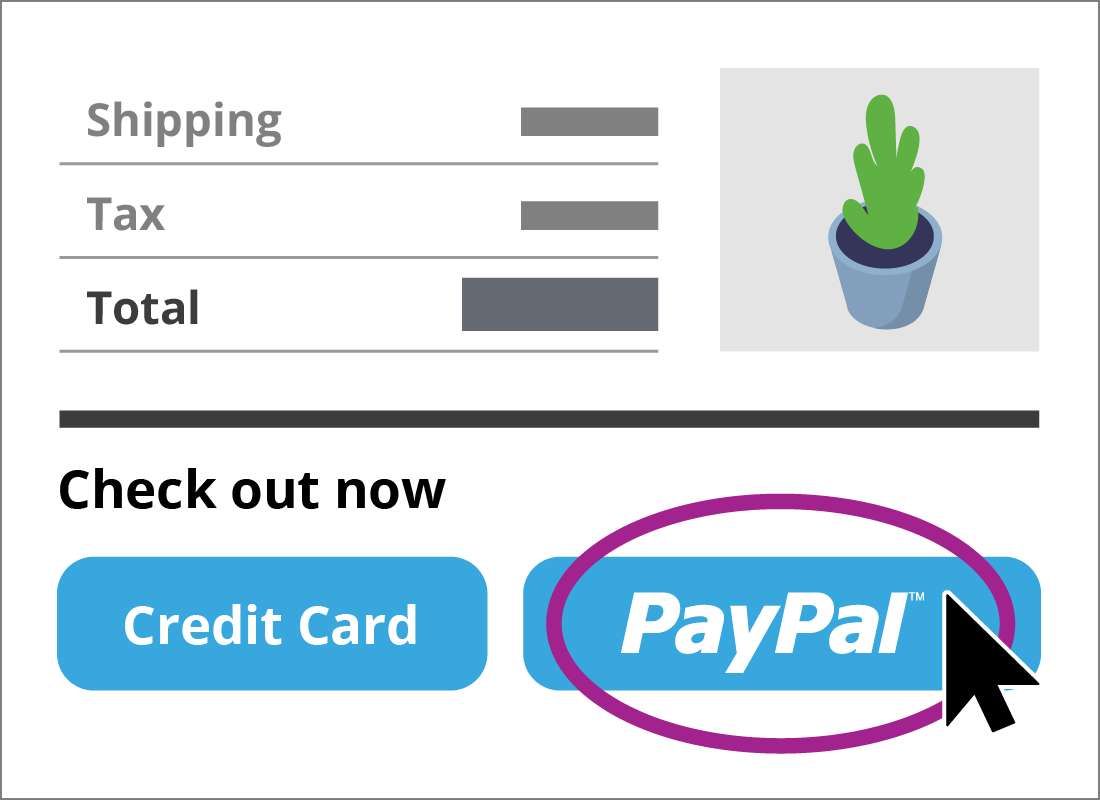
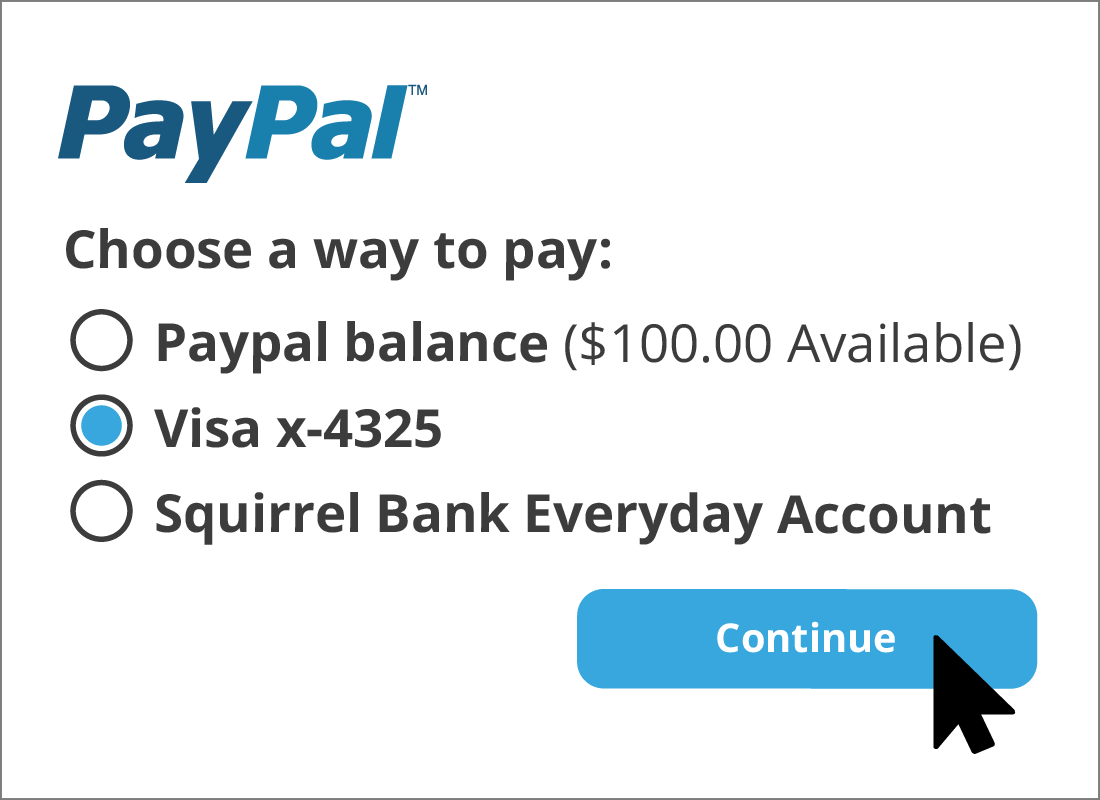
From which account will PayPal take money?
When you authorise PayPal to make a payment, it will give you a choice of the accounts you have set up from which to draw the funds. This may be your credit or debit card, your bank account or your PayPal account.
Using funds from your PayPal account
If you have any funds in your PayPal account, payment will be made from there. You may have funds in your PayPal account because you've transferred money from your bank account, or you've sold something and the buyer has paid using PayPal.
If you don't have funds in your PayPal account, or there aren't enough funds, PayPal will offer to pay from your preferred payment method. If you want to use a different account, you can select it at this point.
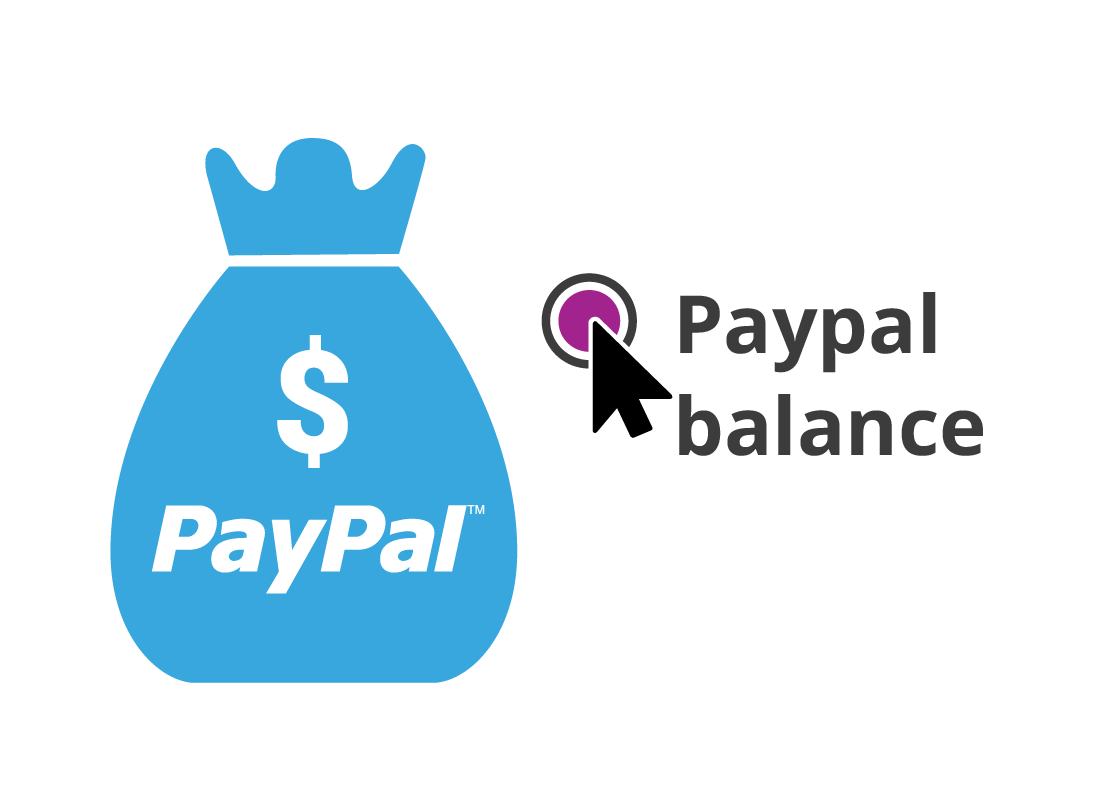

Well done!
Congratulations, you've reached the end of the Setting up a PayPal account activity. You should now know how to set up a PayPal account and link payment methods.
Next up, you'll learn about other costs that may be associated with online purchases in the activity, Understanding extra costs.