Buying household items on eBay
Buying household items on eBay

What's coming up
In this activity, you'll learn how Antonio can find and buy some artwork on eBay for his new apartment.
Start activity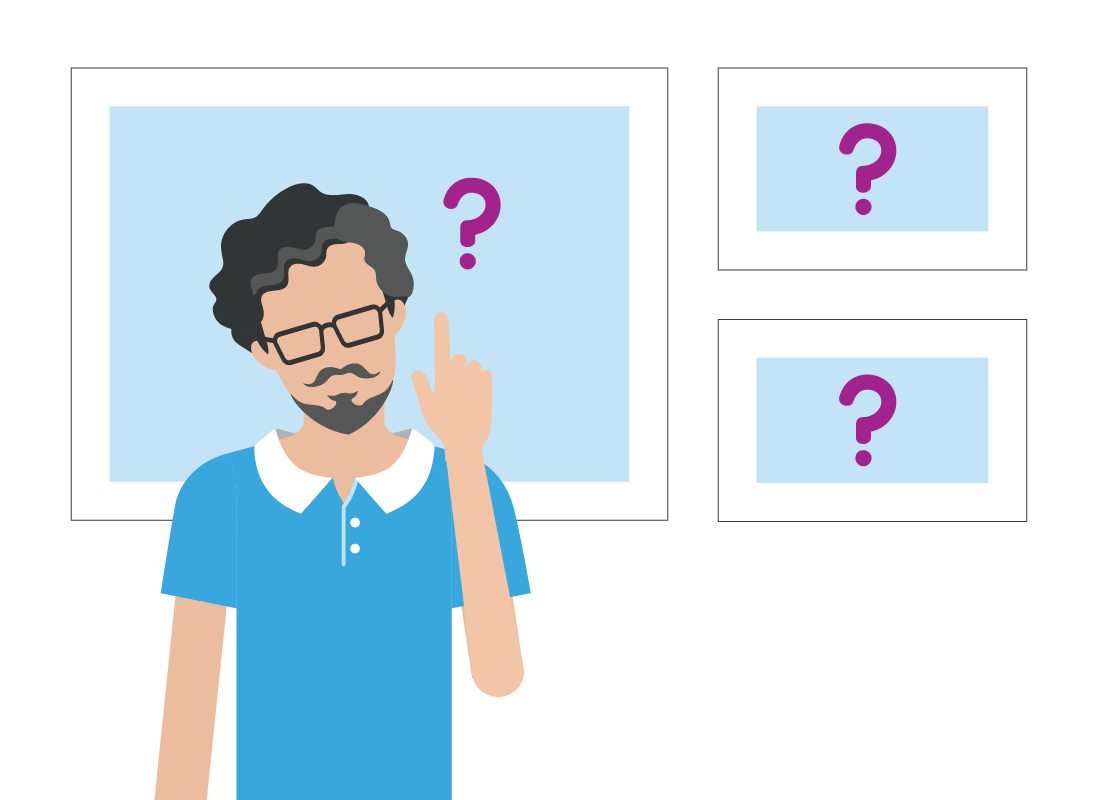
What does Antonio want?
Antonio has moved into a new apartment and wants to find some artwork to make it feel like home.
He's not sure what he's looking for yet, so has decided to browse online to find inspiration.
Browsing eBay for a solution
With just his home computer, Antonio can search for artwork on eBay, choose a print size and have it delivered, all without having to leave the house.
Let's see how Antonio uses eBay to help find the right artwork for his new apartment.
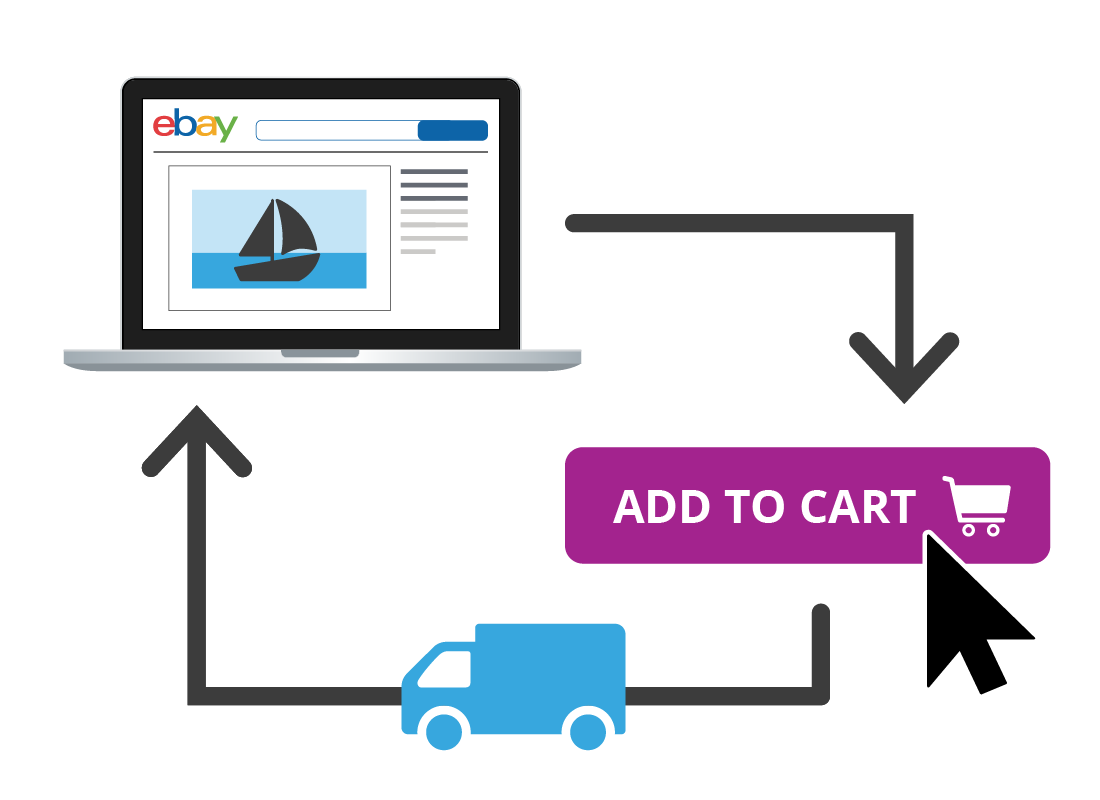
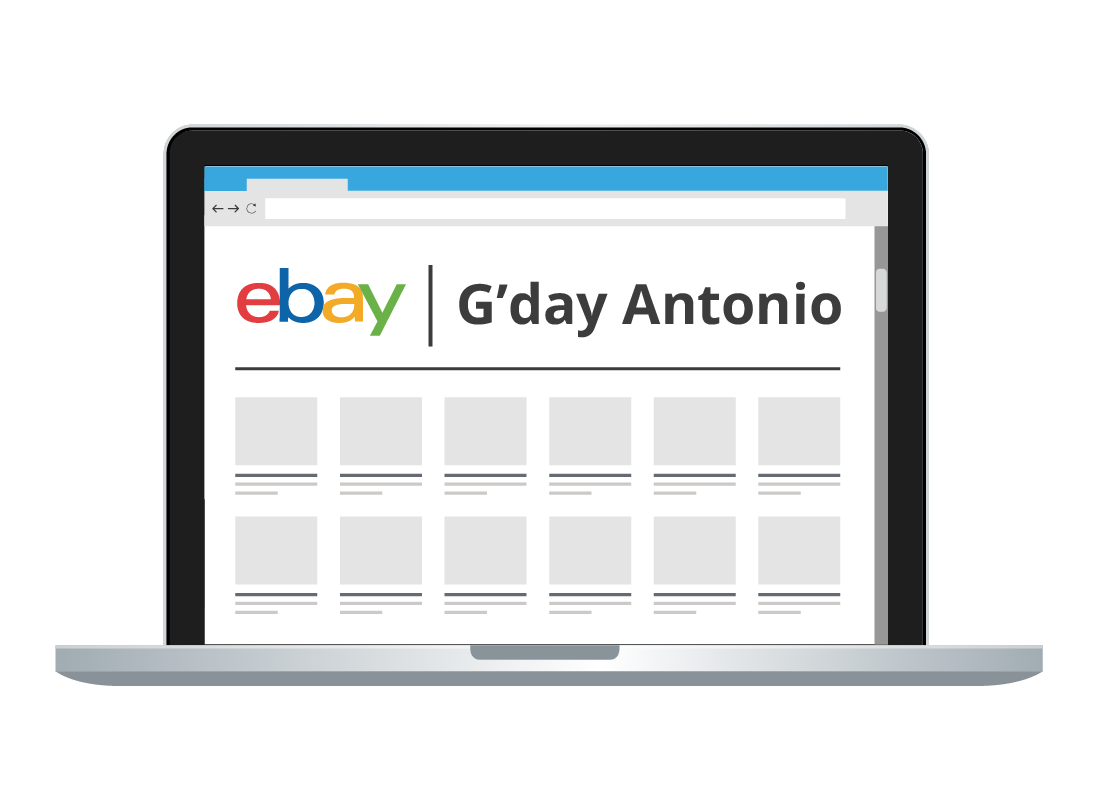
Antonio logs onto eBay
Antonio already has an eBay account, so he types ebay.com.au into his computer's web browser and logs in with his username and password.
Antonio searches for art
He types Art into the Search bar at the top of the eBay landing page to open the Art category page and view the options.
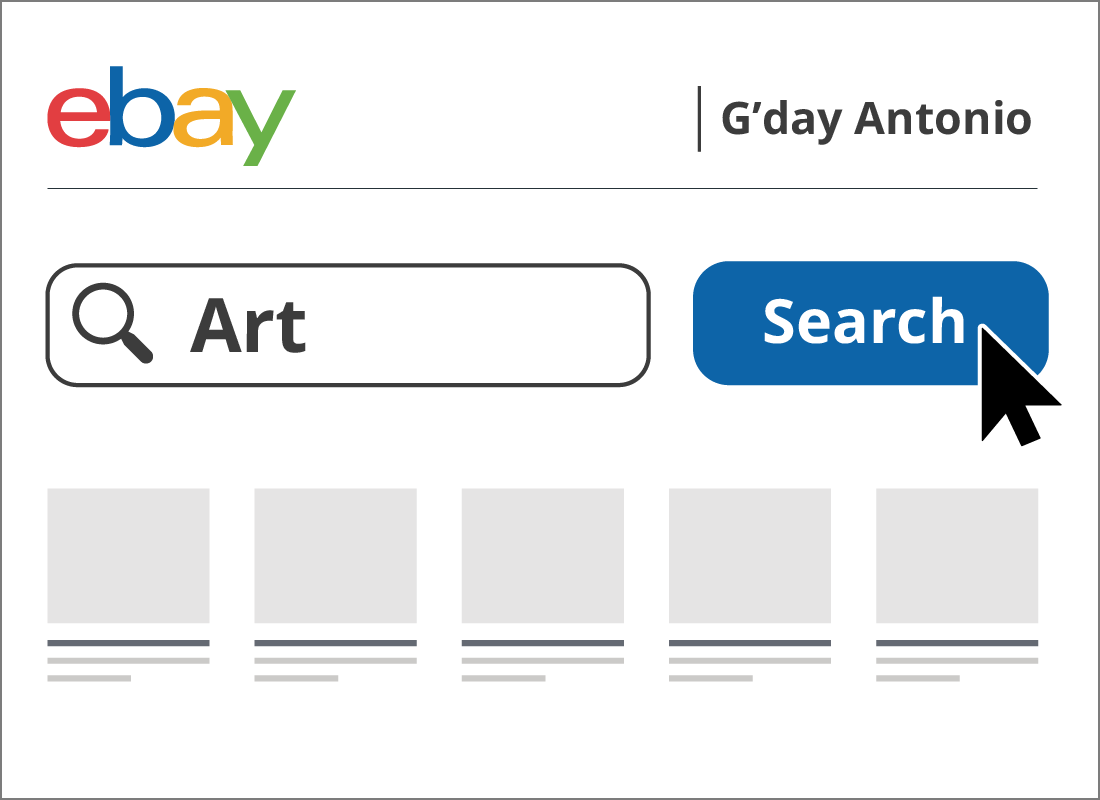
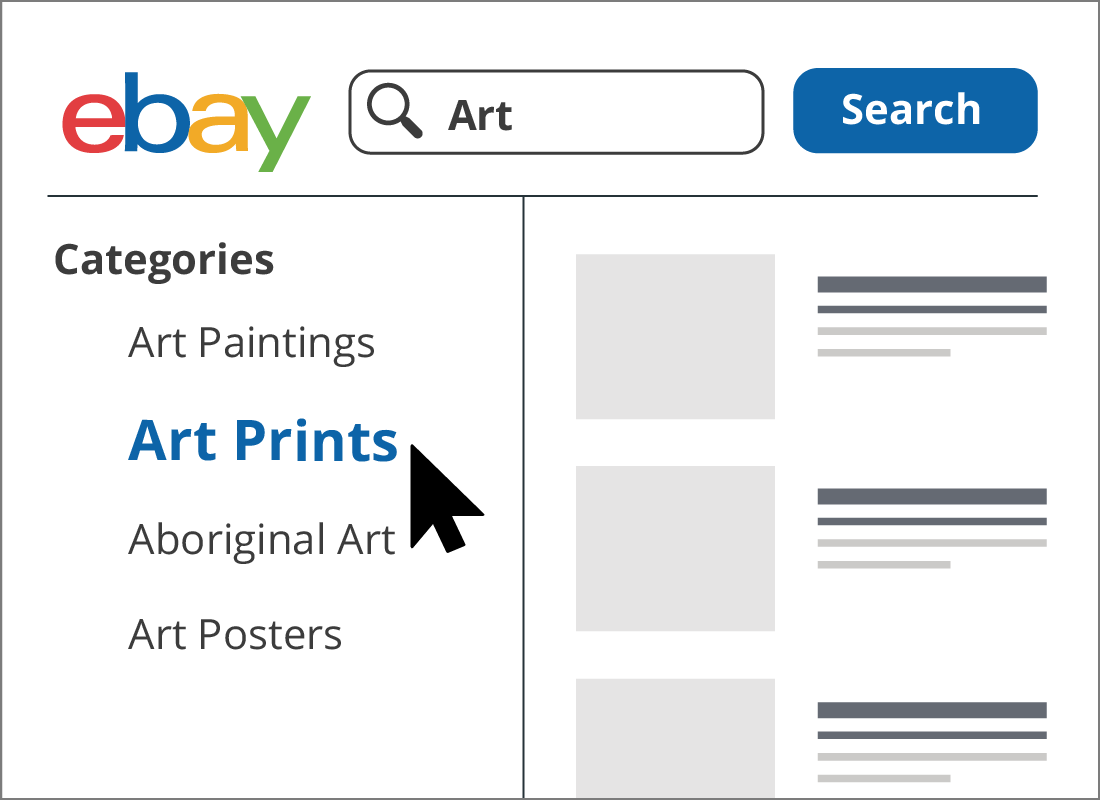
Choosing the right category
There are hundreds of artworks to browse in the Art Category listings page, so Antonio decides to filter his search to make it easier to find what he is looking for.
First, he decides to a narrow his search by selecting a particular Category of Art from the options on the left-hand side of the page. He clicks on Art Prints to select it. The listings page immediately updates to show only Art Prints.
Using filters
To narrow the search even further, Antonio uses some more filters from the options on the left-hand side of the screen, underneath Categories.
There are many filters from which to choose, and he has to scroll down to make some of his selections. Antonio selects:
- Abstract as the Style.
- New as the Condition.
- The Price range he's interested in.
- Auction as the Buying format.
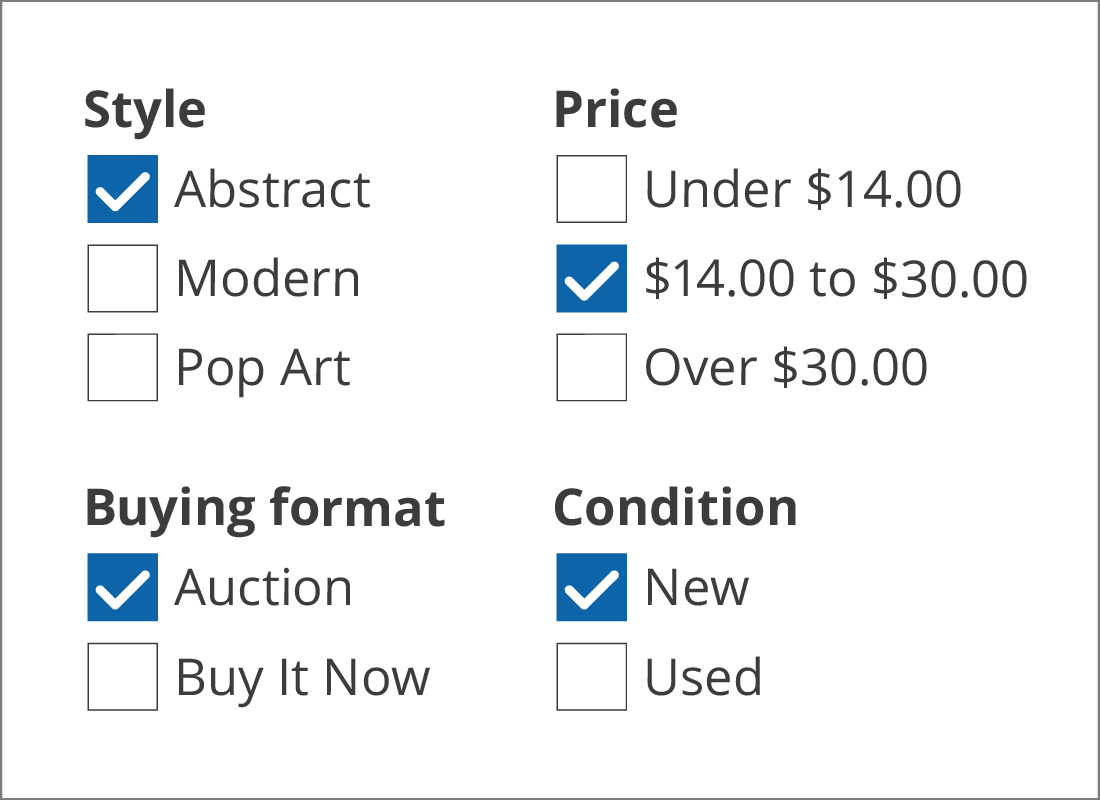
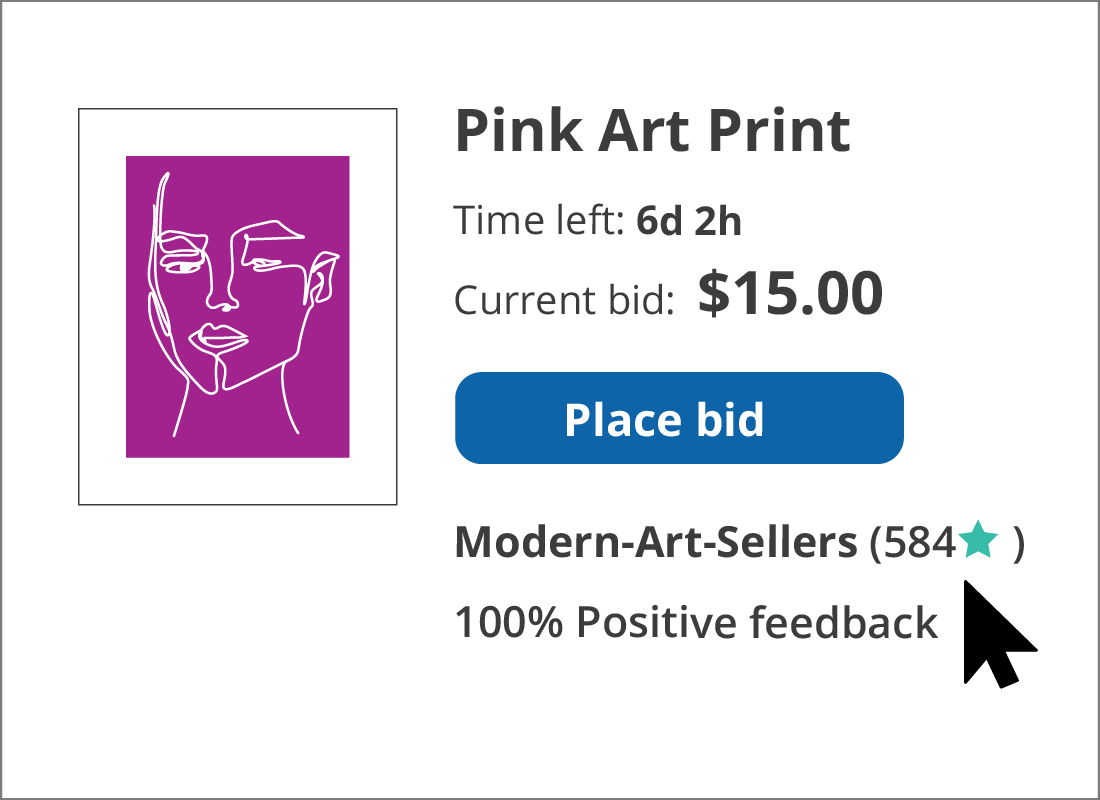
Antonio finds what he wants
A particular artwork catches his eye, so Antonio clicks on it to see more information.
The artwork's page, sometimes called the eBay product page, opens and shows the seller's star rating and feedback score. They are both high, so Antonio feels confident in buying from this seller.
Examining the artwork
Antonio checks all of the main details of the artwork, including the:
- condition, new or used
- days remaining in the auction
- number of bidders
- current bid price
- description, including the size.
He also clicks on each photo of the artwork, and then zooms in to see them in more detail.
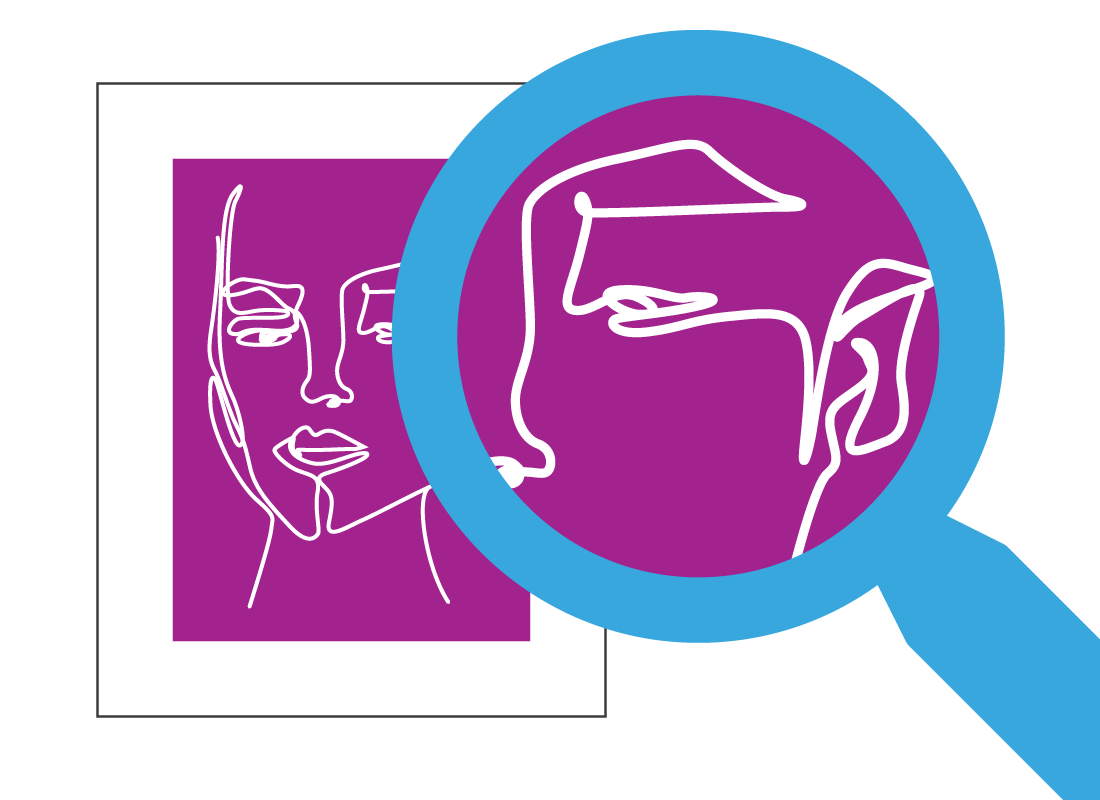
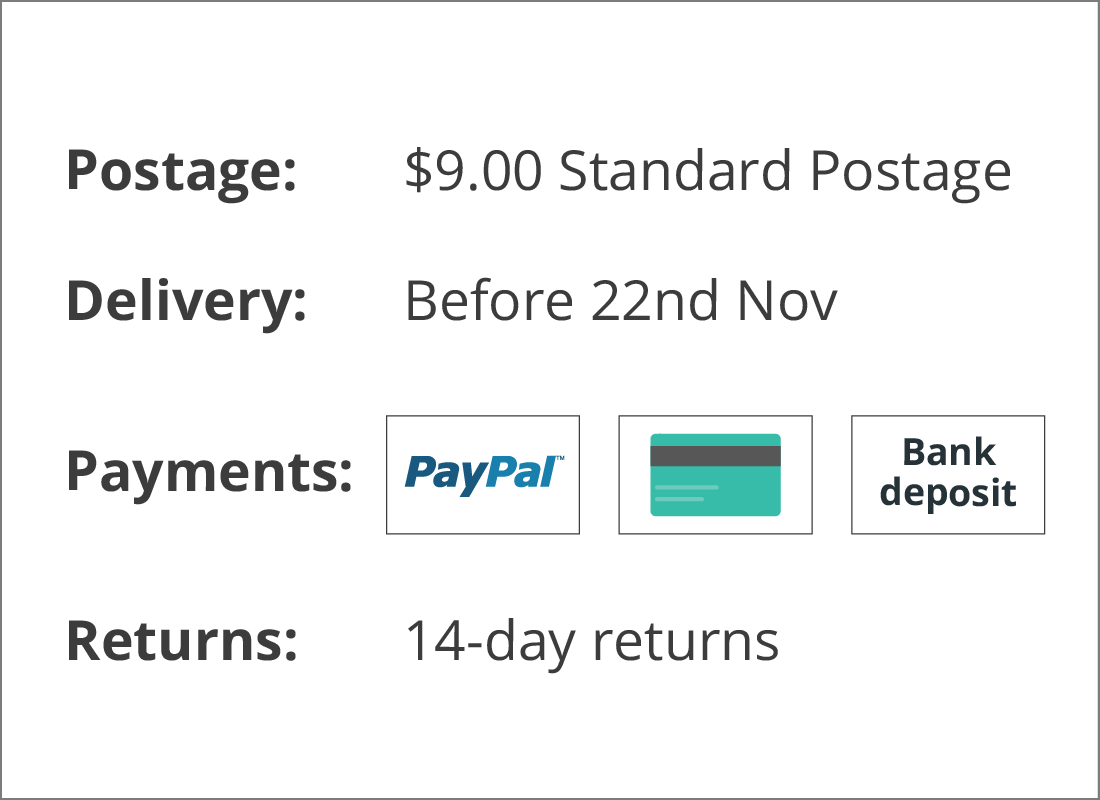
All the other details
Antonio then checks other important information about the product, including the:
- cost of postage
- delivery time
- payment methods
- returns policy.
Deciding how much to pay
When he's satisfied with the information, Antonio decides to make a bid for the artwork. He considers how much he is prepared to pay for it and enters the amount into the box next to the Place Bid button. He then clicks on the Place bid button to confirm his bid.
Of course, the amount Antonio enters is his maximum bid – or the amount up to which he is prepared to pay for the item – and it is therefore a lot higher than the current bid. But don't worry, this amount won't immediately be bid on the artwork, this is where eBay will take over.
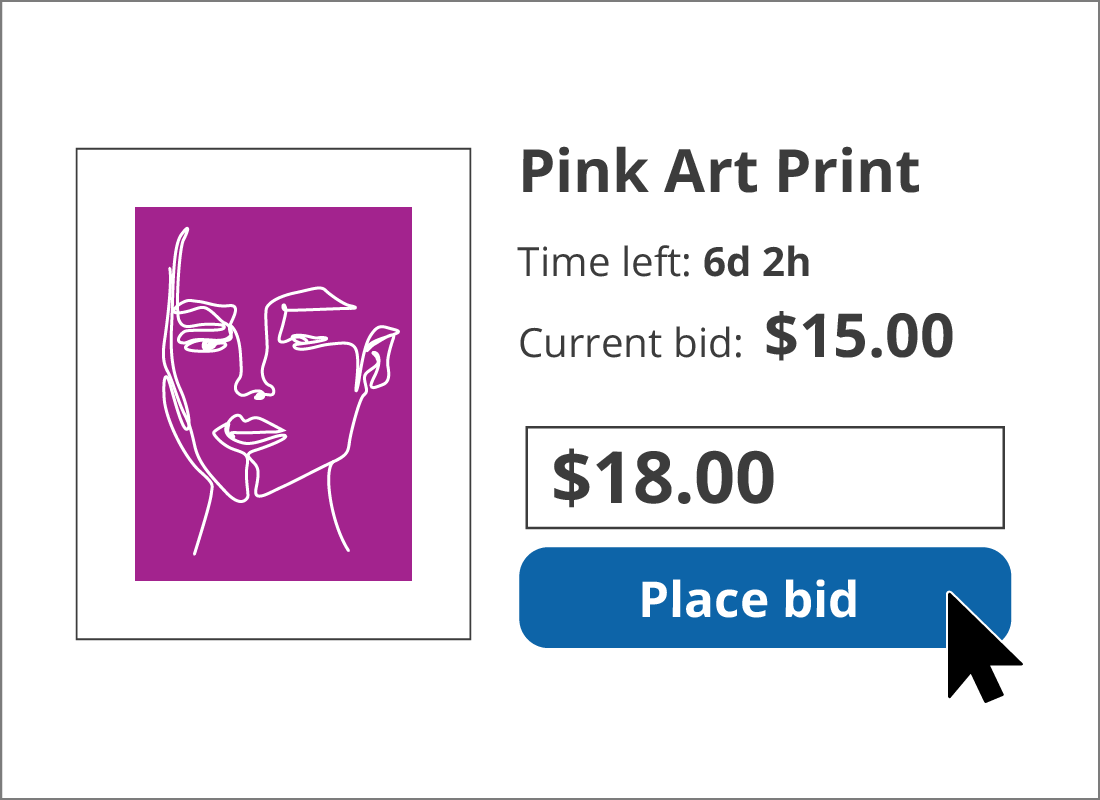
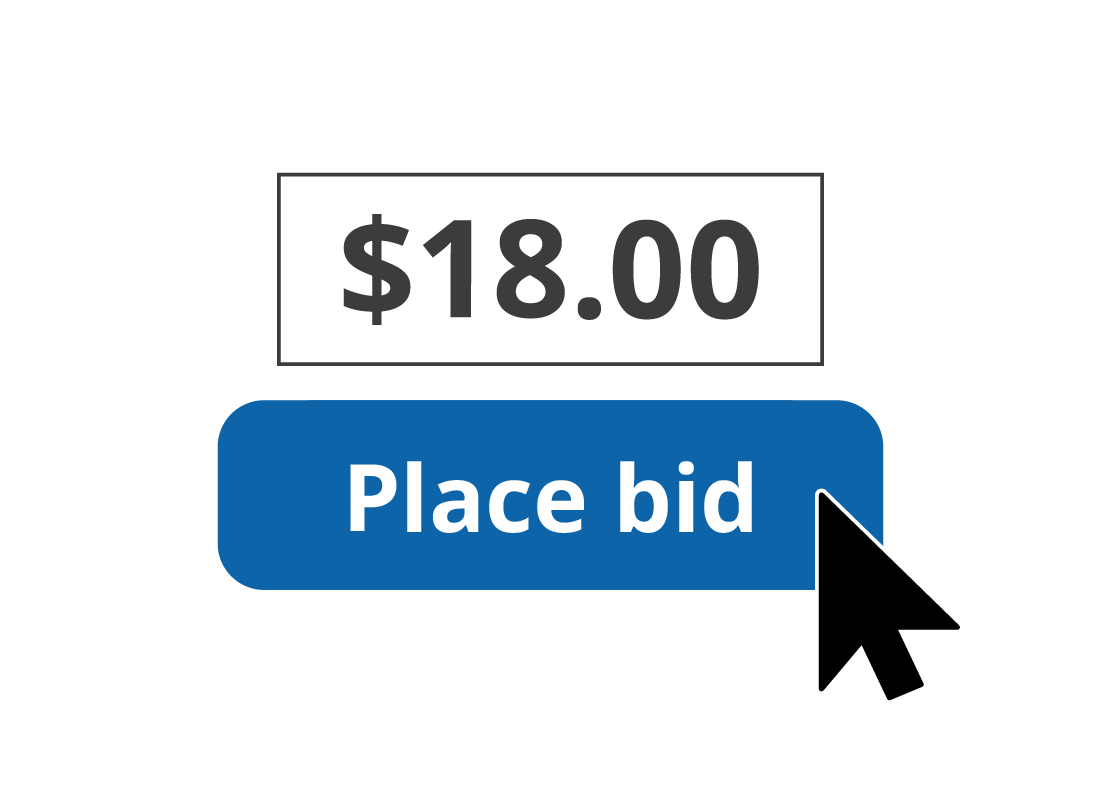
Bidding for the work
By entering his maximum bid, he allows eBay to bid automatically for him by offering just enough to keep him ahead of other bidders. This will continue until the artwork's price reaches the amount that he had typed in.
eBay keeps Antonio's highest bid amount hidden from others, and Antonio can see how many other potential buyers he's bidding against.
Competing against other bidders
If Antonio's highest offer is beaten, eBay will send him a message saying he's been outbid and ask if he wants to increase the amount he's prepared to pay. If he doesn't increase the amount, he's out of the auction.
In the meantime, he waits for the listing to end to see if his bid was successful!
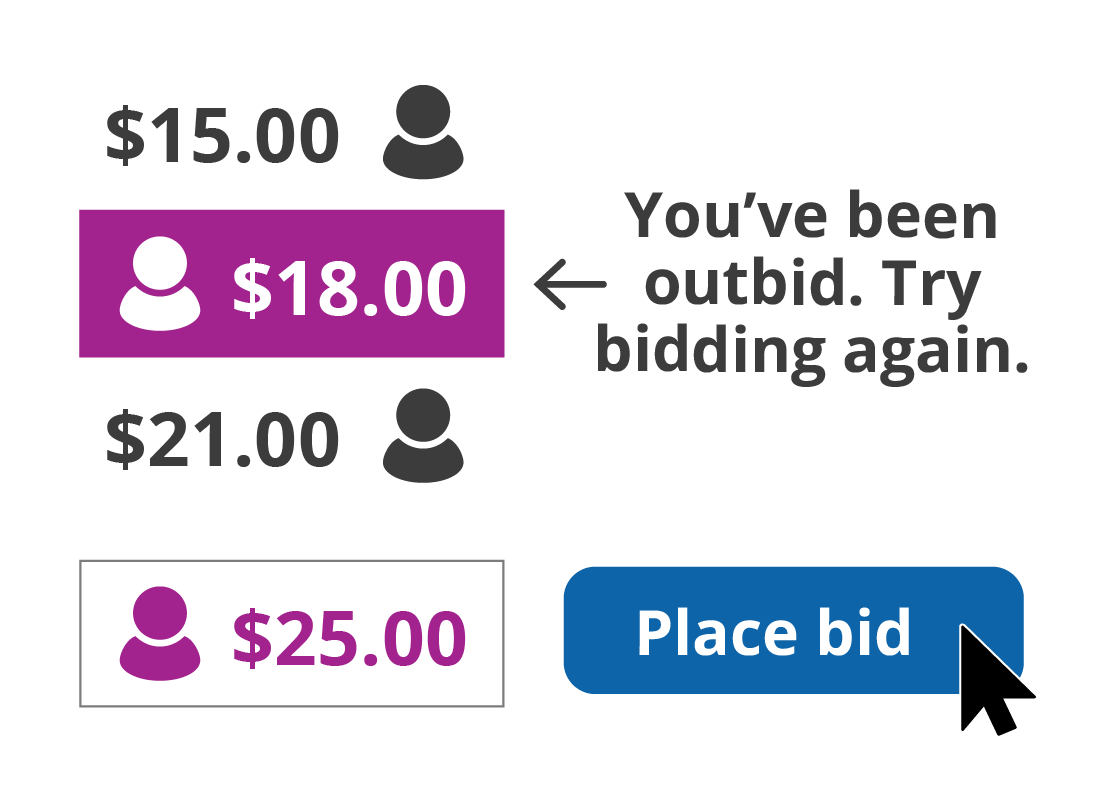
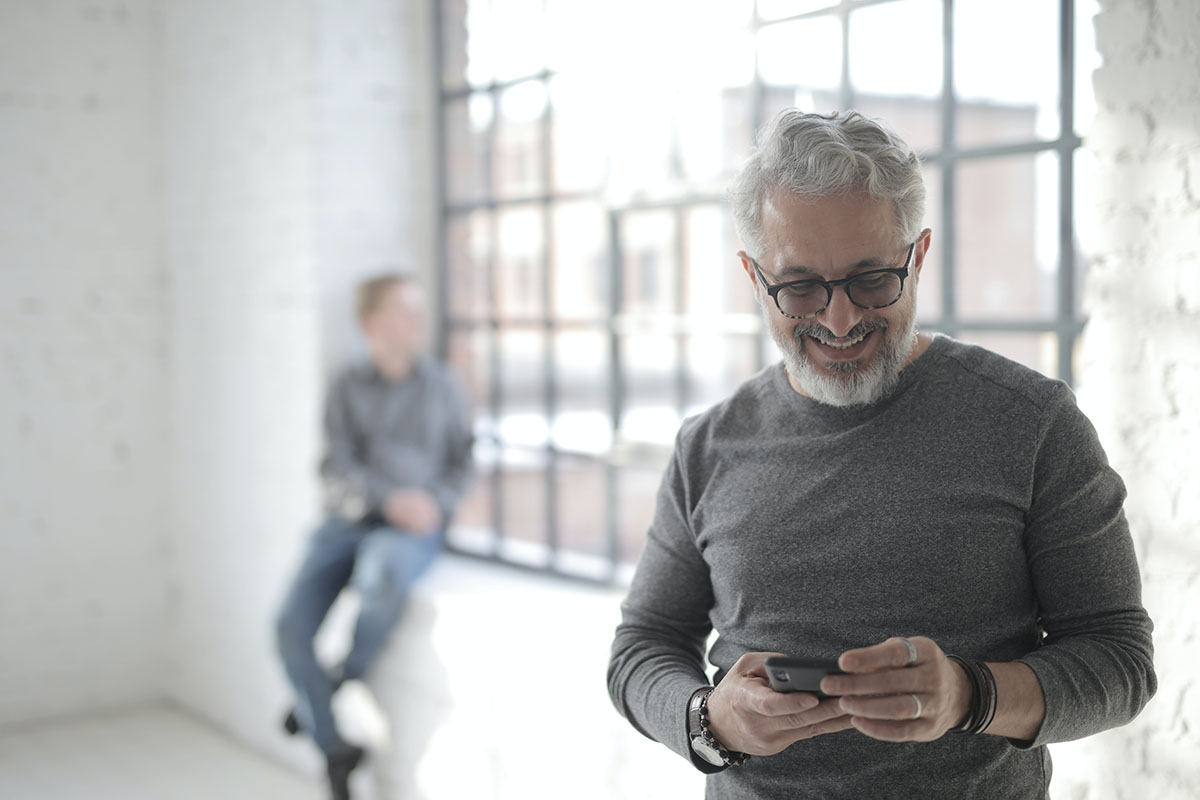
Well done!
Congratulations, you've reached the end of the Buying household items on eBay activity. By following Antonio's examples, you should now know how to search for an item you want to buy using eBay's tools and filters, and how to enter a bid for an item in an auction.
Coming up, you'll learn what happens next with Antonio's artwork auction in the What happens when the auction finishes? activity.