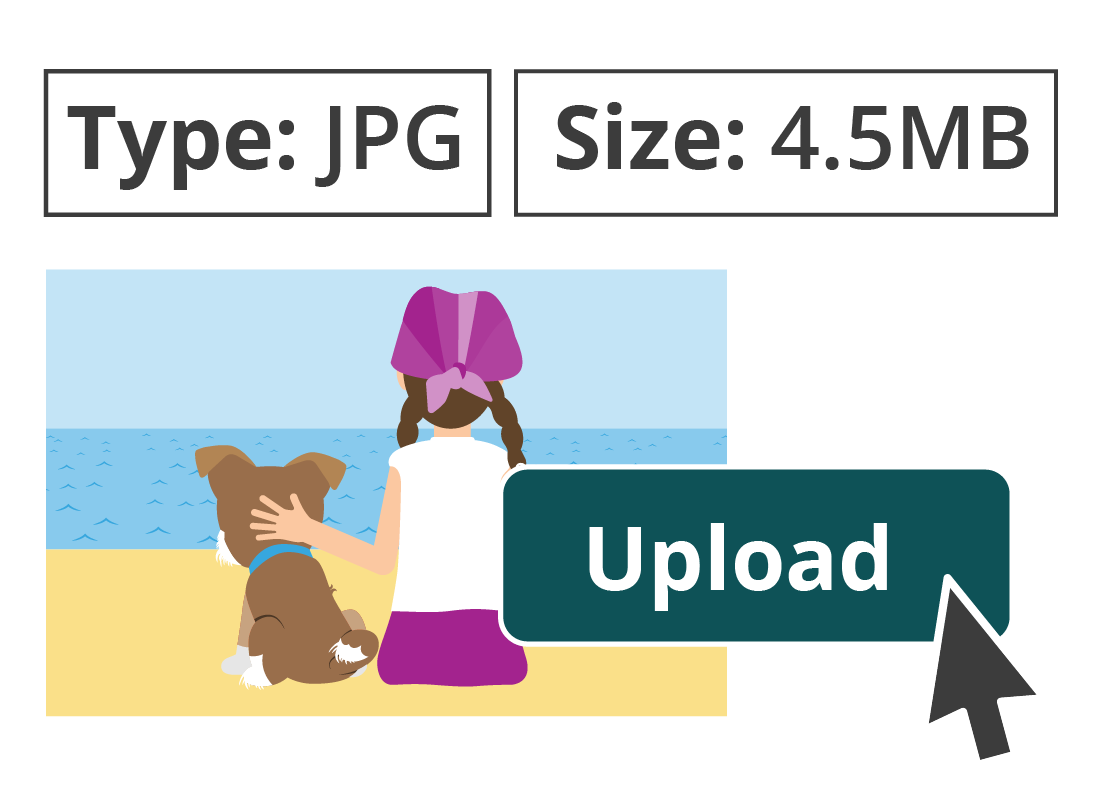Steve uploads his photo
Steve uploads his photo
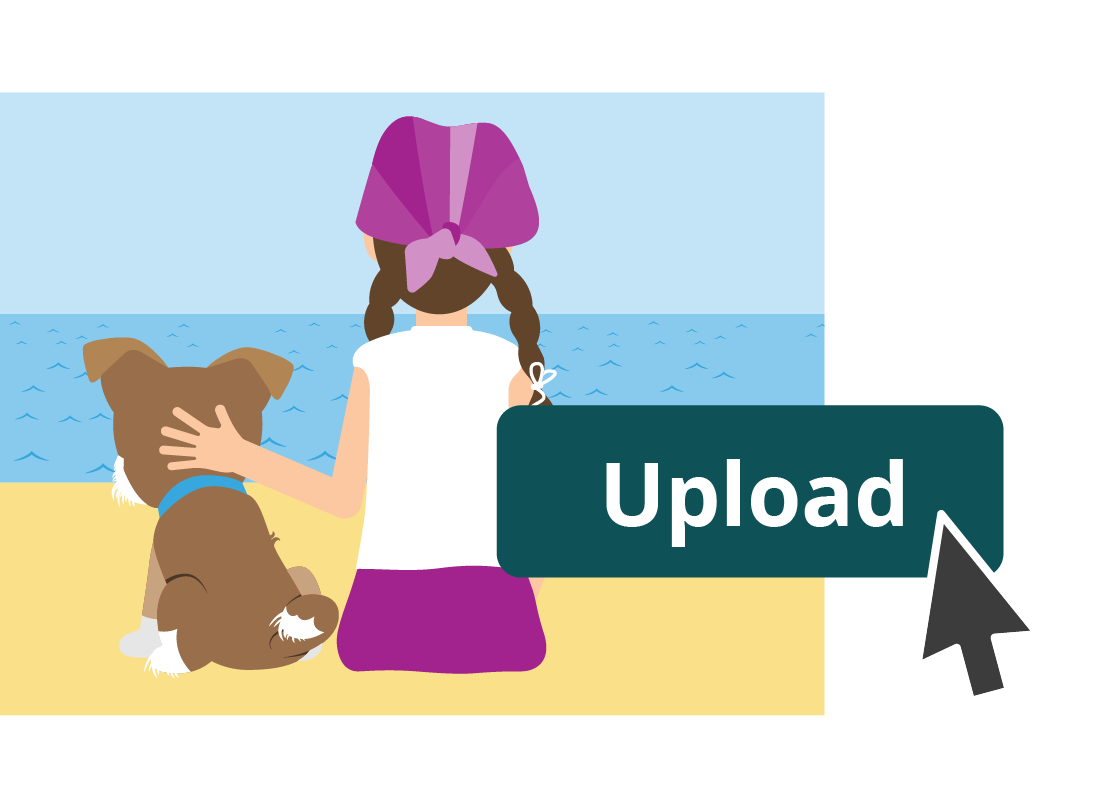
What's coming up?
In this activity, you’ll follow along with Steve as he uploads his photo to SquirrelPrint, ready to create and order his jigsaw.
During this process, Steve will need to check the photo is a compatible file type, and that it is an appropriate size for a jigsaw puzzle.
Start activitySteve's chosen photo
Steve will use an old 1970s photo of his sister, Amy, and their beloved family dog, Scruff, for his jigsaw. He has already fixed some damage to the original print using an online photo editor, and saved an edited copy of the file, ready to upload to the SquirrelPrint website.
If you haven't already done so, you can follow along with the steps he took in the Using a photo editor course, and try out some fun editing tools in our practice online photo editor, Squirrel Editor.
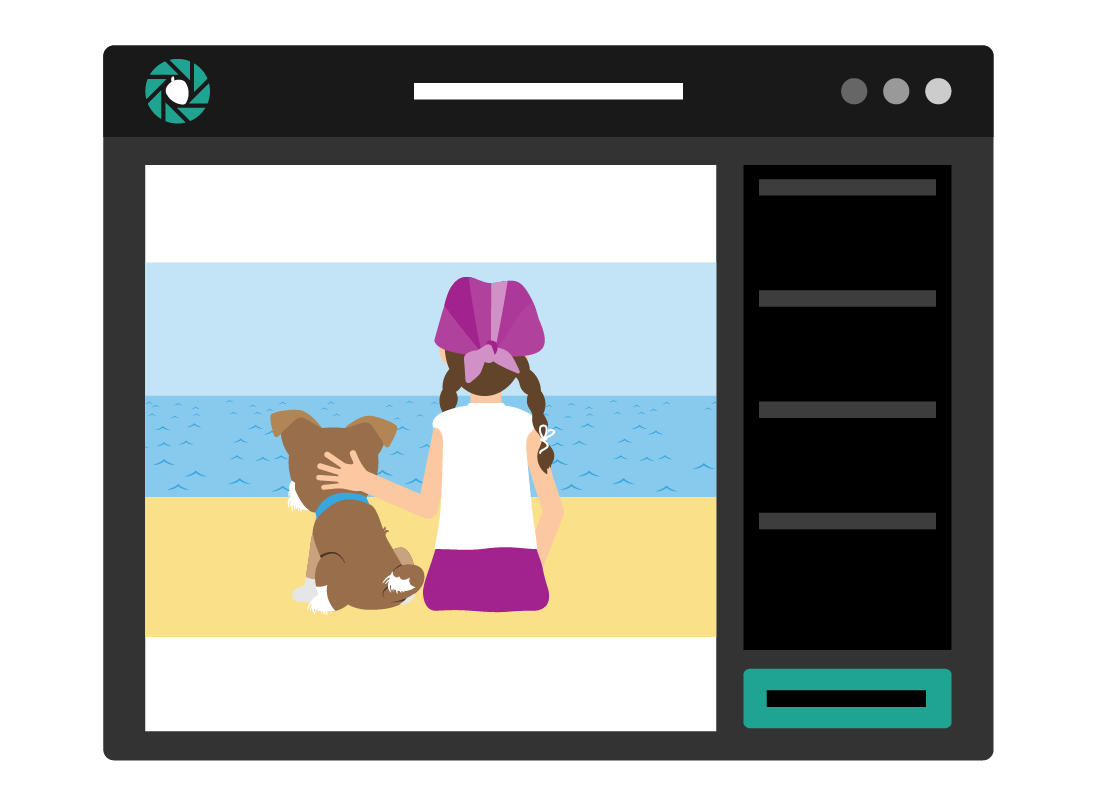
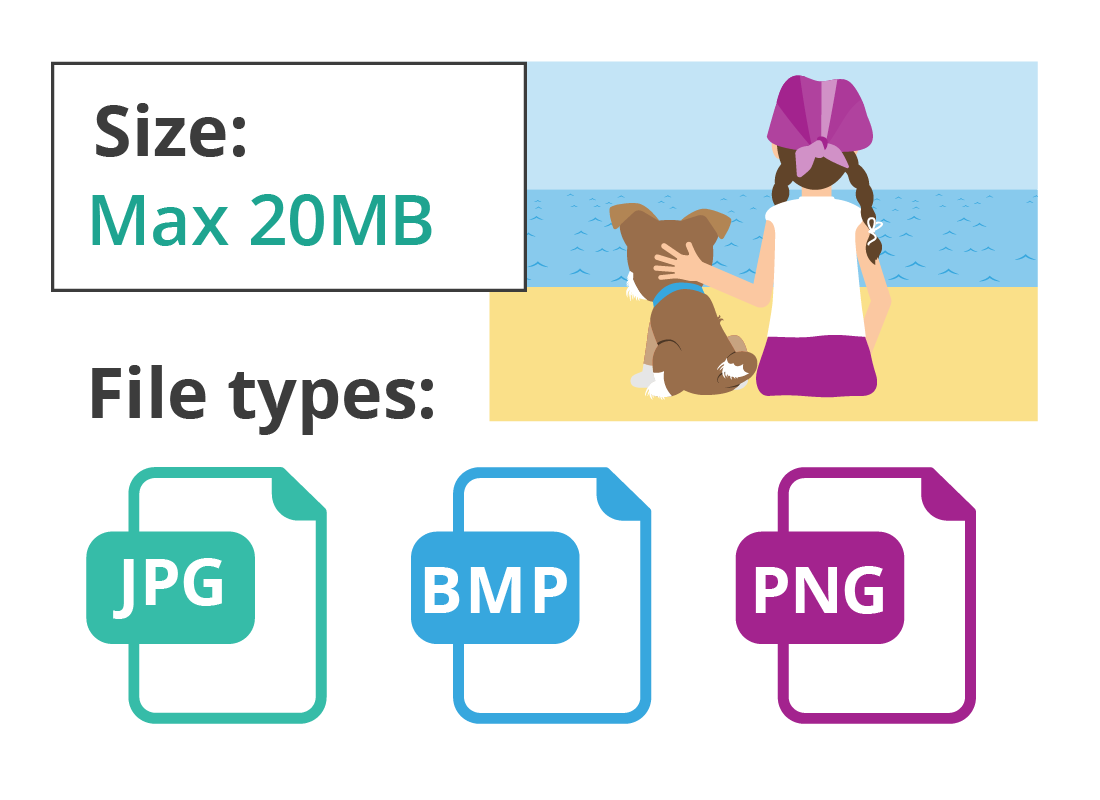
Steve reads the website instructions
When ordering any kind of print of a photo - whether it be a framed photo, a mug, or a jigsaw like Steve wants - the photo needs to be the correct file type and a suitable size.
The SquirrelPrint website explains that photos need to be of the JPG, BMP, or PNG file type, and need to be no larger than 20MB, or megabytes.
Photos can be too small as well
While there is a maximum file size acceptable to the website, the instructions also say that sometimes photos can be too small to create good quality prints or larger items, such as posters.
Because this is hard to know beforehand, SquirrelPrint says that Steve should upload his photo, and then the website will confirm how large a print or jigsaw he can order.
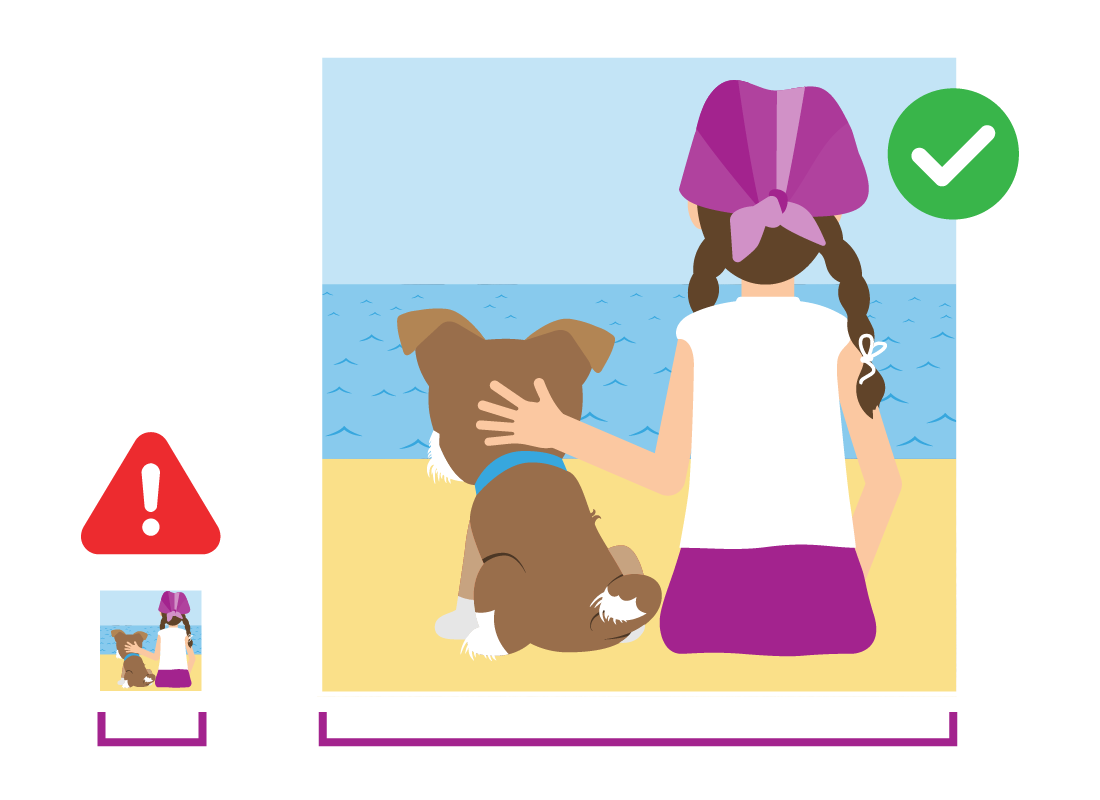
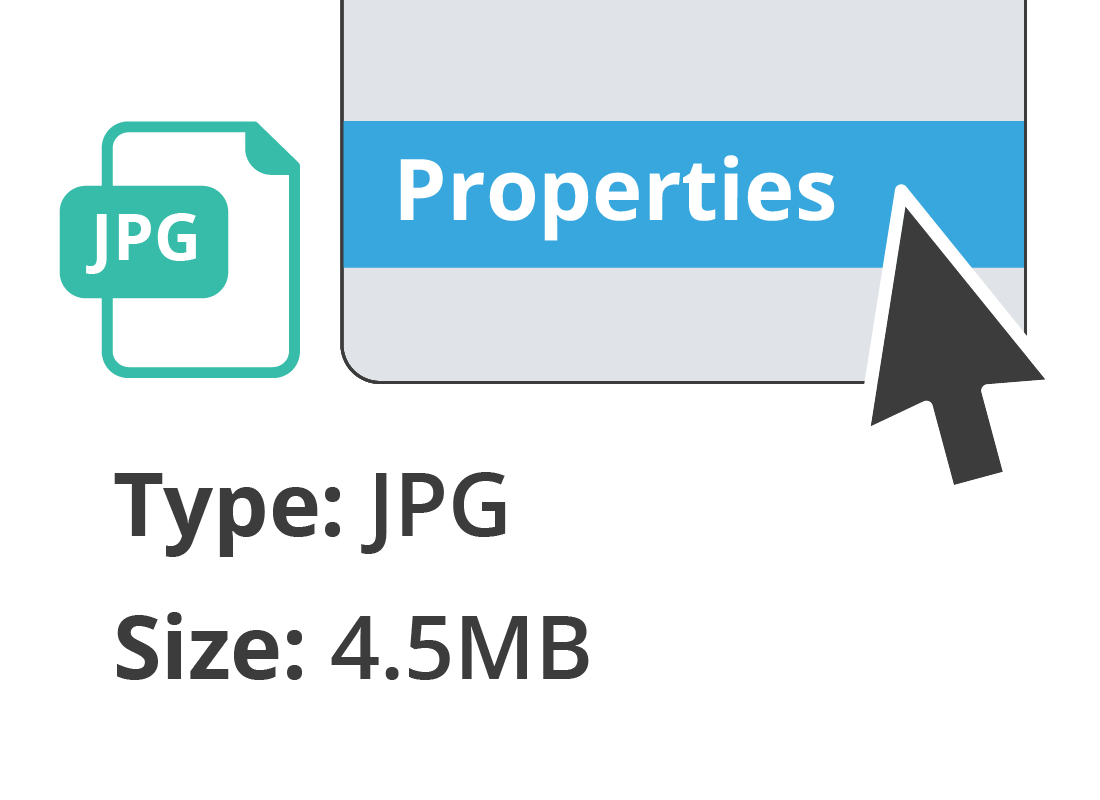
Steve’s photo is of a compatible file type
Because Steve saved his edited photo as a JPG, it is compatible with SquirrelPrint’s service requirements.
Steve clicks on the photo in his computer folder using the right mouse button and chooses Properties from the menu that appears. He notes that the photo is about 4.5MB (megabytes) in size. This is less than the 20MB limit for SquirrelPrint, so he can go ahead and upload it.
Steve uploads his photo to SquirrelPrint
Steve follows the website instructions to upload his photo. He clicks the Upload Photo button. A panel appears saying he can either drag and drop the photo from his computer into the upload panel on the website, or click Upload to see the File Explorer panel on his Windows computer, from where he can click on the file he wishes to upload.
Steve is quite familiar with how File Explorer works, so he clicks Upload, then clicks on his photo from a list of files that appears.
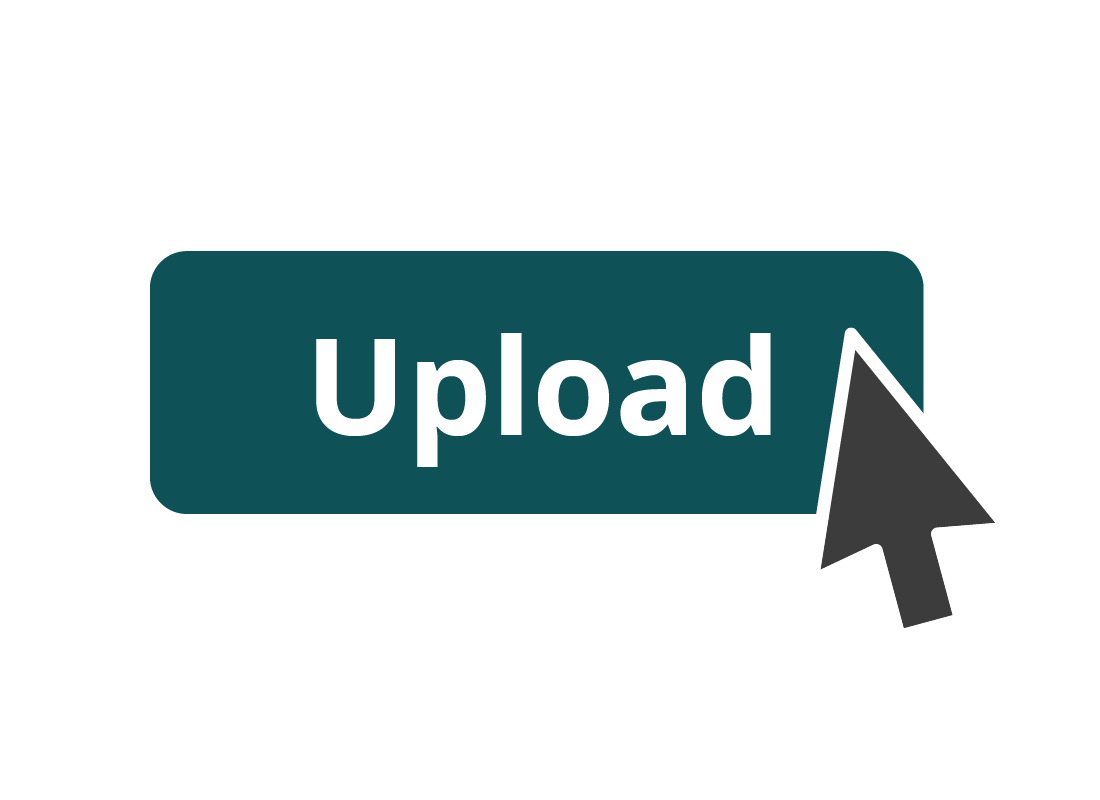

eSafety tip
Because the SquirrelPrint website needs to check the size of Steve’s photo, he is uploading it before choosing what he wants to order.
Steve will choose the jigsaw in the final step of the process, just before confirming his order.
Steve’s photo appears on the website
The upload completes in no time, and the SquirrelPrint website analyses Steve’s photo and shows him a thumbnail (or small version) of the photo on the screen. Because the photo is 4.5MB, SquirrelPrint says Steve has quite a wide range of options when it comes to choosing something to order!
A photo file size of 3-10MB using the JPG file type is a good size for these kinds of products, and will produce a good result.
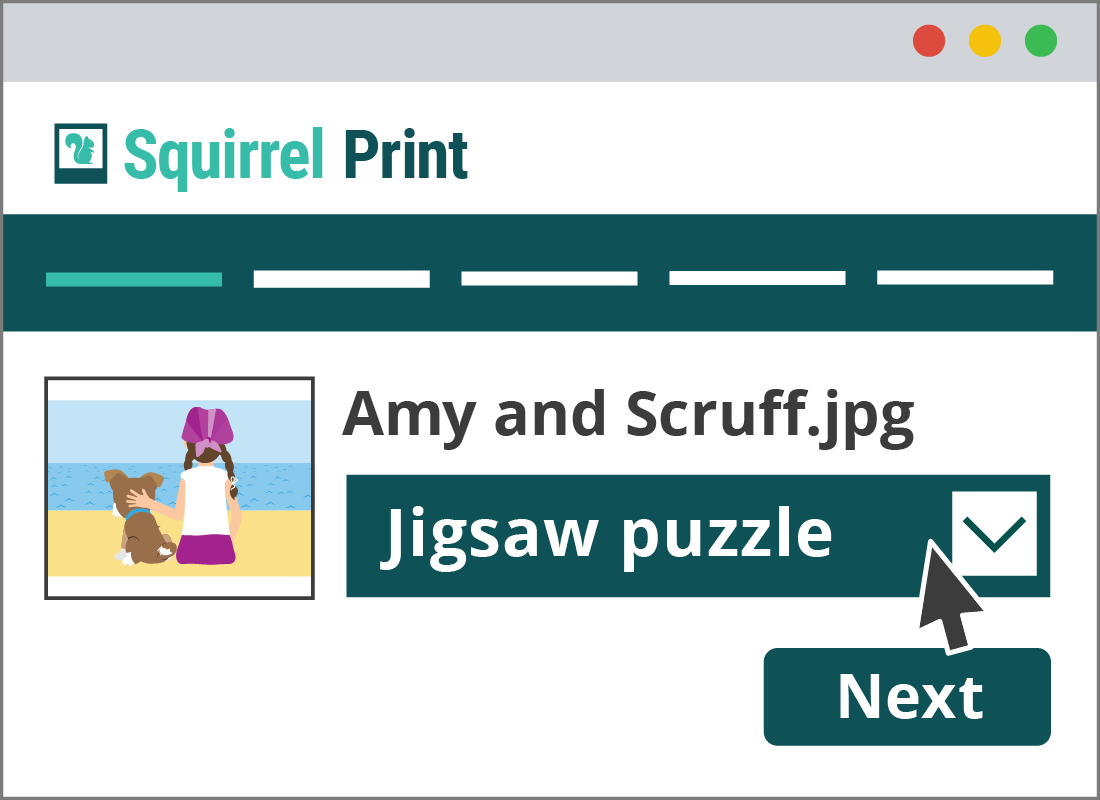
Well done!
You've completed the Steve uploads his photo activity. You've learned how Steve checked his photo was the right file type and size for printing on a jigsaw (or any other products), and how the SquirrelPrint website helped him along the way. He's making great progress and is ready to complete the next steps.
Up next, in Steve adjusts his photo and places his order, you'll learn how Steve centres and trims the photo so it's perfectly aligned, and then chooses the jigsaw option.