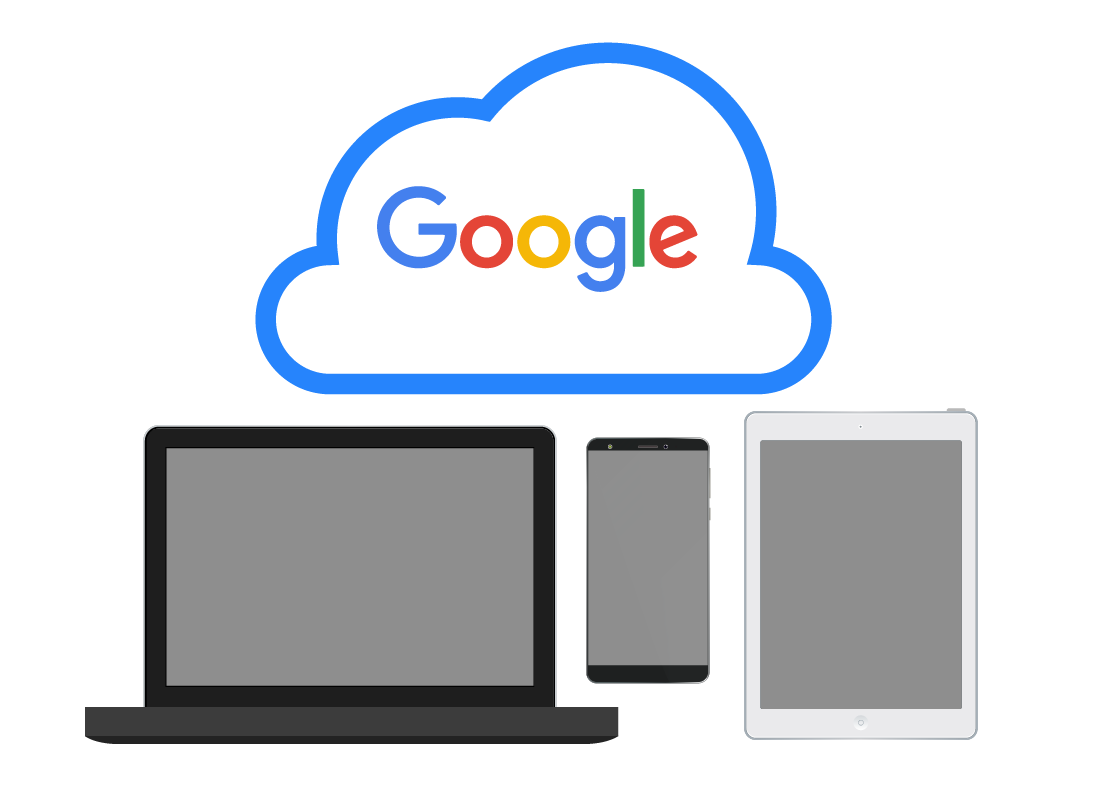How Google storage works
How Google storage works
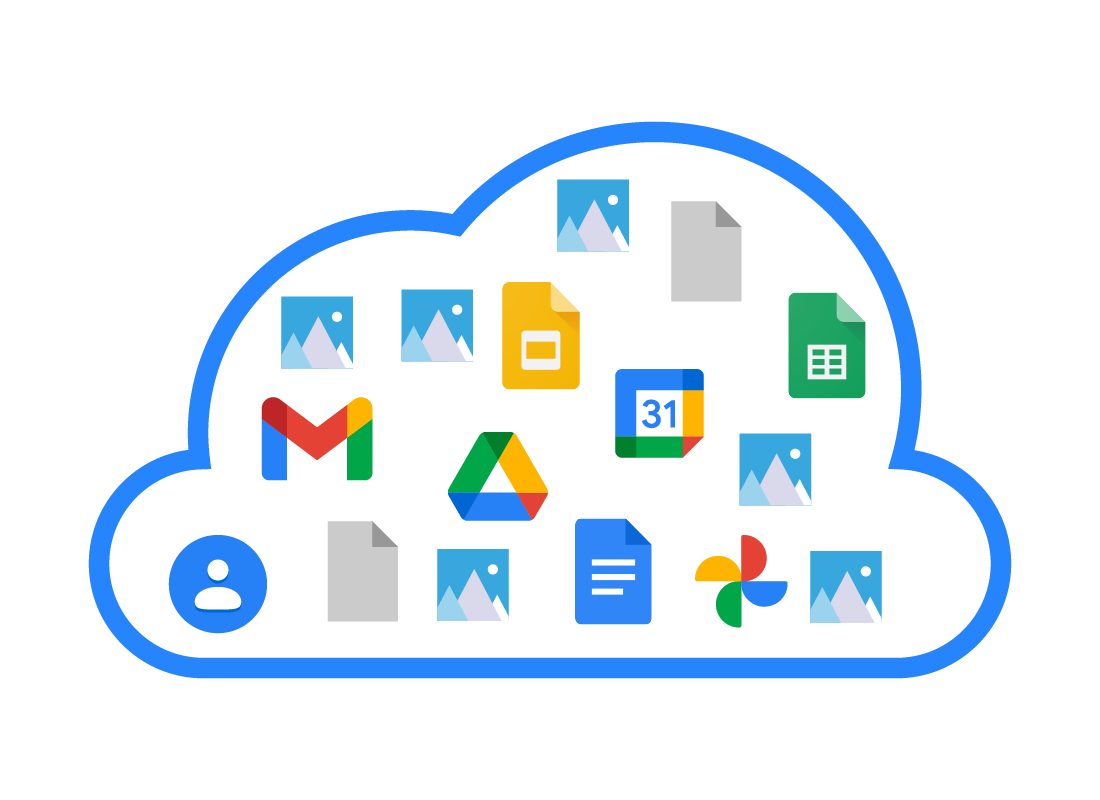
What's coming up?
In this activity, you will find out a bit more about how Google storage works with your Google account, your files and photos, and other Google apps.
Start activityGoogle accounts come with cloud storage
A free Google account has a maximum of 15GB of storage. If you have a Google One plan, your account will have a storage maximum that matches it. For example, a Basic 100GB plan has a maximum of 100GB of storage.
Your Google storage is shared across your Google apps.

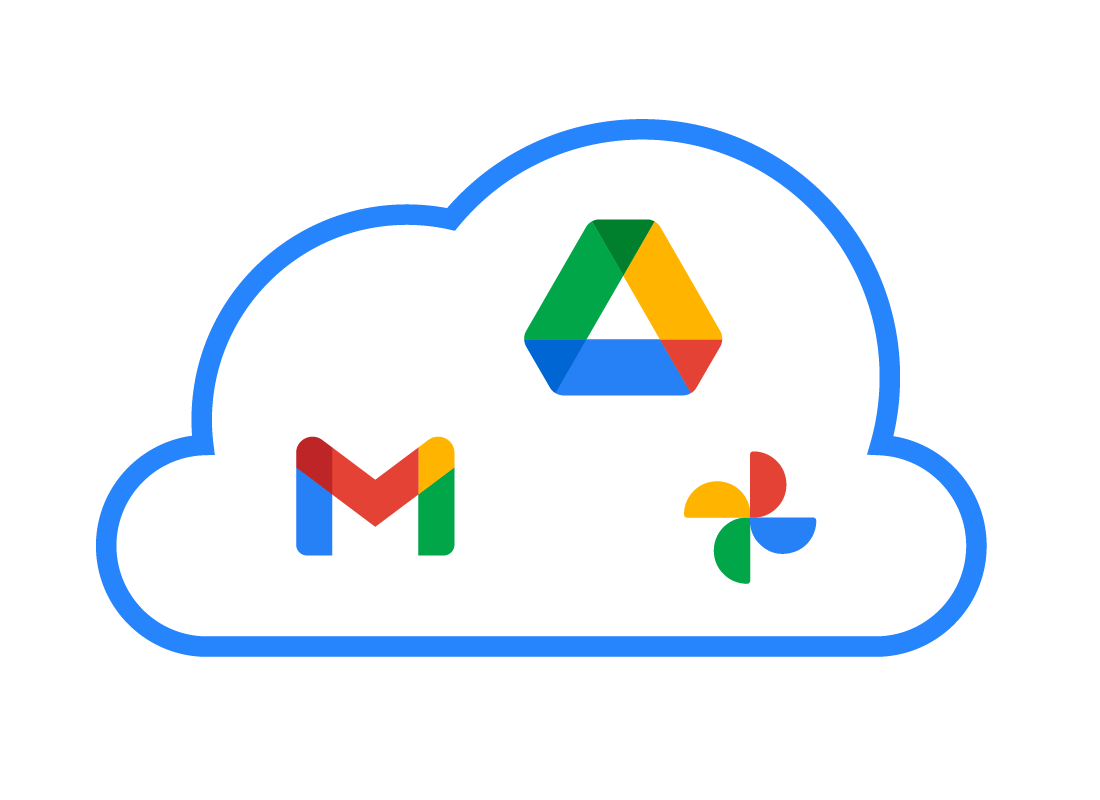
How Google apps use your storage
Google apps that can use up your Google storage include:
- Gmail: Emails and attachments
- Photos: Your photos and videos you have uploaded to the cloud from your device
- Drive: Your files and other documents that you have uploaded to the cloud from a computer or mobile device.
How the Photos app uses your storage
The Photos app lets you manage and edit the photos you have uploaded to the cloud from your mobile device. You can delete photos to free up storage.
This will also delete the photo from your mobile device, even if you are using the Photos app on your computer, so make sure you are deleting the right photo!
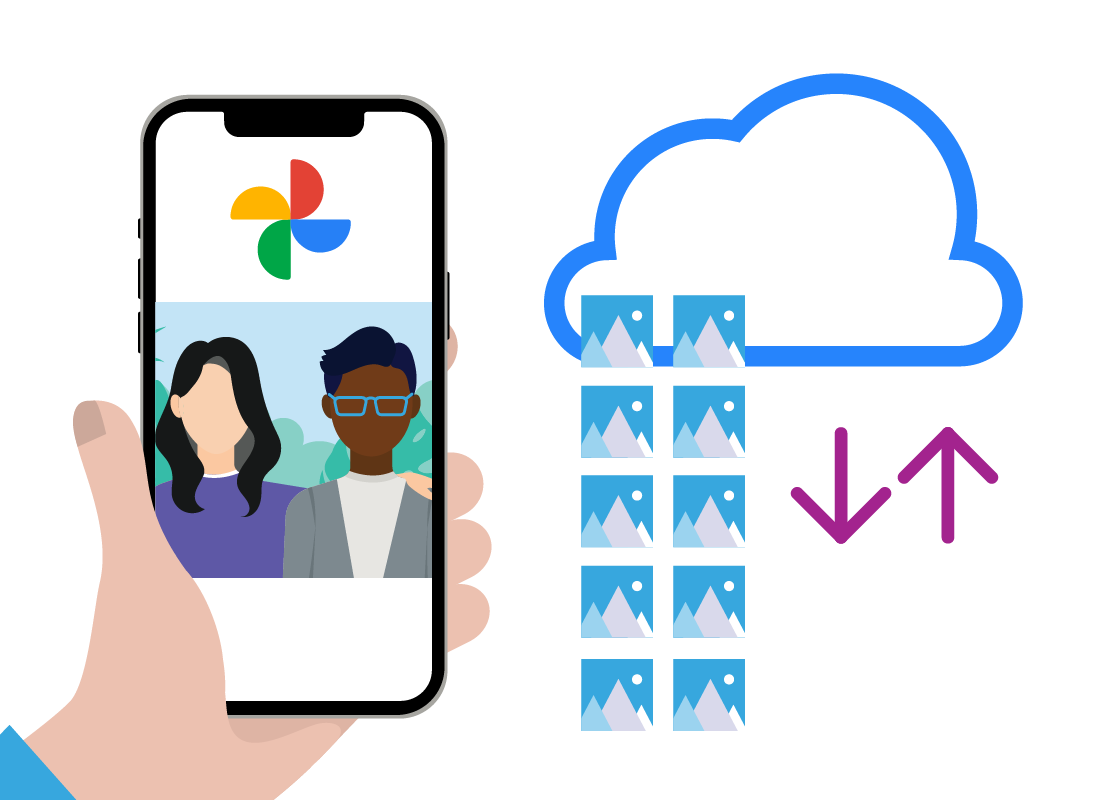
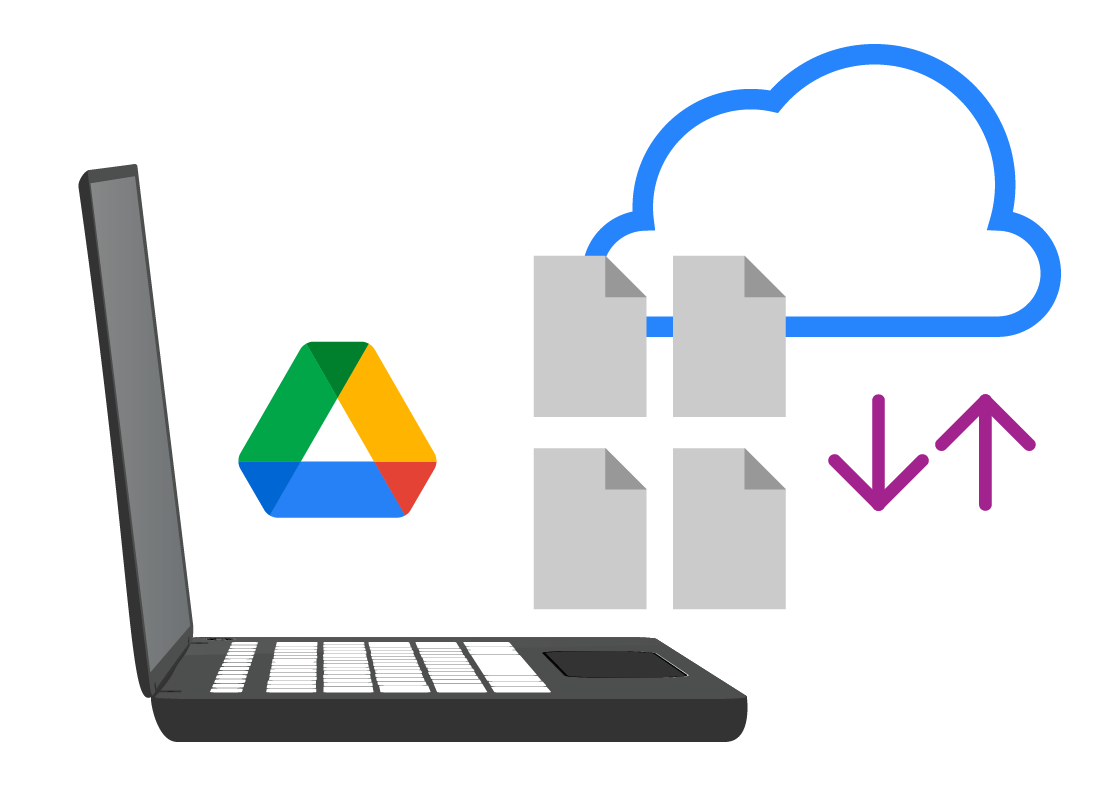
How the Drive app uses your storage
The Drive app lets you manage files and documents you choose to upload to the cloud from your computer, or from the Drive app on your mobile device. You can delete individual files to free up storage.
If a file or folder in the Drive app is set up to sync with your mobile device or computer, then deleting it in the Drive app will also delete it from your other device(s).
How to manage storage with Google One
If you have a Google One plan, you can use the Google One Storage manager.
Use your web browser to visit one.google.com and sign in with your Google account if asked.
From the left menu, click Storage to see lots of information about your Google storage, including details on which apps are using it.
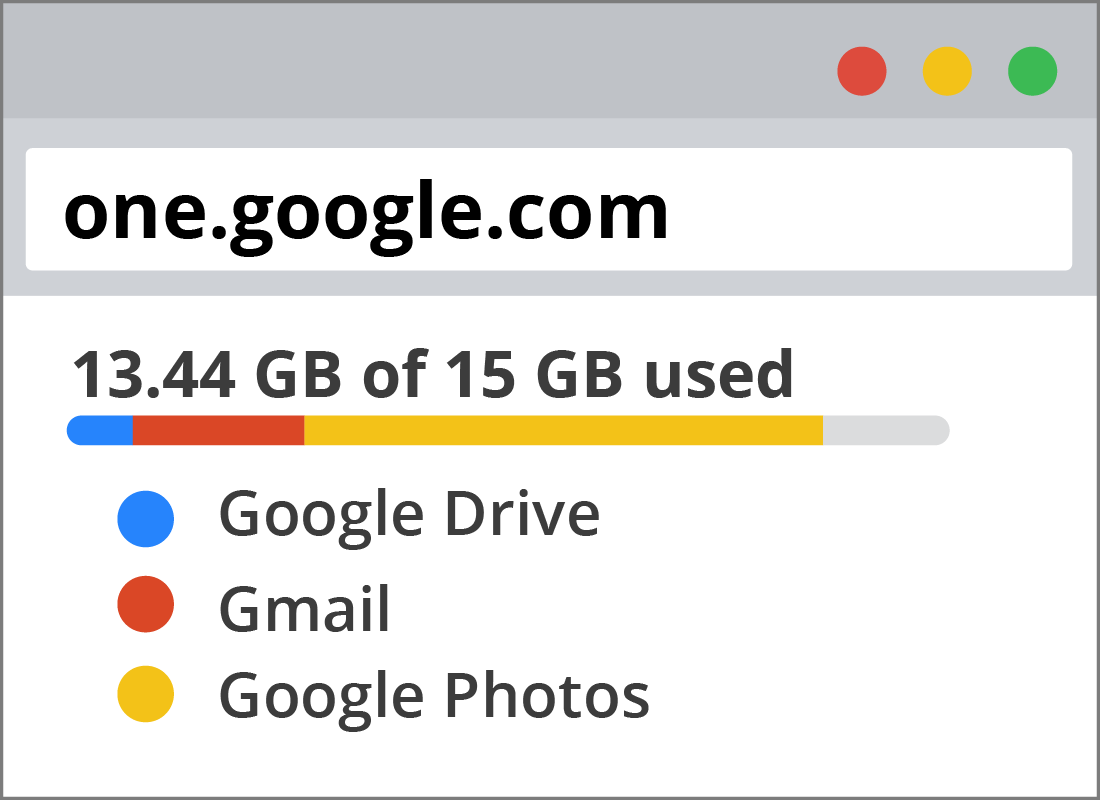
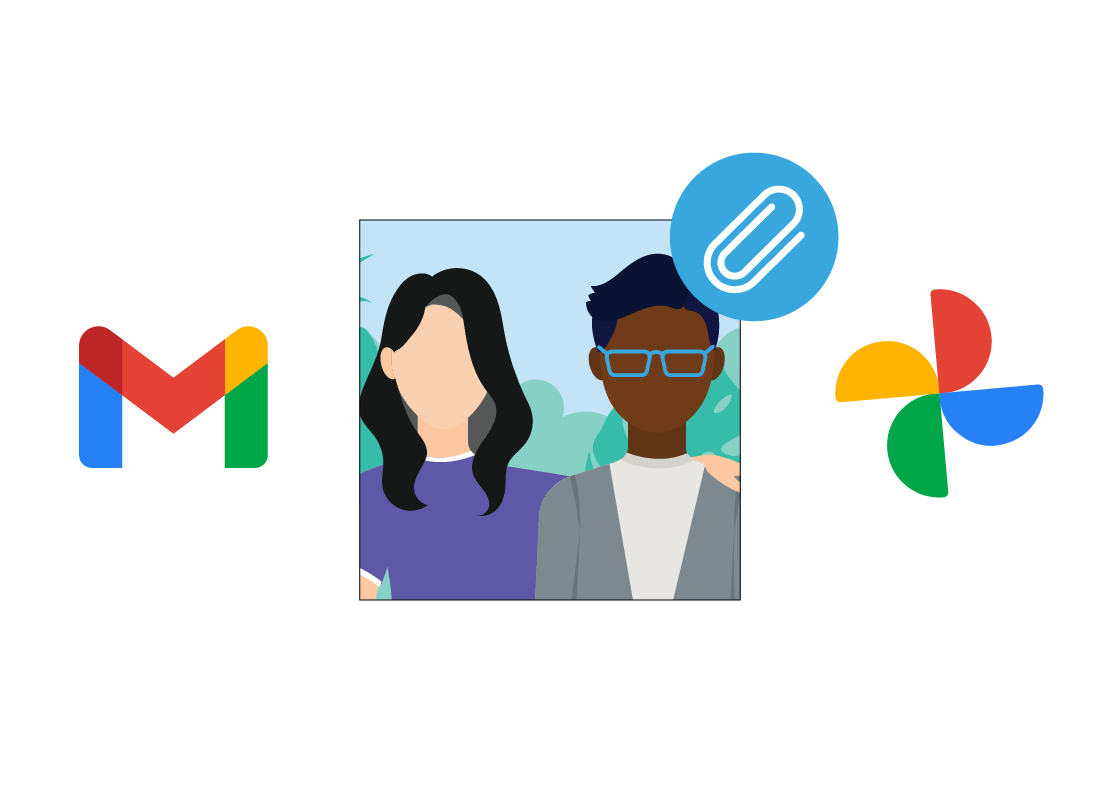
How Google storage helps with Google apps
When you use a cloud app such as Gmail in your web browser, you can attach any cloud-synced photo from the Google Photos app without first having to download it to your computer. You can even attach a file or document from the Drive app or share a file or photo with a Contact.
Well done!
This is the end of the How Google storage works activity. You've learned how Google storage makes it easy to share files and photos between Google apps, all in your web browser.
If you're a registered user, you can now complete a short quiz to test your learning. If you're not registered, this is now the end of the Google cloud apps course.