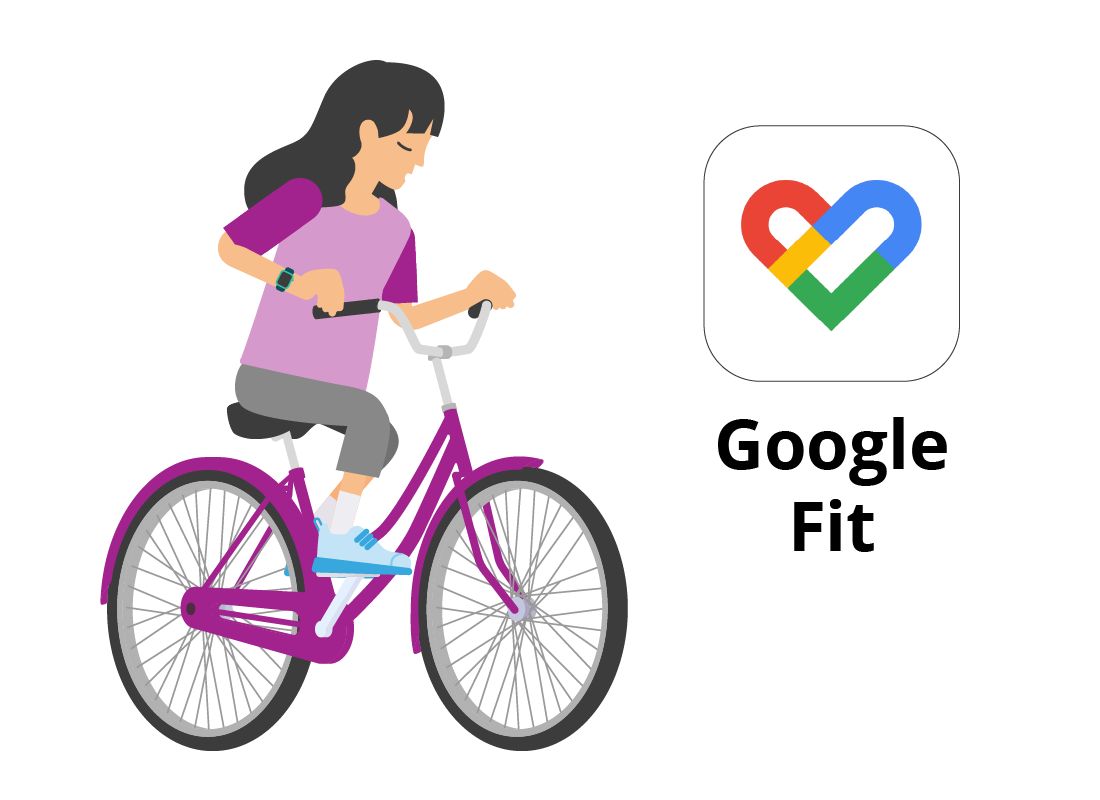Understanding your health profile
Understanding your health profile
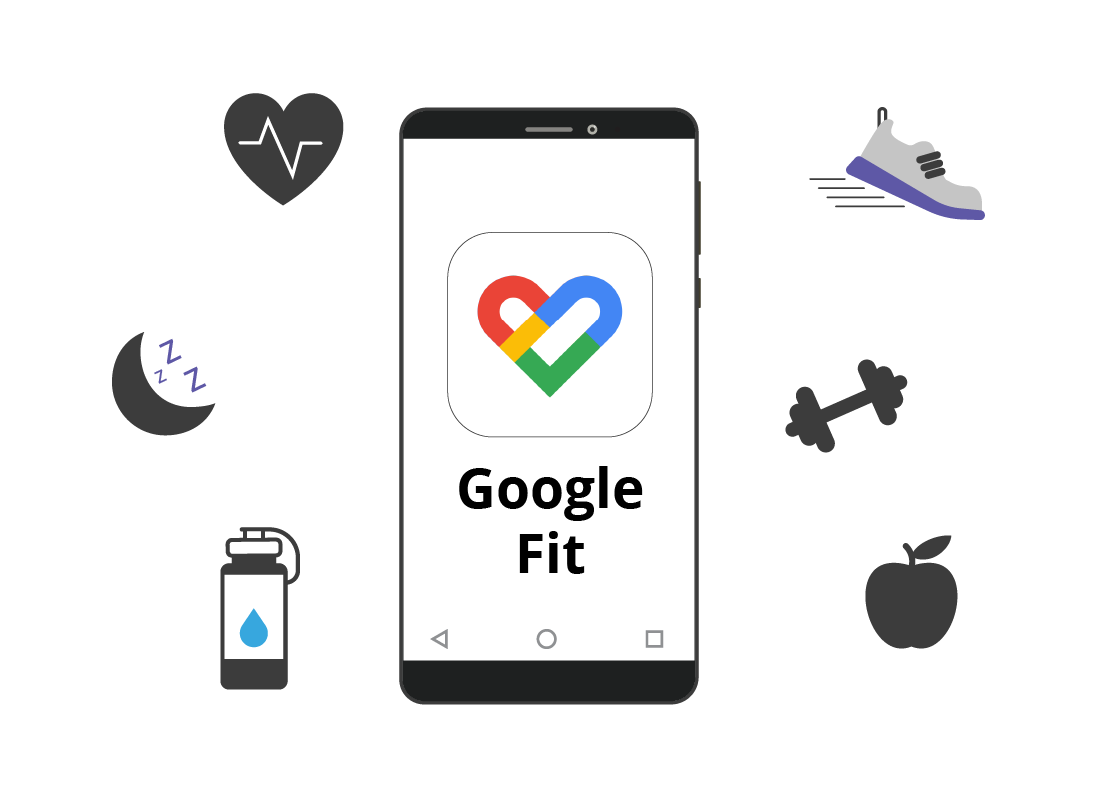
What's coming up?
In this activity you will learn about how your health suite app works to create a health profile for you. You’ll also learn how to read your health profile and how your health suite app can give advice on what to do to improve or maintain your health.
Start activityThis activity uses Google Fit
For this demonstration, we’ll be using an Android smartphone and the Google Fit app as an example. Some Android phones have a health suite from the manufacturer (such as Samsung Health), and the iPhone has its own version called Apple Health.
All these apps work in a similar way, and you should find it easy to follow along even if you don’t have an Android phone.
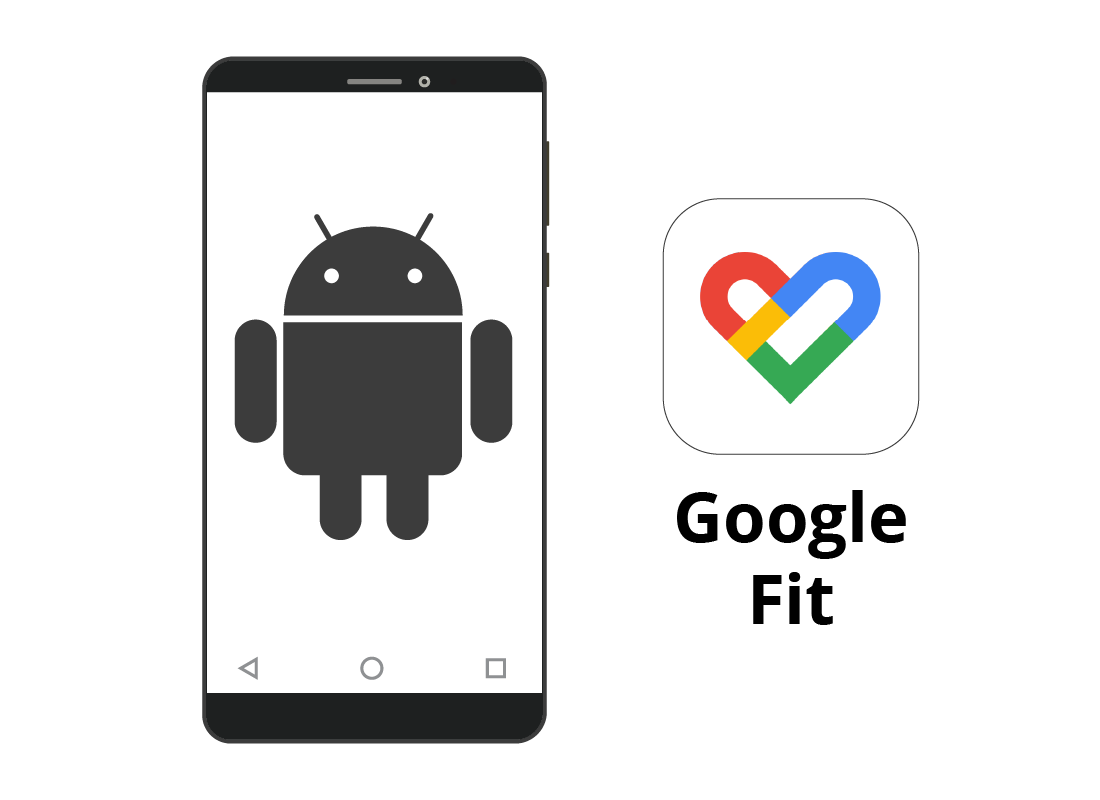
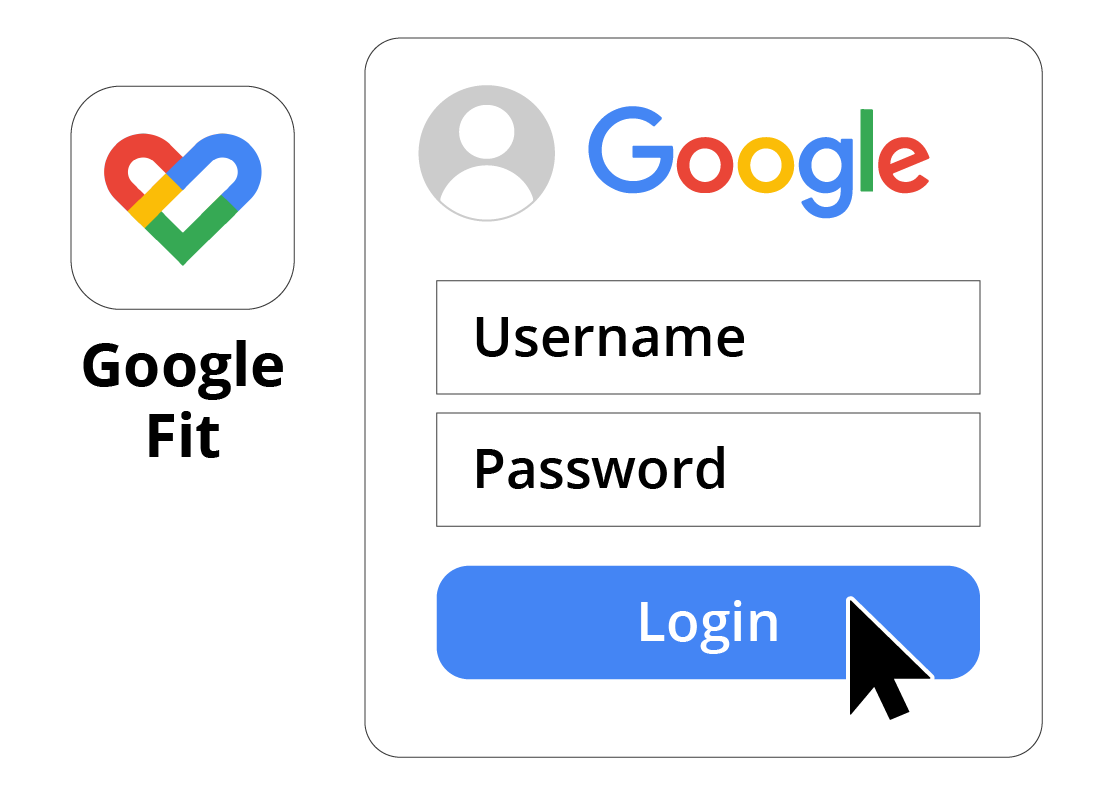
Getting started with Google Fit
Depending on your phone, your health suite app may already be installed, or you can get it from your phone’s app store for free.
When you first start the app, you will create a health profile. On Google Fit, the data in your health profile is kept private by your Google Account and password.
How Google Fit works
When you are set up with your health profile, you can see daily and weekly exercise goals, represented by a circular bar that fills up as you do more exercise.
The app also includes information on how much exercise you should do and provides links to other related information online.
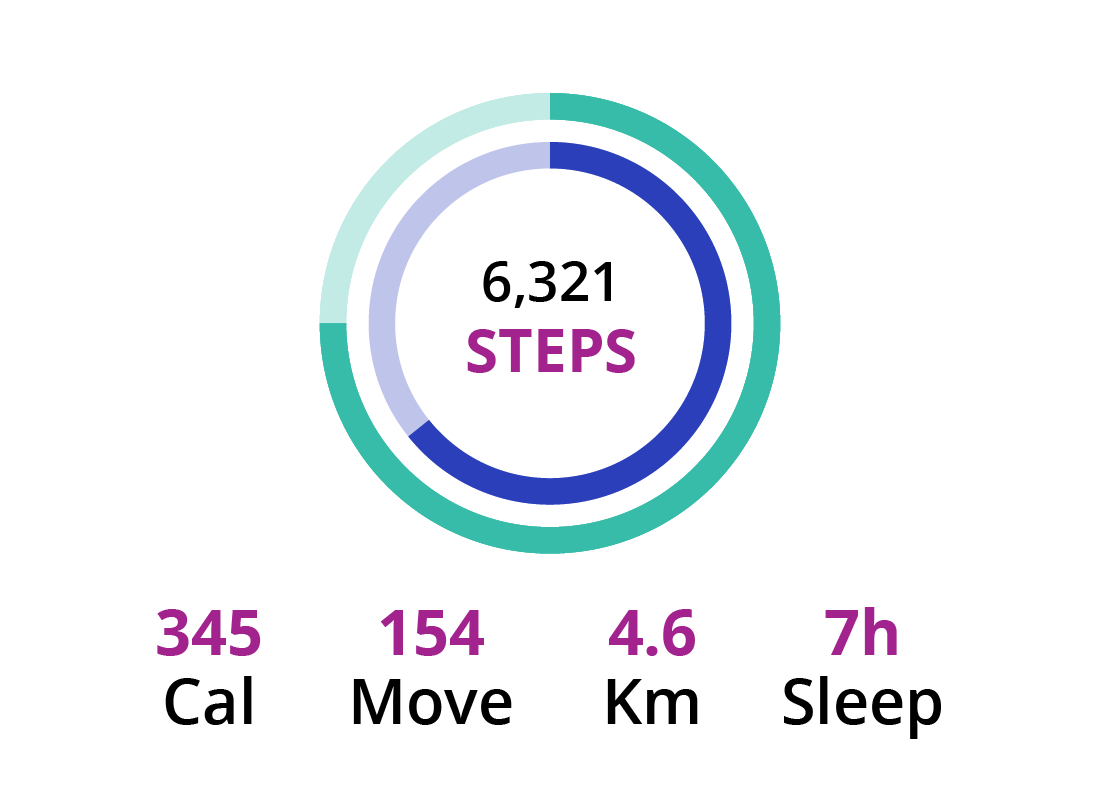

eSafety tip
Remember that advice in a health app is general and for the average person. Your personal needs might be different and you should always follow your doctor’s advice over the app.

Connecting other devices
If you explore the settings in Google Fit, you can see options to connect a smartwatch, or a device that can help with sleep-tracking. These devices will connect to your phone, usually via Bluetooth, and the app will show you step-by-step how to make the connection.
Google Fit uses positive advice and feedback
Like all health apps, Google Fit keeps things positive, encourages you to meet daily goals and congratulates you when you meet those goals. You’ll never be chided or nagged about not doing exercise, and the app won’t make a big deal of you missing a day here or there.
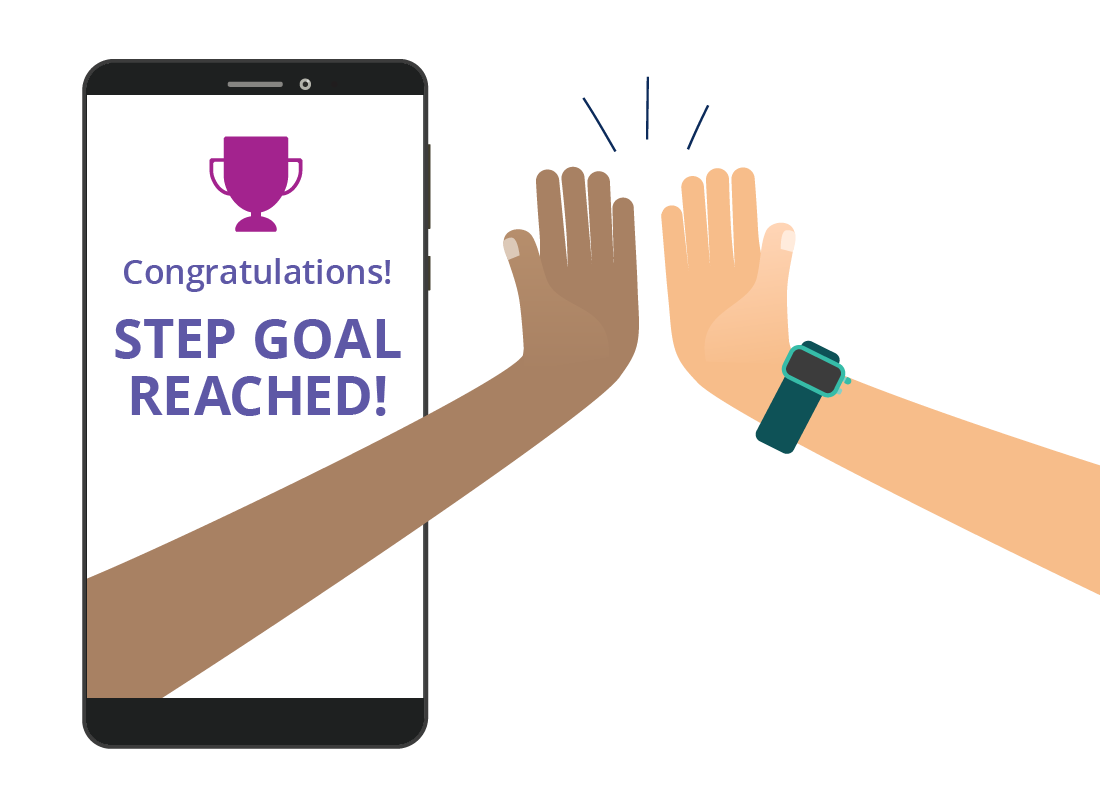
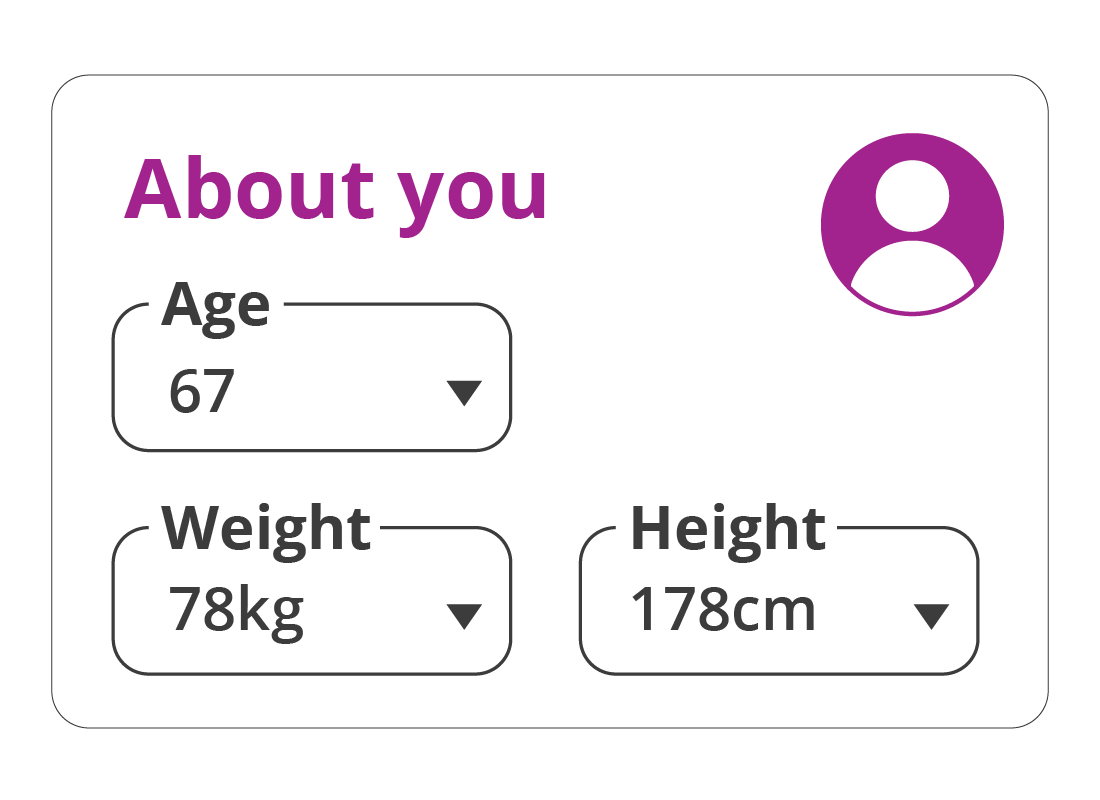
You can tell the app more about yourself
To get more personalised results and see different suggestions for how to improve health, you can give Google Fit some personal information. Details like age, weight, height and more will help the app give more accurate results and provide tailored goals.
Google Fit’s health recommendations are based on those provided by the World Health Organisation (WHO).
Lots of features to explore
Google Fit has a lot of features and it’s worth exploring the various menus and settings to see what else you might find useful. The app also has panels on the main screen you can tap to see more details and settings.
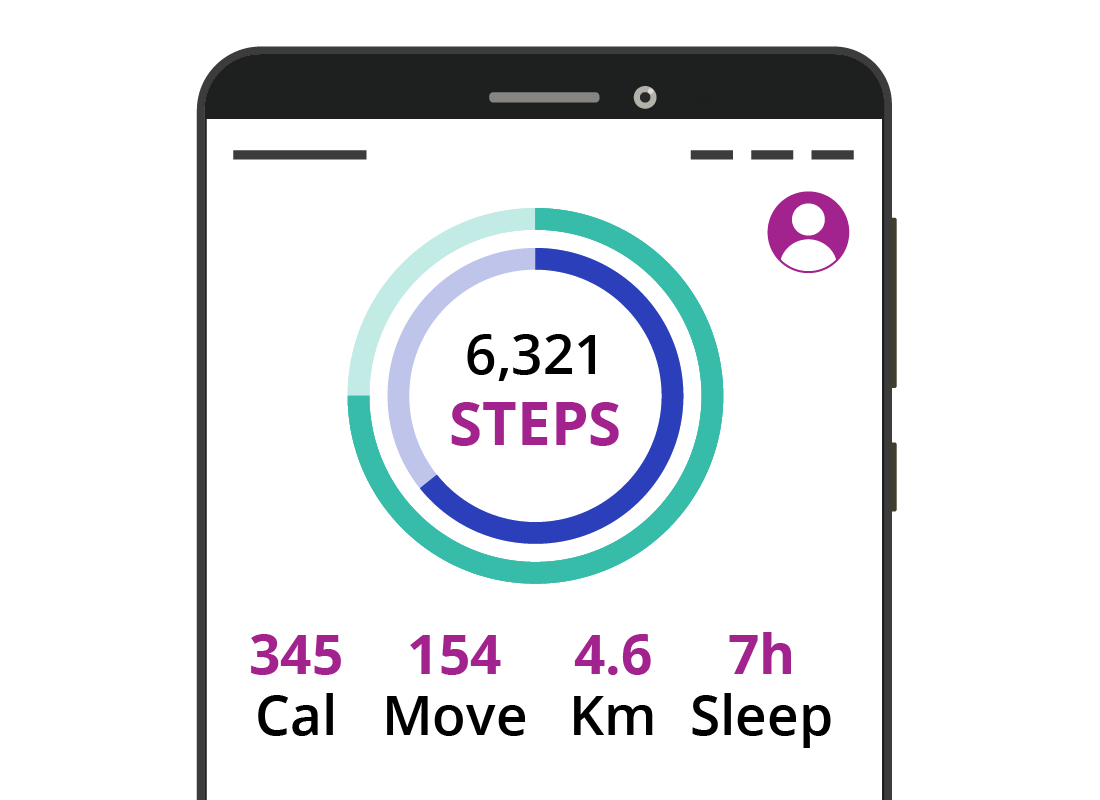
Well done!
This is the end of the Understanding your health profile activity. You’ve seen how Google Fit works with a health profile to help you set realistic health goals.
Up next, in the Other fitness apps and resources activity, you will find out about other ways to get information about how to improve your overall health and wellbeing.