How to choose a cloud app service
How to choose a cloud app service
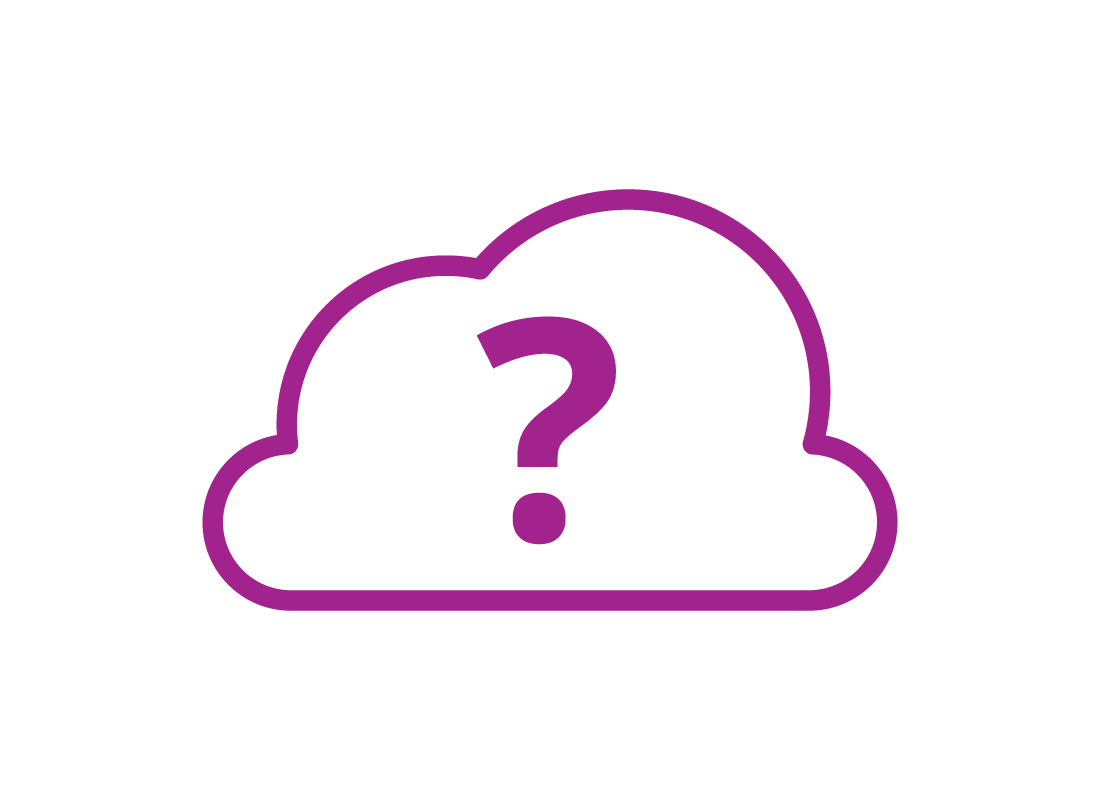
What's coming up?
In this activity, you’ll learn about choosing the cloud app service that’s right for you, and why you might already be signed up for one.
Start activity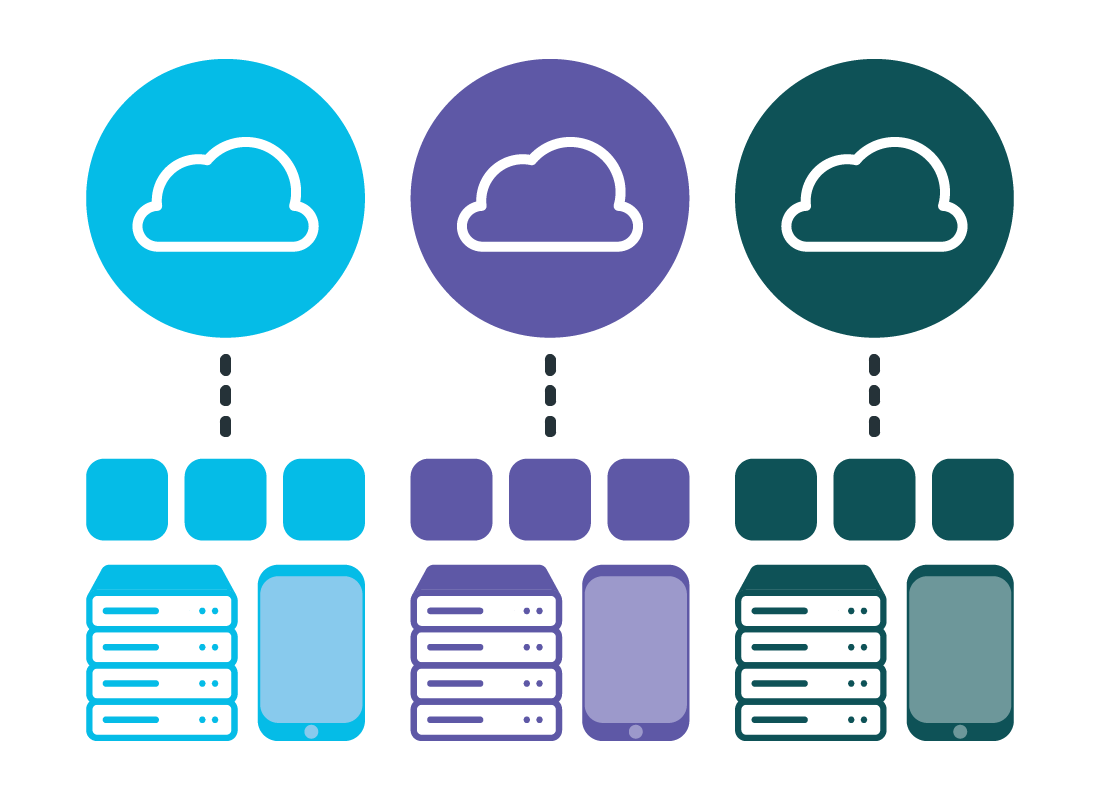
Cloud apps work best as a team
Cloud apps works best in a suite with other apps from the same brand. This brand might also include cloud storage, or mobile phone versions of the apps. It might even link with your computer or mobile device’s operating software too.
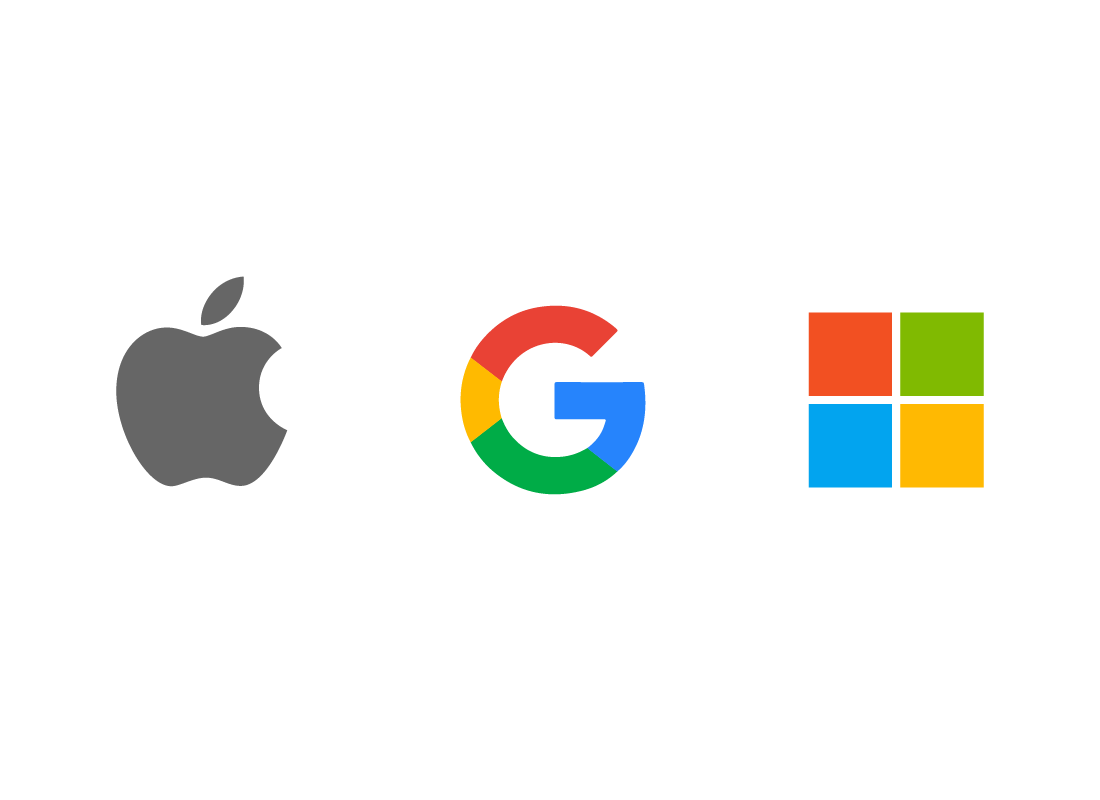
Cloud app ecosystems
Because of all these different ways cloud apps connect, they are said to be in an ecosystem. The big three ecosystems are:
- Microsoft (maker of Windows)
- Apple (maker of Mac, iPhone, iPad)
- Google (maker of Android smartphone operating software and popular web search browser).
You might already have cloud apps
Since cloud apps are free, you might already have access to some, depending on which operating software your device uses, or which email provider you use.
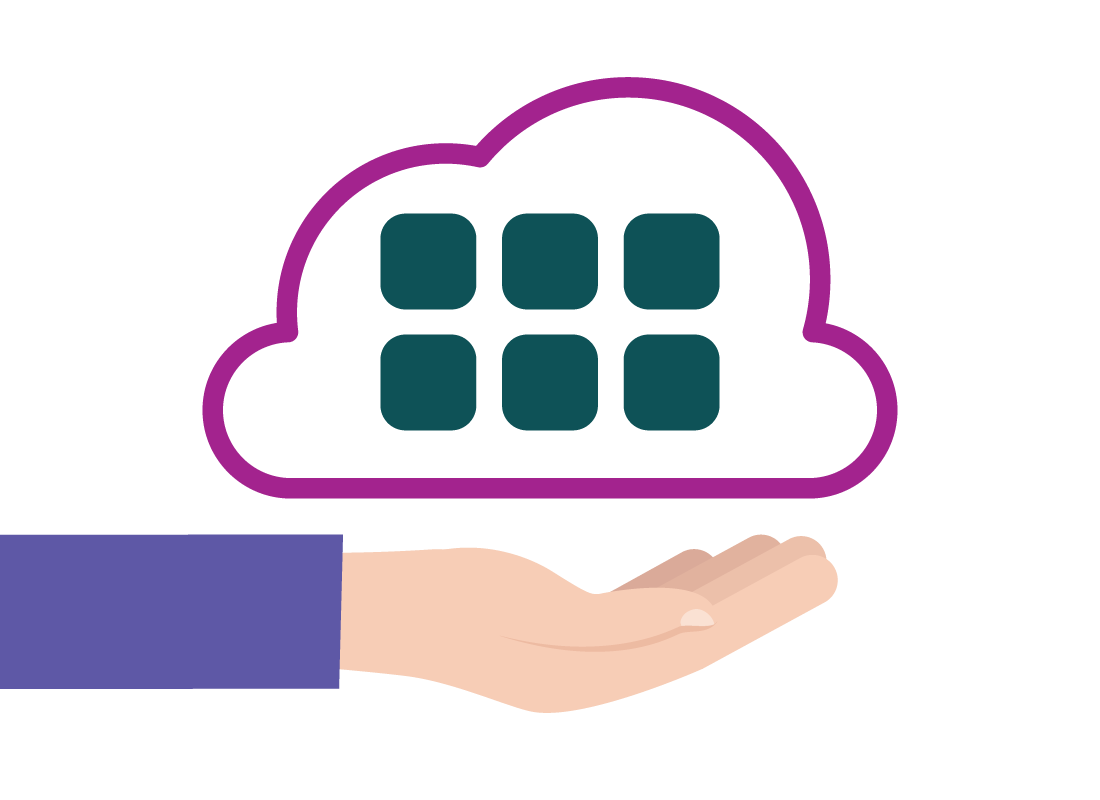
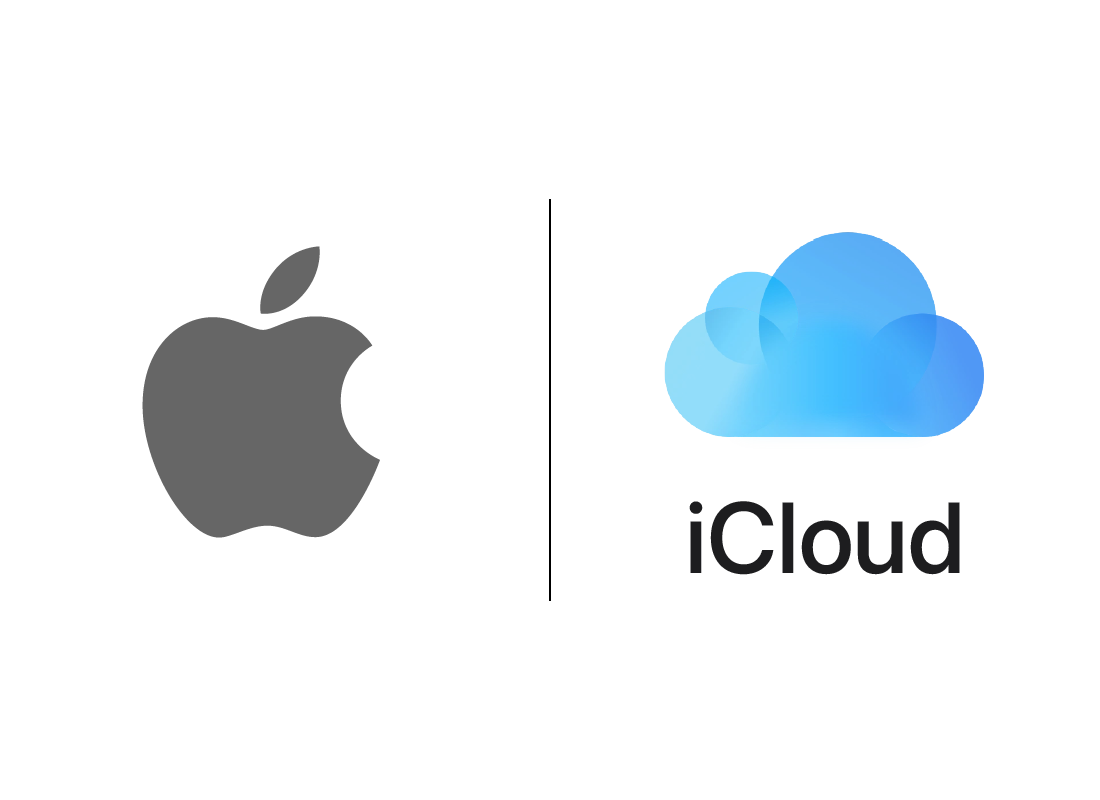
How to tell if you already have iCloud apps
Apple’s cloud ecosystem is called iCloud, and if you have an Apple device and sign in to it with an Apple account, you can also use this to access iCloud apps, such as Pages, Numbers and Keynote.
How to tell if you have Microsoft cloud apps
Microsoft doesn’t have a single name for its cloud apps, but you might be familiar with names such as OneDrive (for storage) and Outlook (for email).
If you have a Windows computer and sign in with a Microsoft account, you can use this to access Microsoft’s cloud apps, such as Word and Excel.
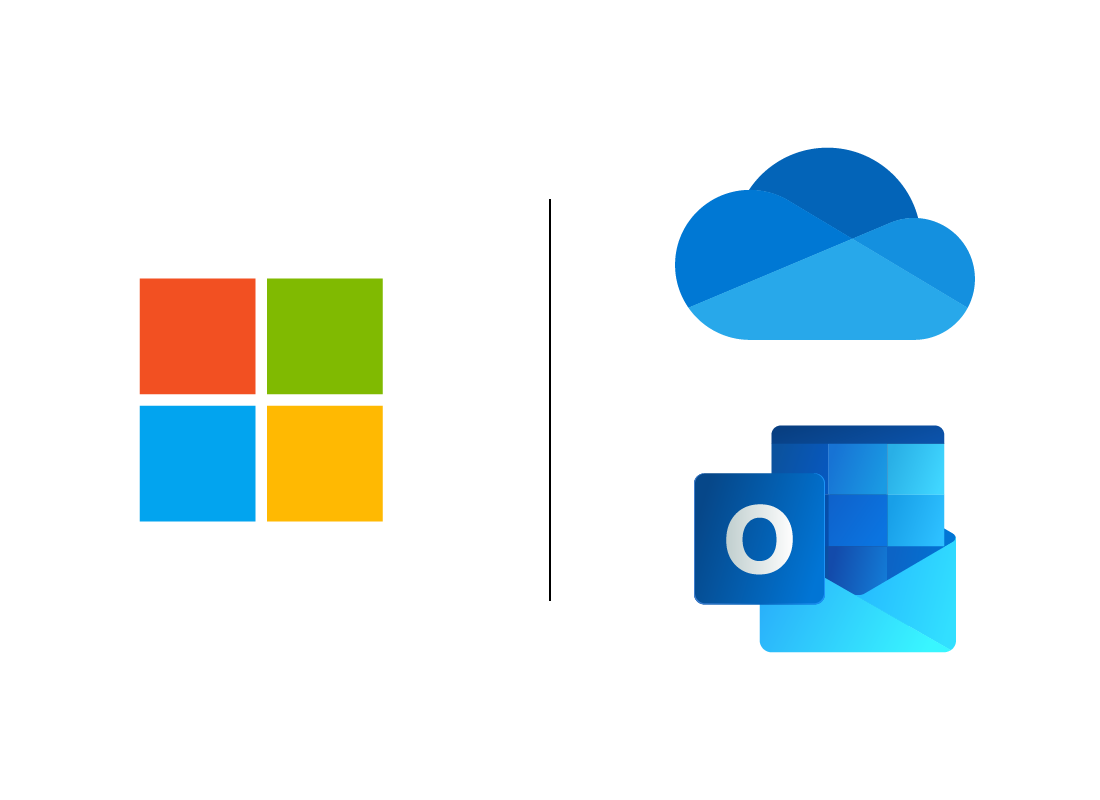
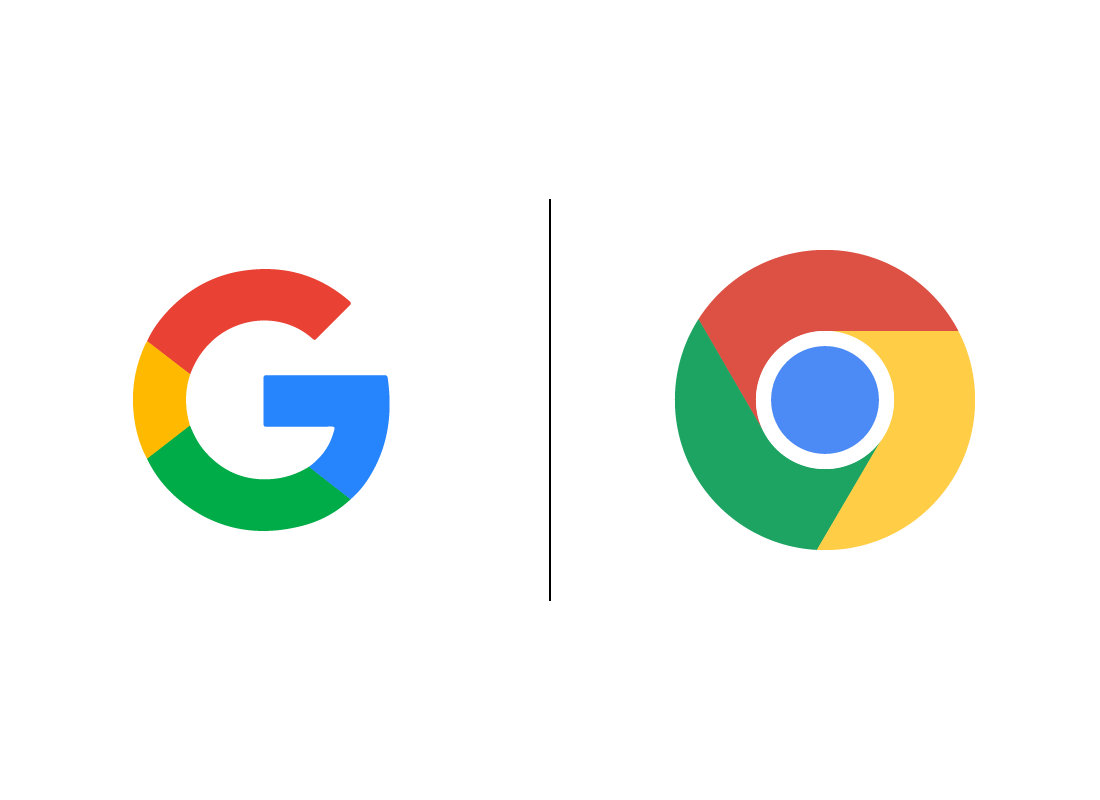
How to tell if you have Google cloud apps
Google doesn’t have a special name for its online apps, since all of its services are online in some way.
If you have a Google account you use for email or for signing in to the Chrome web browser, you can use this to access Google’s cloud apps, such as Gmail, Docs and Maps.
Using Apple iCloud with an Apple device
Apple’s iCloud service works best on Apple devices, including Mac computers, the iPhone, and iPads. Many iCloud apps have special versions included with MacOS or iOS operating software, so you don’t need to always use a web browser to access them.

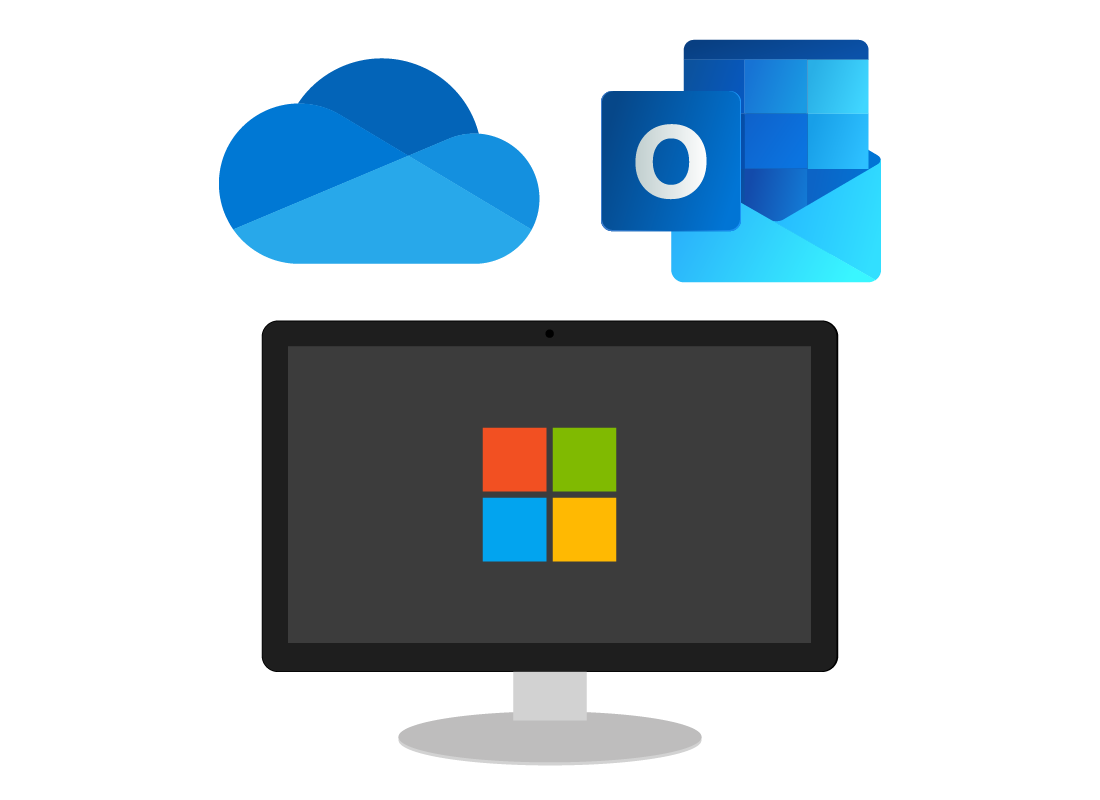
Microsoft cloud apps and Windows computers
Microsoft’s cloud apps work well with other Microsoft software you might have installed on your Windows computer. Microsoft’s apps have very good compatibility with a range of different devices.
Using Google cloud apps
Google has a wide range of cloud apps and they work on any device - Apple, Windows, or Android. However, to use Google apps on a computer, you need to use a web browser to access them, such as Edge, Chrome, or Safari.
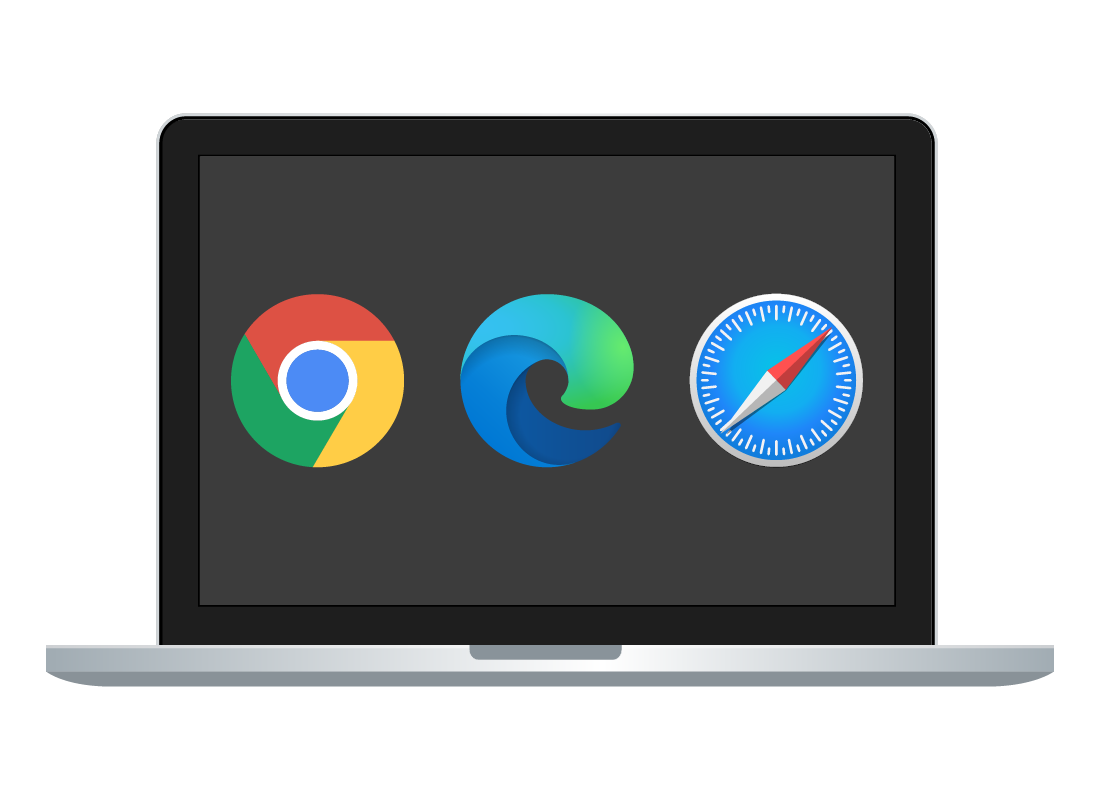

eSafety tip
It’s safest and easiest to stick to one ecosystem of online apps, rather than mix and match. It means you only need to remember one strong password and learn one set of software! It also ensures your information and work syncs seamlessly across your different devices that use that ecosystem.
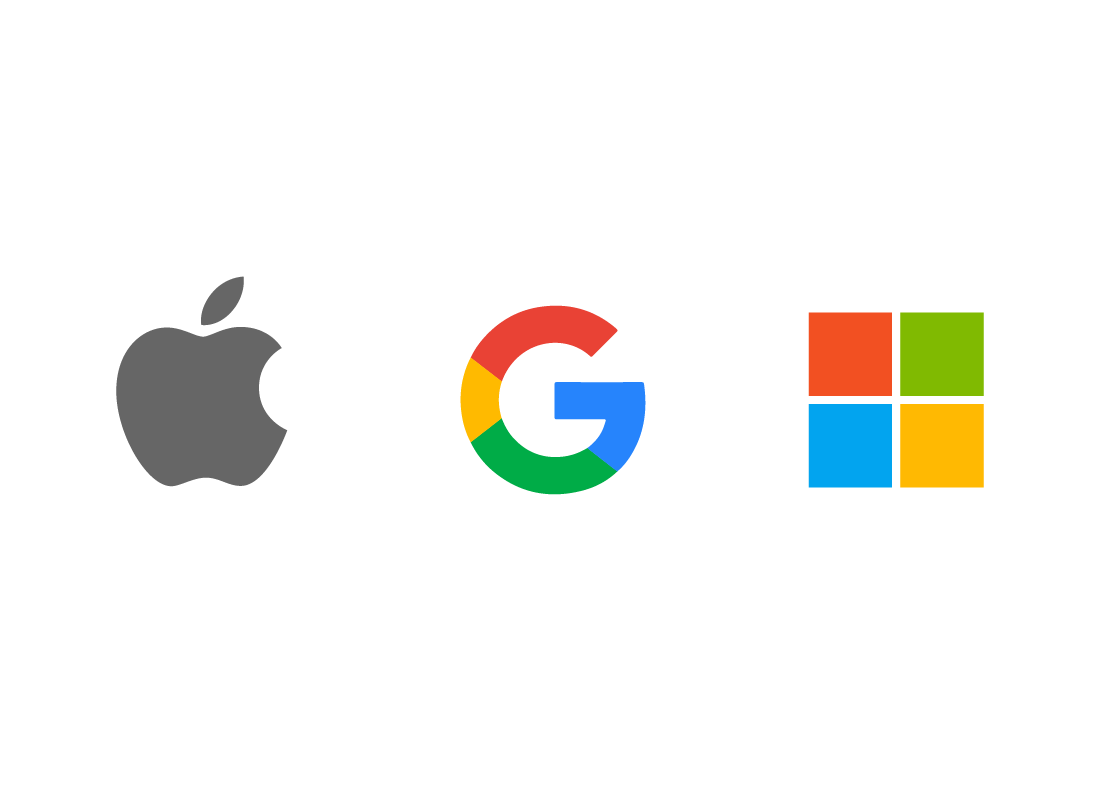
Find out more in other courses
This topic includes other courses for Apple, Google, and Microsoft cloud app ecosystems that you can explore. You can find out how to sign up for each if you don’t already have an account, and learn where to go with your web browser to get started using the apps.
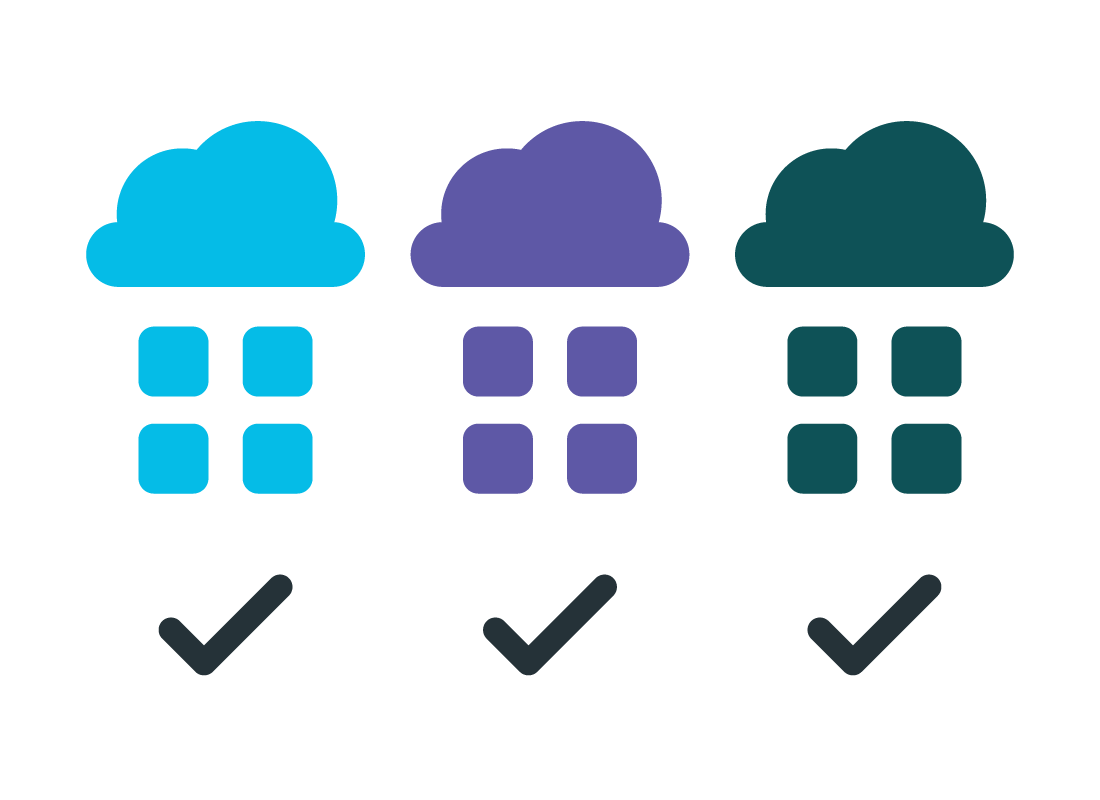
Well done!
This is the end of the How to choose a cloud app service activity. You’ve learned about cloud app ecosystems and when you might already be signed up to one.
Up next, find out about Other things that come with cloud apps, such as storage and more.