All about Microsoft cloud apps
All about Microsoft cloud apps
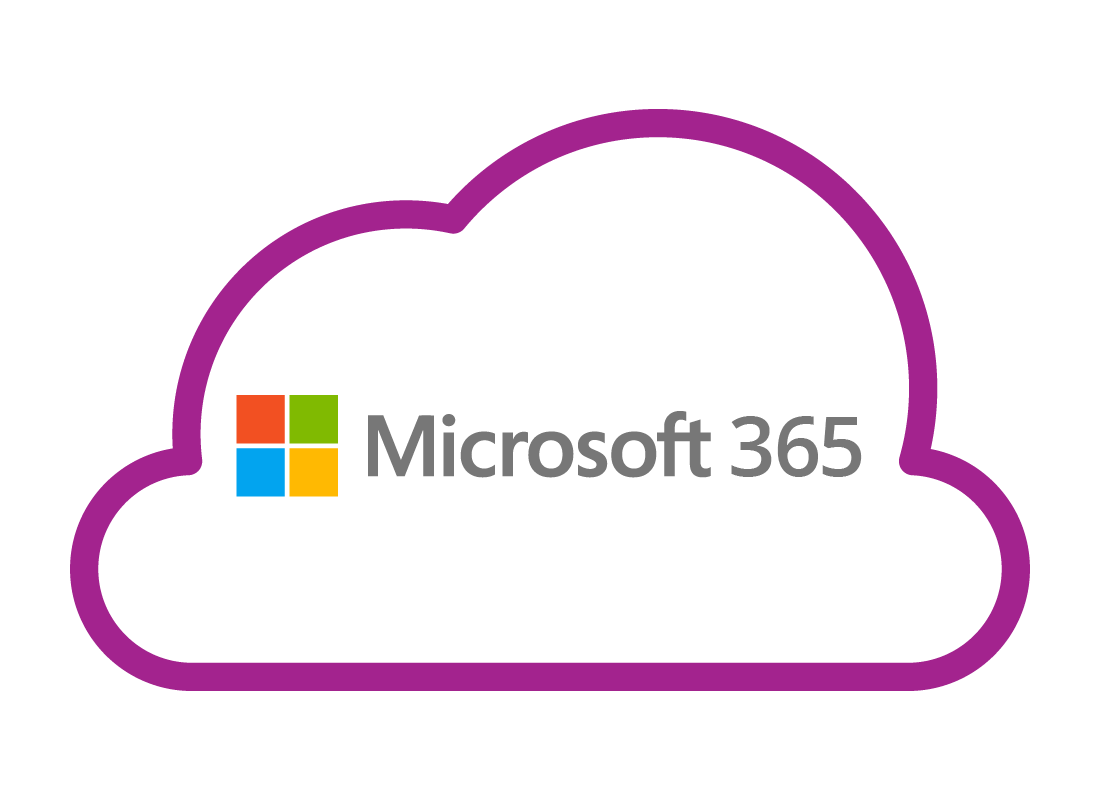
What's coming up?
In this activity, you’ll learn how Microsoft’s cloud apps and cloud ecosystem work. We’ll be focusing on the web browser versions of the apps, though most are also available as apps on mobile devices.
Start activityMicrosoft 365
Microsoft calls its cloud app and cloud storage ecosystem Microsoft 365, and it includes:
- Outlook (for email)
- Calendar
- People (for your contacts)
- To-do (for organising your day)
- OneDrive (for storing your files and photos).
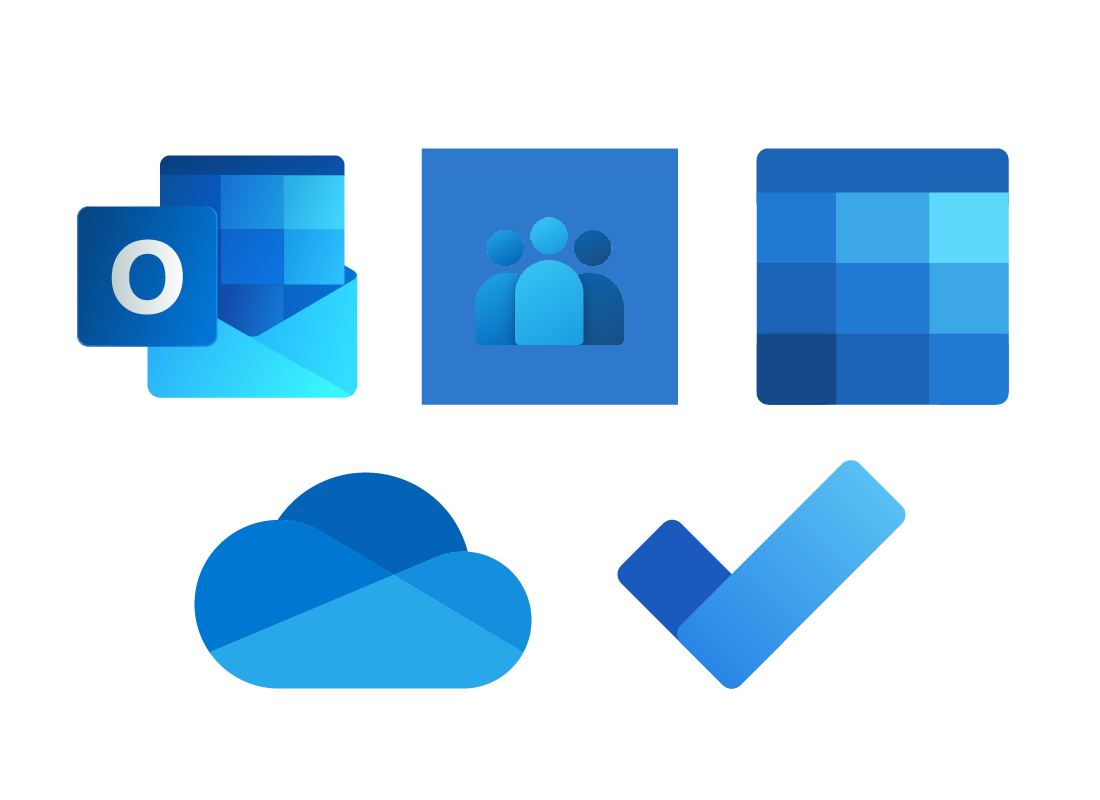

eSafety tip
Cloud apps link to cloud storage, and also work with certain kinds of downloadable apps, device operating software, and devices themselves. Because of this, the term we use to describe a brand of cloud service, such as Microsoft, is ecosystem.
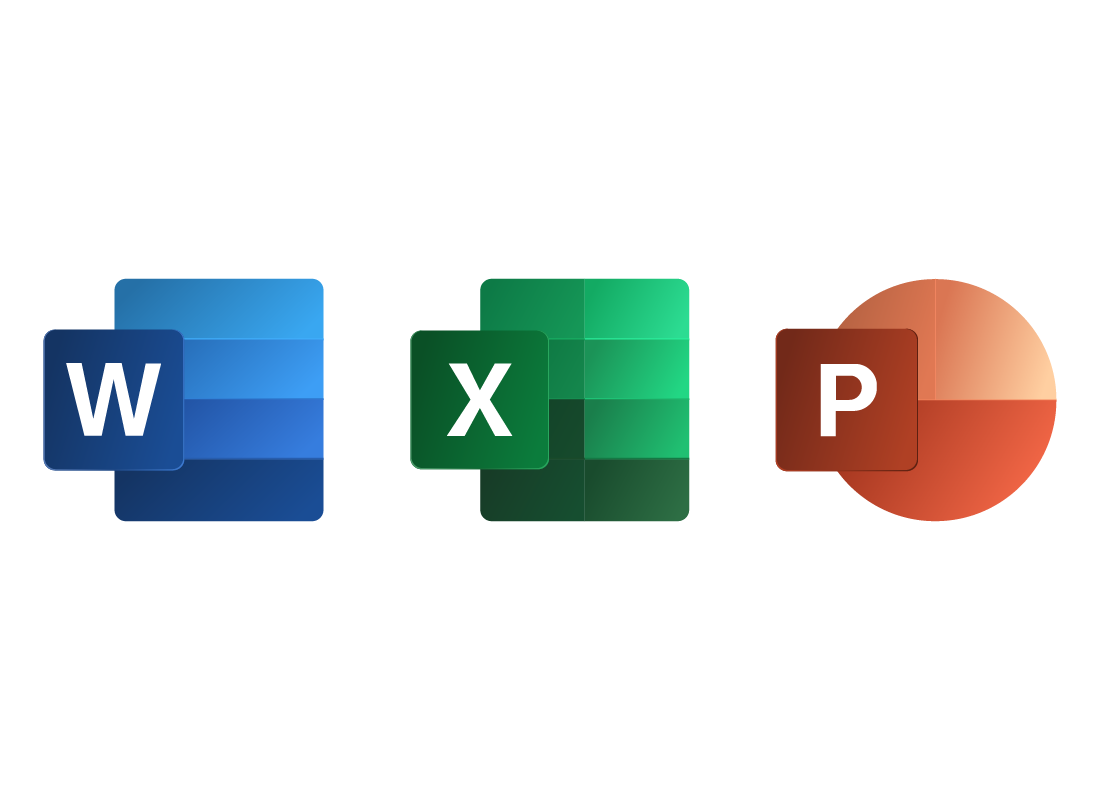
Microsoft Office in the cloud
Microsoft 365 also includes some productivity apps you might have heard of before, such as Word, Excel, PowerPoint and more. These are known as the Office apps.

eSafety tip
The Office apps are for getting productive work done and come in free and paid versions. While these apps are very useful, this course will focus more on apps that can help you out day-to-day.
Microsoft cloud apps are free
When you sign up for a free Microsoft account, you get access to free versions of the Microsoft 365 apps.
You can create a new Microsoft account for free, but if you have a Windows computer, you can also use the email and password you use to sign in to it.
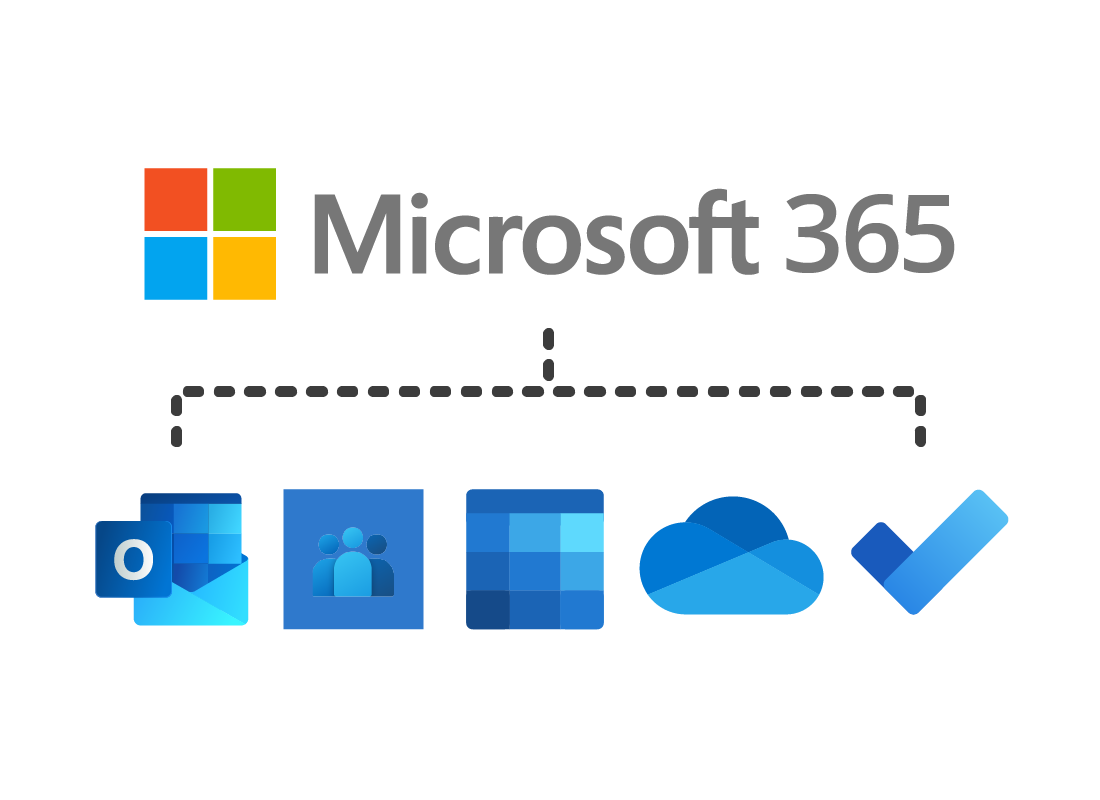
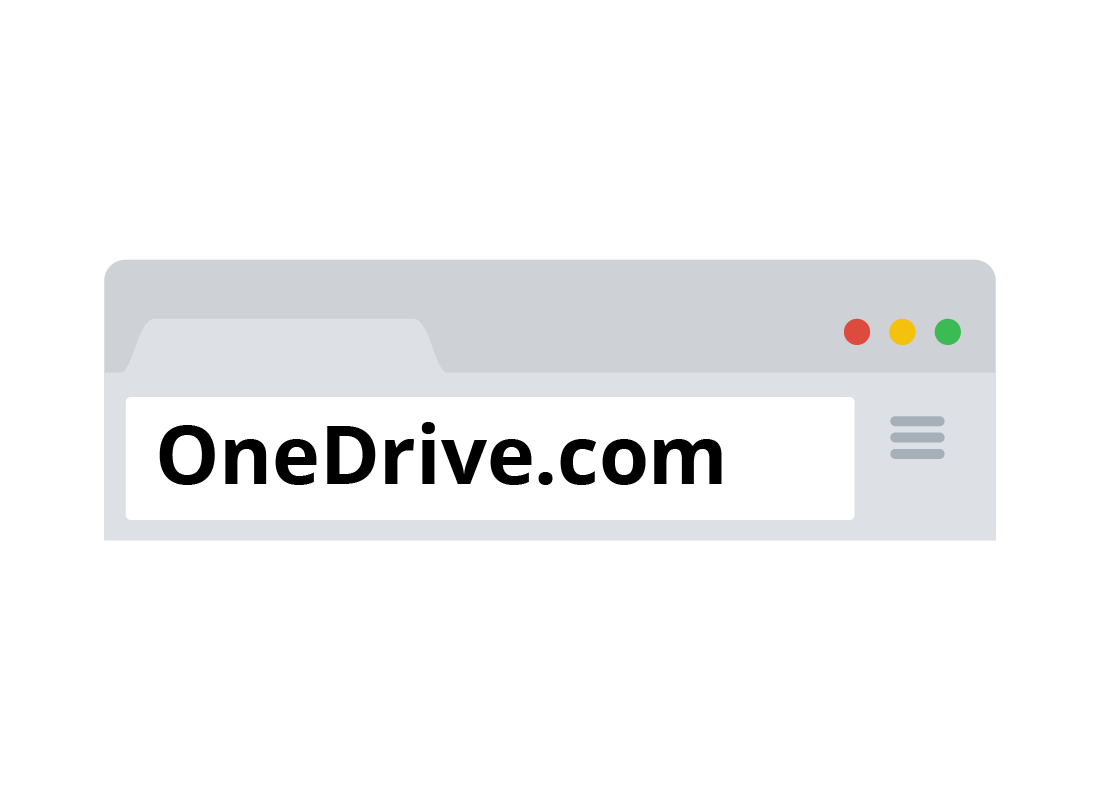
How to find and access Microsoft cloud apps
Each of Microsoft’s cloud apps has its own website, but instead of having to remember all the website names, you can sign in using your web browser, via a single page.
OneDrive.com is a good page to use because it will show your files and photos that are backed up to the cloud.
When you visit OneDrive.com, you will be asked to enter your Microsoft account email address and password, or to create a new account.
Opening an app
When you click the app grid icon in the top left of the OneDrive web page, a panel will open showing icons for all Microsoft’s cloud apps.
Click on any icon to go to that app’s website, and you can begin using the app.
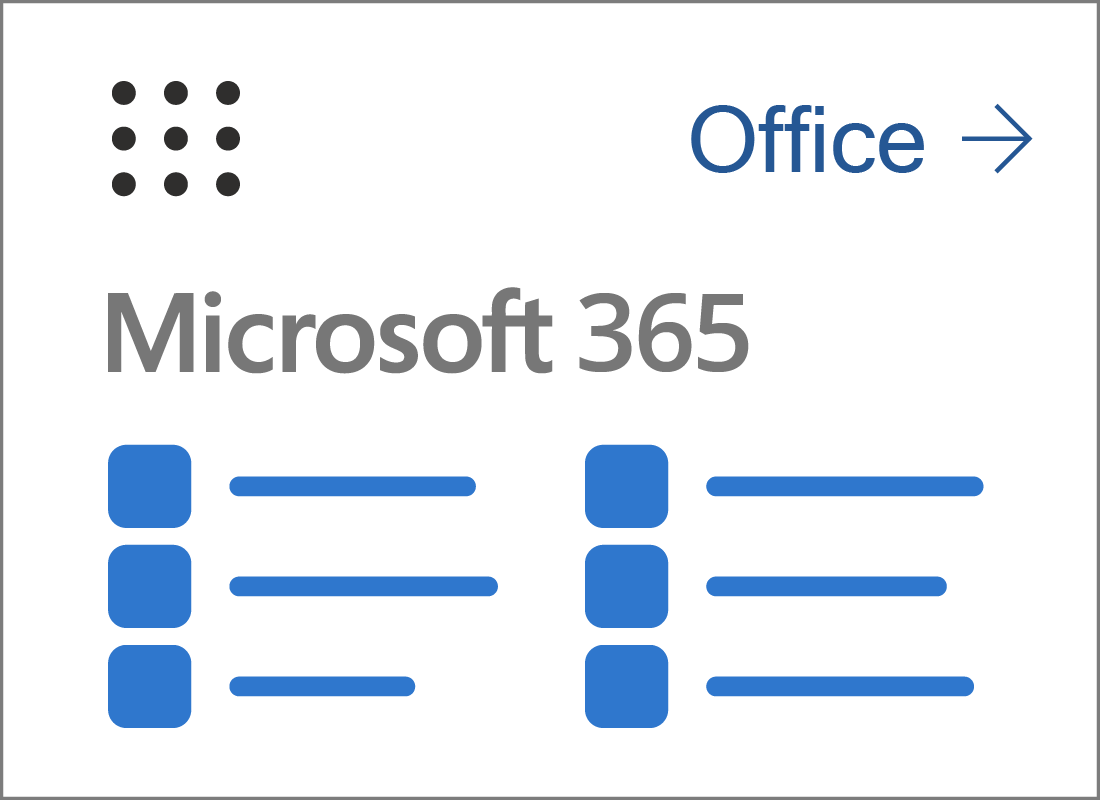

Cloud apps work with cloud storage
To save or edit files using cloud apps, you need some cloud storage. Your free Microsoft account comes with 5GB of included cloud storage.
This is a modest amount of storage, but should be enough for your files and documents, and quite a few photos too.
If you take a lot of photos and want to back them up to the cloud, you may need to purchase extra storage.
OneDrive is a cloud app too
Even though OneDrive is for storing your files and photos that are backed up to the cloud, it is considered as a cloud app too.
You can delete or move files around between different folders, and there’s a special Photo mode where you can view your backed-up photos and do some basic editing too.
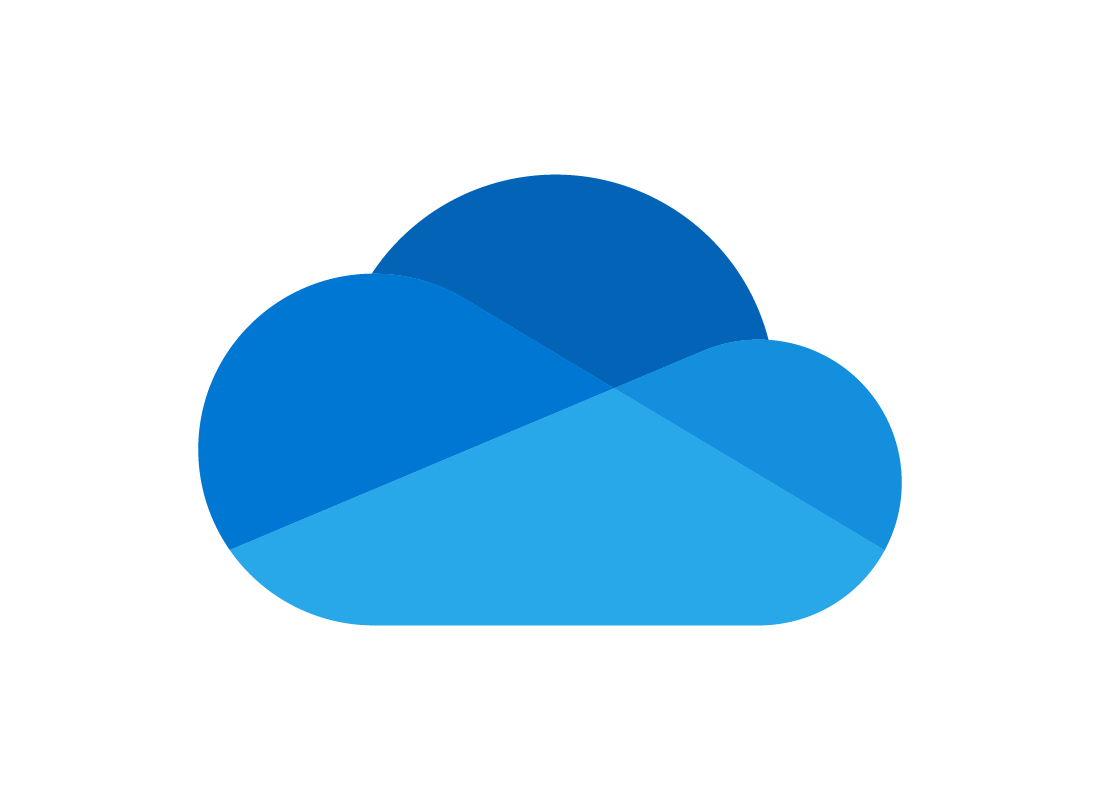
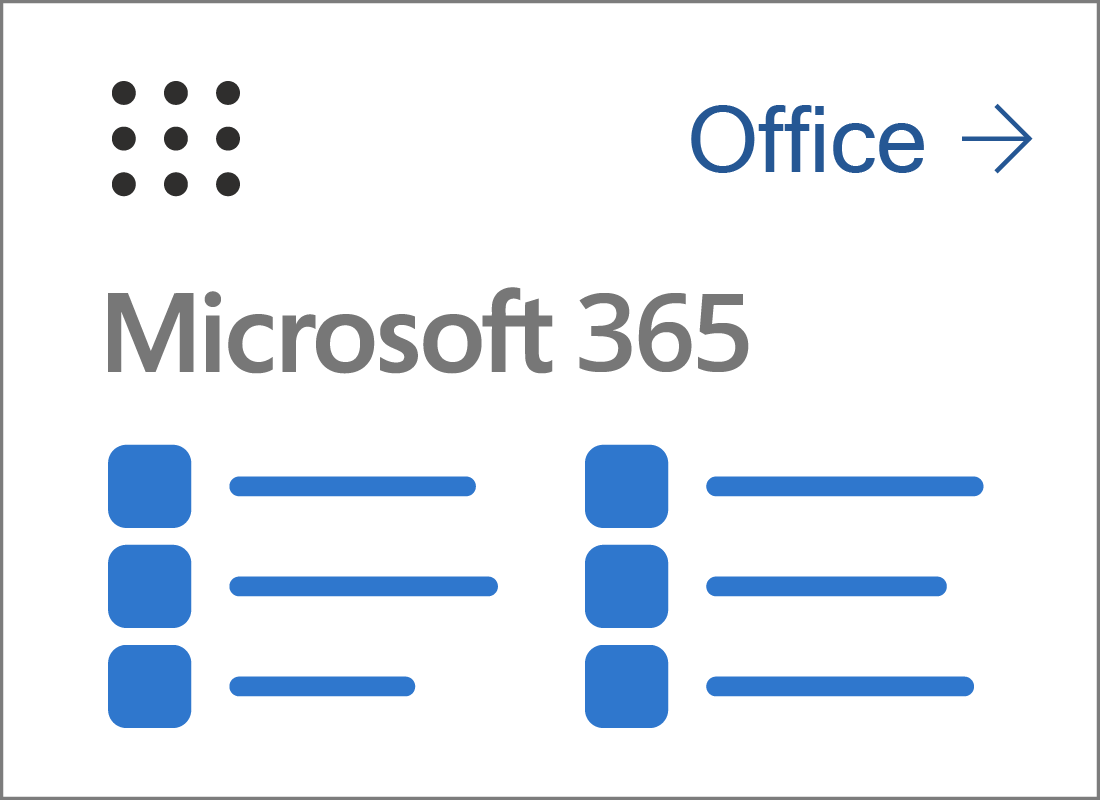
Office.com is a suite of free work apps
Microsoft Office includes a word processor, spreadsheet, and other productivity apps.
Microsoft now offers a free version of Office. When you click the app grid icon to see the cloud app icons, click the Office link at the top of the panel to explore Office for yourself.
Office.com saves any files or documents you create to your OneDrive cloud storage.
Well done!
This is the end of the All about Microsoft cloud apps activity. You’ve learned how Microsoft organises its cloud apps, and where you can find them.
Up next, you can learn about Getting started with Microsoft apps, including making a new Microsoft account or using an account you might already have.
