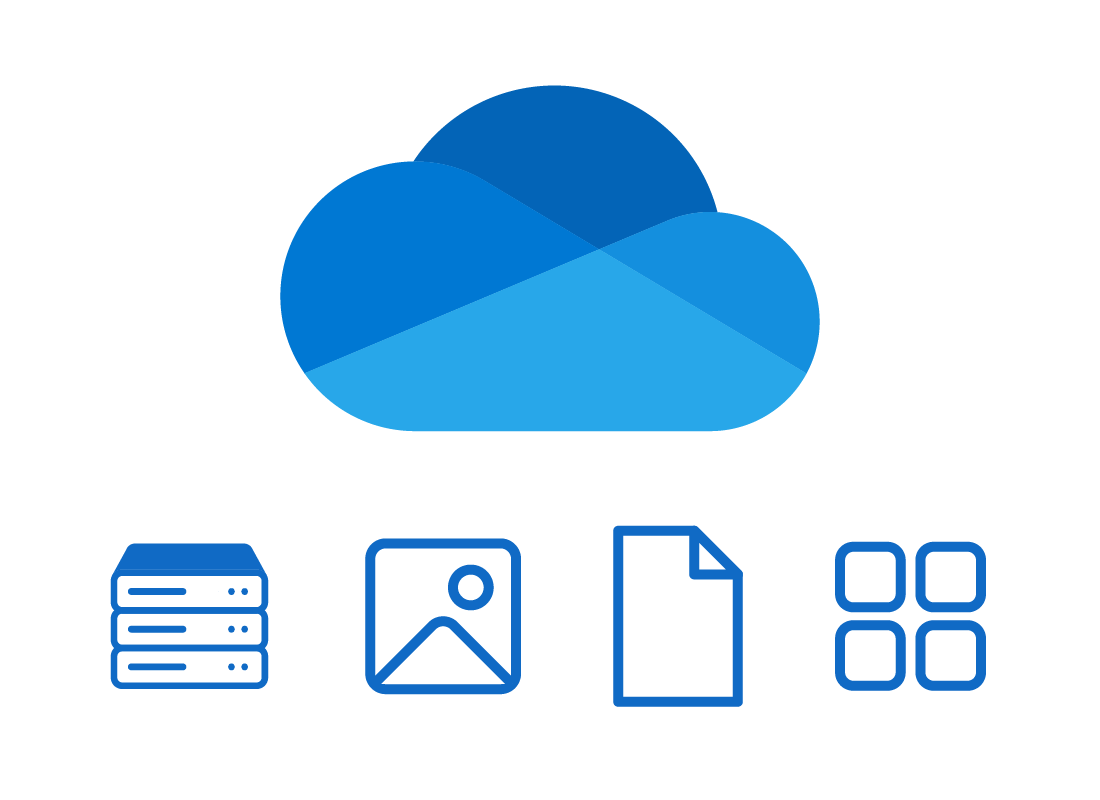How OneDrive storage works
How OneDrive storage works
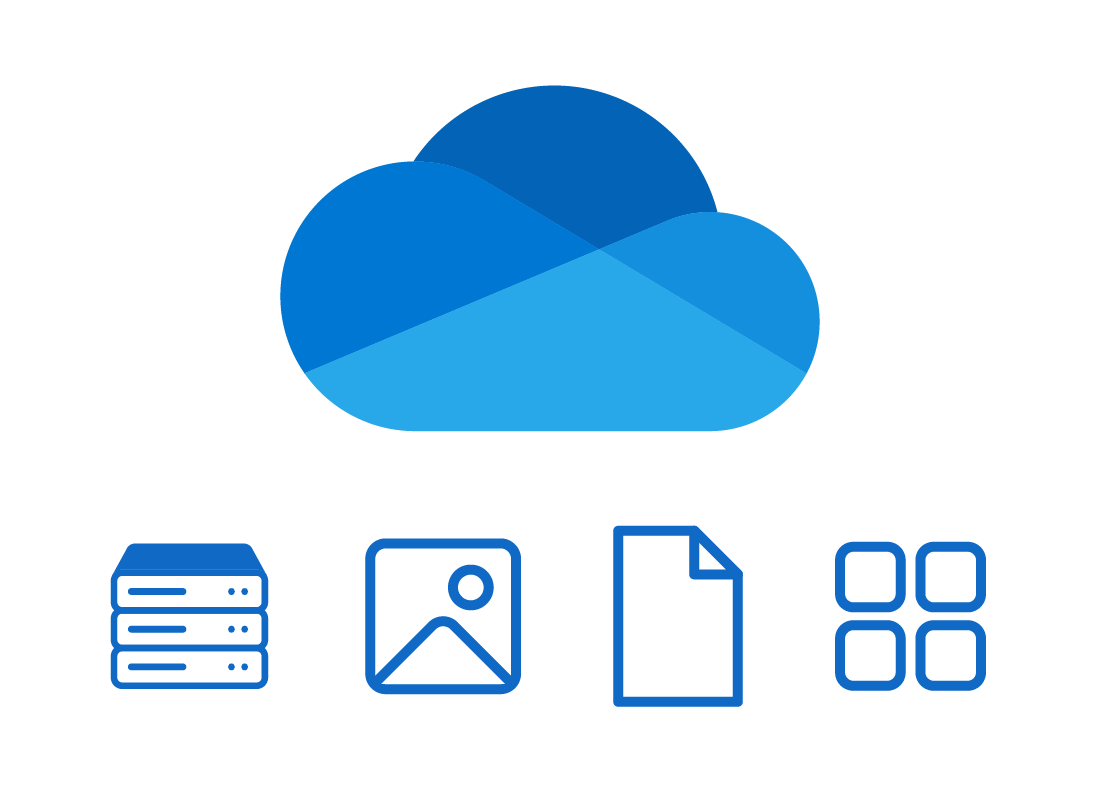
What's coming up?
In this activity, you will find out more about how OneDrive works with your cloud storage, your files and photos, and the other Microsoft cloud apps. One of the most useful parts of OneDrive is the Photos view, which is like an app-within-an-app for your photos and videos.
Start activitySign in to get started
To get ready for this activity, open your web browser and type onedrive.com into the address bar, and press Enter on your keyboard.
When the page loads, enter your Microsoft account email address and your password to log into your Microsoft account.
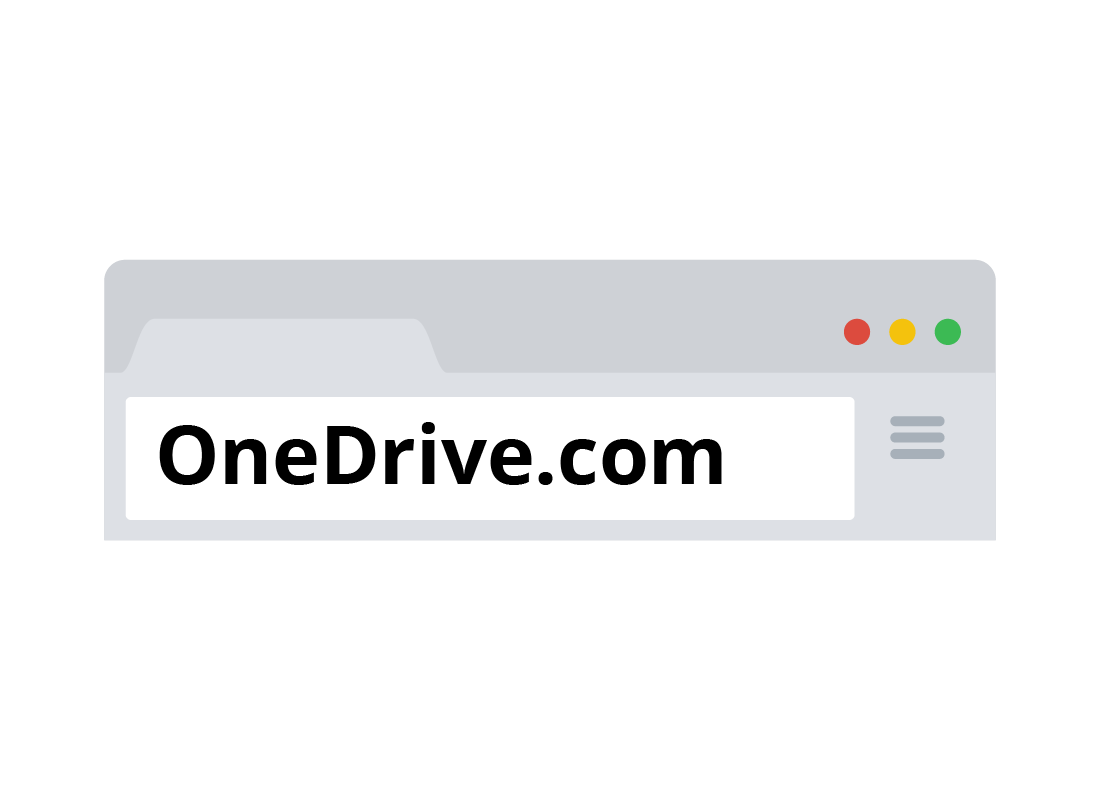
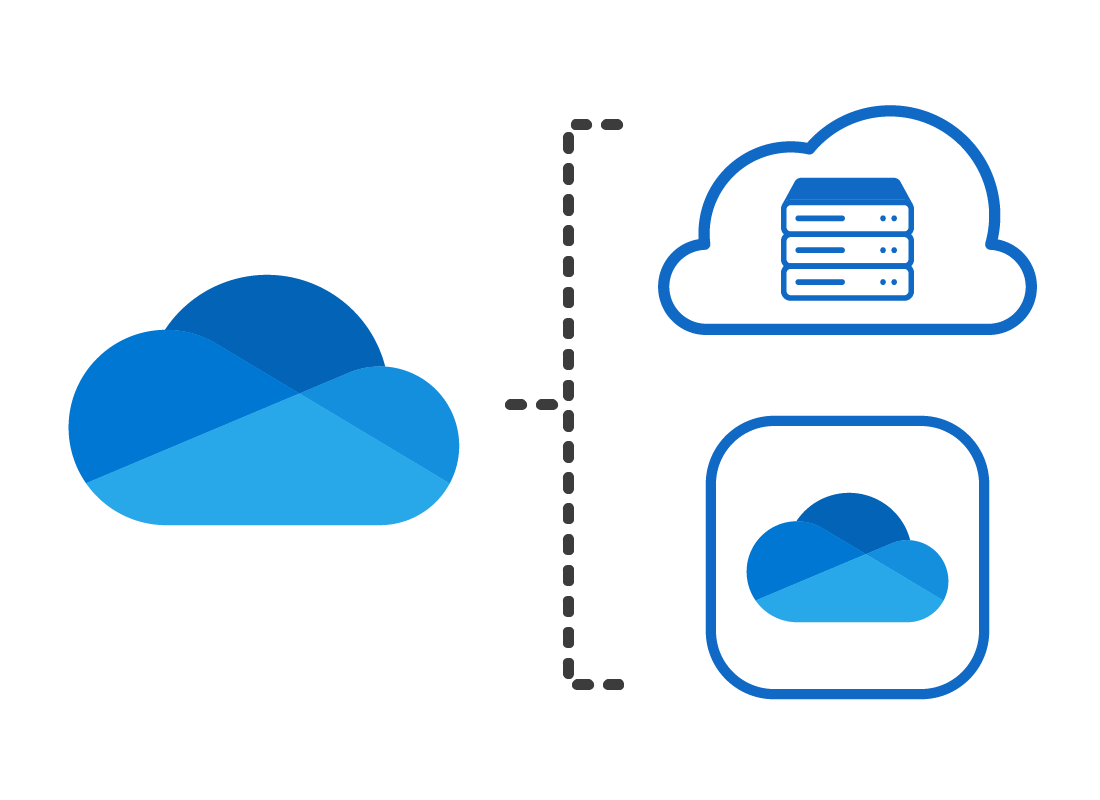
Saving files to the cloud with OneDrive
OneDrive is both your cloud storage service with Microsoft, and an app in the cloud that you can use to manage, view, and even open your files in other Microsoft cloud apps.
What you can store in OneDrive
You can think of OneDrive as like your computer’s hard drive or your mobile device’s internal storage, except it’s in the cloud. Files you can store in OneDrive include:
- Emails
- Documents (letters, spreadsheets, PDFs, etc.)
- Photos you choose to upload
- Your contacts.
You can view all of these using the onedrive.com website and Microsoft’s cloud apps.
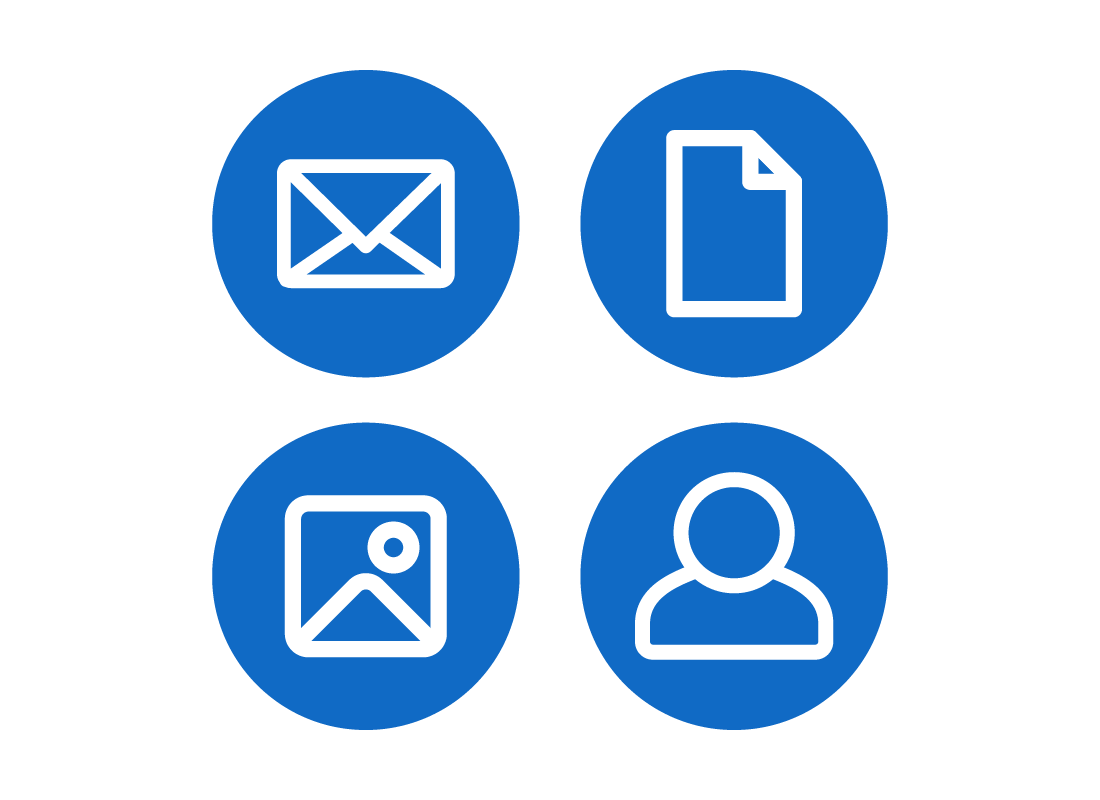
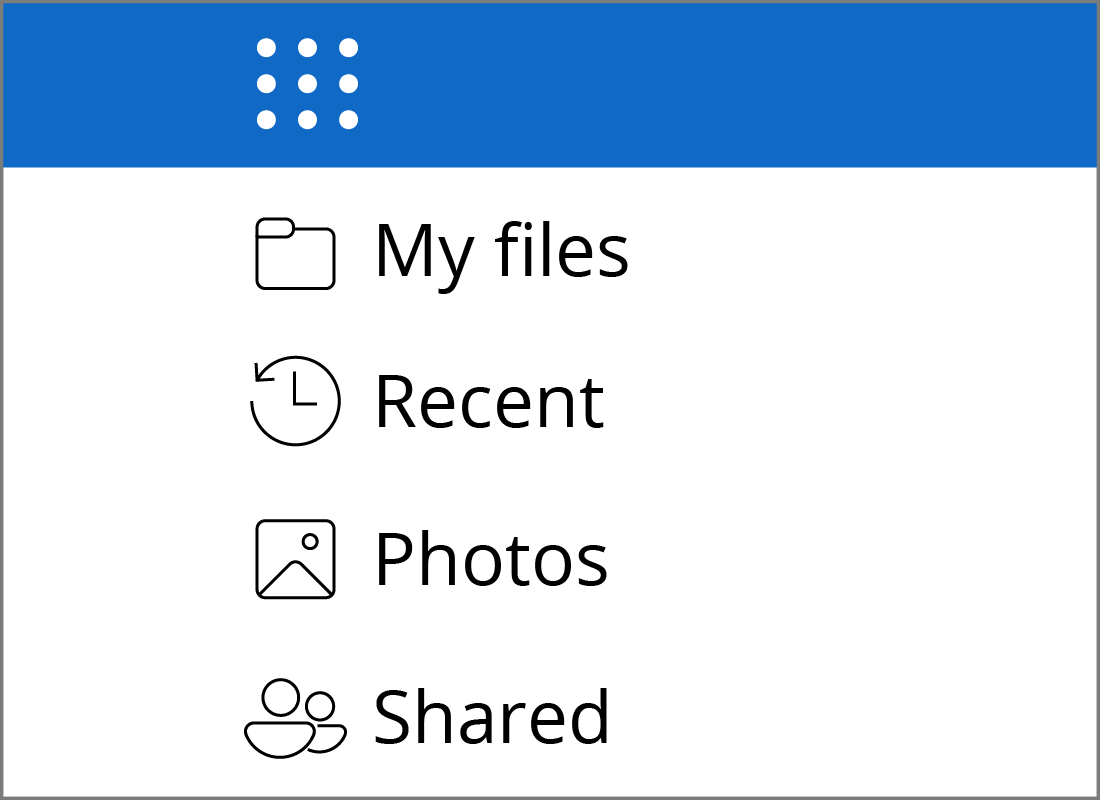
The Photos view
OneDrive treats all documents, photos, videos, and other things as computer files. You can see them in a list in the default folder view.
There is also a special viewing mode for Photos. To switch this viewing mode on, click on the word Photos in the left panel of the OneDrive webpage.
The All Photos page
When you click on Photos, the All Photos page appears. Any photos that you upload to OneDrive will appear here, with the newest photos at the top.
There are some options above the photos, which you can click to explore
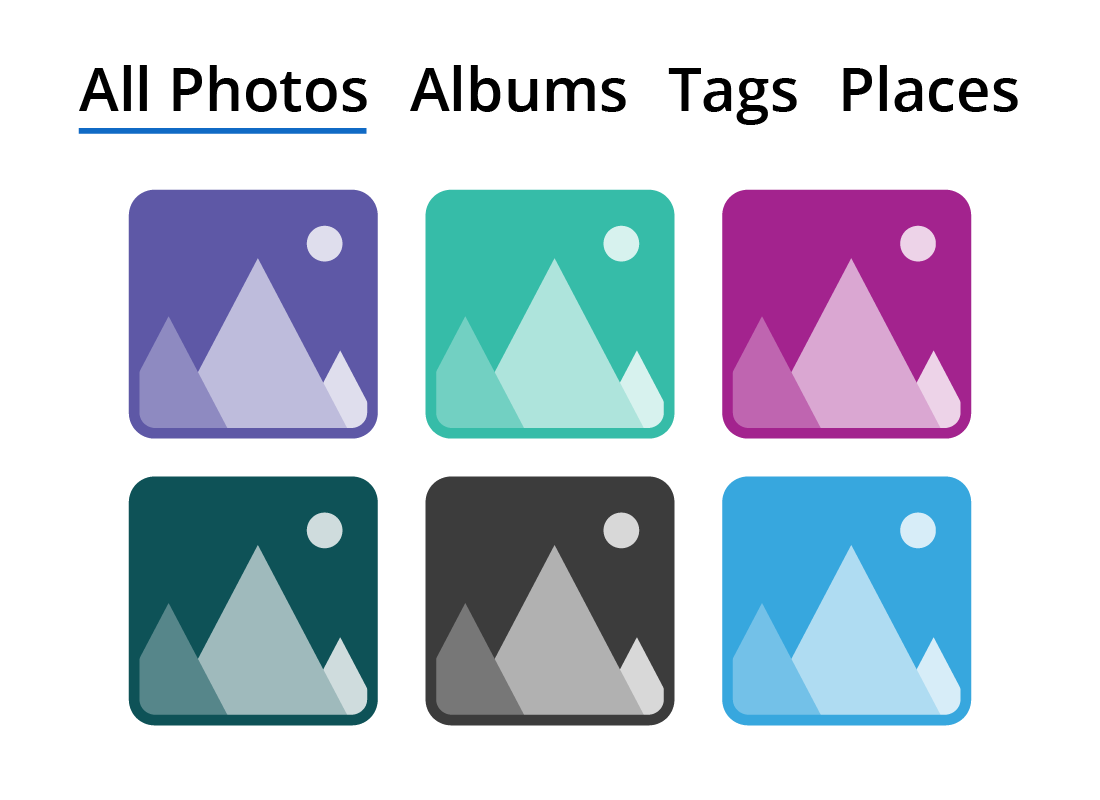
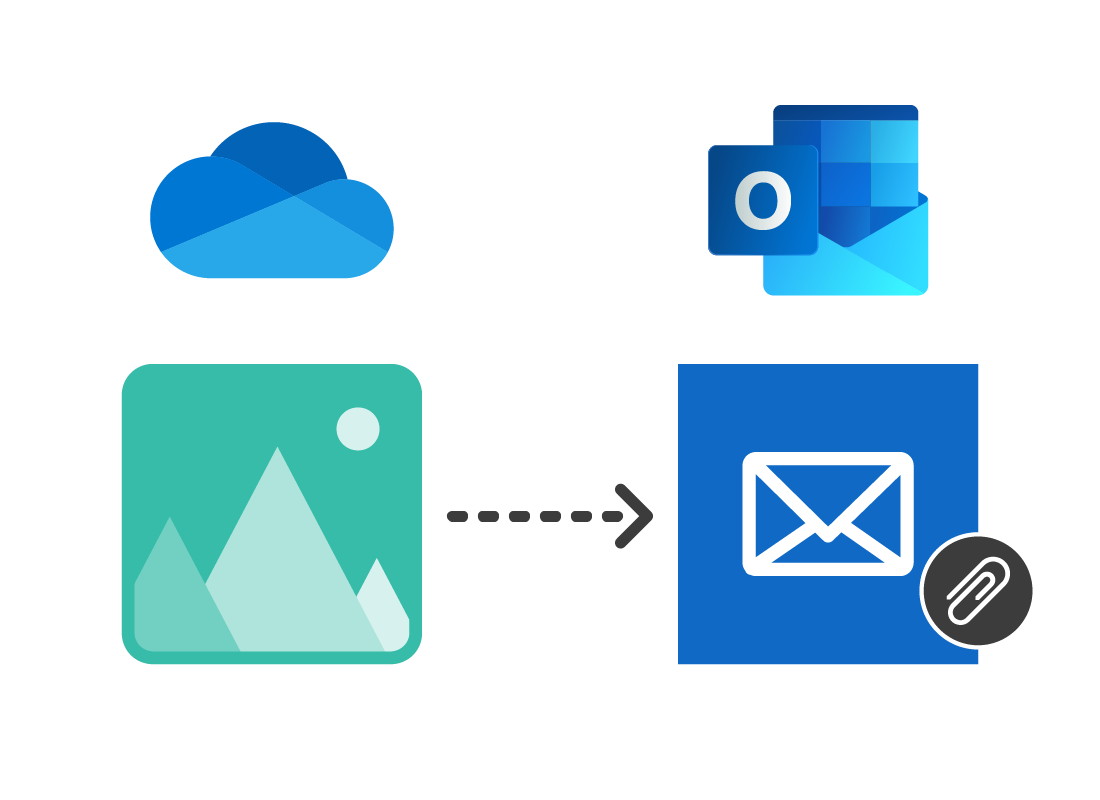
Using OneDrive with cloud apps
When you use a Microsoft cloud app, such as sending an email with Outlook, you can attach a file from your OneDrive storage.
For example, you might send an email to a friend and attach a photo from OneDrive.
You can also share files directly with contacts, by using the People app.
Well done!
This is the end of the How OneDrive storage works activity. You’ve learned how your cloud storage can be used with other Microsoft cloud apps.
If you’re a registered user, you can now complete a short quiz to test your learning. If you’re not registered, this is now the end of the Microsoft OneDrive apps course.