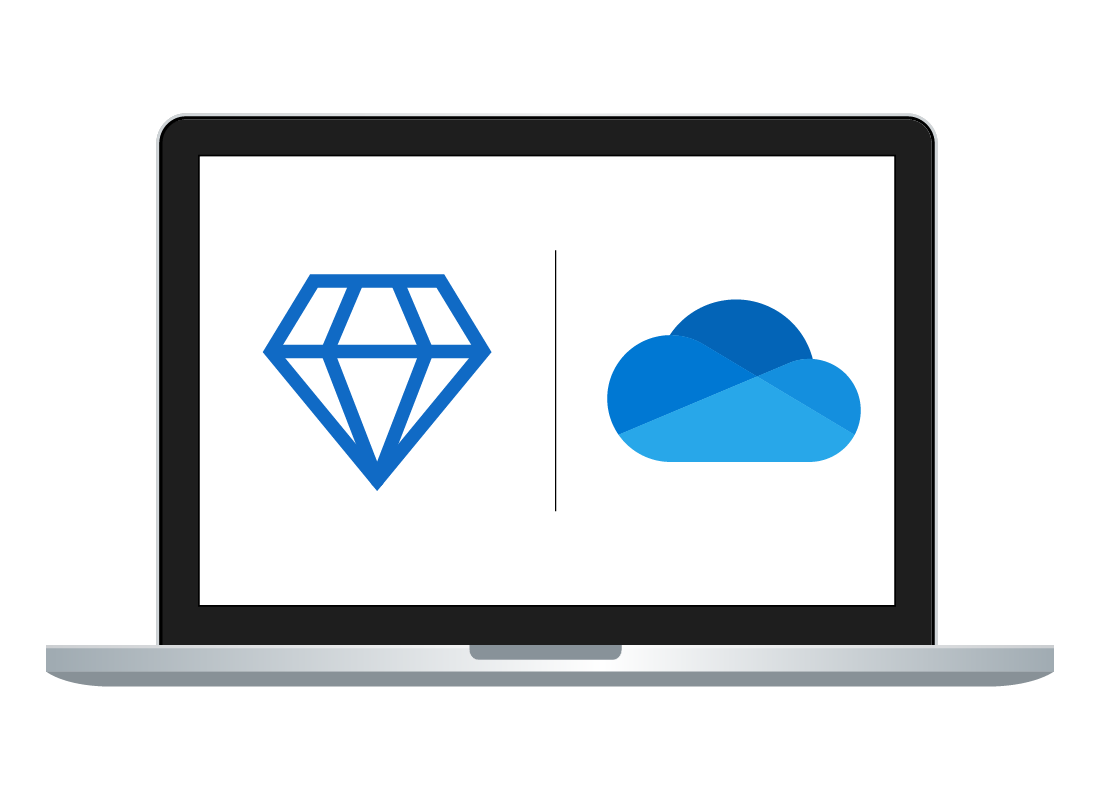Paid Microsoft apps
Paid Microsoft apps
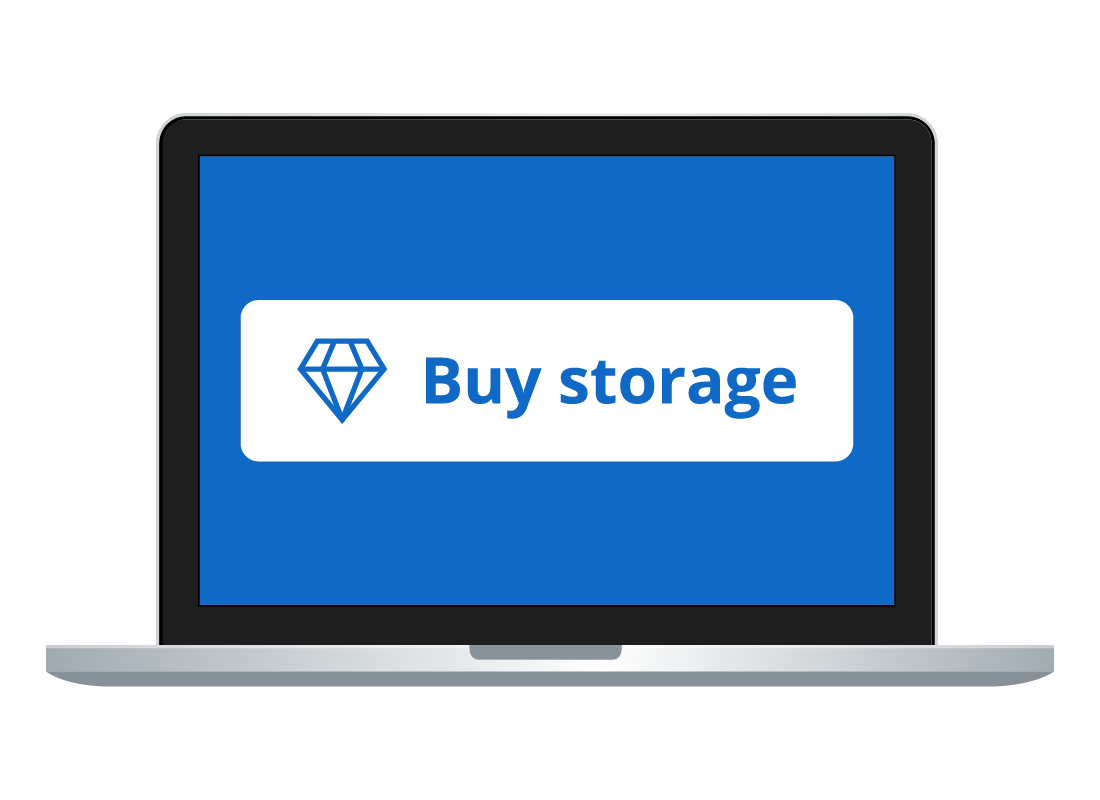
What's coming up?
In this activity, you can learn how Microsoft’s subscription service for apps and cloud storage works, and why you might choose to pay for extra storage and more cloud apps. You can also find out how much these subscriptions cost, and some things you should be aware of before signing up.
Start activity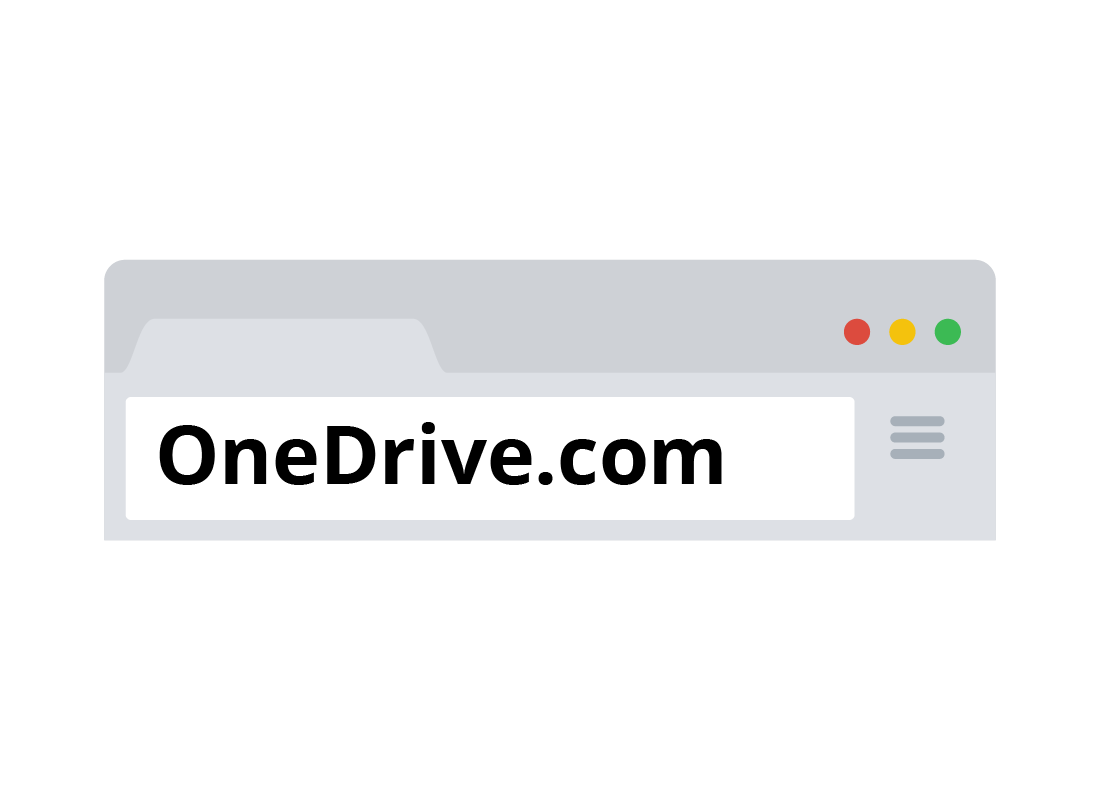
Sign in to get started
To get ready for this activity, open your web browser and type onedrive.com into the address bar, and then press Enter on your keyboard.
When the page loads, enter your Microsoft account email address and your password to sign into your Microsoft account.
What you get for free with Microsoft
It’s free to sign up for a Microsoft Account and use the free versions of the cloud apps. You also get 5GB of cloud storage with OneDrive.
However, if you take a lot of photos and videos and like to back them up to the cloud using OneDrive, you may find that 5GB isn’t enough storage. If this is the case, you can purchase more storage.

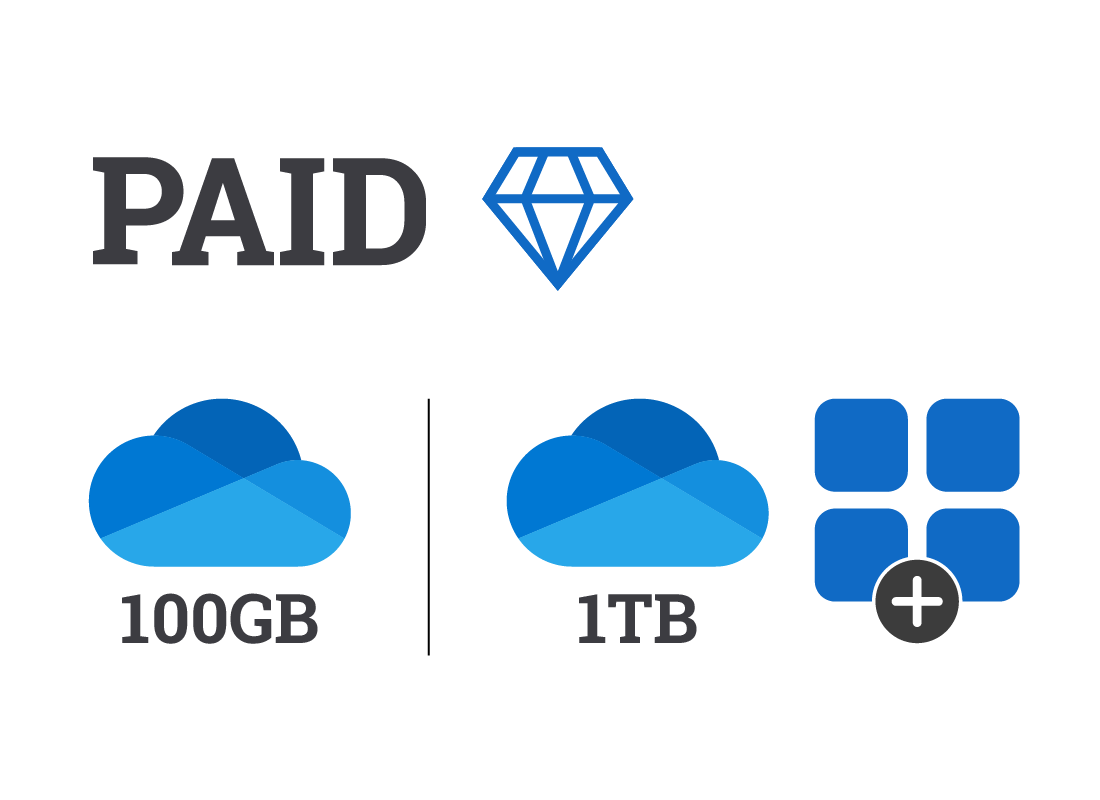
How a Microsoft subscription works
You can subscribe to what Microsoft calls a Premium service. There are two main kinds:
- Pay for apps and get extra storage space
- Pay for extra storage only (this option is cheaper).
What you need to buy a subscription
To purchase a subscription, you’ll need an existing Microsoft Account, and a credit card.
You can pay with your credit card directly or use your PayPal online payment service if you have an account.
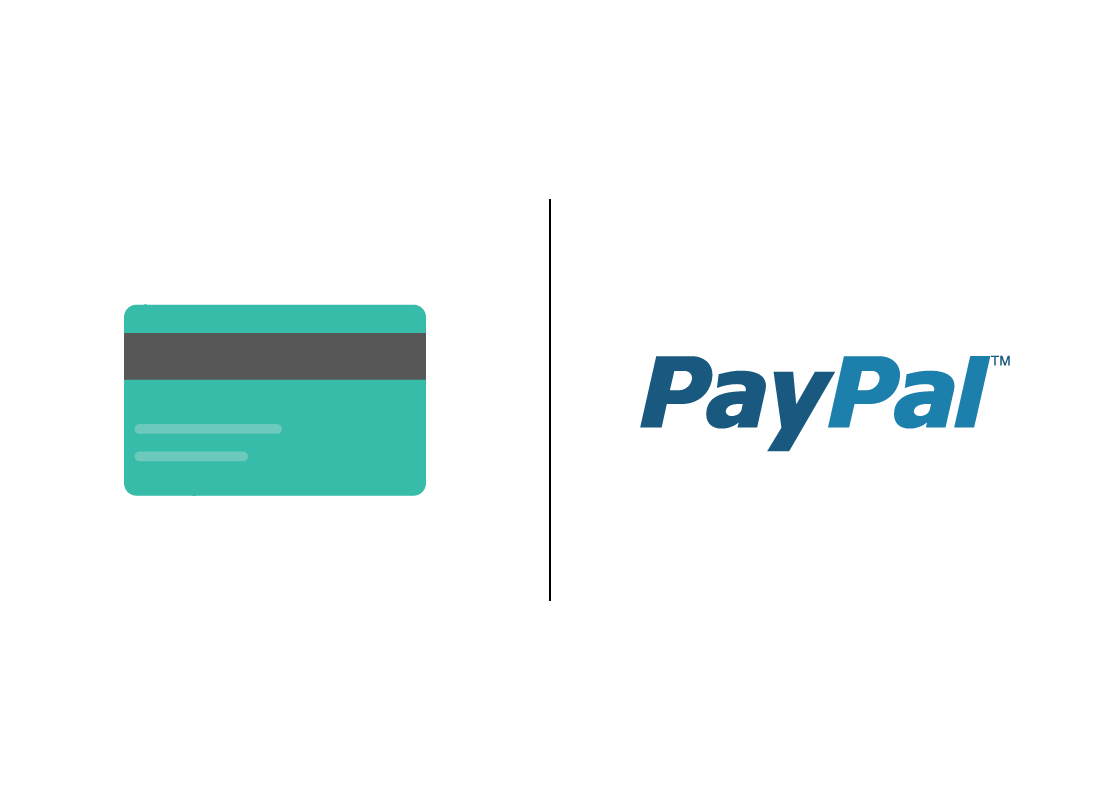
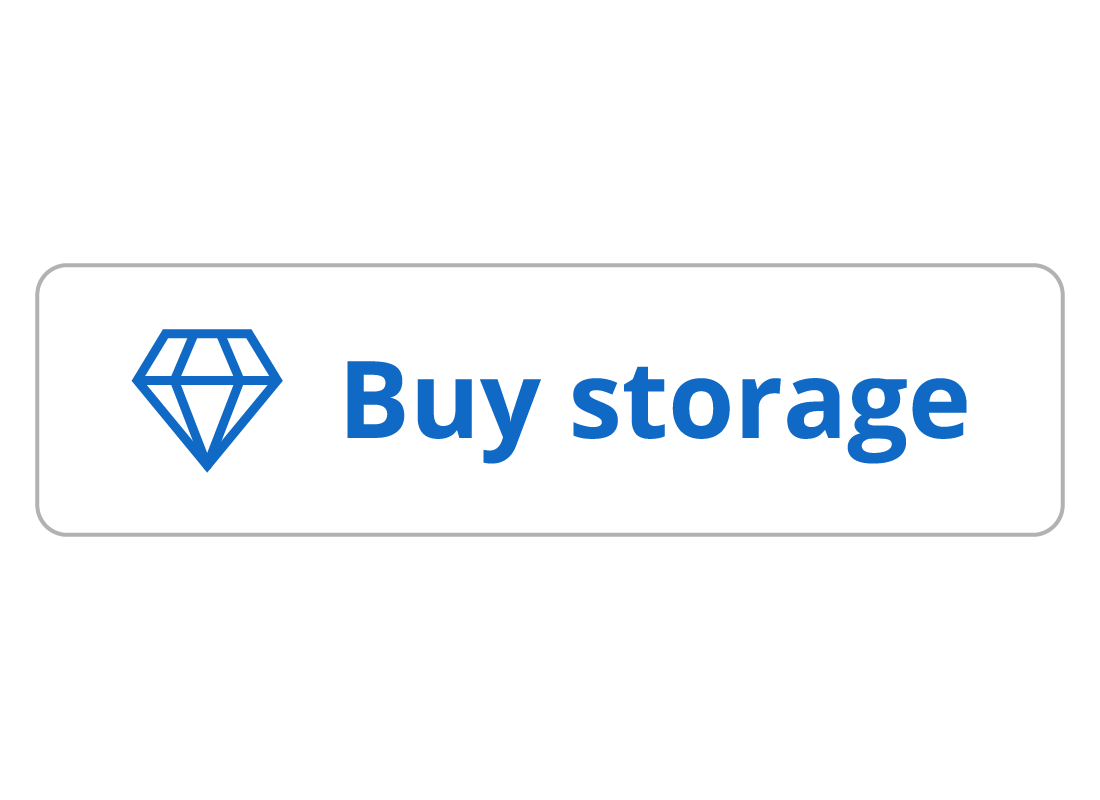
Viewing subscription options
On the onedrive.com web page, look for the diamond jewel symbol and click it. A panel opens to show you some subscription options.
So, which subscription is which?
You can click the blue arrow at the bottom of the panel to see more subscription options.
Plans with a diamond jewel symbol at the top include premium apps that you can use on all your devices, as well as free OneDrive storage.
The plan with a cloud at the top only gives you extra OneDrive storage for your files, documents, photos, and video.
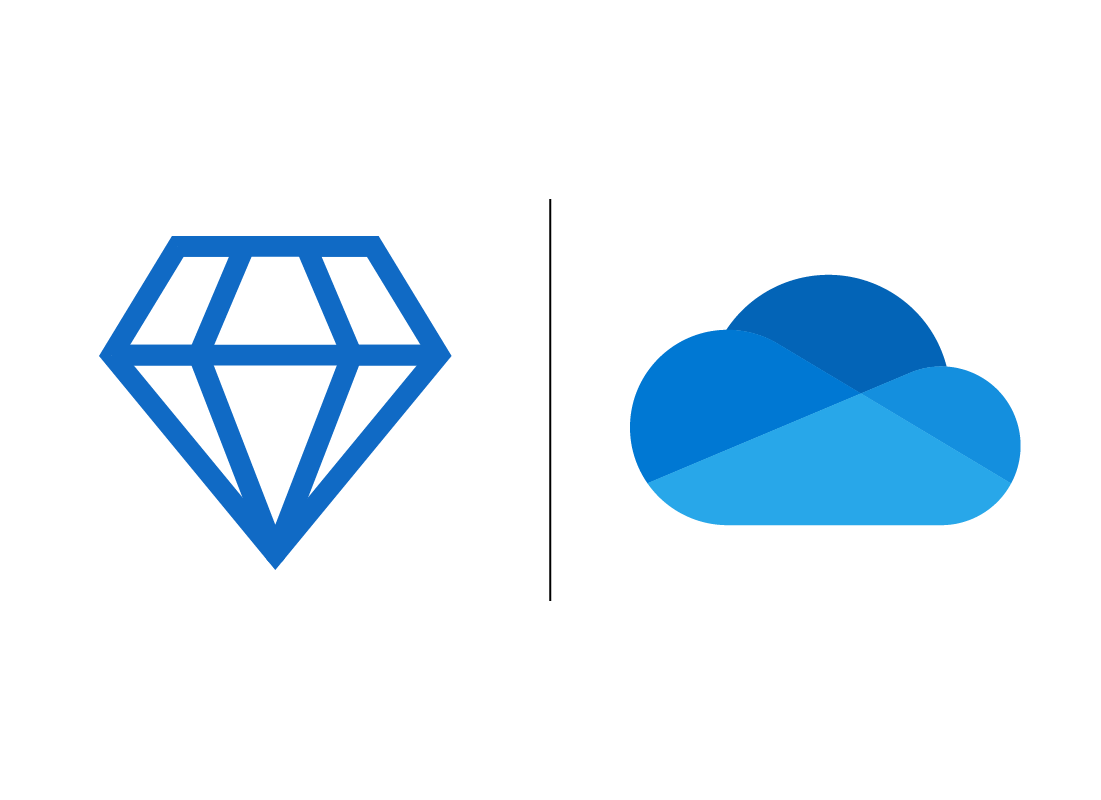

eSafety tip
When you purchase a Microsoft subscription, the cost is recurring either monthly or yearly. Make sure to read the fine print and consider if the subscription is right for you.
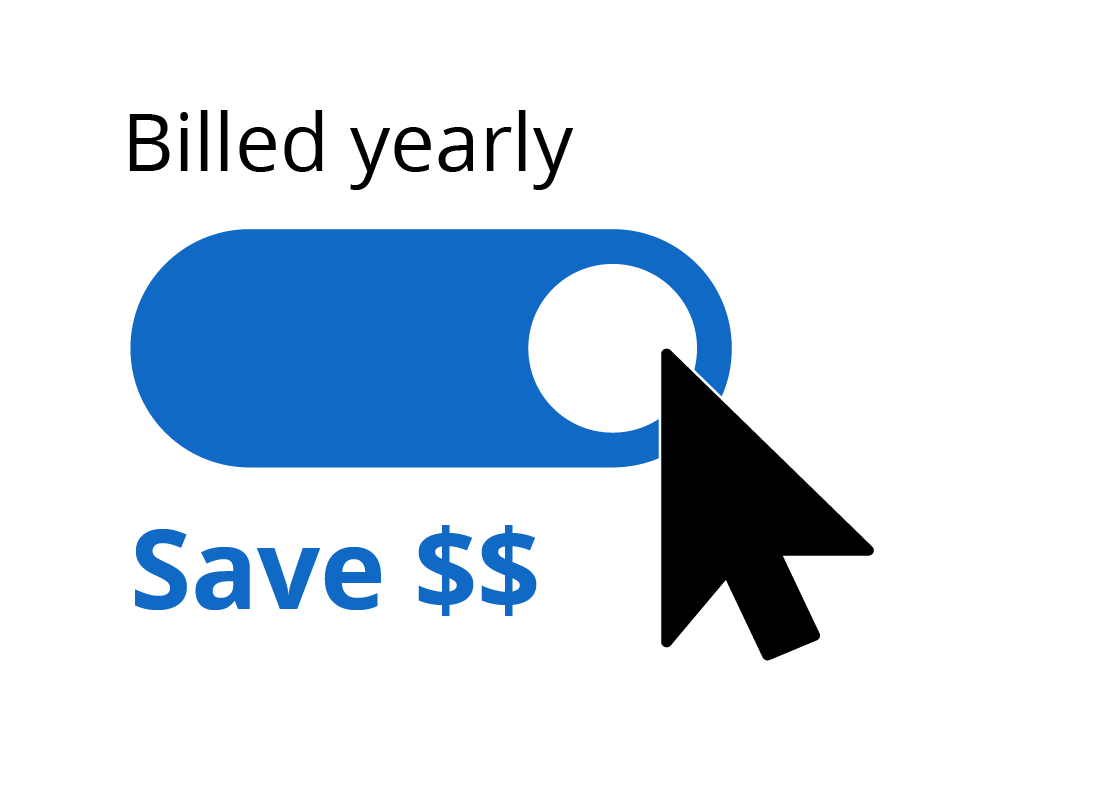
Discounted annual plans
Some of Microsoft’s subscriptions offer a yearly plan with a substantial discount. You can see the yearly price by clicking the switch under Billed yearly above the plan’s monthly price. The price will change to a yearly price instead.
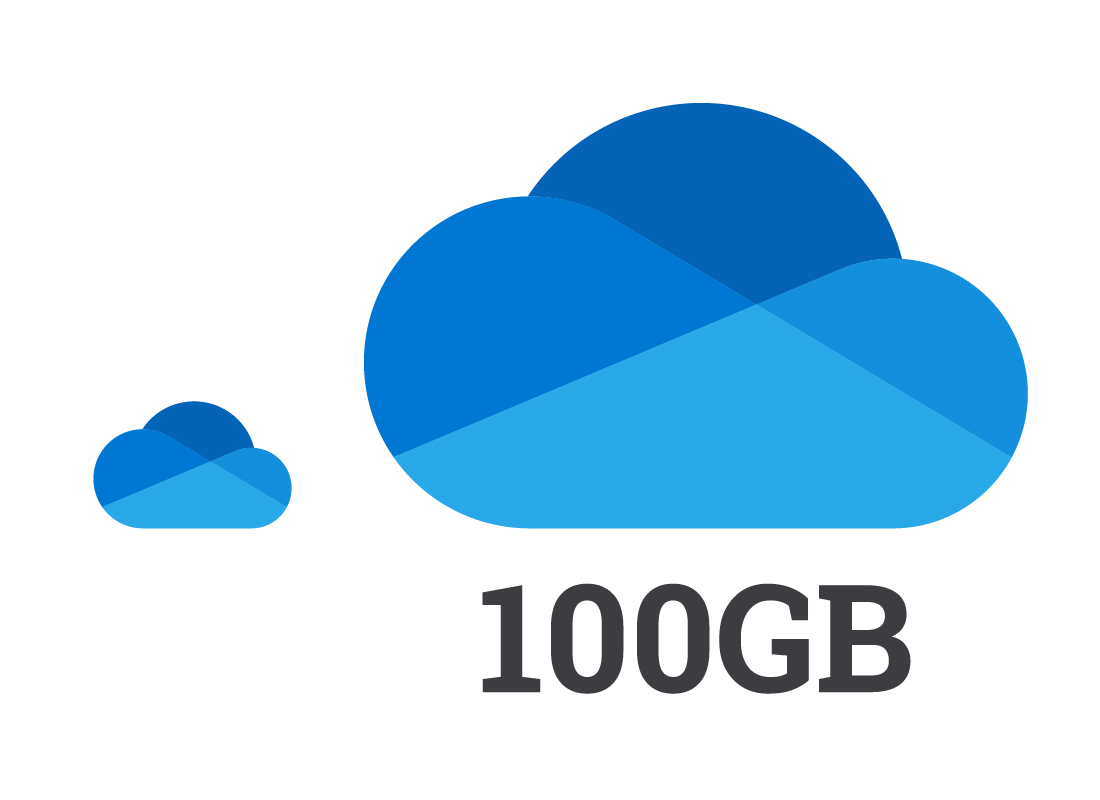
Storage only plans
If you don’t need Microsoft’s premium apps, you can purchase a OneDrive storage only plan. This gives you 100GB of extra OneDrive cloud storage, and costs $1.99 a month. This is good value if you need some extra space to store your photos, but don’t require premium versions of the apps.
If you need more than 100GB of space, you’ll need to upgrade to a Microsoft 365 plan.
Microsoft 365 plans
Plans with a diamond jewel symbol are called Microsoft 365 plans. They include 1TB of OneDrive cloud storage, and access to premium versions of the cloud apps that you can download to your computer or mobile device.
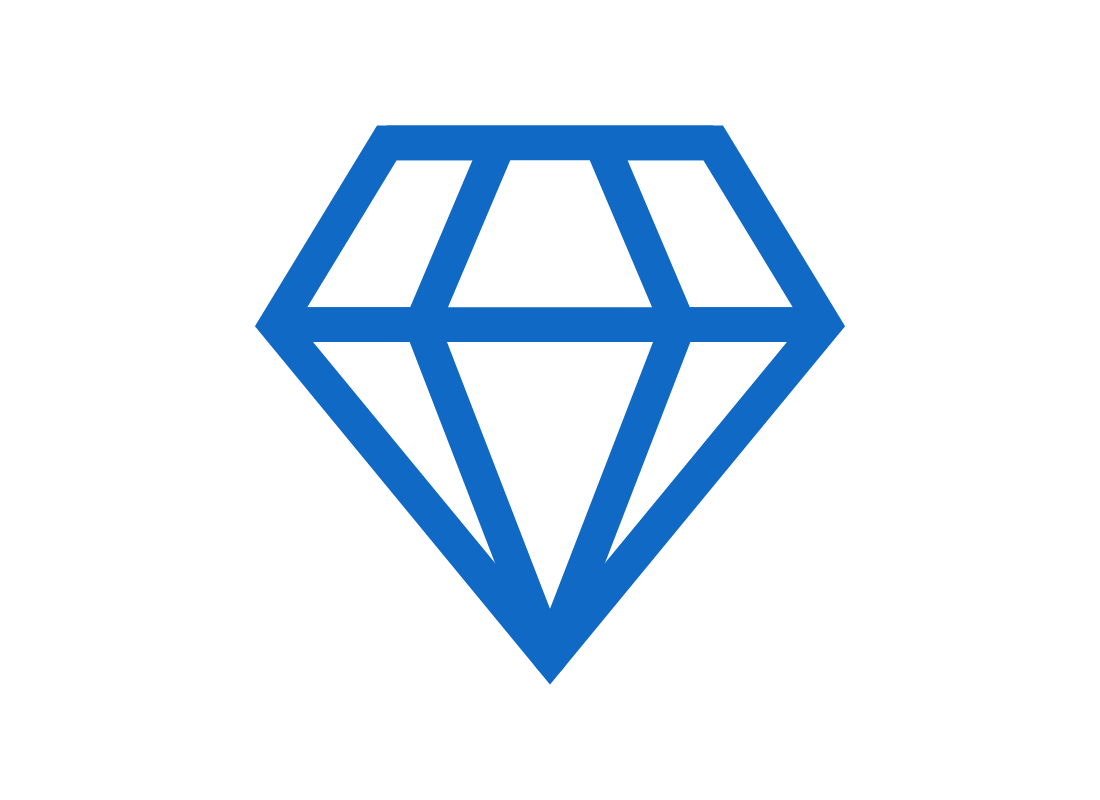
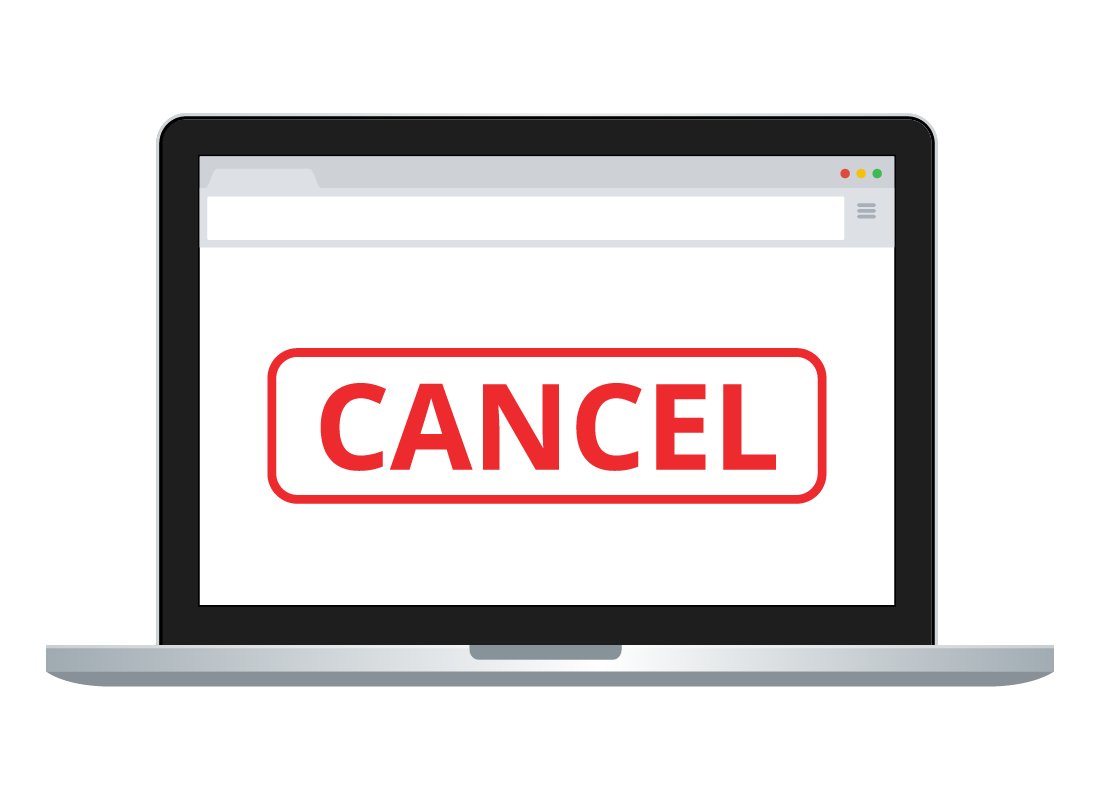
Cancelling your subscription
When you purchase a monthly subscription plan, you can cancel it at the end of each month if you like. If you choose a yearly subscription (which comes with a discount) you can still cancel at any time, but your service will remain active until the end of the year, and you won’t receive any refund. It’s important to be sure you really want the yearly service before you commit.
Well done!
This is the end of the Paid Microsoft apps activity. You’ve learned how subscriptions work with Microsoft, and the difference between a free OneDrive plan, and paid OneDrive storage only and Microsoft 365 plans.
Up next, you can find out How OneDrive storage works.