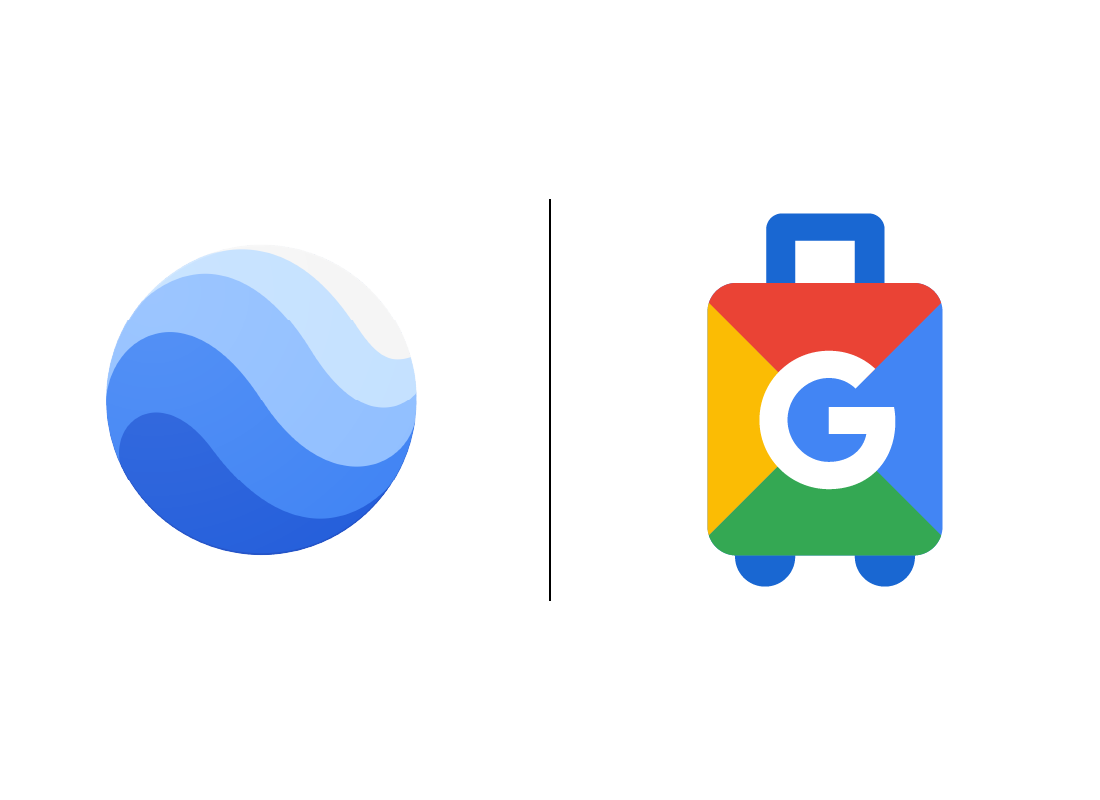Google Earth and Google Travel
Google Earth and Google Travel
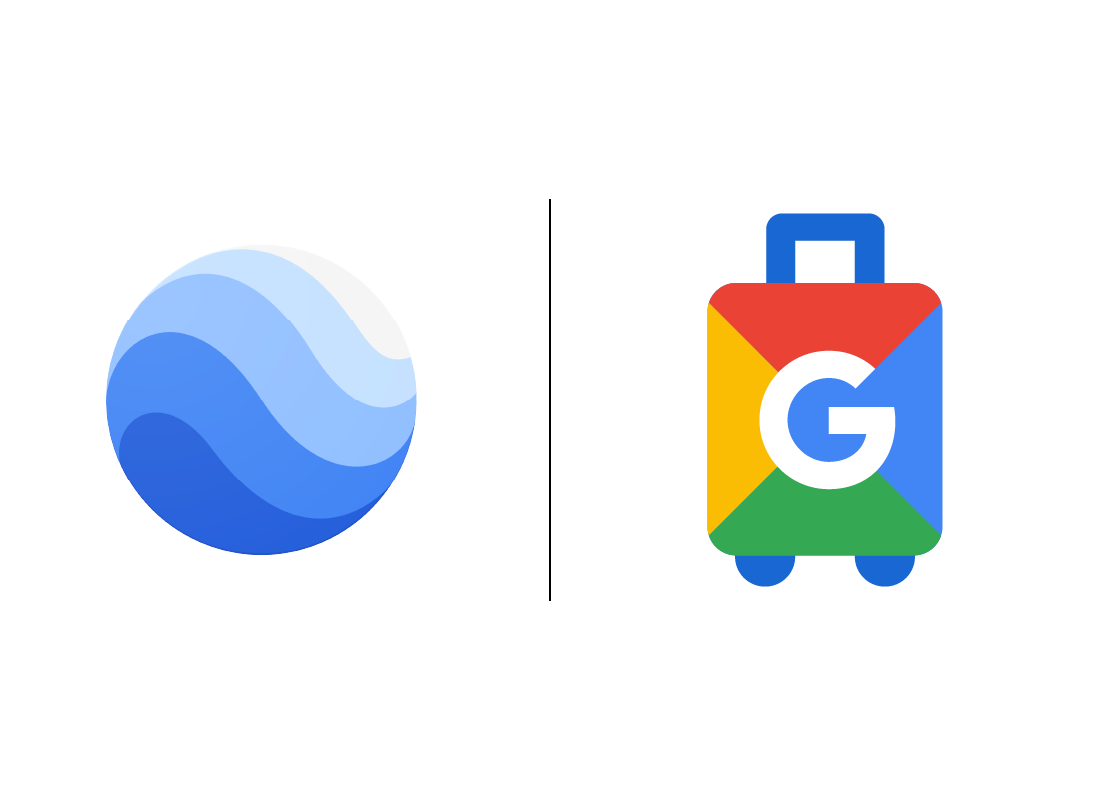
What's coming up?
In this activity, you'll explore two of Google's cloud apps, called Earth and Travel. These apps let you see the world from home, and can even give personalised travel suggestions.
Start activityAccessing Google cloud apps
To get ready for this activity, open your web browser and type google.com into the address bar.
If you can see your initials or a familiar picture in the Profile button in the top right, you are signed in and ready to go.
If you see a blue Sign in button, click it and enter your Google email address and password to sign in.
Then, click the app grid icon to open a panel that shows the Earth and Travel app icons.
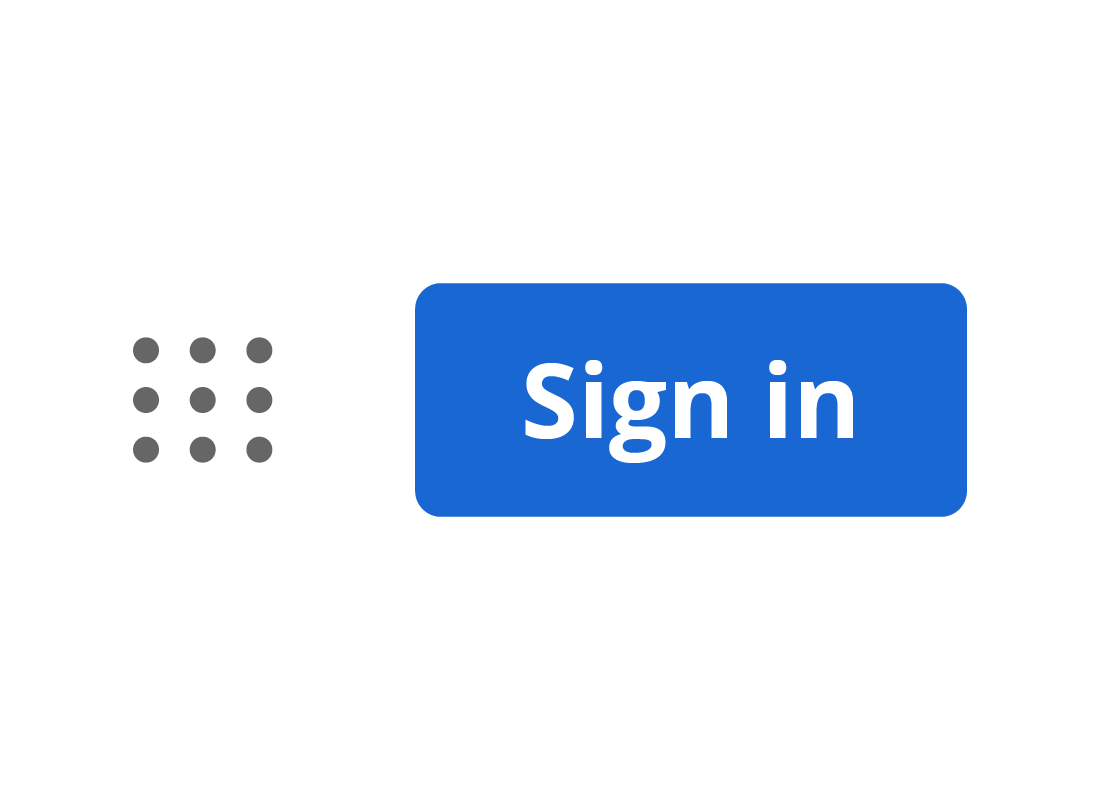
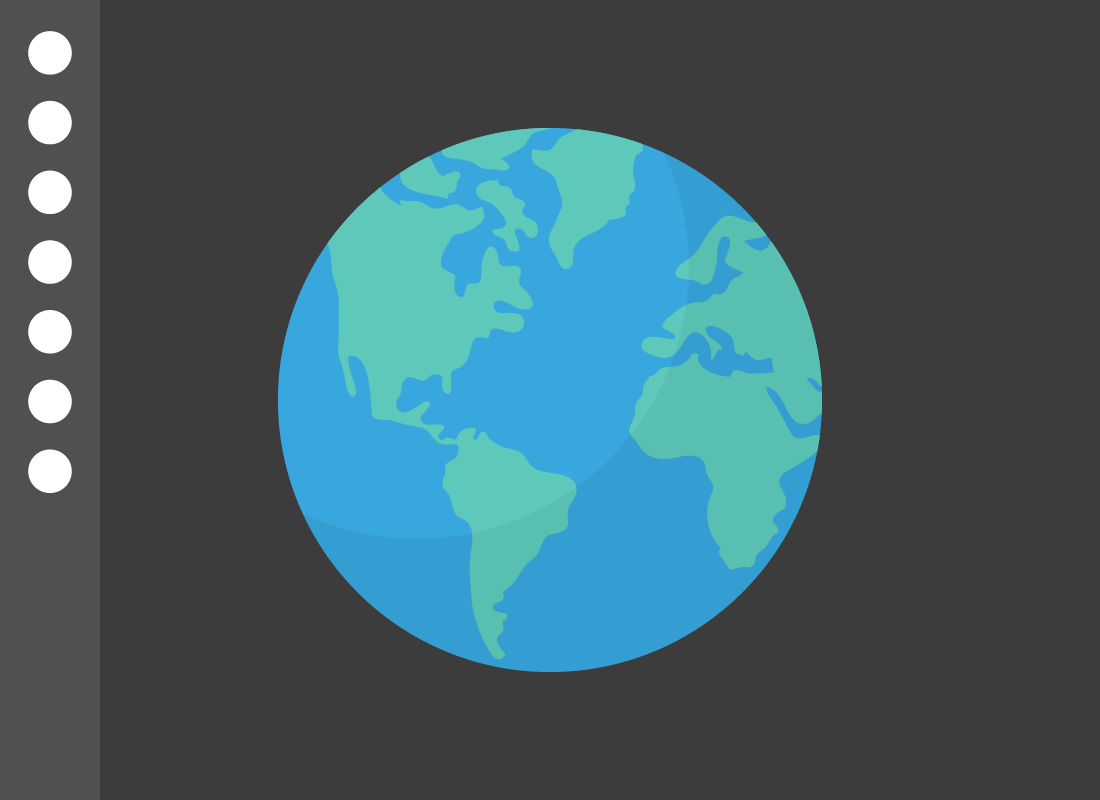
Google Earth
The Google Earth app presents you with a globe view of the earth. You can click on specific areas to zoom in on countries and cities. Try rotating the globe using your mouse.
On the left-hand side, there's a menu with some options to explore, including a search icon to help you find exact locations, and a measure tool to help you calculate distances.
Google Earth has a Voyager feature
On the left menu, click the icon that looks like a ship's wheel. This will activate a feature called Voyager. Some panels will appear over the globe, and you can click any panel to explore things such as:
- Timelapses of famous landscapes
- Quizzes about all things planet Earth
- Treks of virtual expeditions.
You can learn more about Google Earth and Googler Voyager in our Google Earth – more than a map and Beyond Google Earth courses.
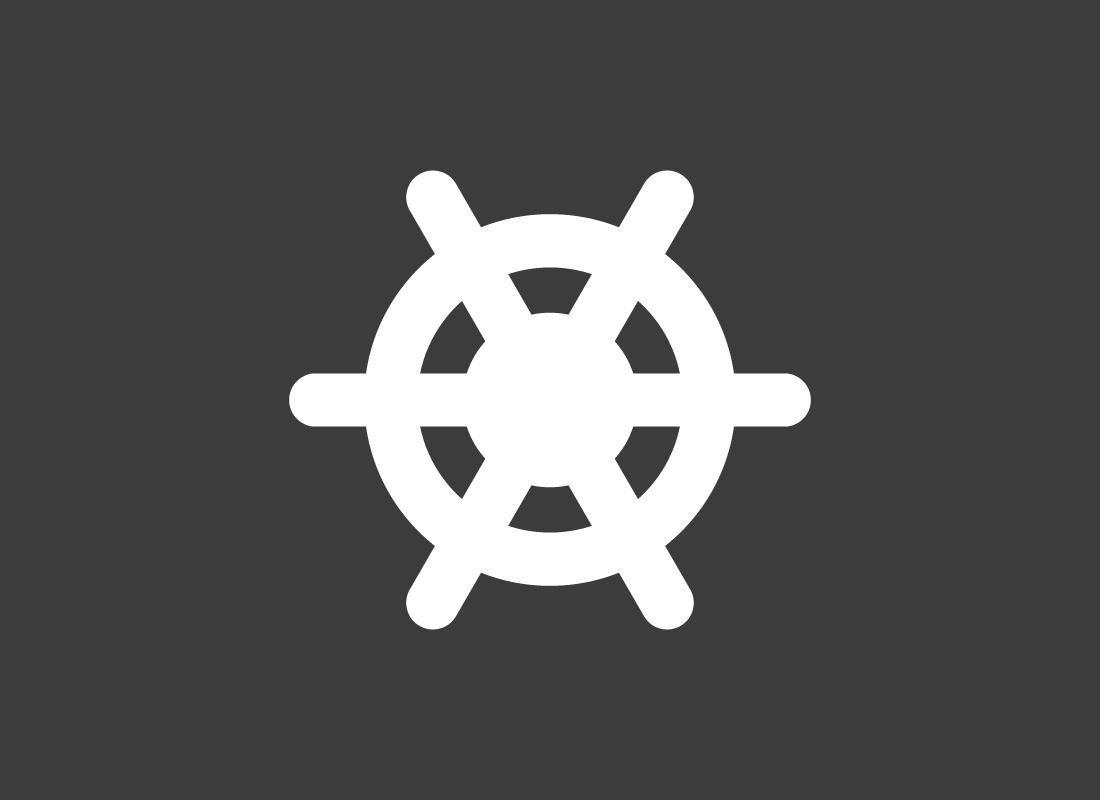

eSafety tip
Google cloud apps normally show the app grid button in the top right corner of the page, but Google Earth doesn't have this feature. There's an easy fix, however.
When you are finished exploring Earth and want to choose another app from the app icon panel, you can type google.com into your browser's address bar. Google's search page will appear, and you'll see the app grid icon again.
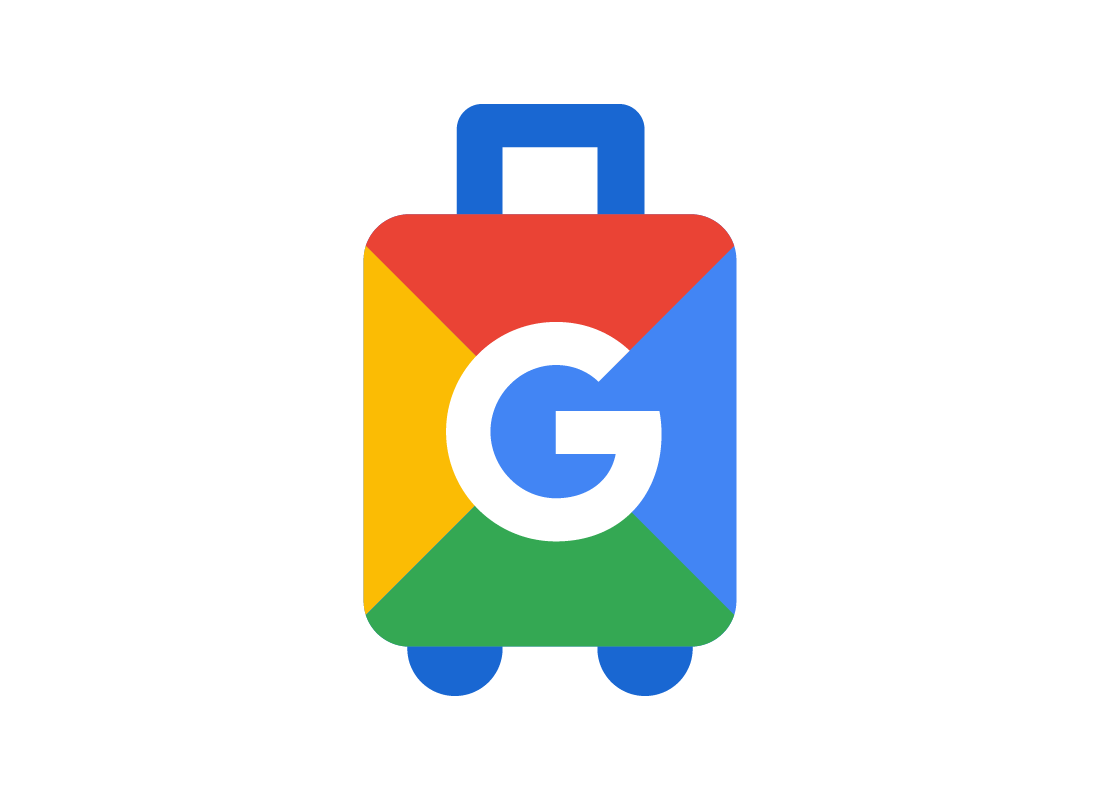
Google Travel suggestions
Travel is a travel planning and booking cloud app, similar to Lonely Planet or TripAdvisor.
It lets you book hotels, flights, and more, and it also uses your previous Google searches and other saved data to suggest destinations for you.
Using the Explore tool
Travel has a lot of tools and features to explore. The Explore tool brings up a world map with destinations pinned to it, each with a photo and prices.
You can move the map around and zoom in and out using your mouse to find different locations.
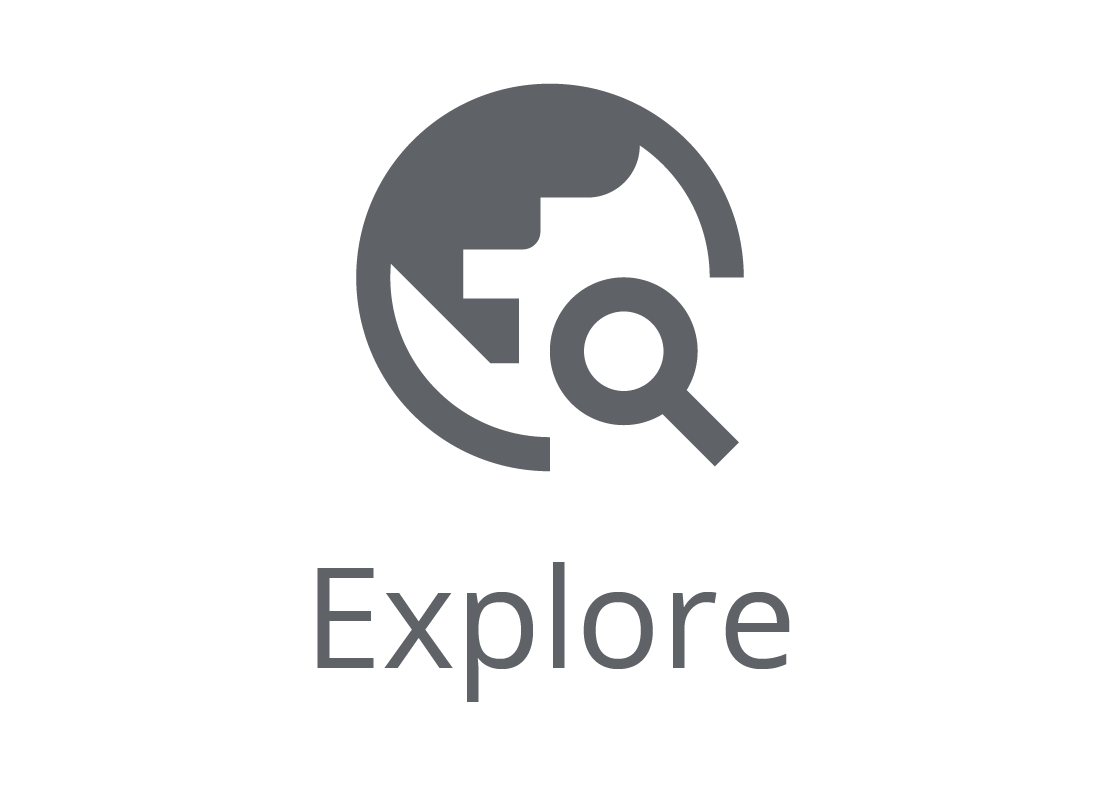
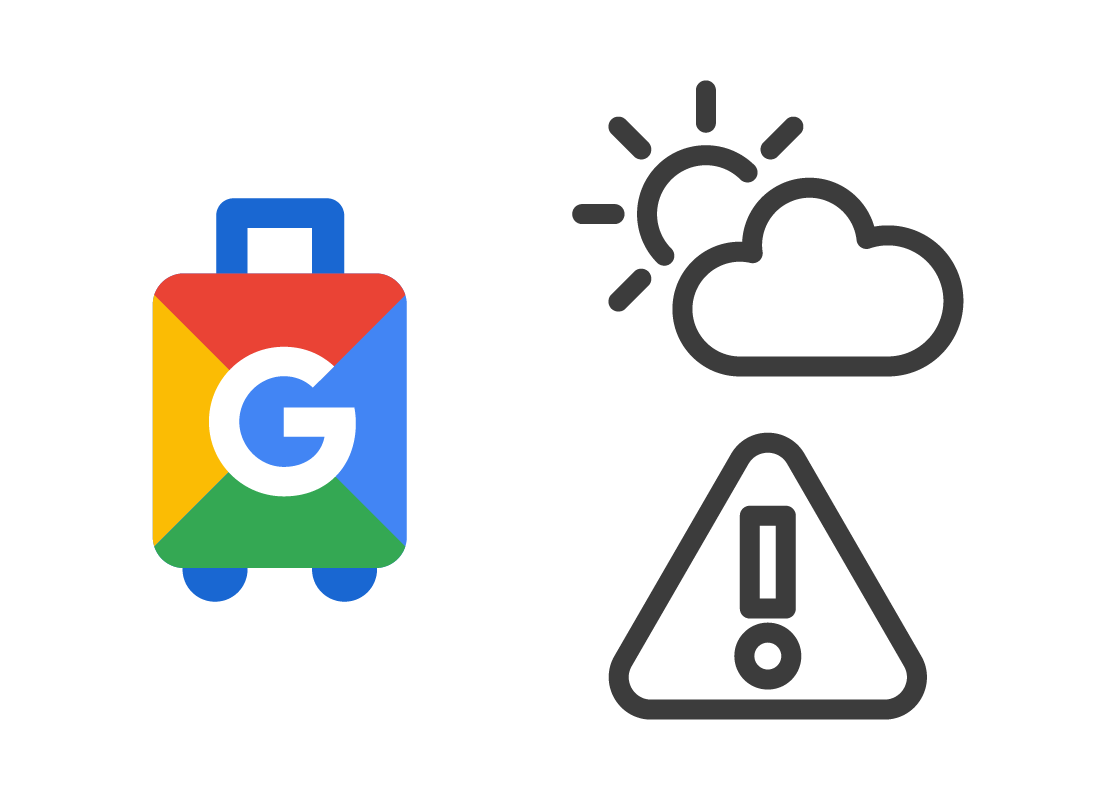
Creating a trip with Google Travel
You can use the tools in the Travel app and follow the simple steps to start building a dream holiday.
A great reason to use the Travel cloud app instead of a travel website, is that it adds information such as weather forecasts and any travel advisories, and automatically keeps these updated.
Well done!
This is the end of the Google Earth and Google Travel activity. You've learned how these apps work and explored a few of their features. Take some time to explore them further, there is a world of information to see!
Up next, you can find out how to use your computer to call someone on their home phone or mobile, with our Google News, Shopping, Podcasts and Translate activity.